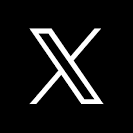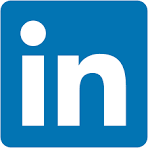This QuickStart guides you through the process of embedding Ask Sigma—Sigma's AI analyst—into your application.
You'll learn how to integrate natural language querying capabilities, enabling users to interact with data seamlessly within your product environment. By the end, you'll have a functional, embedded Ask Sigma instance, ready to enhance user engagement and data accessibility.
Before proceeding, ensure you've completed the Embedding 01: Getting Started
What is Ask Sigma?
Ask Sigma is Sigma's natural language query interface designed to function like a data analyst. It allows users to pose questions in everyday language and receive guided, transparent analyses.
Key features include:
Discovery:
Uncover new data sources, related workbooks, and insights beyond the initial query.
Transparency:
View each step of the AI's analytical process, including data sources and calculations.
Control:
Modify any part of the analysis—change data sources, adjust formulas, or refine prompts.
A Path Forward:
Receive suggestions for further exploration, enabling deeper data understanding.
This approach ensures users not only get answers but also comprehend the methodology behind them, fostering trust and enabling informed decision-making.
Embedding Use Cases
Embedding Ask Sigma into your application can transform user interactions with data. Potential use cases include the following:
Customer-Facing Dashboards:
Allow clients to query data directly, enhancing transparency and engagement.
Internal Tools:
Equip teams with intuitive data exploration capabilities without requiring SQL knowledge.
Premium Offerings:
Differentiate your product by offering advanced analytics features as part of a premium package.
By integrating Ask Sigma, you provide users with a powerful tool to derive insights, fostering a data-driven culture within your application.
Benefits
Embedding Ask Sigma offers several advantages:
Enhanced User Experience:
Users interact with data conversationally, helping to reduce the learning curve.
Increased Engagement:
Interactive analytics encourage deeper data exploration.
Operational Efficiency:
Reduces reliance on data teams by empowering users to find answers independently.
Scalability:
As your user base grows, embedded analytics will scale without significant additional resources.
These benefits collectively contribute to a more dynamic, user-centric application, positioning your product as a leader in data accessibility and innovation.
For more information on Sigma's product release strategy, see Sigma product releases
If something doesn't work as expected, here's how to contact Sigma support
Target Audience
Semi-technical users who will be aiding in the planning or implementation of Sigma with embedding. No SQL or technical data skills are needed to complete this QuickStart. It assumes some basic computer skills, such as installing software, using Terminal, navigating folders and copy/paste operations
Prerequisites
- Any modern browser is acceptable.
- Access to your Sigma environment.
- Some familiarity with Sigma is assumed. Not all steps will be shown, as the basics are assumed to be understood.
- An AI provider (discussed in a later section)
- Embedding 01: Getting Started is required to complete this QuickStart.

Before anyone can start using Ask Sigma, we need to configure which AI provider will be used to process requests.
Sigma currently supports warehouse AI models (on Snowflake and Databricks connections) and external models (OpenAI and Azure OpenAI Foundry) as AI providers.
For the most recent provider information, see Configure an AI provider
Log in to Sigma as Administrator and navigate to Administration > AI settings.
Here, we can select the AI provider we want to use as well as the data sources we want to make available to the provider and embed users.
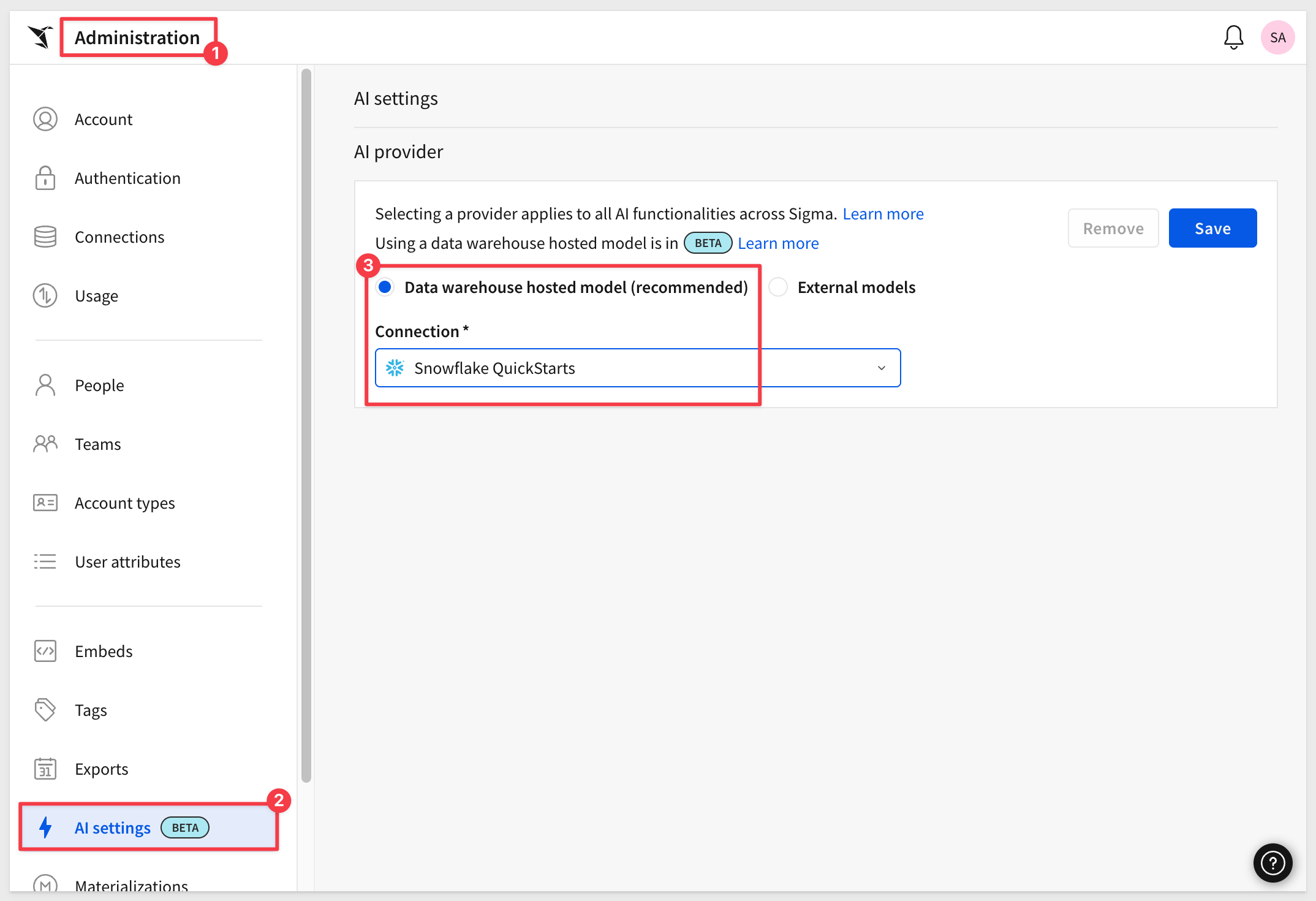
Grant access to the data
We can grant permission to use the data by opening Connections, selecting the desired connection and then selecting the database, schema or table we want to allow.
For example, we will grant Can use to the Sales_People team on the SNOWFLAKE_SAMPLE_DATA / TPCH_SF1 schema. This is one of the smaller sample datasets:
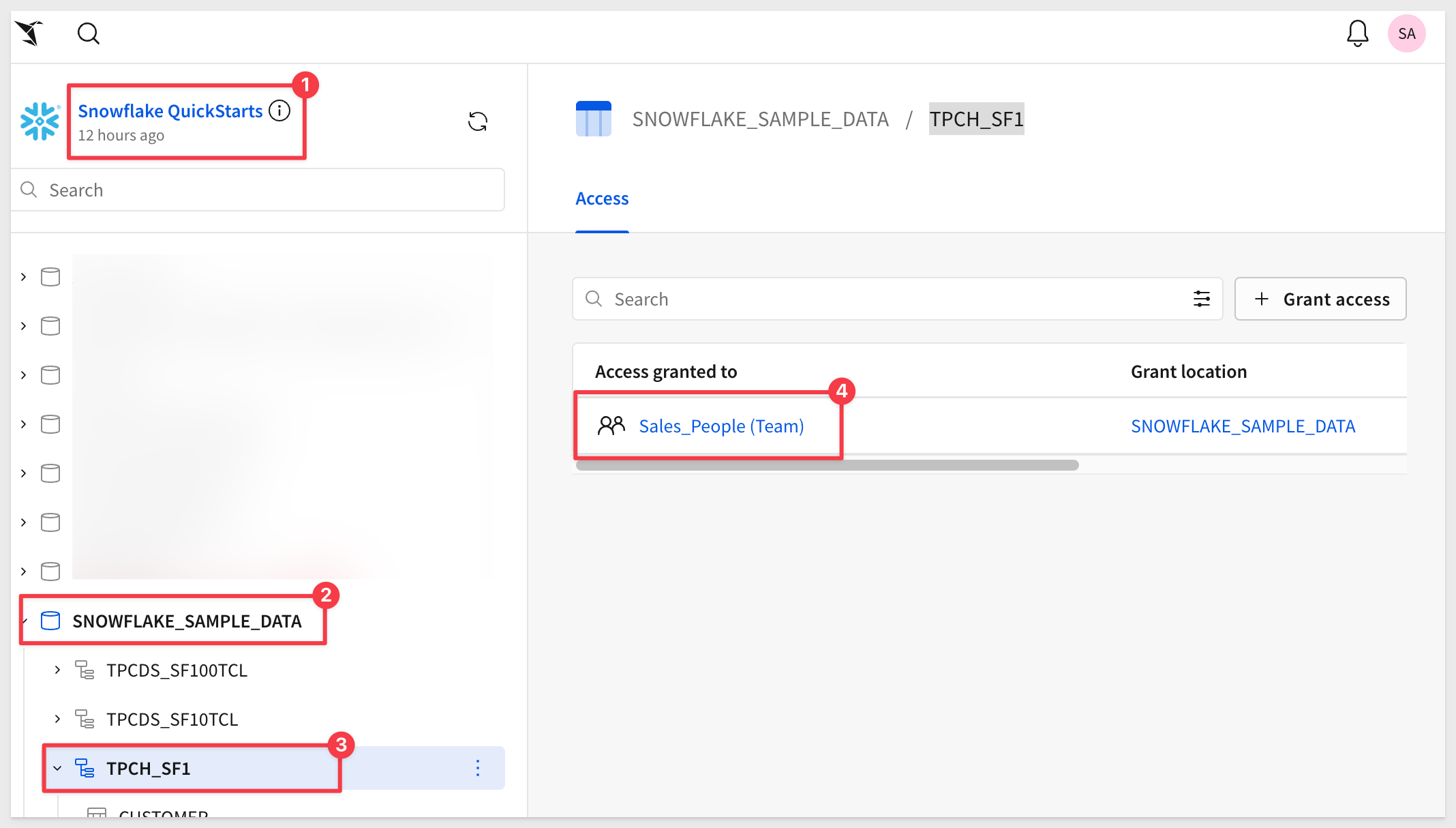
Set the data sources
We need to specify which data sources are available for the AI to use.
Return to the Administration > AI settings page.
Scroll down to the Ask Sigma data sources and search for PLUGS. Sigma will search all the available connections configured and return the matching tables.
Let's select one of the CUSTOMERS tables from the SNOWFLAKE_SAMPLE_DATA:
Click Sync:
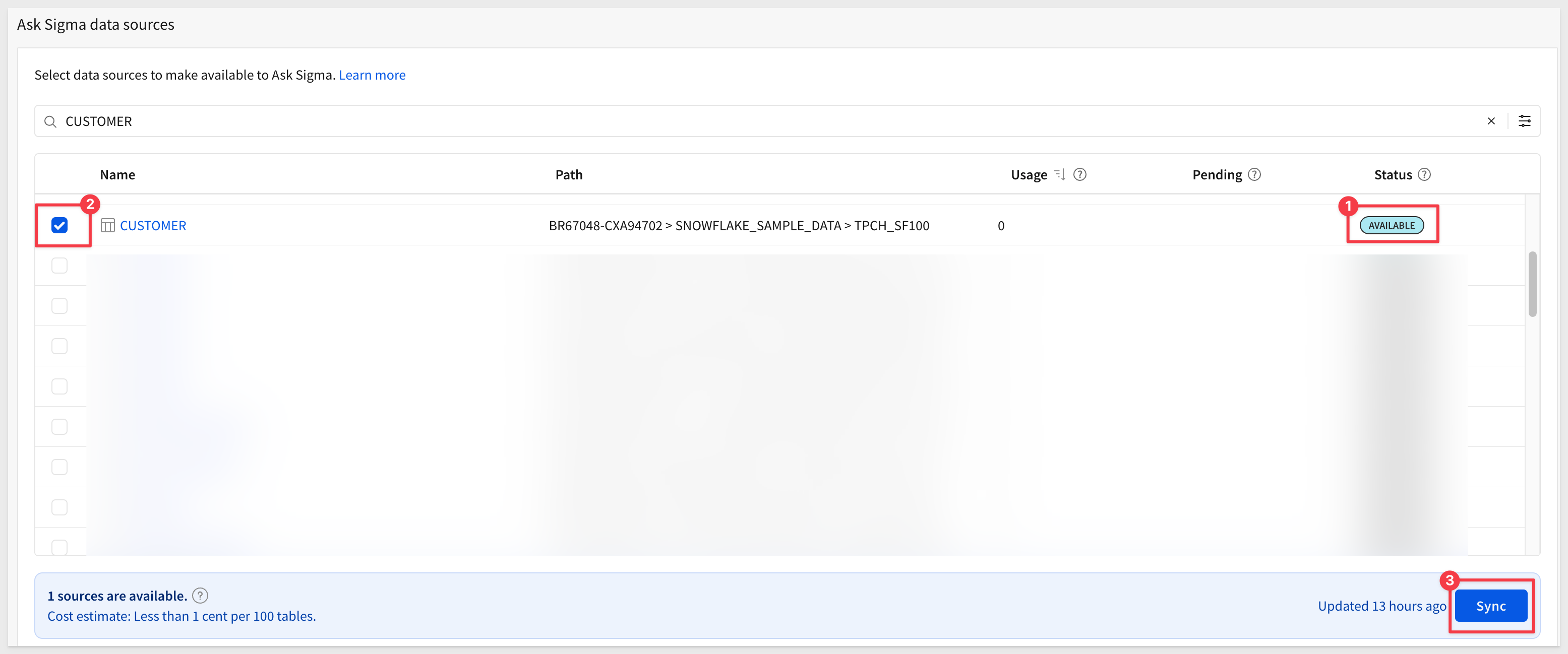
When the sync is done, Sigma will let you know:

Ask Sigma now has data to reference.
Account type
We can use Sigma account types to control access to AI features. For example, if we look at the default permissions for the View account type we see that they have no permission to use Ask Sigma:
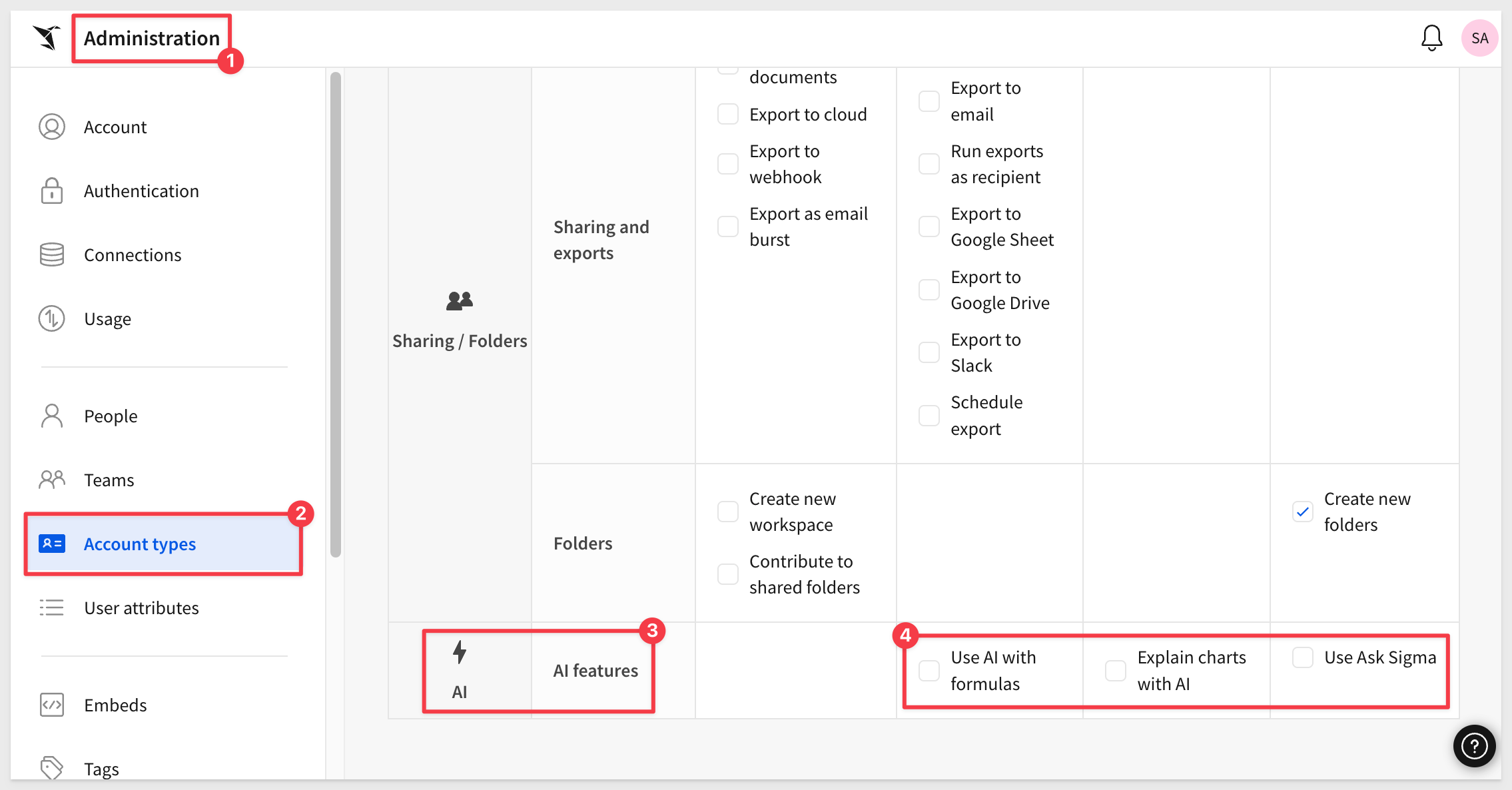
We will use the Build account type during this QuickStart, which has the Use Ask Sigma permission enabled by default.

We'll move through this quickly, assuming you've done similar configurations before in the Getting Started QuickStart.
In VSCode > Terminal, start the local web server in the embedding_qs_series_2 project folder:
npm start
In a browser, open:
http://localhost:3000/ask_sigma/?mode=ask_sigma
The page loads, but the message Failed to load Sigma embed. Check console for details is shown. This happens because we haven't passed the required values yet.
Edit .env file
In VSCode, open the project's .env file and scroll to the # QS: ask_sigma section.
We configured a few values for you but you will need to provide your {org-slug}, which is the part of the URL directly following https://app.sigmacomputing.com/ in the browser:
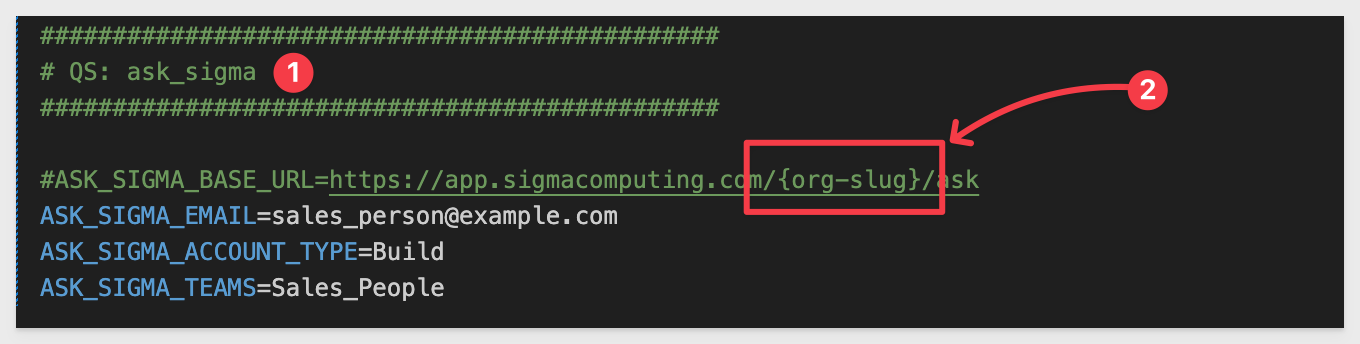
For example, in the URL https://app.sigmacomputing.com/my_company_name/, the org-slug is my_company_name.
Once .env is updated, save your changes.
Refresh the browser page, and Ask Sigma should appear!
In the All data sources dropdown, you'll see the configured data source. You'll also see the account type and team parameters in the sidebar:
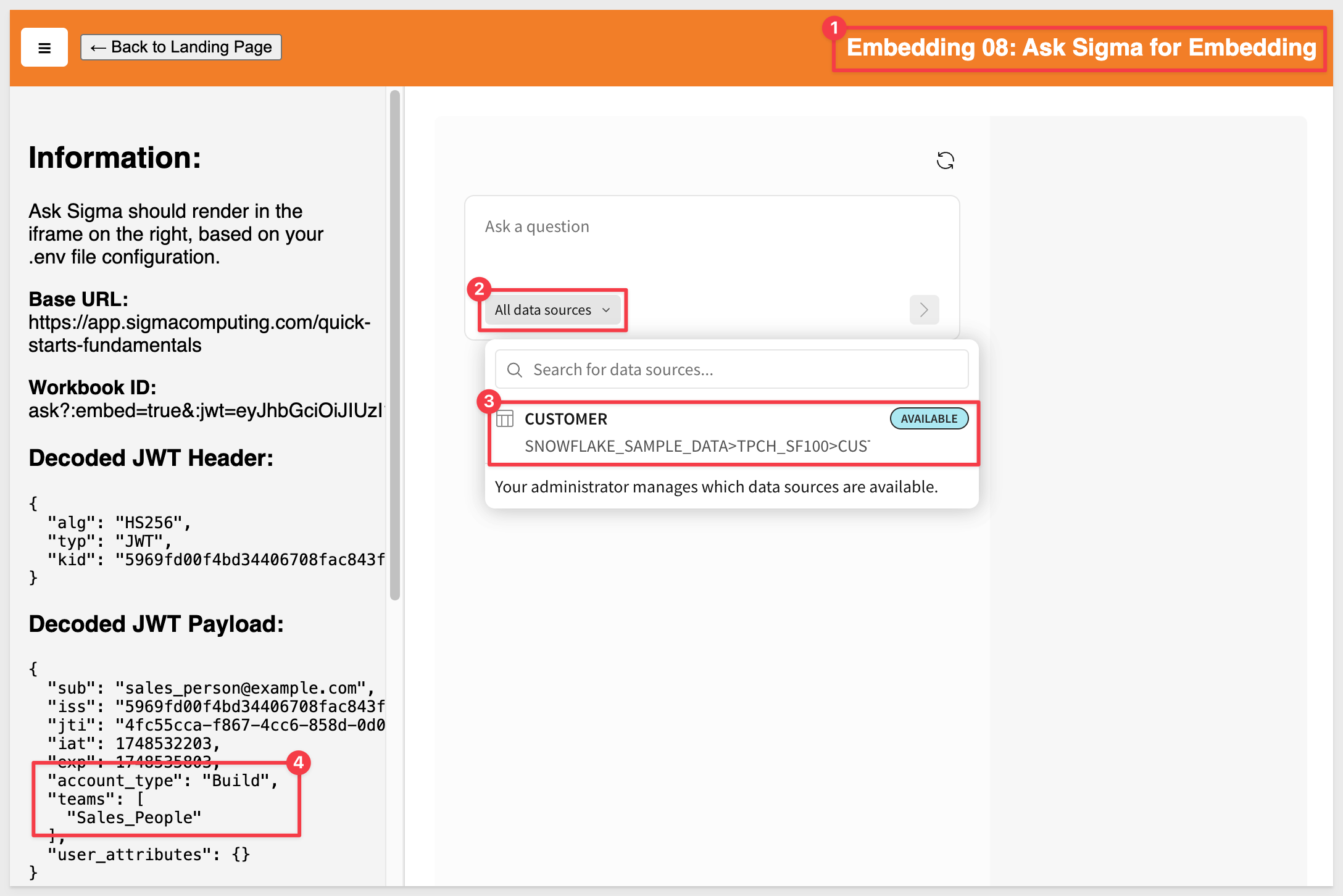

AI is a powerful tool, but how it's implemented makes a huge difference to users.
Allowing users to ask questions is one thing but how can we tell what the AI is doing?
- Is it using trusted data sources?
- What steps, calculations, and workflows did it use to generate results?
- Once we have the response, what's next for the user?
We have addressed all these and more with our unique design, summarized below in three sections:
1: Discovery
Ensure corporate governance by restricting source data used for analysis and preventing exposing data to third-parties.
2: Trust
Ensure that only verified, trusted data sources are used. Decisions made from bad data are time-consuming and potentially costly too.
3: Exploration
Allow users to launch selected results into a workbook for further analysis or sharing.
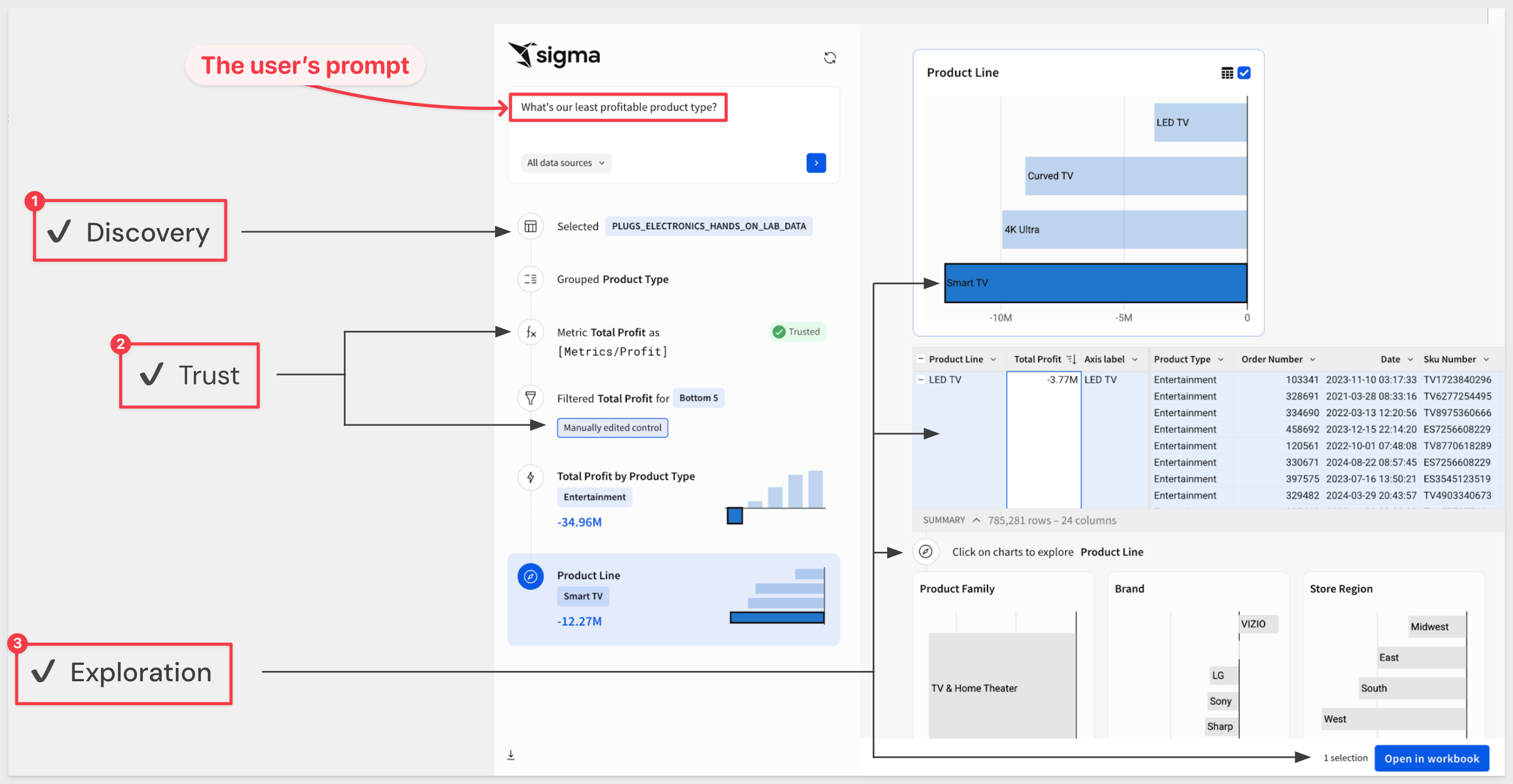
A quick test
Let's ask a simple question, since we have one table to work with: CUSTOMERS:
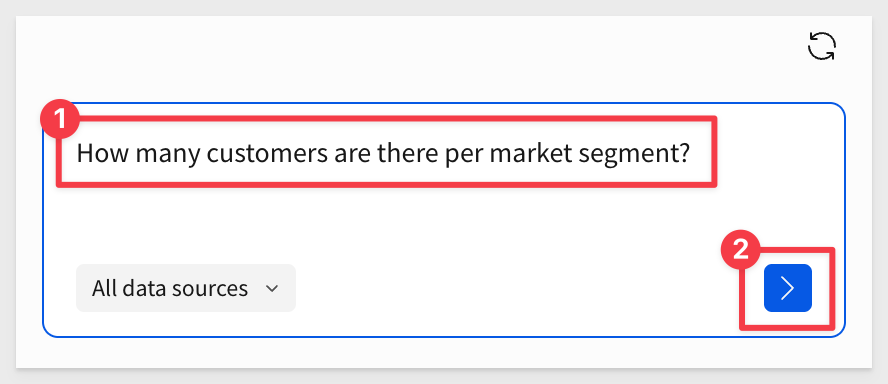
As the processing starts, we can see the first thing the AI decided was to use the CUSTOMER table (obviously!) but Sigma also displays the decision logic in Why CUSTOMER?, shedding light on the choices the AI is making:
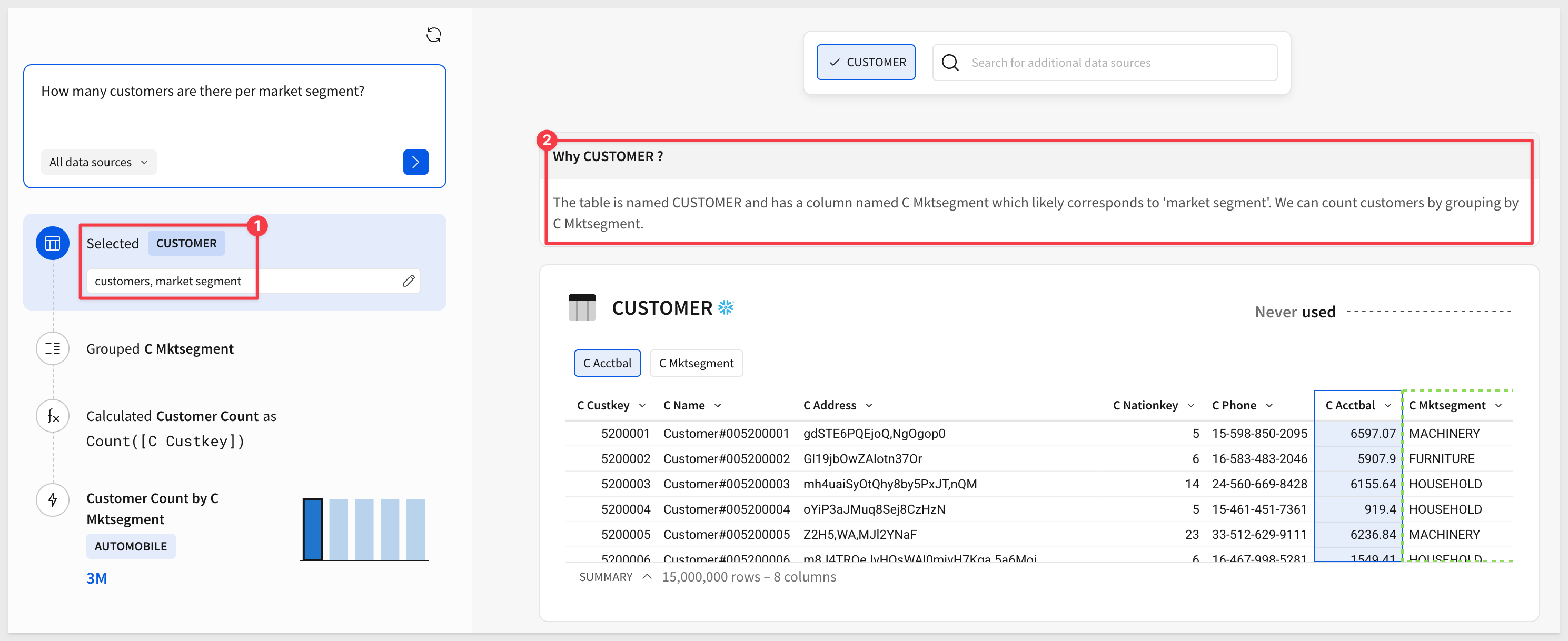
Further down, we can see that it made a new column with a calculation. While this is a simple example, it is really important to know exactly what the formula is to prevent unexpected results later:
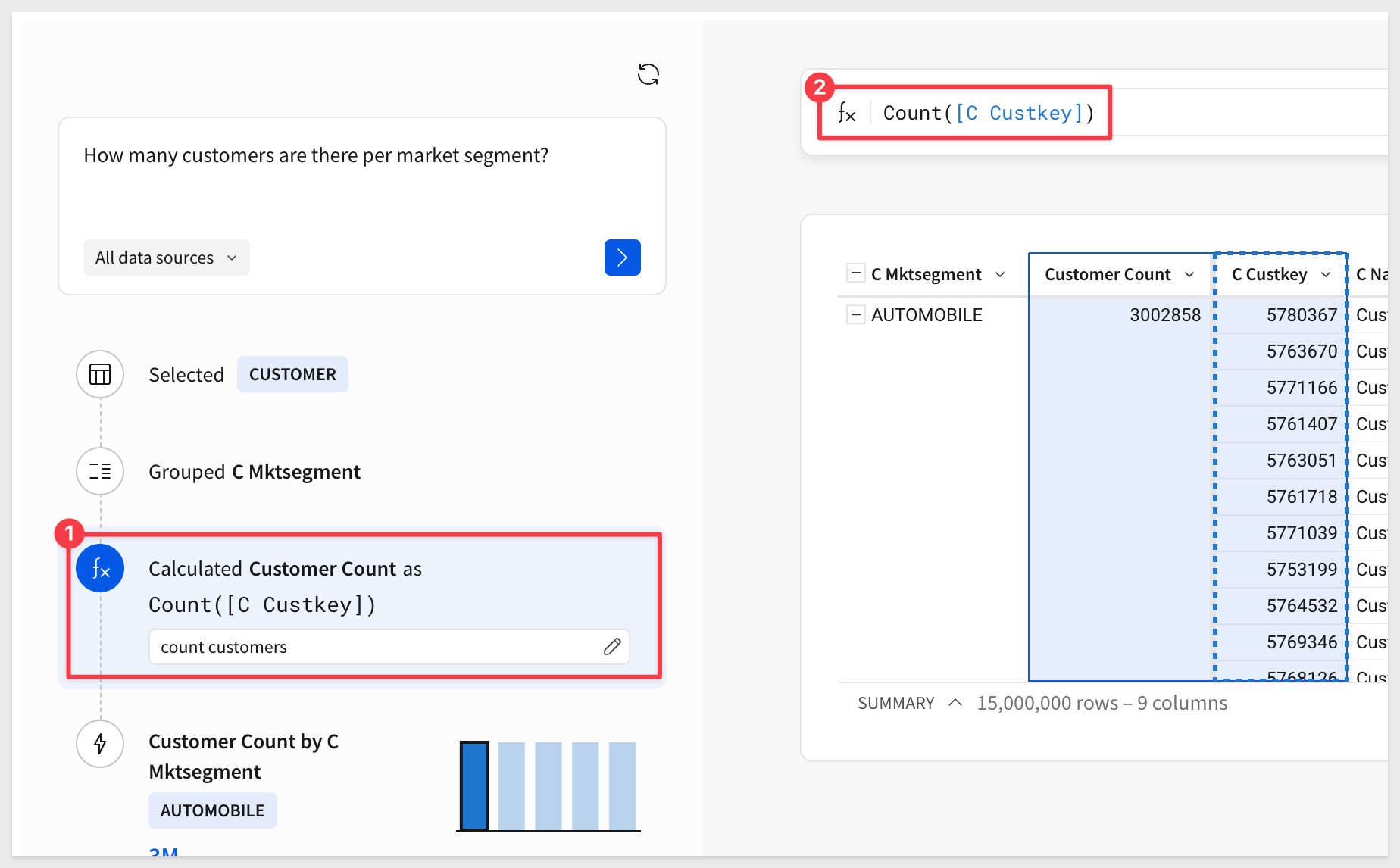
Once done, Sigma allows users to select from the different visualizations the AI created. Users can select one or many and immediately open them in a new workbook:
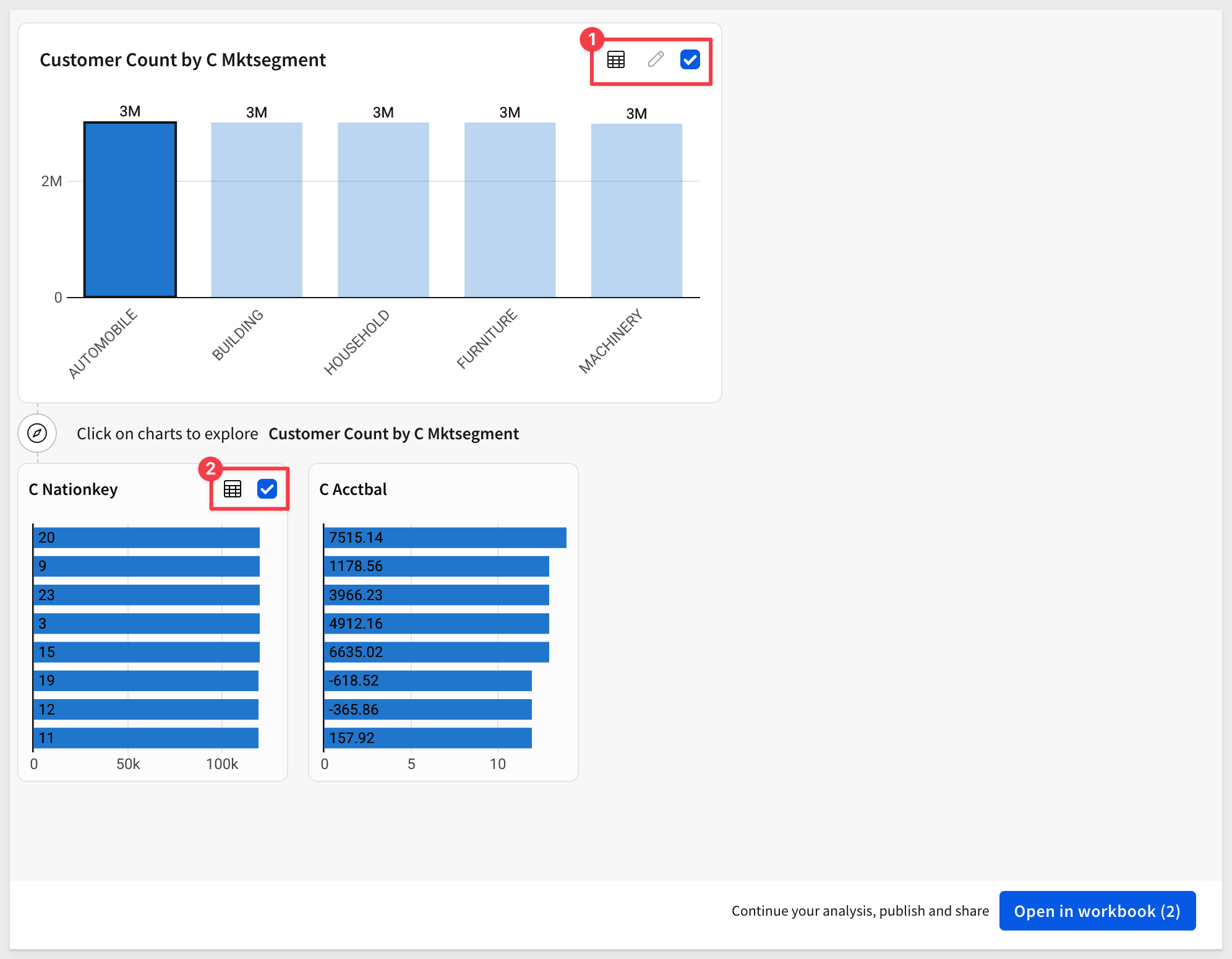
What is really slick about this for embedding is that when we opened in a workbook, we can see the selected charts in the host application right away!
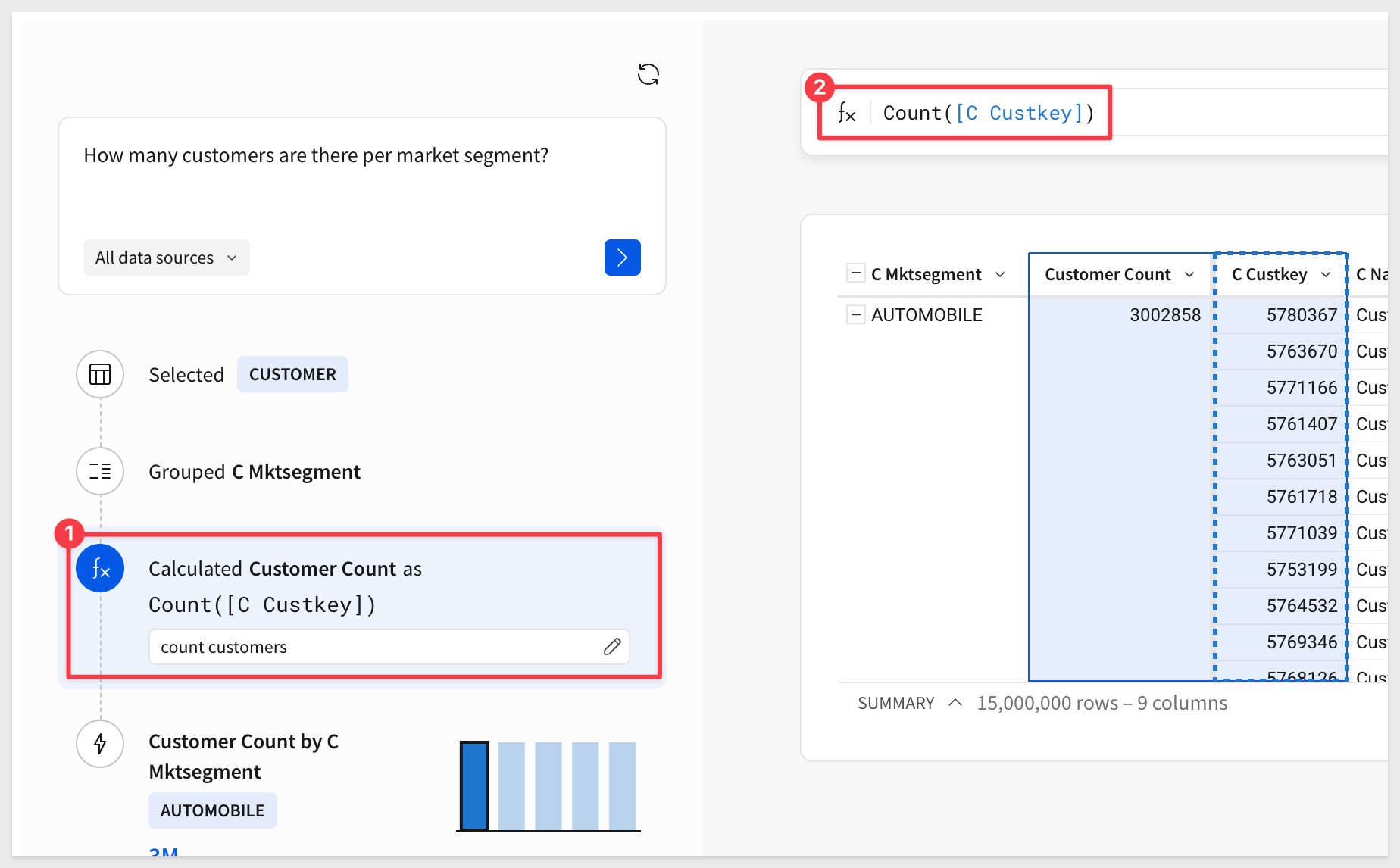
The functionality available to the user is determined by their Account type setting. This enables different user experiences and allows embedded customers to offer premium services.

In this QuickStart, we explored how to embed Ask Sigma into an application and configure it for secure, governed use.
Ask Sigma can deliver conversational analytics in a secure, customizable, and highly intuitive way — ready to enhance any embedded experience.
Additional Resource Links
Blog
Community
Help Center
QuickStarts
Be sure to check out all the latest developments at Sigma's First Friday Feature page!