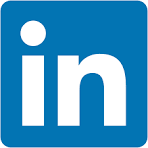Embedded link sharing allows users to share specific workbooks, explorations, or bookmarks via URLs generated within an embed while working in Sigma.
These links can be copied into user-generated emails (or other systems), allowing recipients to access the relevant content directly—without navigating back to Sigma.
These links are also included in any scheduled exports, allowing recipients to click through to the shared content.
Alternatively, developers can use these links to enhance their application's functionality.
Use Cases
Sharing the Entire Embedded Workbook:
- Users can share a link that brings other users directly to the full embedded workbook within the customer's application.
Sharing an Exploration Created from an Embedded Workbook:
- Users can share a specific exploration they've created within a workbook. The shared link opens the exact exploration view, preserving the context of the analysis.
Sharing a Bookmark:
- Users can create and share bookmarks, which preserves the state of a workbook or exploration at a specific point in time. The shared link brings recipients directly to the bookmarked view, ensuring the exact context and data state are preserved.
Scheduling an Export of a Workbook:
- Users can schedule an export of a workbook, exploration, or bookmark. The export emails include a link that directs recipients to the specific embedded content view, ensuring they access the relevant data directly from the email.
Benefits of Embedded Link Sharing
Enhanced Collaboration:
- Users can share specific views, explorations, or bookmarks within their embedded application environment, ensuring that the exact context and state of the data are maintained.
Consistency Across Platforms:
- Shared links return recipients to the same embedded content within the customer's application, whether it's a full workbook, an exploration, or a bookmark.
Sharing Limitations in Embedded Scenarios
Appropriate Use Cases for Bookmarks
Bookmarks are ideal for:
- Saving personal analysis states for later reference
- Sharing specific data views or filtered states with colleagues
- Preserving temporary or ad-hoc analysis configurations
- Creating quick access to frequently-used data views
Bookmarks are NOT intended for:
- Rolling out new workbooks or dashboards to customers at scale
- Managing production content distribution or deployment
- Replacing proper workbook sharing and permission management
- Serving as a content management system for customer-facing analytics
How It Works
Developers can trigger an iframe event in Sigma to set a sharingLink or sharingExplorationLink, and optionally include bookmarks.
This event allows Sigma to generate the appropriate link, which users can share. The link ensures that recipients access the exact workbook, exploration, or bookmarked view within the embedded Sigma environment.
We have provided inline annotations for the major code-blocks in:
index.html:
- Embeds the Sigma iframe
- Listens for exploreKey and bookmarkId events
- Updates the URL and shares links dynamically
server.js:
- Handles backend routing and serves static files
- Delegates JWT generation to embed-api.js
embed-api.js:
- Generates signed embed URLs with support for contextual sharing
- Append :explore=... and :bookmark=... to the embed URL if present
- Injects query parameters into the final Sigma embed URL
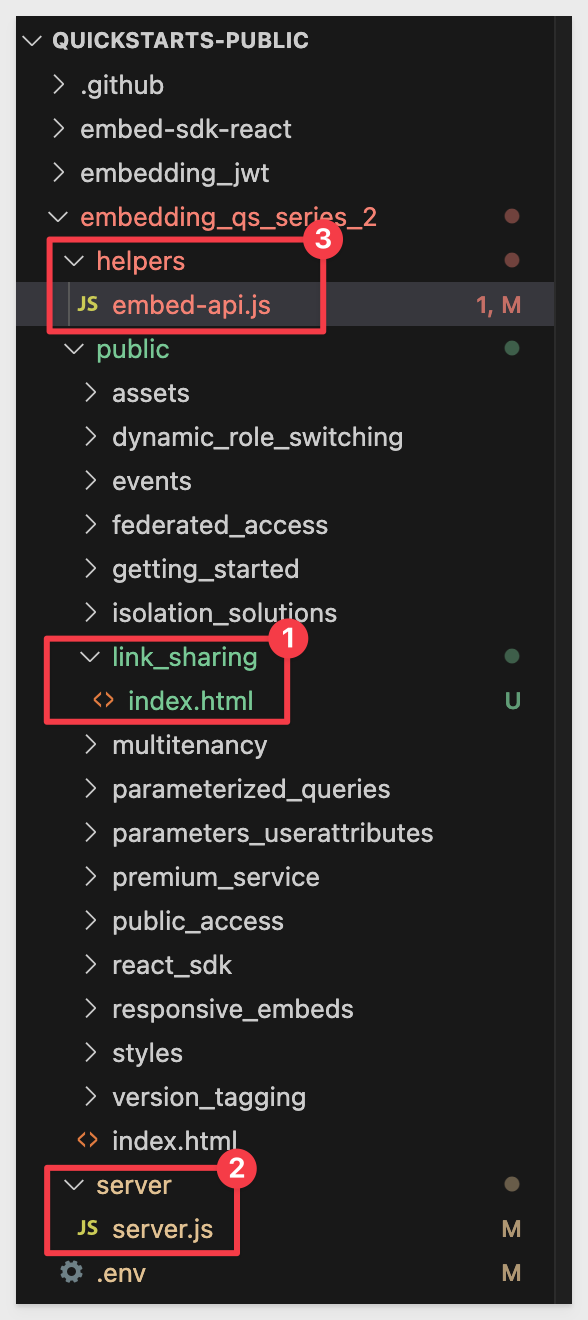
For more information, see Configure a shareable link for an embed
For more information on Sigma's product release strategy, see Sigma product releases
If something is not working as you expect, here's how to contact Sigma support
Target Audience
The typical audience for this QuickStart includes users of Excel, common Business Intelligence or Reporting tools, and semi-technical users who want to try out or learn Sigma.
Prerequisites
In this QuickStart, we will use the local host application we created in Embedding 01: Getting Started
- Any modern browser is acceptable.
- Access to your Sigma environment.
- Some familiarity with Sigma is assumed. Not all steps will be shown, as the basics are assumed to be understood.

We'll move through this section quickly, assuming you've completed similar steps in the Getting Started QuickStart.
Log into Sigma as the Administrator, create a new workbook, and add a table element to the page.
Use the Sigma sample database to create a workbook containing one table.
Set the table's source to PLUGS_ELECTRONICS_HANDS_ON_LAB_DATA from the Sigma Sample Database > Retail > Plugs Electronics schema.
Click Save as and name the workbook Embedding 13: Link Sharing.
Open the published version:
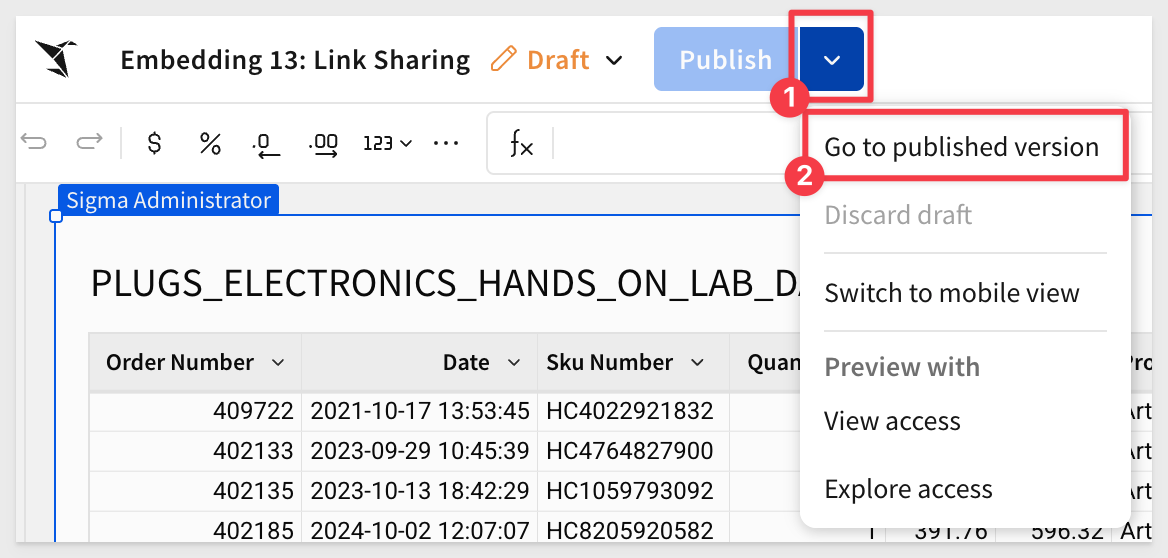
Copy the URL from the browser. We will use this in the next section.
For more information on URL formats for JWT embedding, see What URL to use
Share the workbook with the Sales_People team we created in the Embedding 01: Getting Started QuickStart, granting Can explore permission:
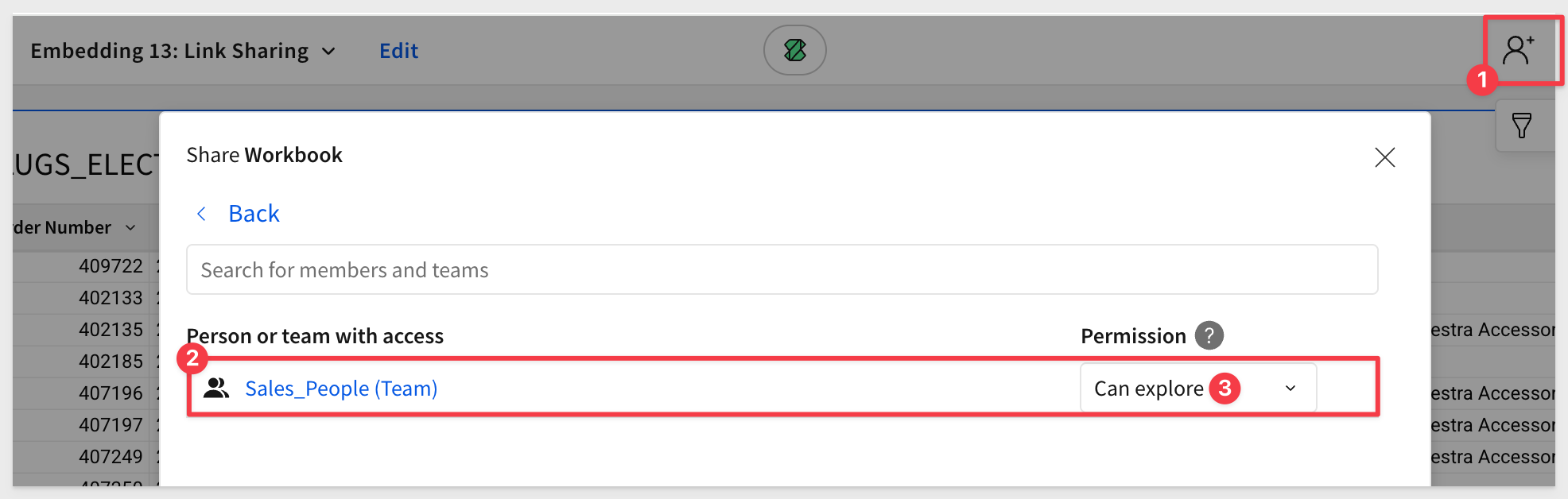

In the QuickStart: "Embedding 01: Getting Started", we deployed a host application locally.
For testing, we'll use the pre-built page that demonstrates this approach.
In VSCode, open a new Terminal session inside the embedding_qs_series project and run the following command:
npm start

Next, edit the .env file to update a few values.
The CLIENT_ID and SECRET from the Getting Started QuickStart should still be present and working. If they aren't configured, revisit the Getting Started QuickStart and complete that step.
In the # QS: link_sharing section, we need to configure the values below, using the URL you saved earlier for the LINK_SHARING_BASE_URL value:
LINK_SHARING_BASE_URL={YOUR WORKBOOK EMBED URL SAVED FROM EARLIER}
LINK_SHARING_EMAIL=sales_person@example.com
LINK_SHARING_ACCOUNT_TYPE=Build
LINK_SHARING_TEAMS=Sales_People
Save the .env file.
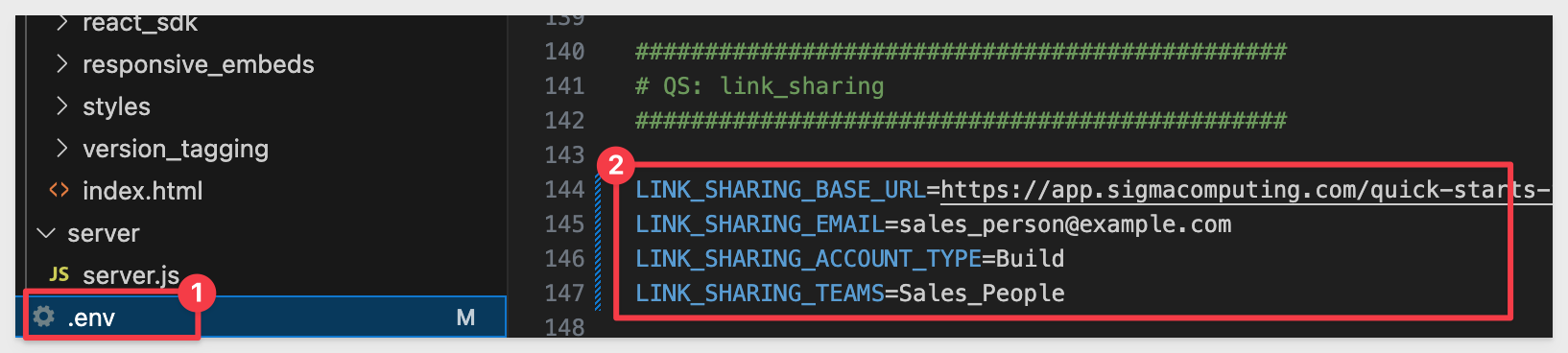
In a browser, open:
http://localhost:3000/link_sharing/?mode=link_sharing
The page should render like this, with both a Share menu option and a share icon. Either works fine:
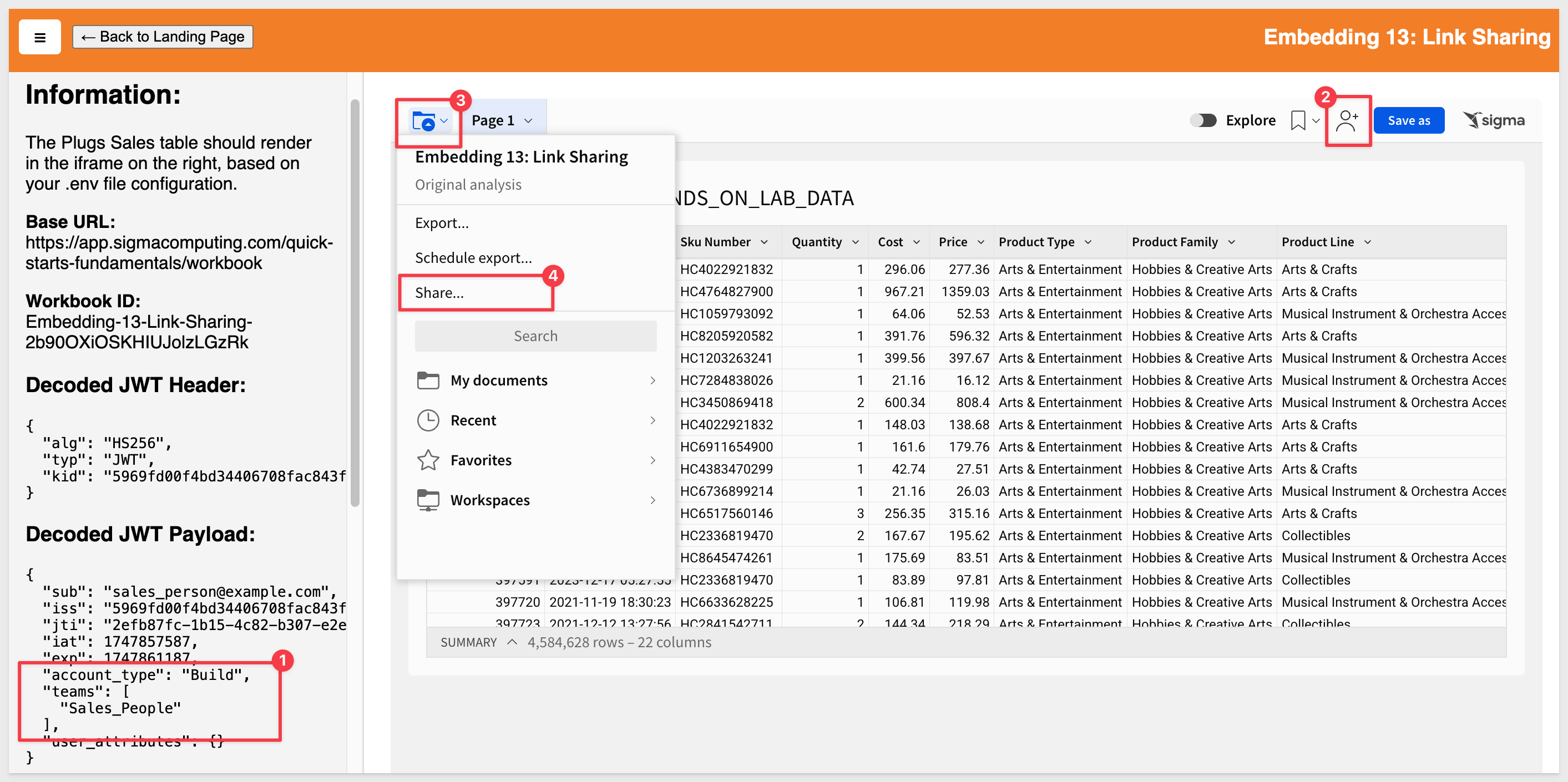
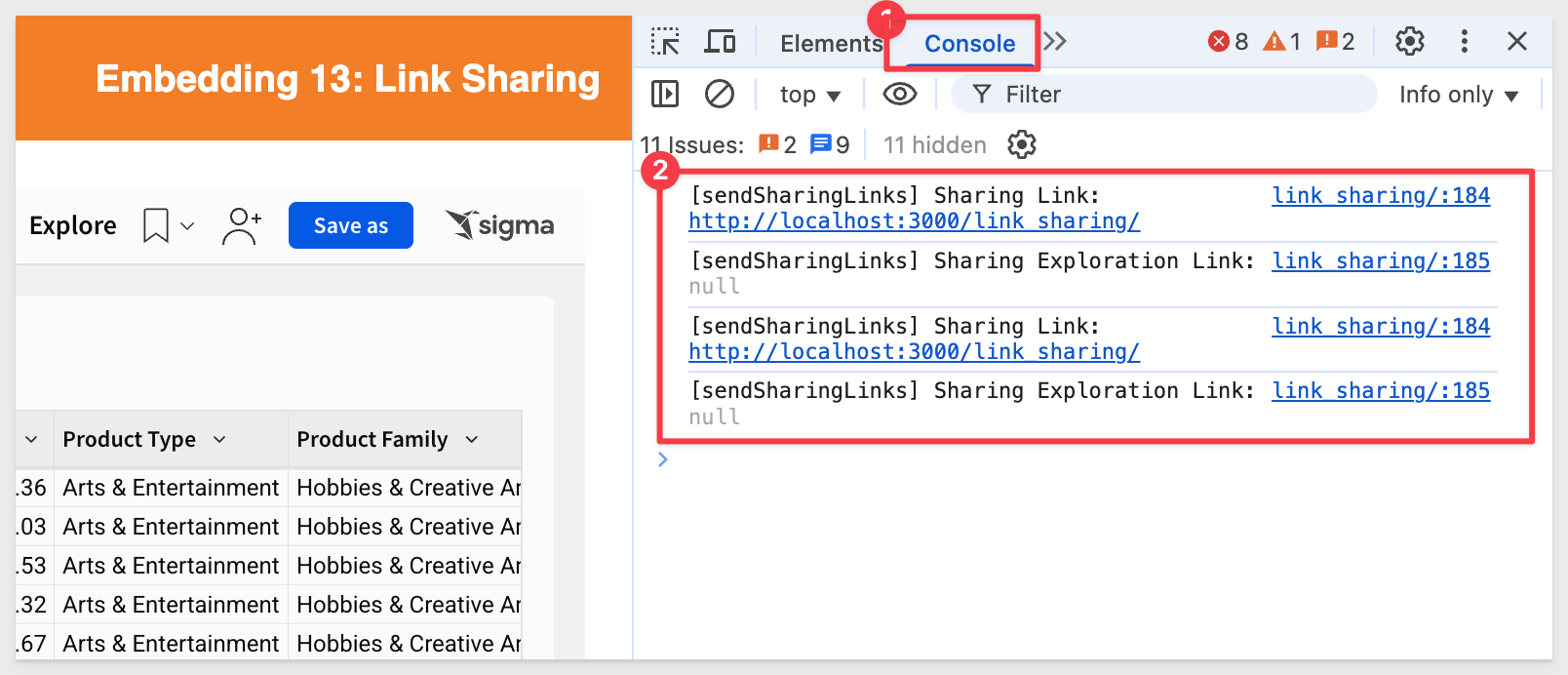
Now that we have a working embed, we can test embed link sharing.

Copy the link and paste it into another browser to simulate a different user. The report will render as expected. For example, we tried it using Safari:
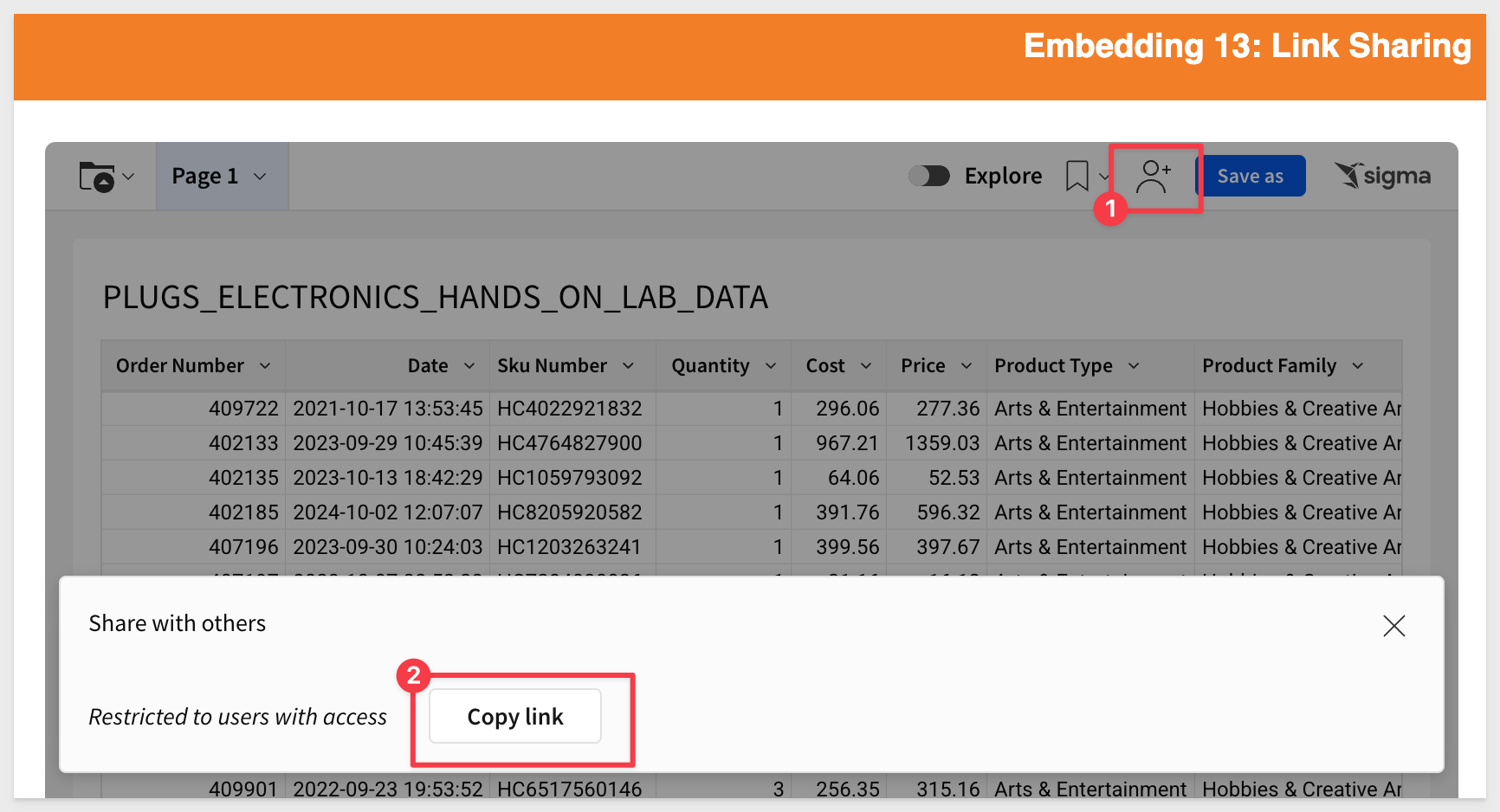
Create an exploration
It's common for users to share an exploration they've created—especially when it contains valuable insights.
To support this important feature, exploration link sharing is enabled.
To demonstrate, we can create a simple filter on the embed, as shown in the screenshot below:
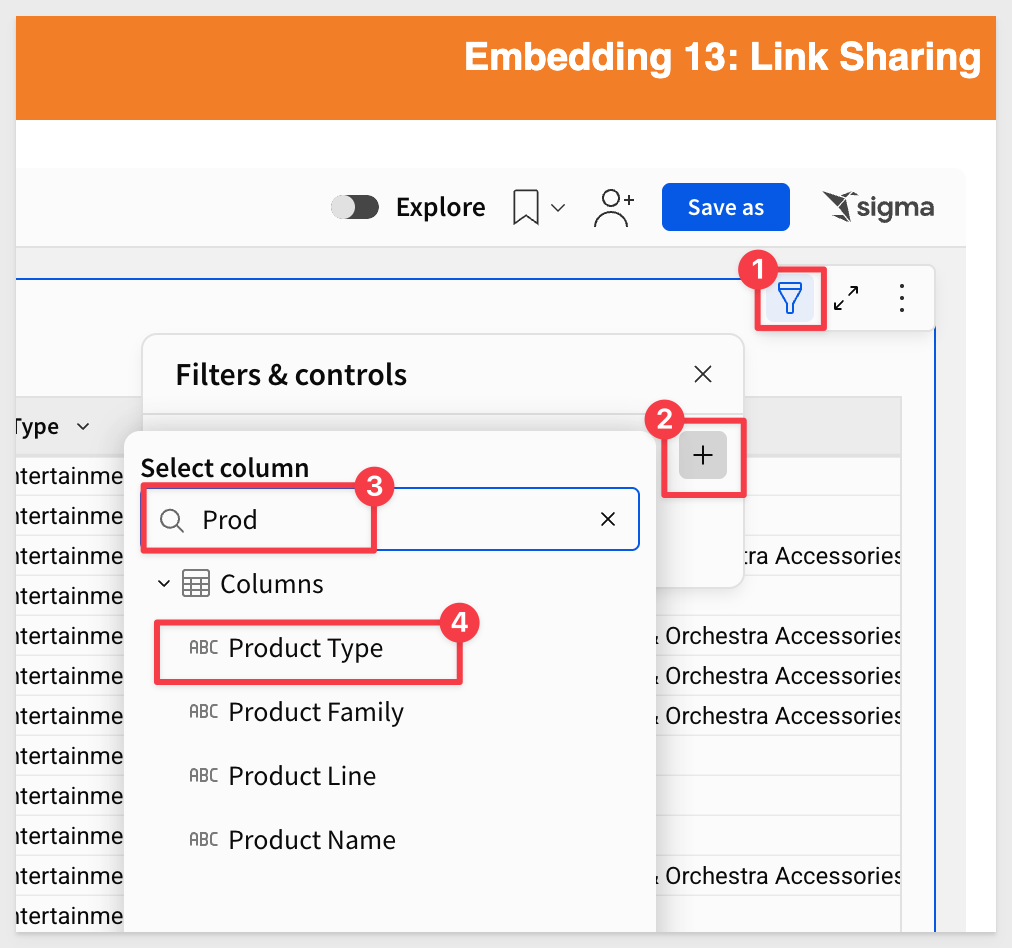
Let's say we want to filter for Mobiles only:
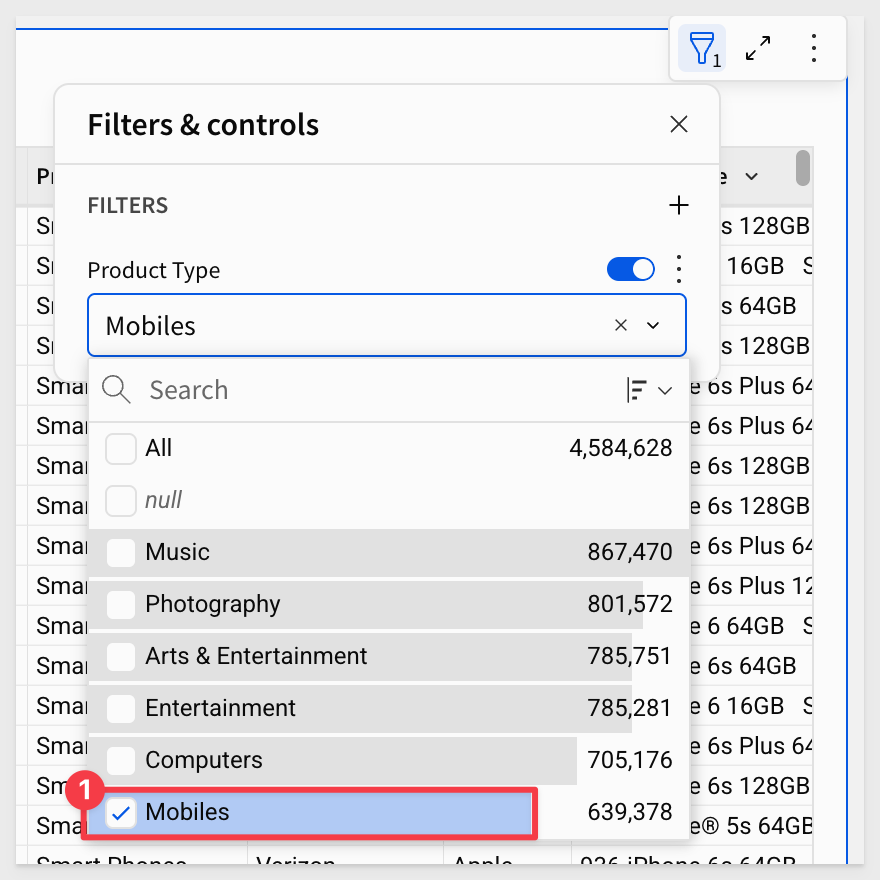
Now when we select either of the sharing options, the modal shows the option (enabled by default) to Link to current custom view:
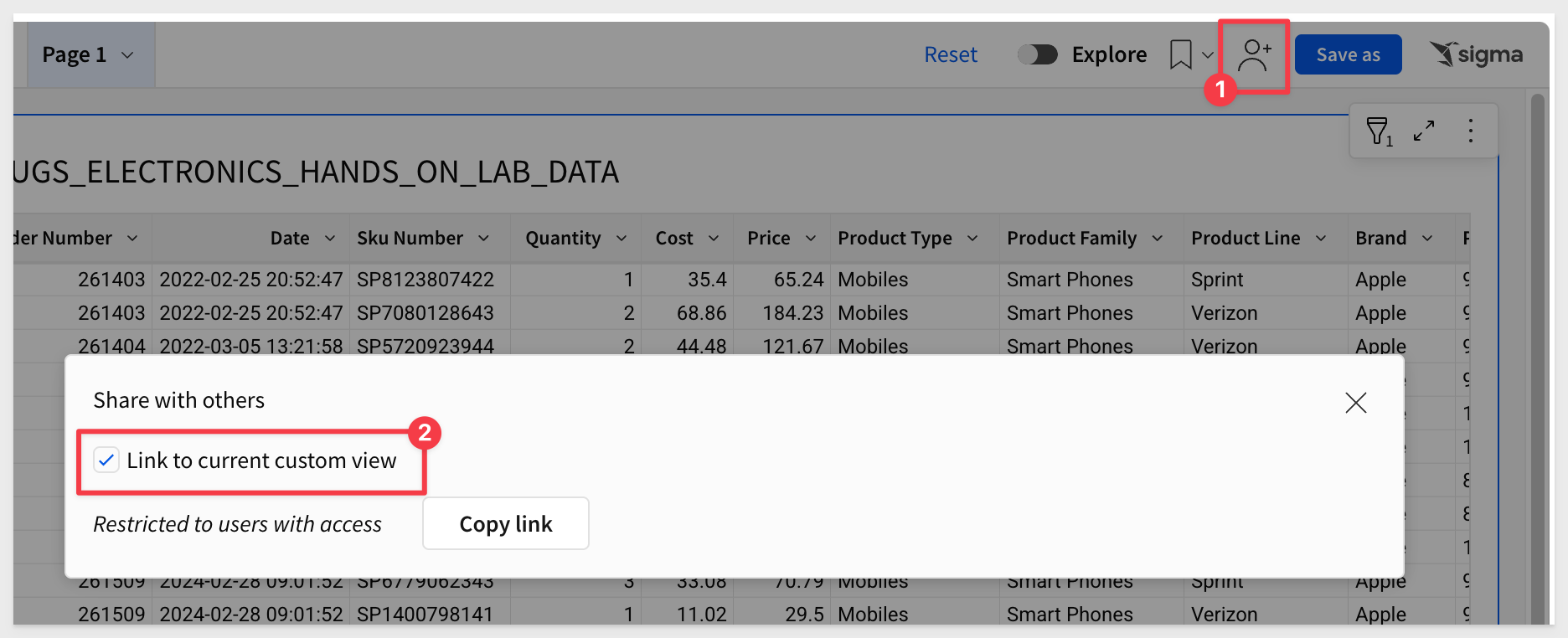
If we copy this link and open it again in Safari, the embed will still be filtered to show only Mobiles:
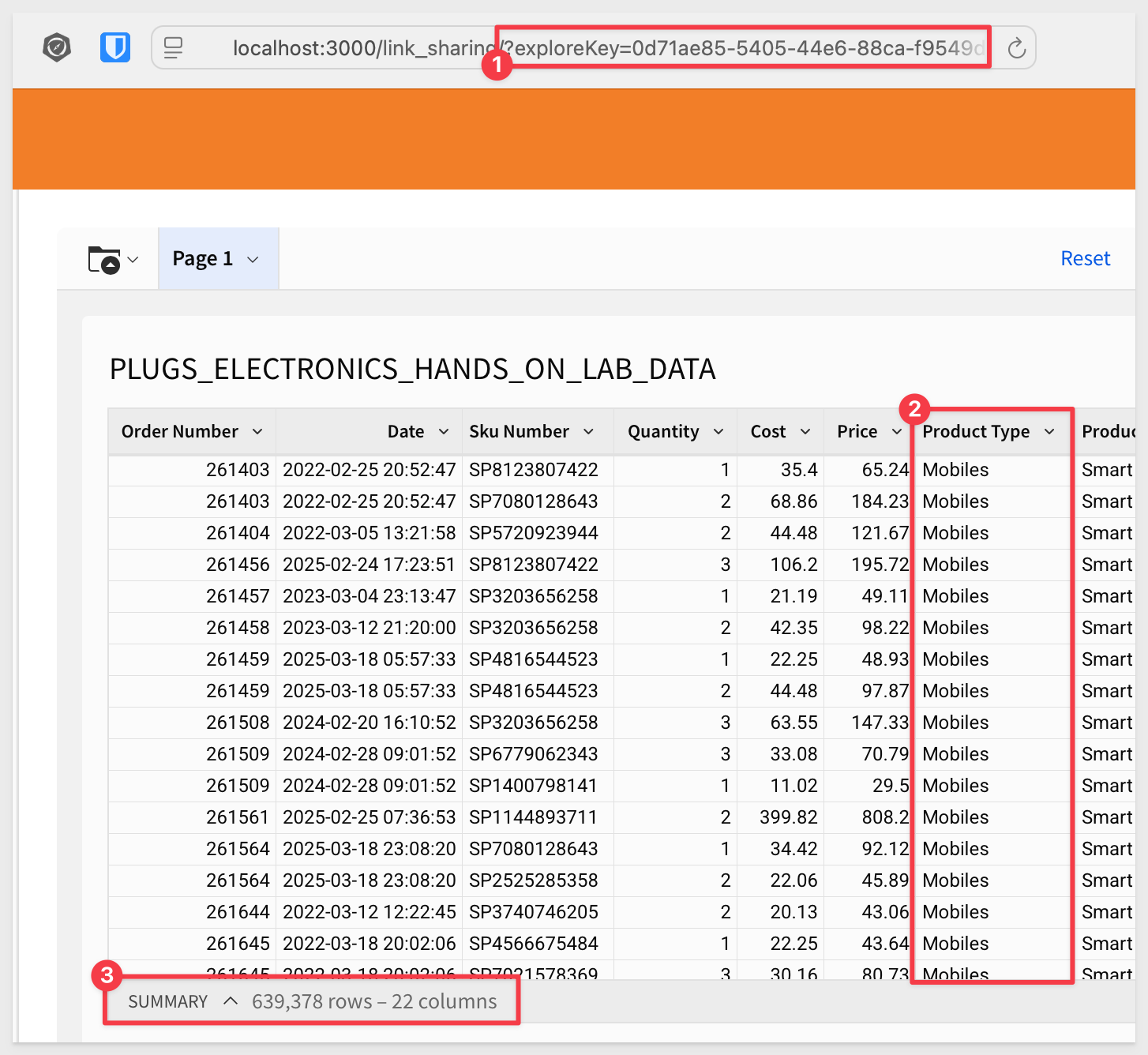
In looking at the link that Sigma generates, we can see there is a value for exploreKey. This is the reference to the shared exploration:
http://localhost:3000/link_sharing/?exploreKey=0d71ae85-5405-44e6-88ca-f9549d0433b5
The exploration sharing link is also shown in the browser's developer console:
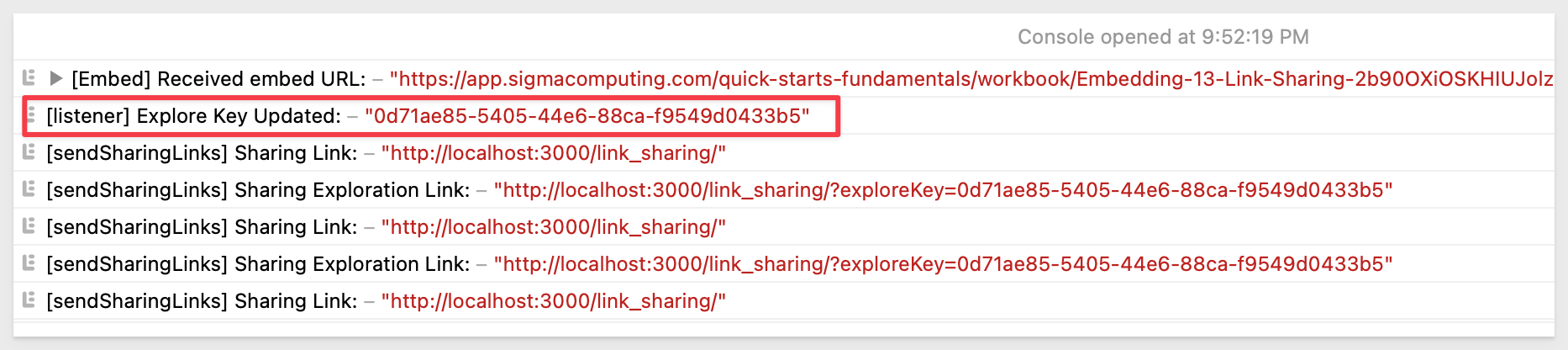

The link sharing workflow with bookmarks is very similar. Since not all customers use bookmarks, you can skip this section if your organization doesn't use them.
User Permissions for Bookmarks in Embeds
In embedded scenarios, bookmark capabilities differ based on user account type:
Build Users:
- Can create and save new bookmarks
- Can view and access existing bookmarks
- Can share bookmark links with others
View Users:
- Can view and access bookmarks created by Build users
- Cannot create or save new bookmarks (this differs from non-embedded Sigma where View users can save personal bookmarks)
- Can share links to existing bookmarks they have access to
To learn more about personal bookmarks, see here.
Let's create a bookmark for the filtered workbook we left off with.
Click the bookmark icon and select Save as new view:
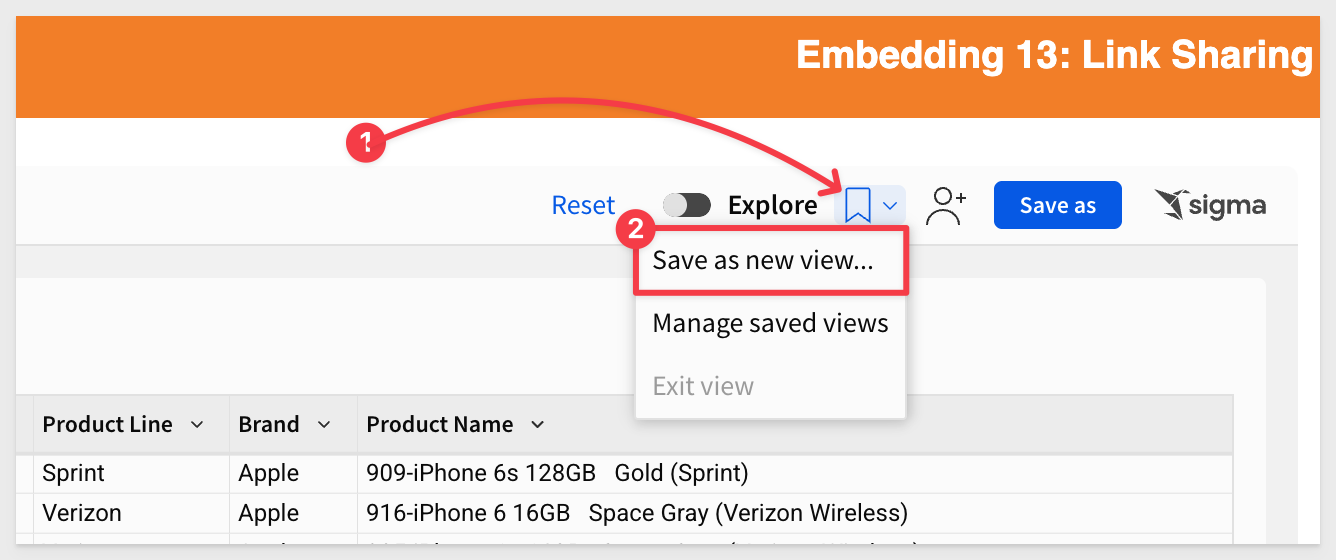
Name the new view Plugs_Electronics_Sales_Mobiles_Only and click Save.
In the developer console, you'll see the new bookmarkId and an updated sharing link:
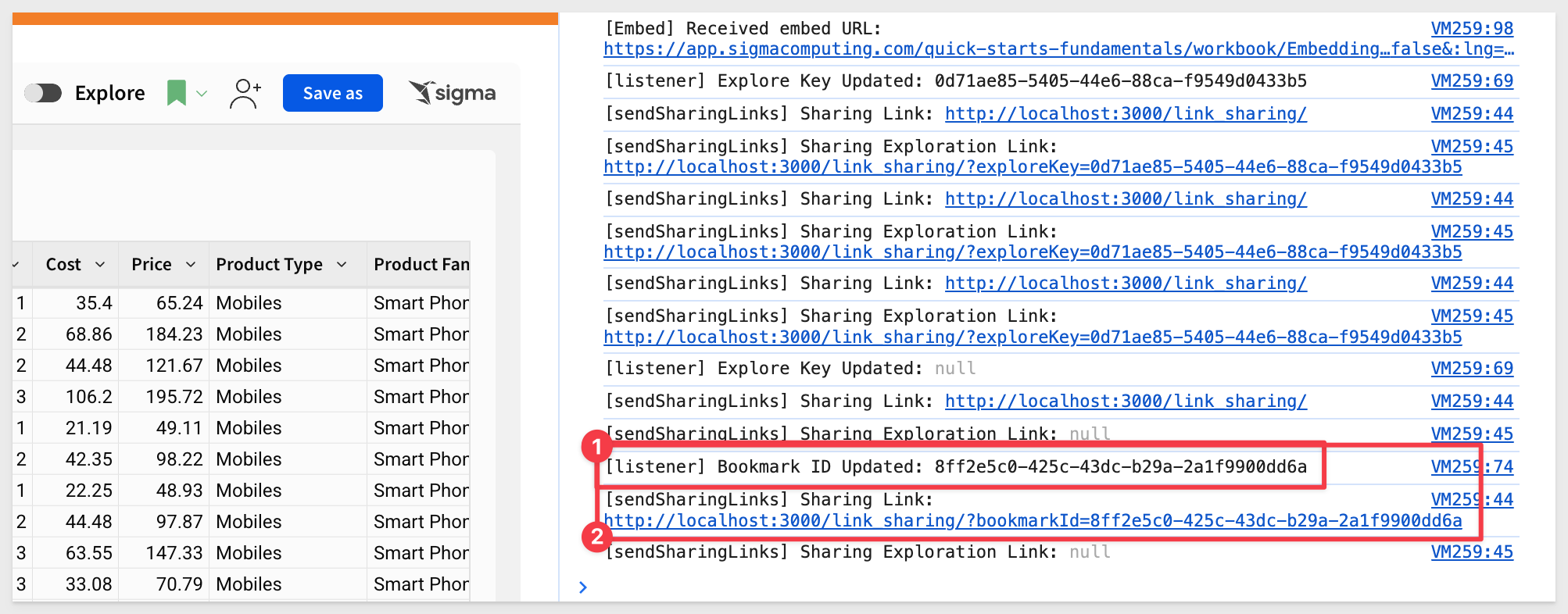
You can share this new workbook (note: this is still a workbook, not an exploration) by clicking the share icon and selecting Copy link.
Paste the link into your browser to verify that it shows only the filtered rows, using a bookmarkId in the shared exploration link:
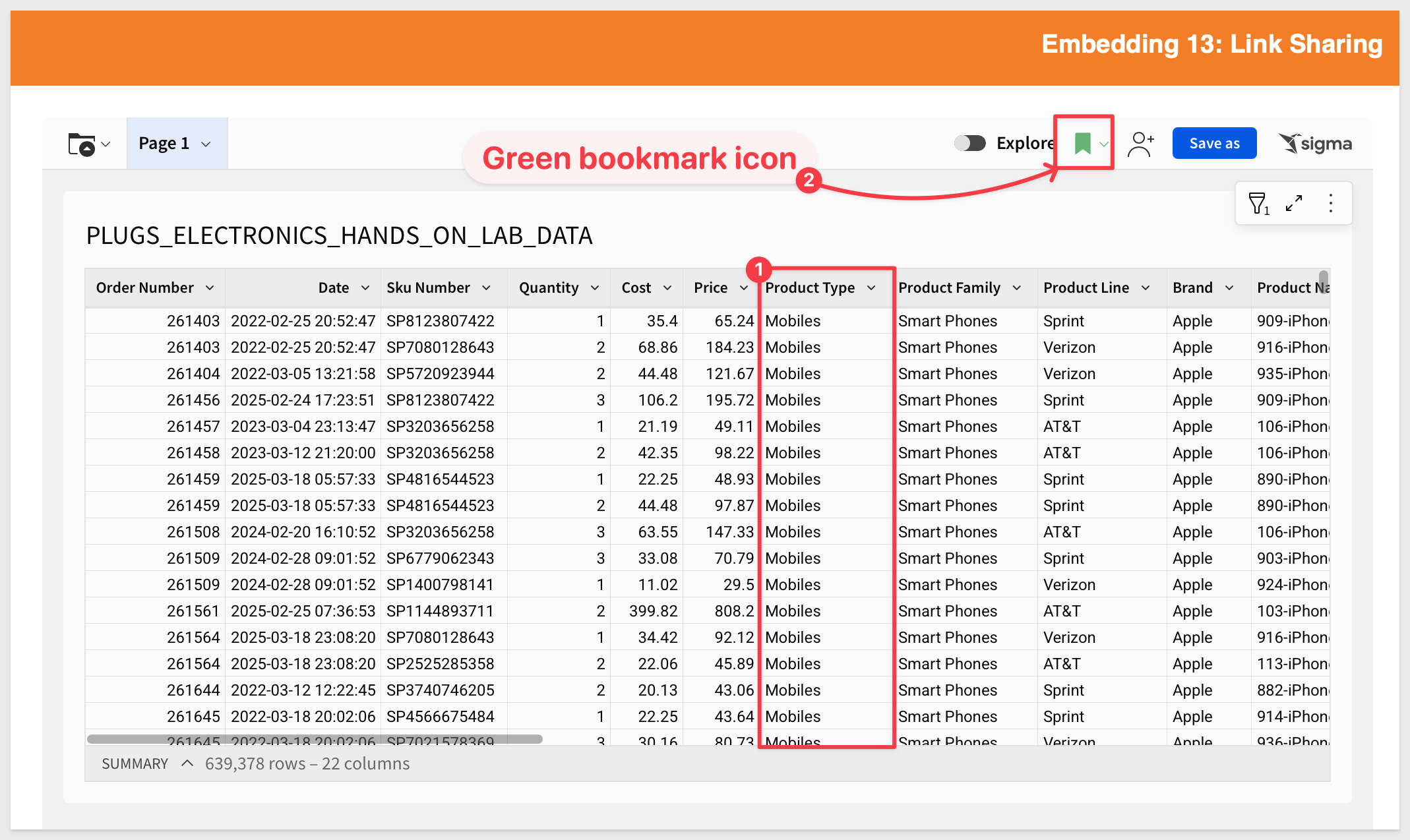
Continuing with the bookmarked workbook, we can add another filter to create a new exploration:
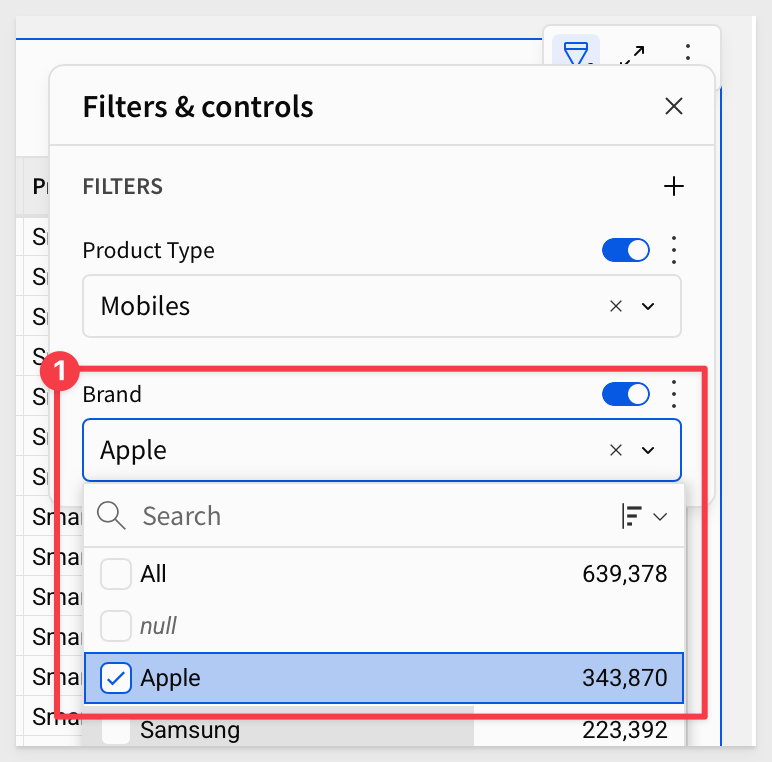
If we copy the exploration sharing link now, it also includes a reference to the new bookmark:
http://localhost:3000/link_sharing/?exploreKey=7f4e31c0-d22d-4a25-bbc2-7a2cbc8bf054&bookmarkId=8ff2e5c0-425c-43dc-b29a-2a1f9900dd6a

Continuing from the last section, let's schedule a report for our bookmarked exploration.
Open the embed's menu and click Schedule export:
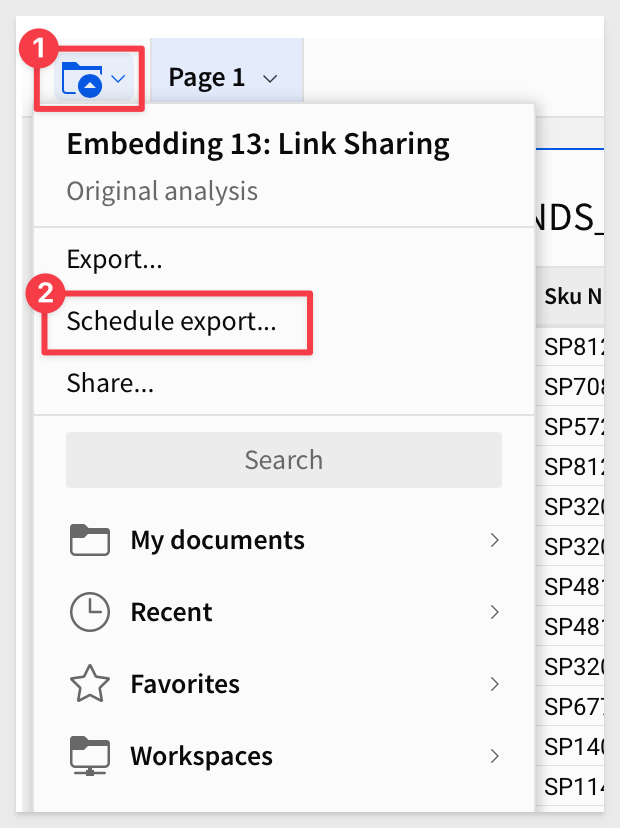
Click the Add schedule button.
Provide a valid email address, set the Frequency to Monthly and set Send to always:
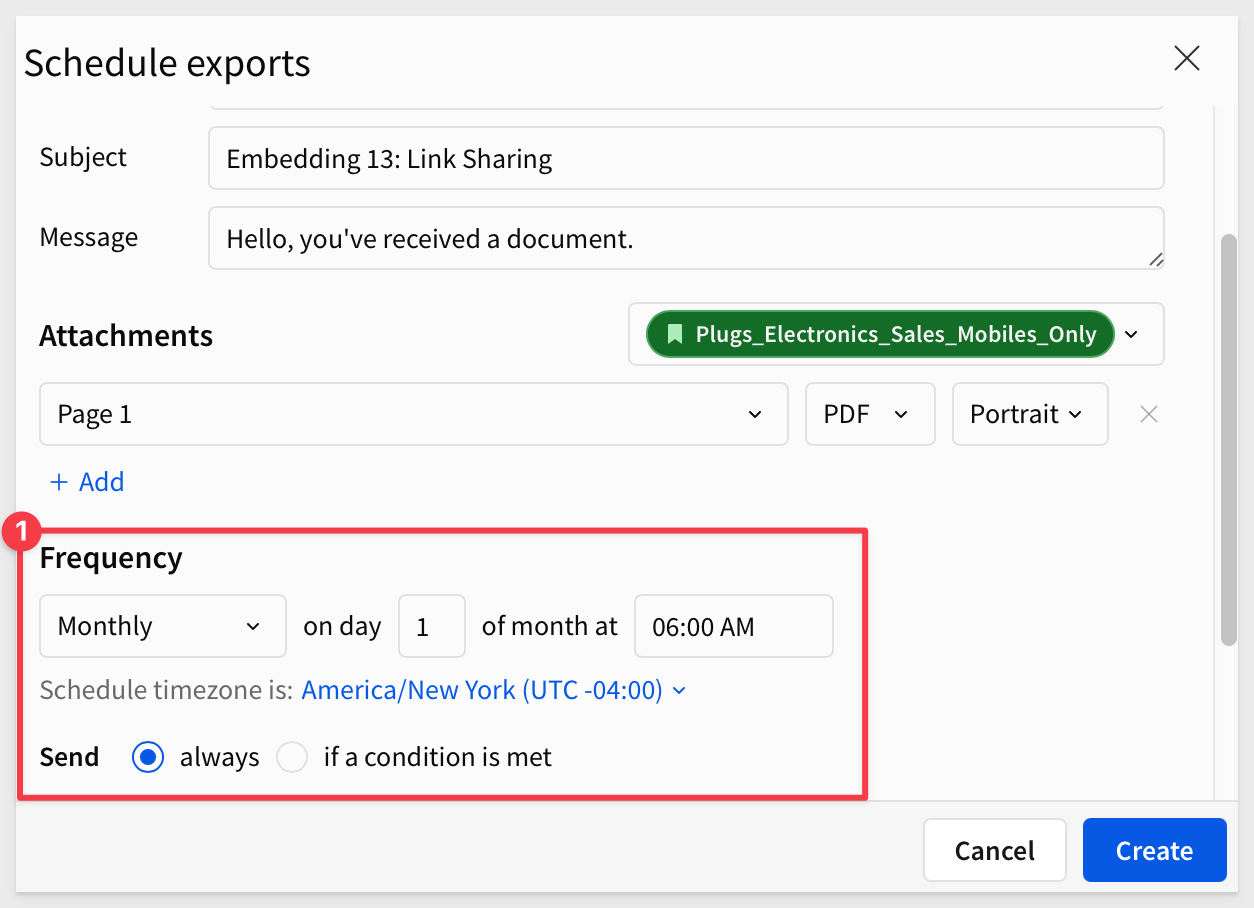
Click Create.
Open the Actions menu and click Send now to test the export:
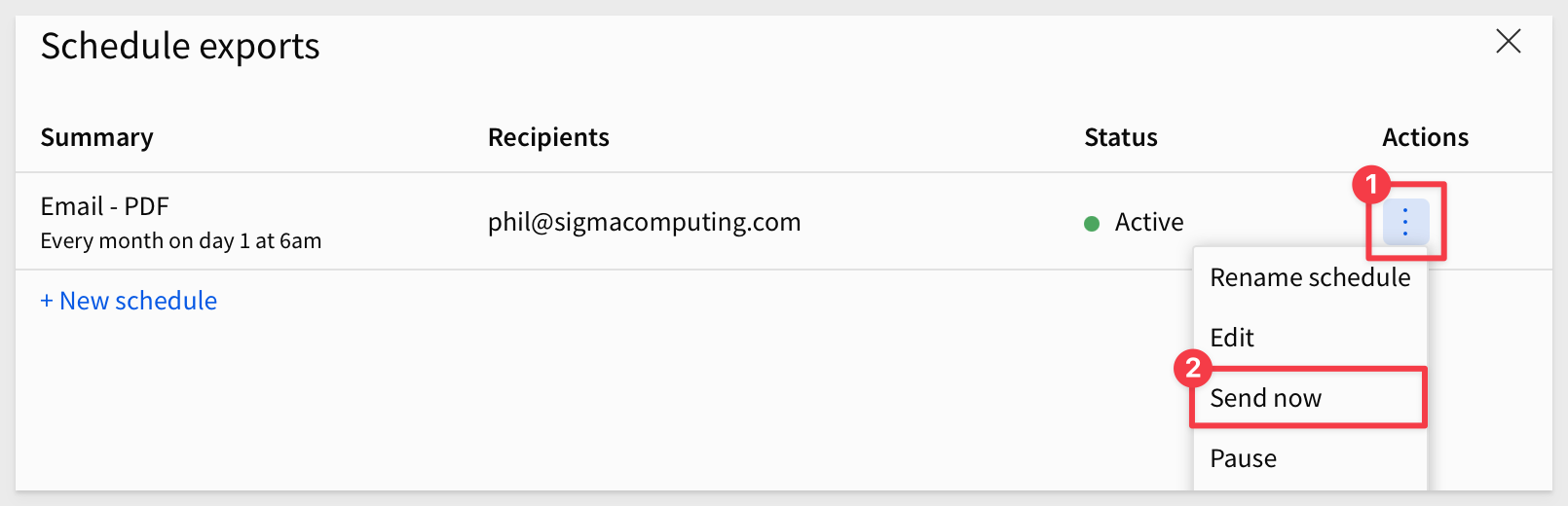
Once the email is received, the recipient can just click the link to access the shared workbook (assuming they have permissions to do so from the parent application):
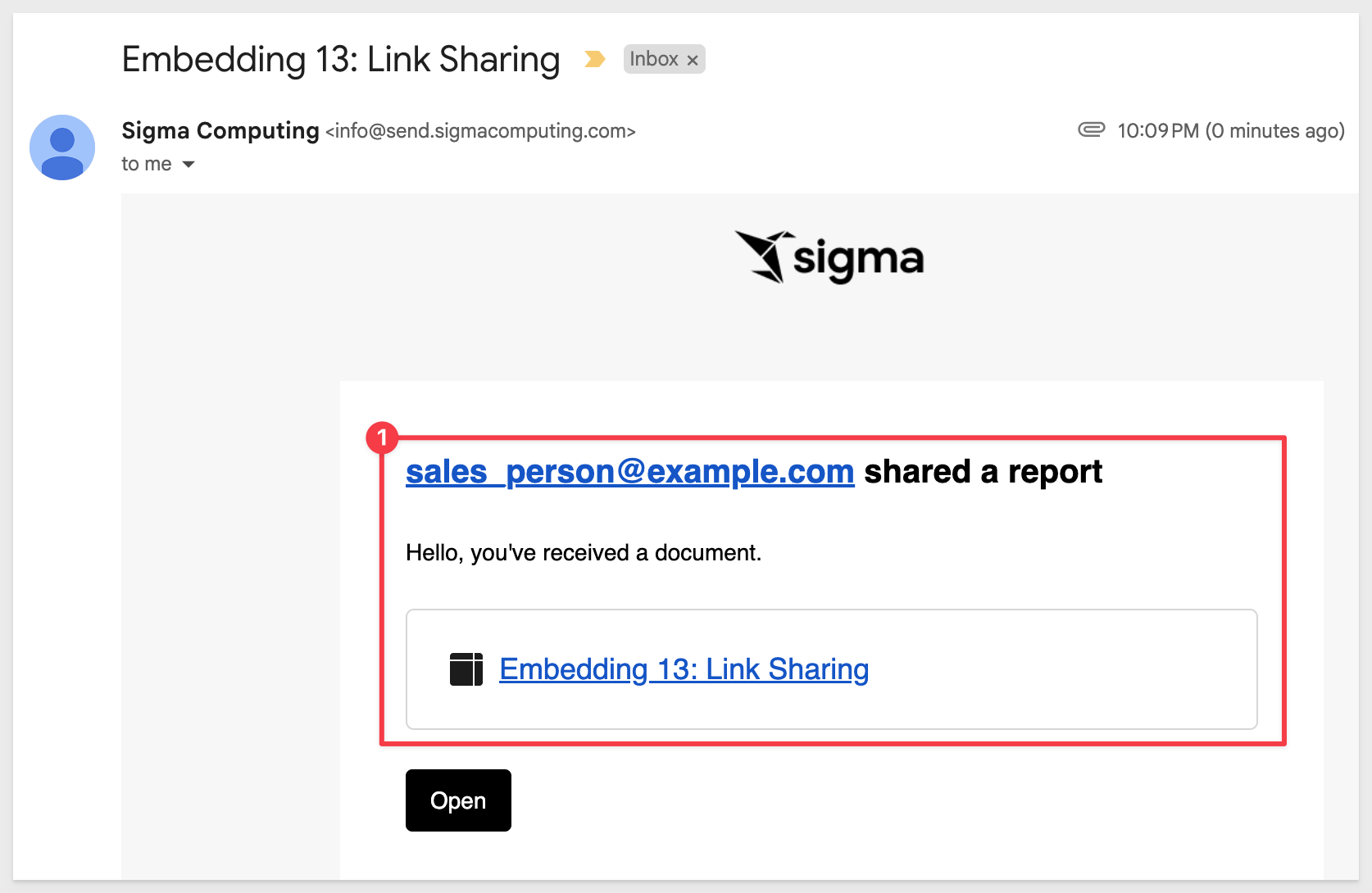
Clicking the link opens the original workbook (with one filter set), as that's the link passed via sharingLink in the iframe event:
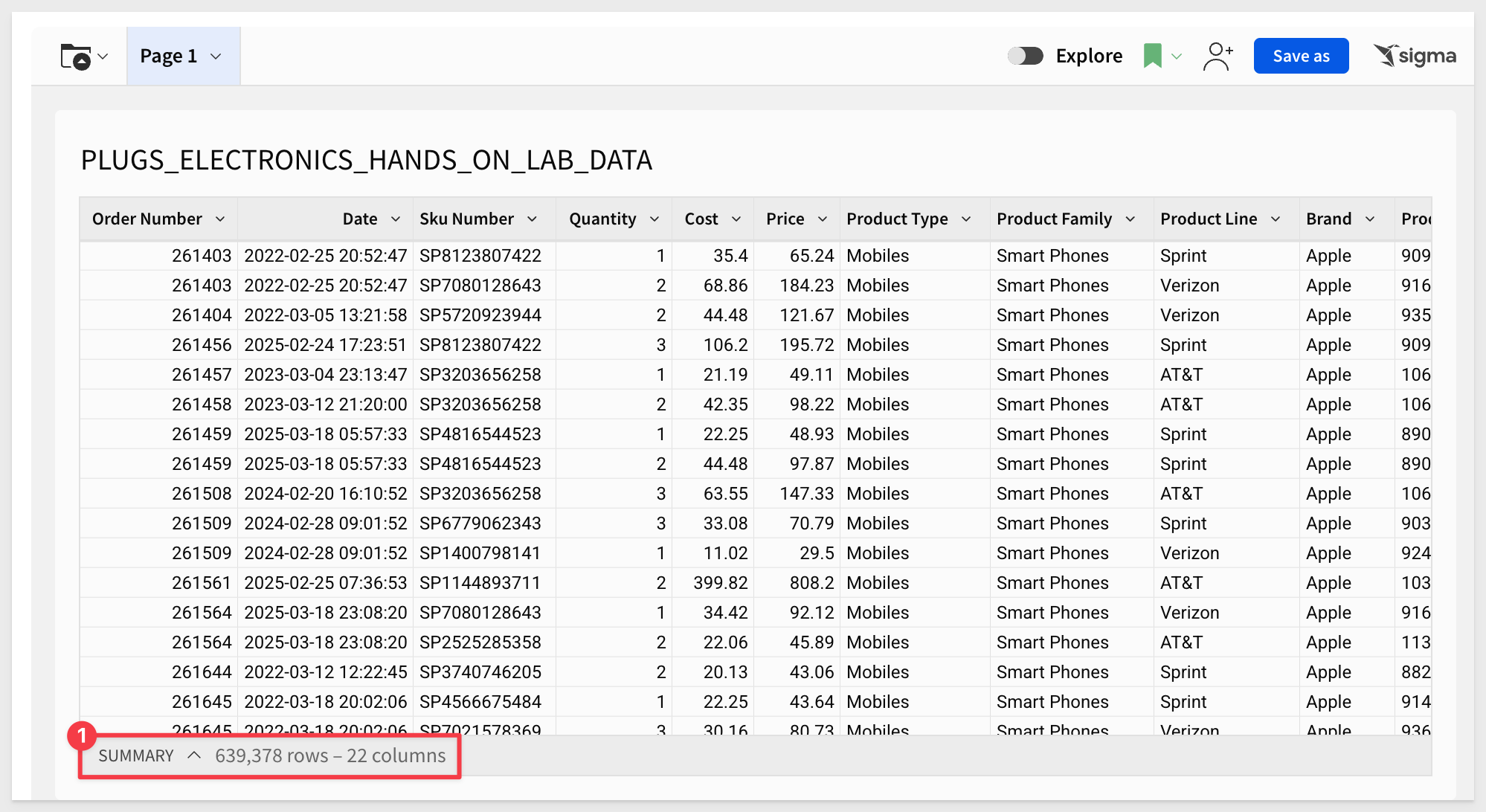
Don't forget to delete the scheduled export job from the Scheduled export menu.

In this QuickStart, we demonstrated how to enable embedded link and bookmark sharing in Sigma.
Additional Resource Links
Blog
Community
Help Center
QuickStarts
Be sure to check out all the latest developments at Sigma's First Friday Feature page!