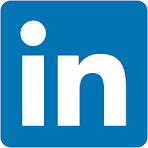This QuickStart demonstrates how to extend an embedded Sigma workbook with bookmark functionality using the Sigma REST API.
In the previous bookmarks QuickStart, Build users created bookmarks, and View users could select and apply saved bookmarks via a dropdown in the host application.
We will extend/replace that functionality to provide Build users a way to tightly control bookmark sharing. We won't cover every possibility, but we will cover these three:
1: Save a bookmark:
Allow Build users to save a bookmark and also select from users or teams to share the bookmark with. It is this extra detail that requires the local db, but we also need to instruct Sigma (via the API) to create a bookmark too.
2: Delete a bookmark:
Delete from the local db and Sigma API instead of just Sigma.
3: Manage bookmarks:
Allow the sharing assignments for bookmarks (selected from a list control) to be adjusted after they are created.
This approach enables a more personalized sharing experience using bookmarks. It's especially useful for SaaS providers or internal teams who want to give users the ability to revisit saved views or share context across roles — without requiring access to the full Sigma interface.
This simplified workflow diagram illustrates how Build and View interact with a host application to manage and access Sigma bookmarks:
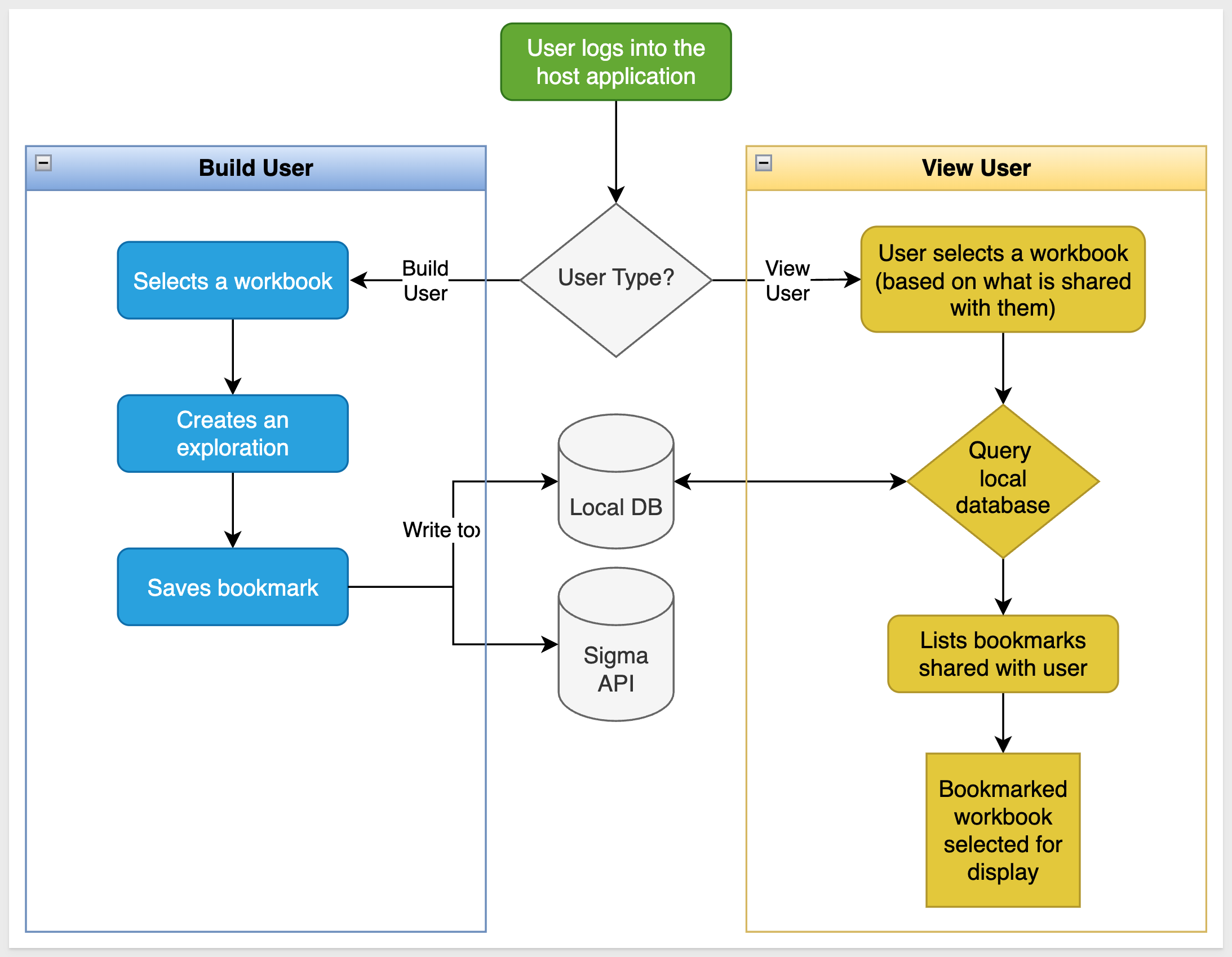
REST API Usage 01: Getting Started
For more information on Sigma's product release strategy, see Sigma product releases
If something doesn't work as expected, here's how to contact Sigma support
Target Audience
Developers who want to use Sigma's REST API to programmatically control Sigma in an embedded context.
Prerequisites
- Any modern browser will work.
- Access to your Sigma environment.
- Some familiarity with Sigma is assumed. Not all steps are shown, as the basics are assumed understood.
- Microsoft VSCode or other suitable development tool.

Setup Local Database
If you haven't already, open the project in VSCode and start a terminal session and open the folder embedding_qs_series_2_api_use_cases in terminal.
The only extra thing we need to do is install a local database that will be used to store extended bookmark information. We will use a version of lowdb that supports commonJS for this.
Run the following command in terminal:
npm install lowdb@1.0.0
Lowdb installs really quickly:
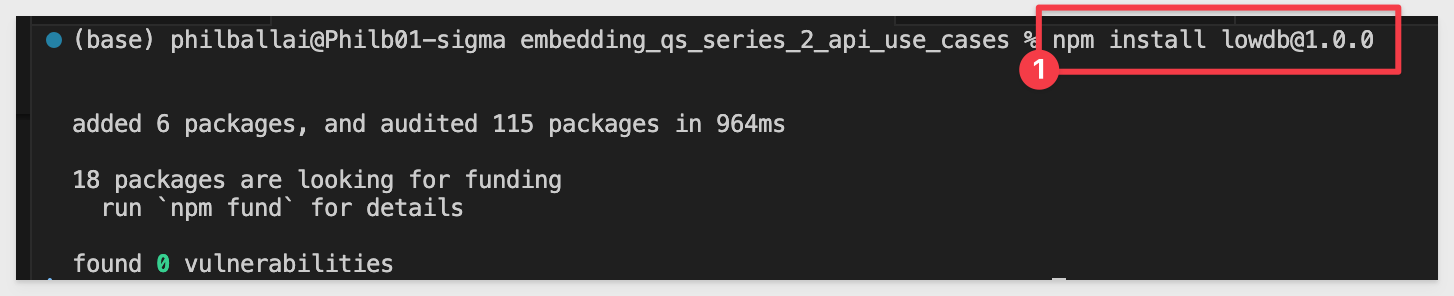
The git repository already contains a Data folder with the required bookmarks.json file. The data file is initially empty except for:
{
"bookmarks": []
}
Database schema
The system maintains the local lowdb database in the bookmarks.json file storing:
{
"id": "sigma-bookmark-id",
"userEmail": "creator@example.com",
"workbookUrlId": "workbook-identifier",
"exploreKey": "captured-state",
"name": "Bookmark Name",
"descr": "Description",
"isShared": true/false,
"sharedWith": ["email1@example.com", "team:Embed_Users"]
}
Sigma acts as the source of truth for bookmarks using the following parameters:
bookmarkId
name
exploreKey
isShared
isDefault
Start the server
Start the Express server in terminal from the embedding_qs_series_2_api_use_cases folder and enable debugging:
DEBUG=true npm start
The server is ready when it displays: Server listening at http://localhost:3000.
Browse to the landing page:
http://localhost:3000
Select the Bookmark Sharing with Local DB page and click Go:
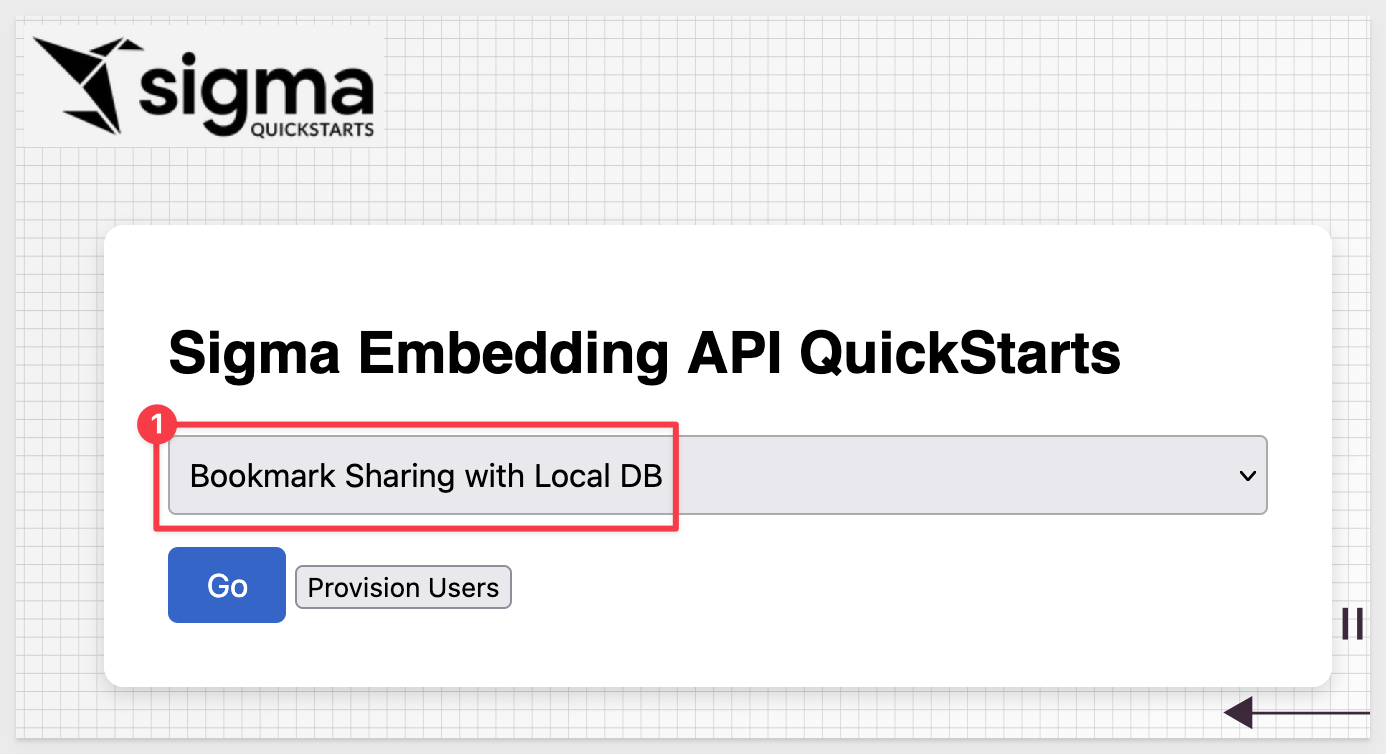
Select the View user and the Embed_API_QuickStart workbook.
The embed loads but there are no bookmarks in the Saved Bookmark list yet. The View user has no way to create bookmarks or explore the data further as expected:
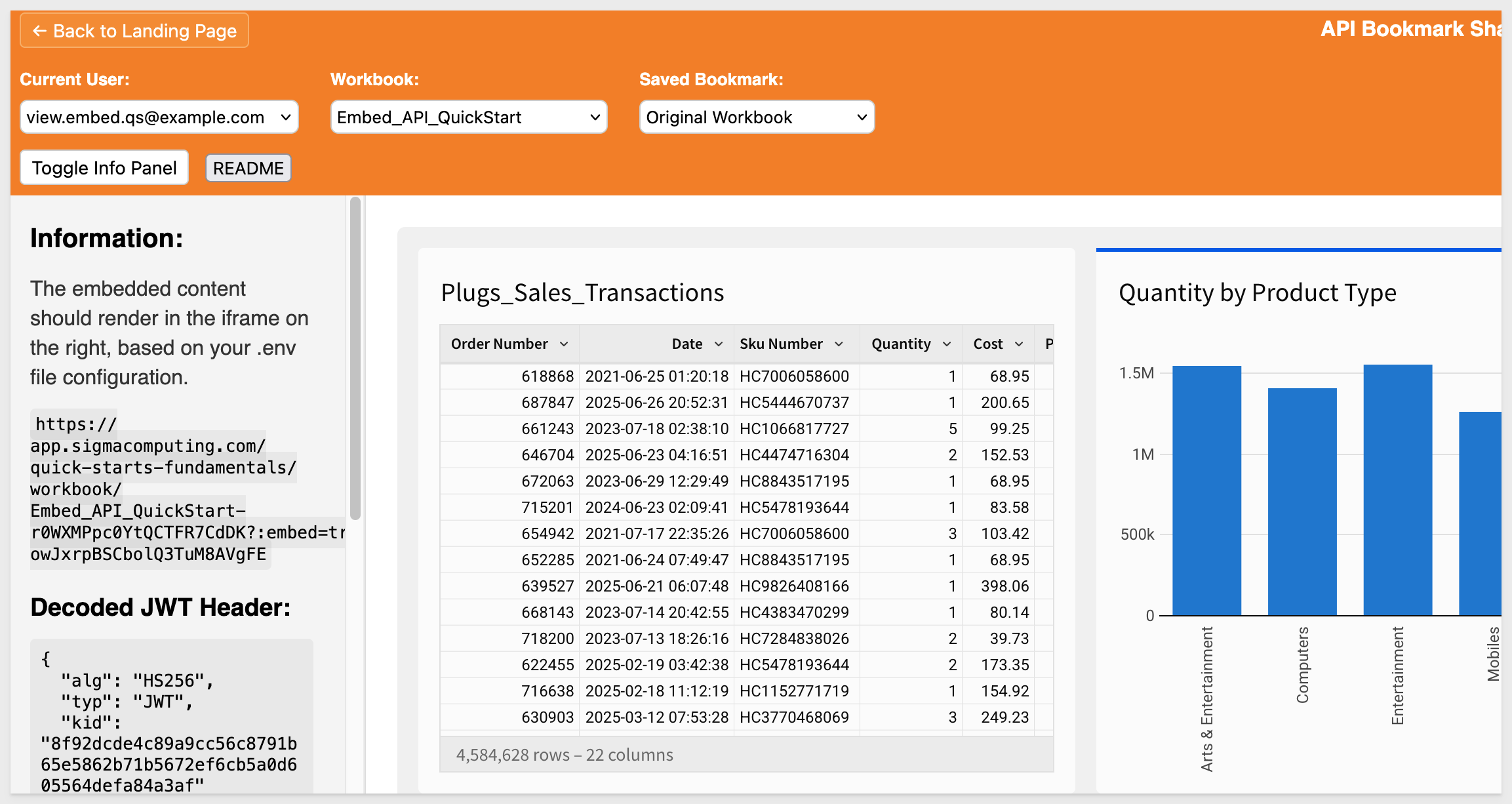

Let's say the View user has requested for the workbook only to show data for mobile phones. With this embed configuration, the Build user can provide that by creating a bookmark.
Switching to the Build user, we can set a filter on the table to display only rows with Product Type that are Mobiles:
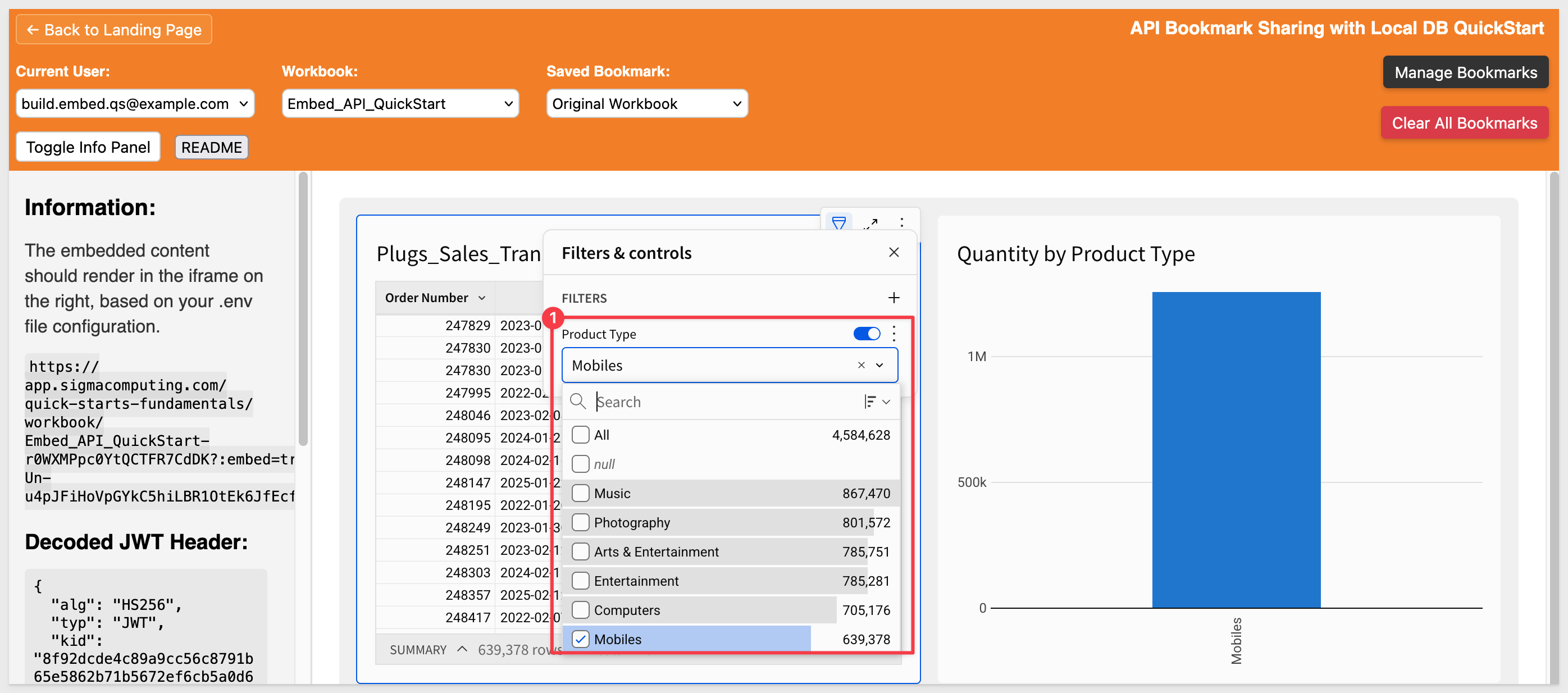
A few things happen when we start to interact with the table, in this case selecting a column to filter on (Product Type) and then selecting a value (Mobiles).
In web browser inspection we can see that each time, a different exploreKey event was emitted from Sigma. This is an important observation as we only really want to create a bookmark on the most recent exploreKey and this needs to be handled in the code:
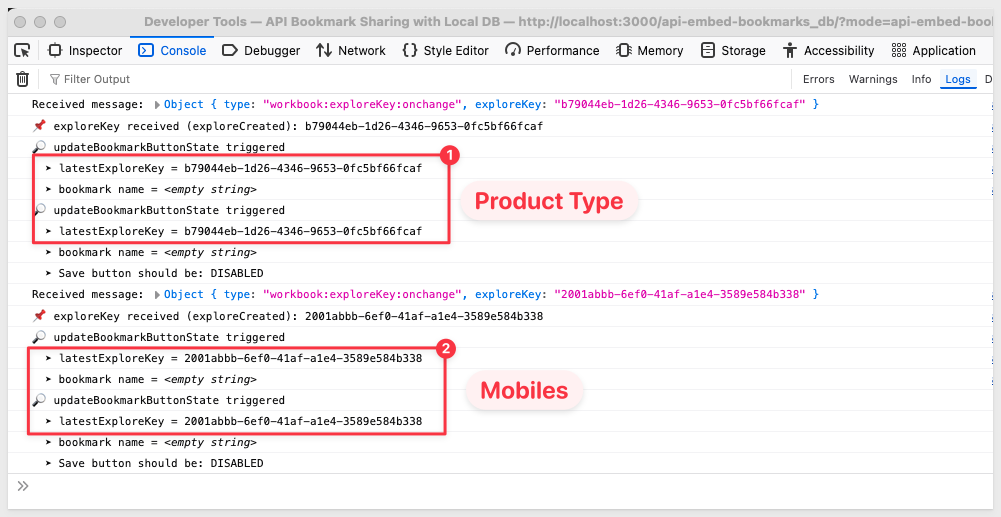
In api-embed-bookmarks/index.html, we added an event listener to store the most recent exploreKey:
window.addEventListener("message", (event) => {
if (event.data?.type === "workbook:exploreKey:available") {
latestExploreKey = event.data.exploreKey;
if (DEBUG) console.log("Received exploreKey:", latestExploreKey);
}
});
This ensures that the latest exploreKey is always stored in the global latestExploreKey variable.
Later, when the Build user clicks a Save Bookmark button, the value of latestExploreKey is passed into the API call:
const response = await fetch("/api/bookmarks/create", {
method: "POST",
headers: { "Content-Type": "application/json" },
body: JSON.stringify({
workbookId,
name: bookmarkName,
exploreKey: latestExploreKey, // only the most recent value is sent
}),
});
As soon as an exploreKey is detected, the Manage Bookmarks button is enabled in the host application header and we can click it to open the sidebar form. Give the bookmark the name Mobile Phones, and assign it to the View User and click Create New:
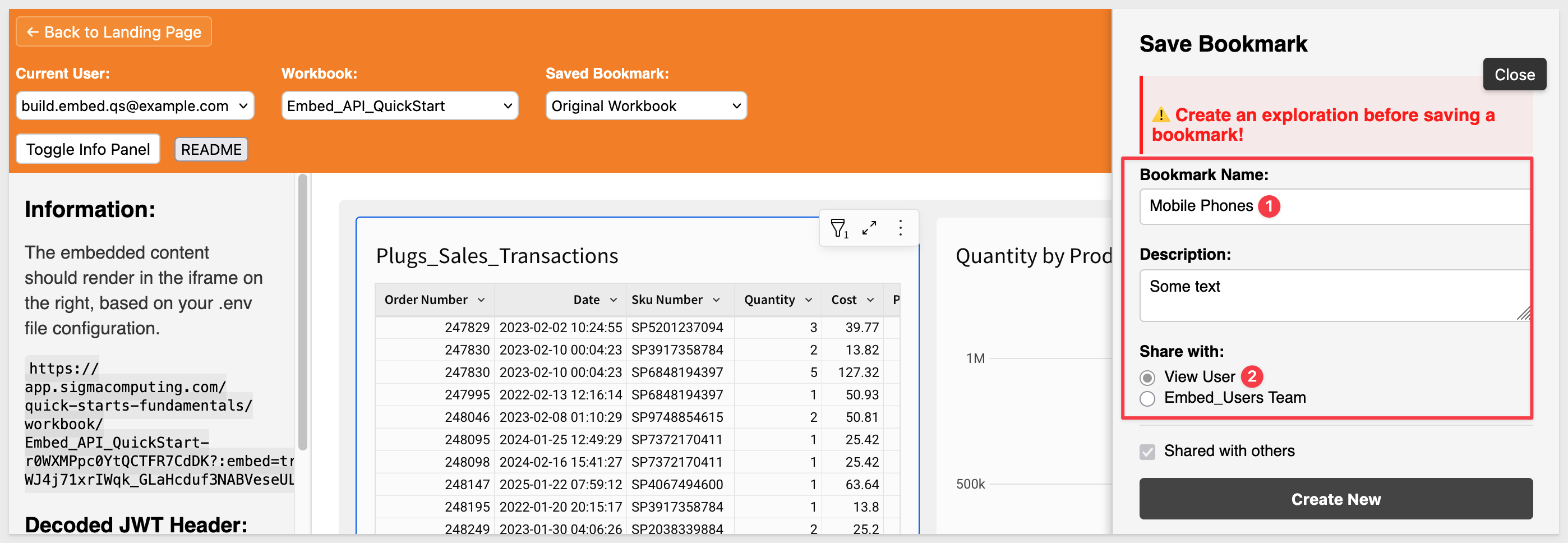
A popup will confirm the bookmark was created with Bookmark saved.
Click Ok.
The Saved Bookmark list now contains the new entry:
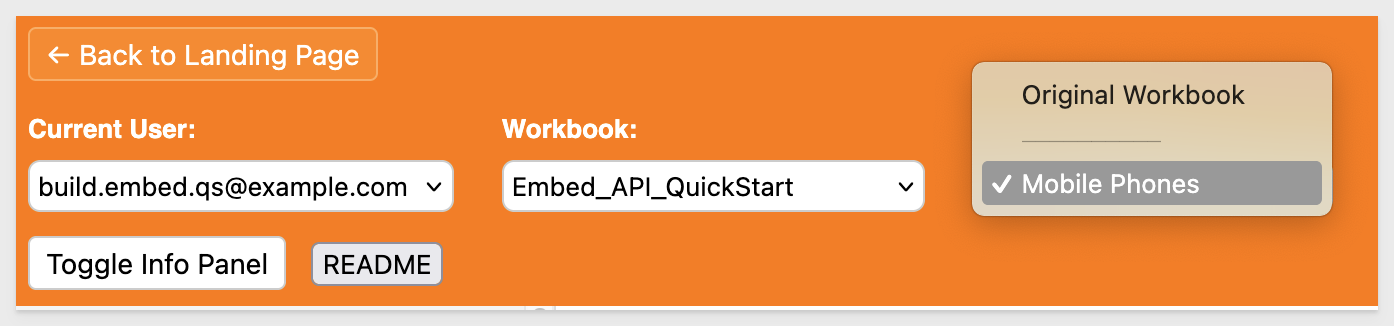
Delete a bookmark
If we select the Mobile Phones bookmark and click Manage Bookmarks the sidebar panel now shows a delete button, but don't delete it just yet.
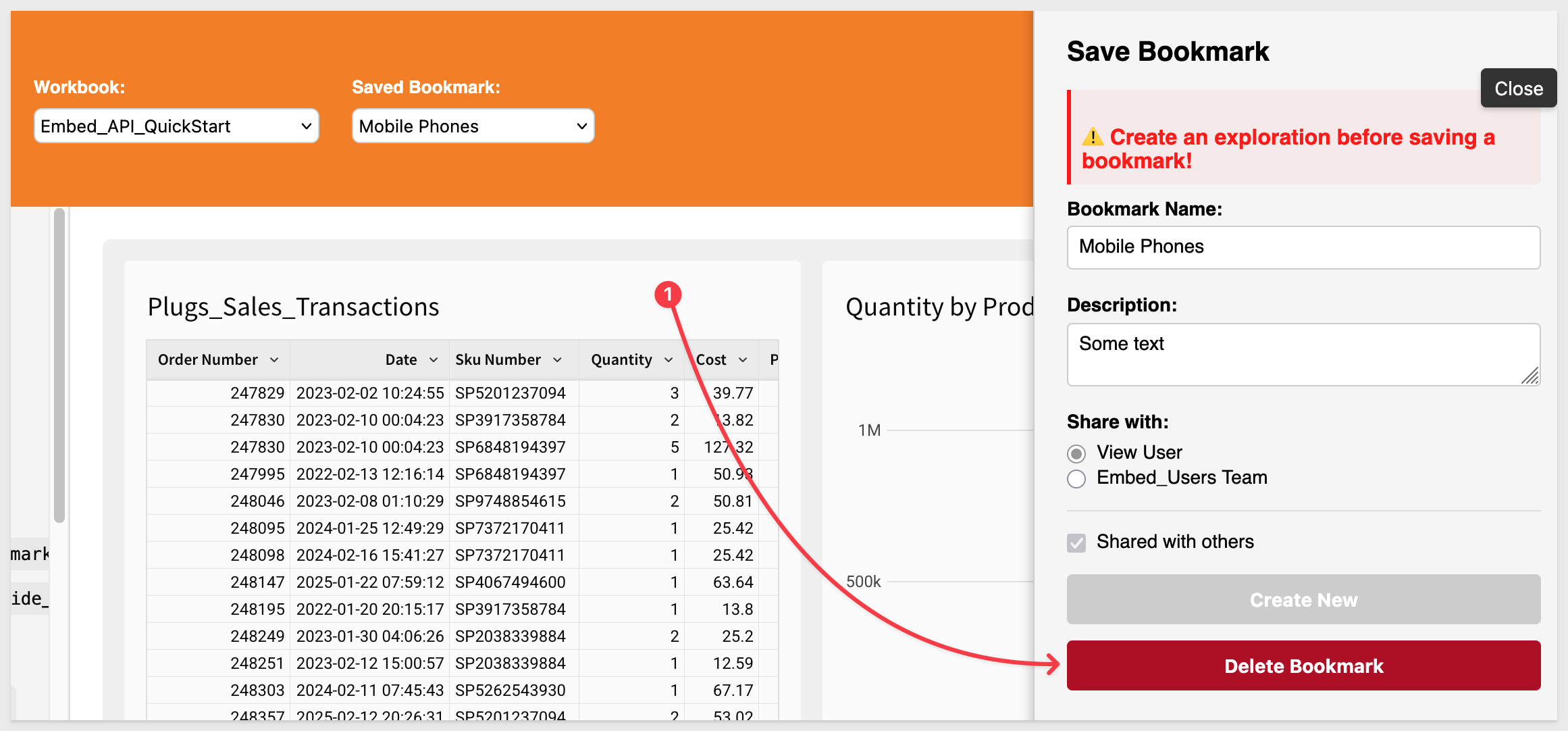

We can also select the Mobile Phones bookmark when using the View user, but the view user is restricted to View permissions and the workbook menus are not displayed:
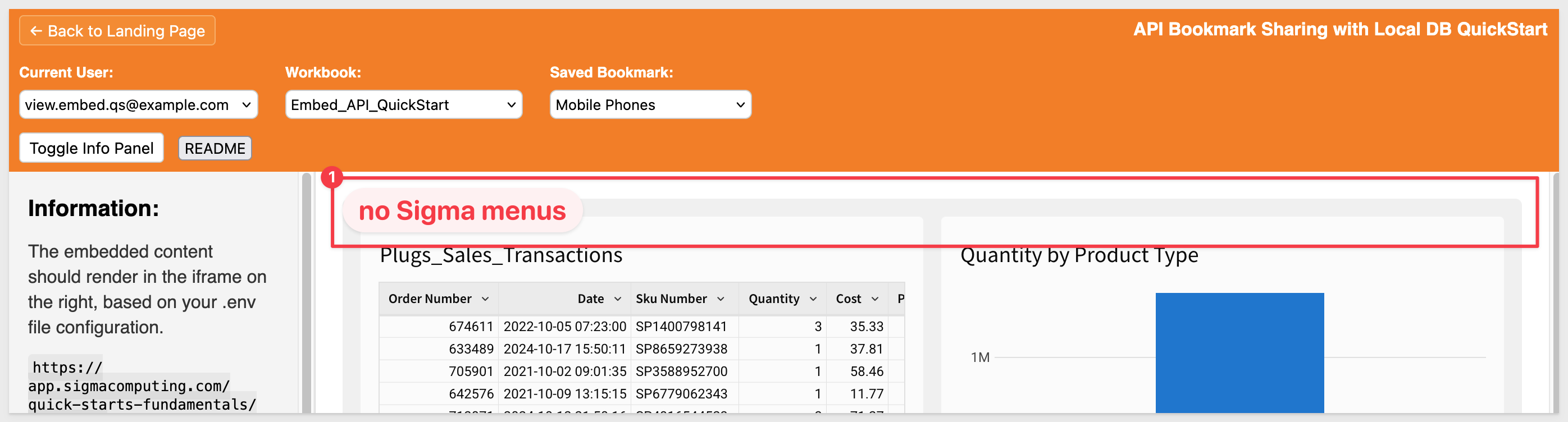
The project is configured so that the View user can access saved workbooks but cannot alter them or create new explorations or bookmarks.
The code that restricts the view user from seeing the manage button is in the updateBookmarkButtonState() function in public/api-embed-bookmarks_db/index.html.
Specifically, the code that hides the manage button for view users is:
- Line 535: bookmarkToggle.style.display = "none";
This line sets the Manage Bookmarks button's display to none when the current user email matches the VIEW_EMAIL from the environment configuration.
This ensures View Users cannot see or interact with bookmark creation controls, even if they somehow interact with the embedded content.
Create more bookmarks
Switch back to the Build user.
Let's create some more bookmarks, but this time, share one with the Embed Users Team and don't select anyone to share the third bookmark with. Select different filter values so that you can see only the data expected for each new bookmark.
Once created, we will have three bookmarks in the local database, each with different share settings:
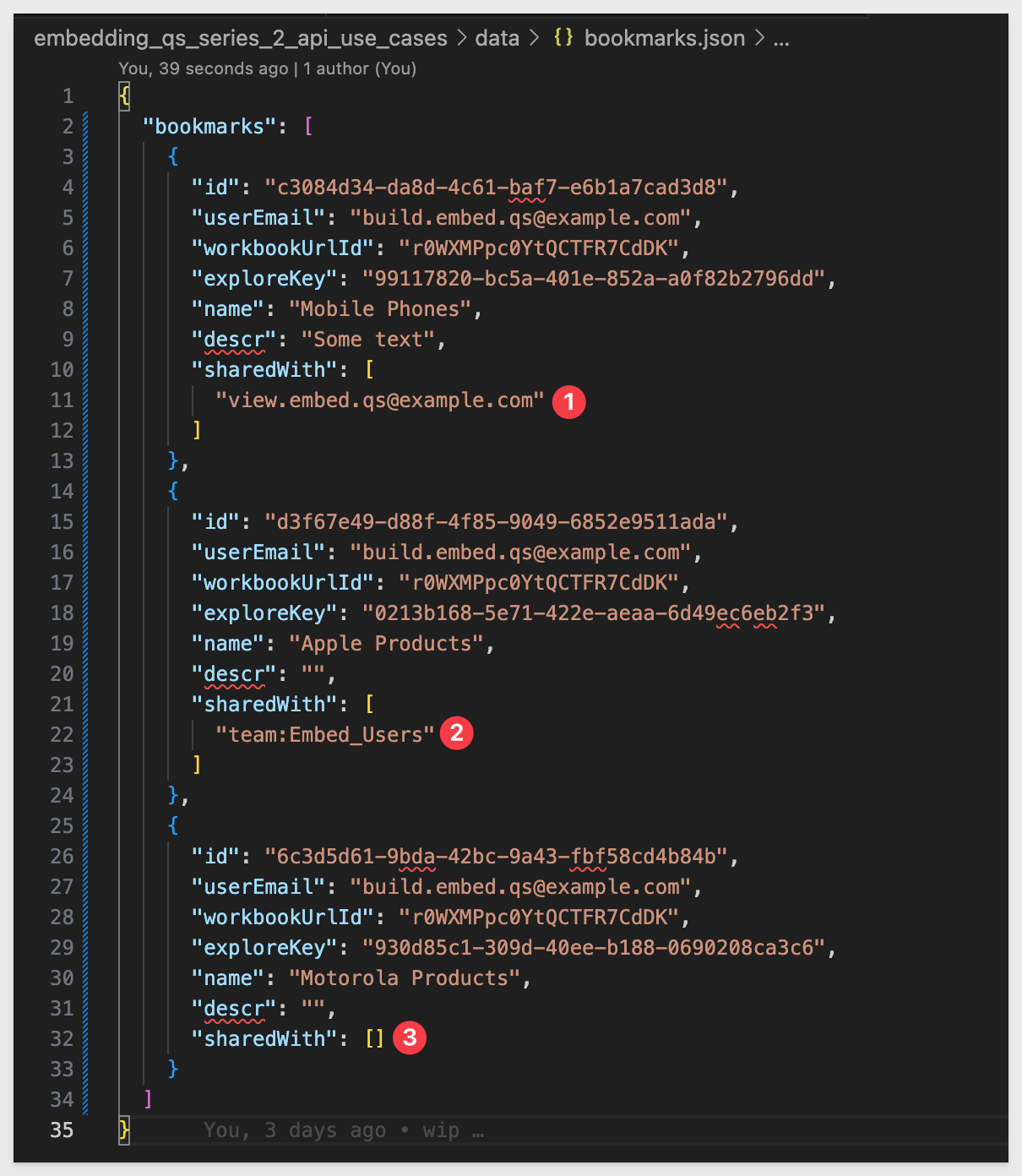
Now we can check that the View user can see only two; the Motorola Products bookmark was not shared with them:
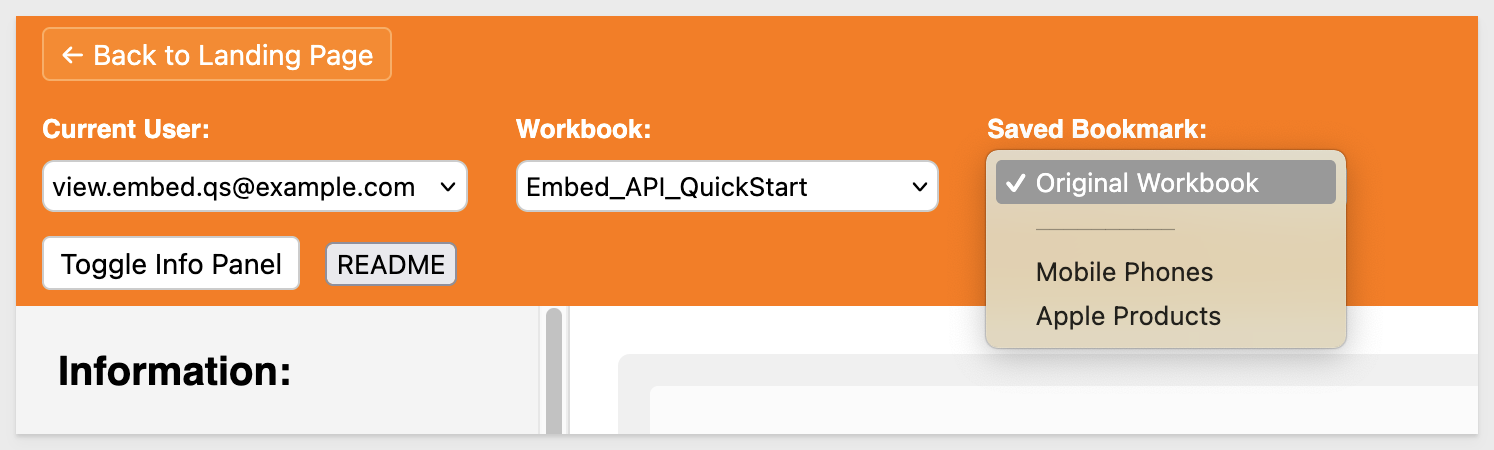
This is just a simple demonstration, but now that we understand the underpinnings, other workflows are possible. For example, we could fetch all the users from some other system and populate a list or checkbox control in the manage panel to allow one or many users to be selected.
With this design, it is possible to create a "bookmark library" that could be used to share many different designs of the same workbook!
Bookmarks = Custom Views in Sigma
If we check the Sigma UI, we can see that there is an option to access Custom View > All Views:
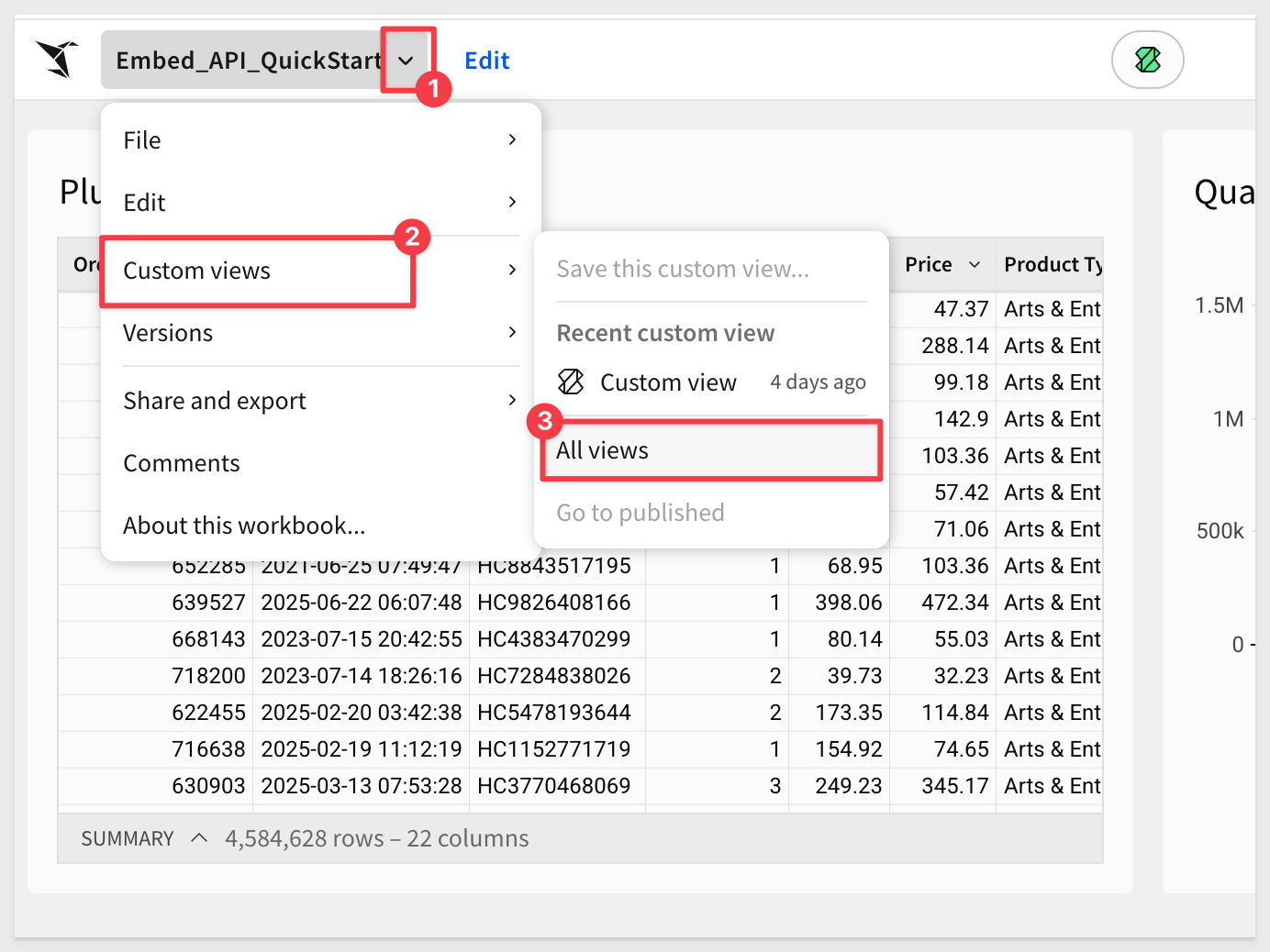
It is here that we see the result of our bookmarks in the Sigma UI. We can also see what was changed in each bookmark:
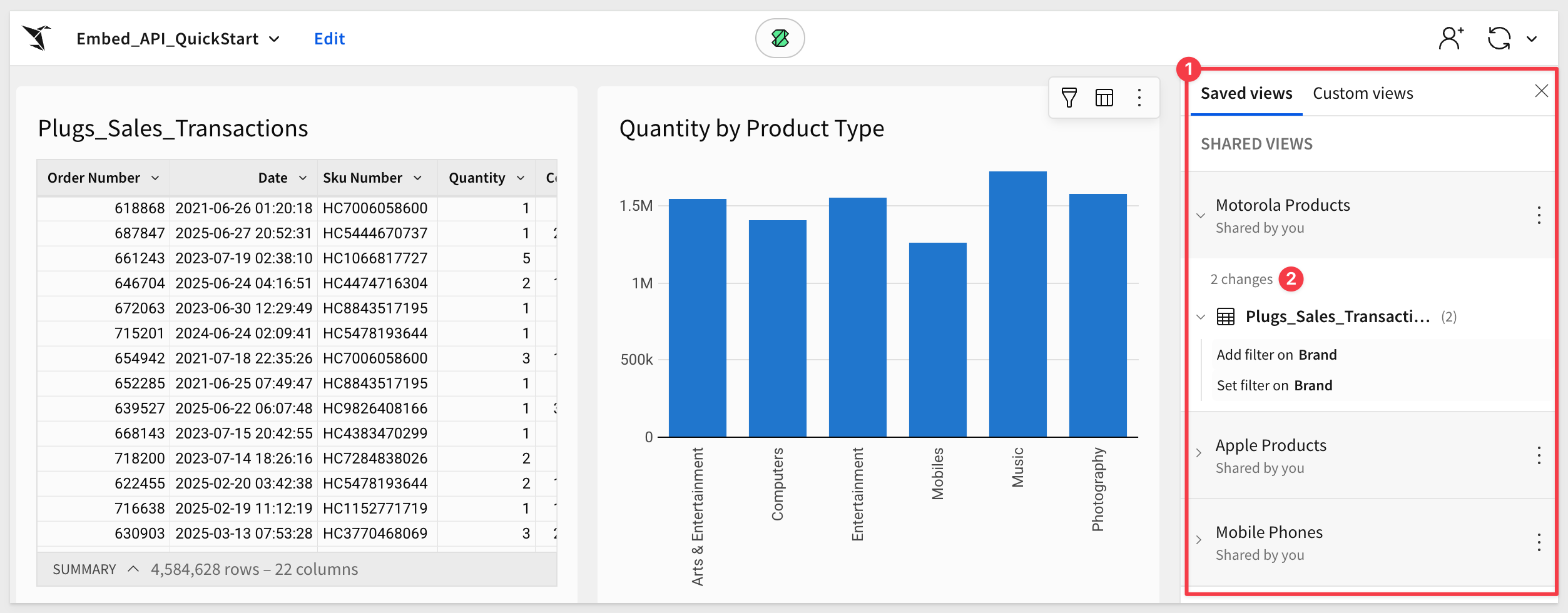

After creating several bookmarks for testing, you may want to delete them when done. This can be done in Sigma's API Reference, but that is one at a time.
Single delete
If we select the Mobile Phones bookmark, open the manage form and click Delete Bookmark, it will be deleted from the local database and Sigma and we will return to the Original Workbook.
Bulk delete
To automate this further, we created a script under the page button labeled Clear All Bookmarks.
Select the Build user and a workbook to target.
Clear All Bookmarks calls the script for you. The fetch called is api\route\bookmarks\clear-all.
The console log will list the bookmarks that were deleted:
Reusing cached bearer token
Bearer token obtained for clear all operation
Fetching bookmarks from Sigma API: https://aws-api.sigmacomputing.com/v2/workbooks/0e51172a-a4c0-4954-8c8c-9d854dcf4434/bookmarks
Found 3 bookmarks in Sigma to delete
Deleted Sigma bookmark: Motorola Products (44a6f434-103e-40f7-bbc7-122089b73a38)
Deleted Sigma bookmark: Apple Products (c9b16a2e-92c6-486c-9029-8b30ca0d1ee7)
Deleted Sigma bookmark: Mobile Phones (9b8037f4-4900-4c58-adb9-043fd8696a87)
Deleted 3 bookmarks from local database
Total bookmarks deleted: 3 from Sigma, 3 from local DB

In this QuickStart, we demonstrated how to extend your Sigma embedding experience with bookmark creation and application. Specifically, we covered:
- Detecting user-generated exploration states (
exploreKey) from the embedded Sigma workbook. - Creating new bookmarks via the Sigma API using the current
exploreKey. - Listing all existing bookmarks for a selected workbook.
- Applying a saved bookmark using outbound
postMessageevents to update the embed in real time. - Restricting bookmark functionality to Build users only, while still allowing View users to apply saved bookmarks.
This QuickStart builds on the foundational setup from the previous one and introduces a practical use case for interactive, personalized embedding with the Sigma API.
Additional Resource Links
Blog
Community
Help Center
QuickStarts
Be sure to check out all the latest developments at Sigma's First Friday Feature page!