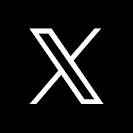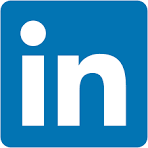This QuickStart provides instructions on how to set up Sigma's Snowflake Cost per Query template.
This template give you a prebuilt analysis of Snowflake costs by Sigma workbook / user and by Snowflake user, role and warehouse.
There are two steps to setting up the template:
- Create the
query_history_enrichedtable in your Snowflake account - Launch the template in Sigma and Swap Sources to the table created in step 1
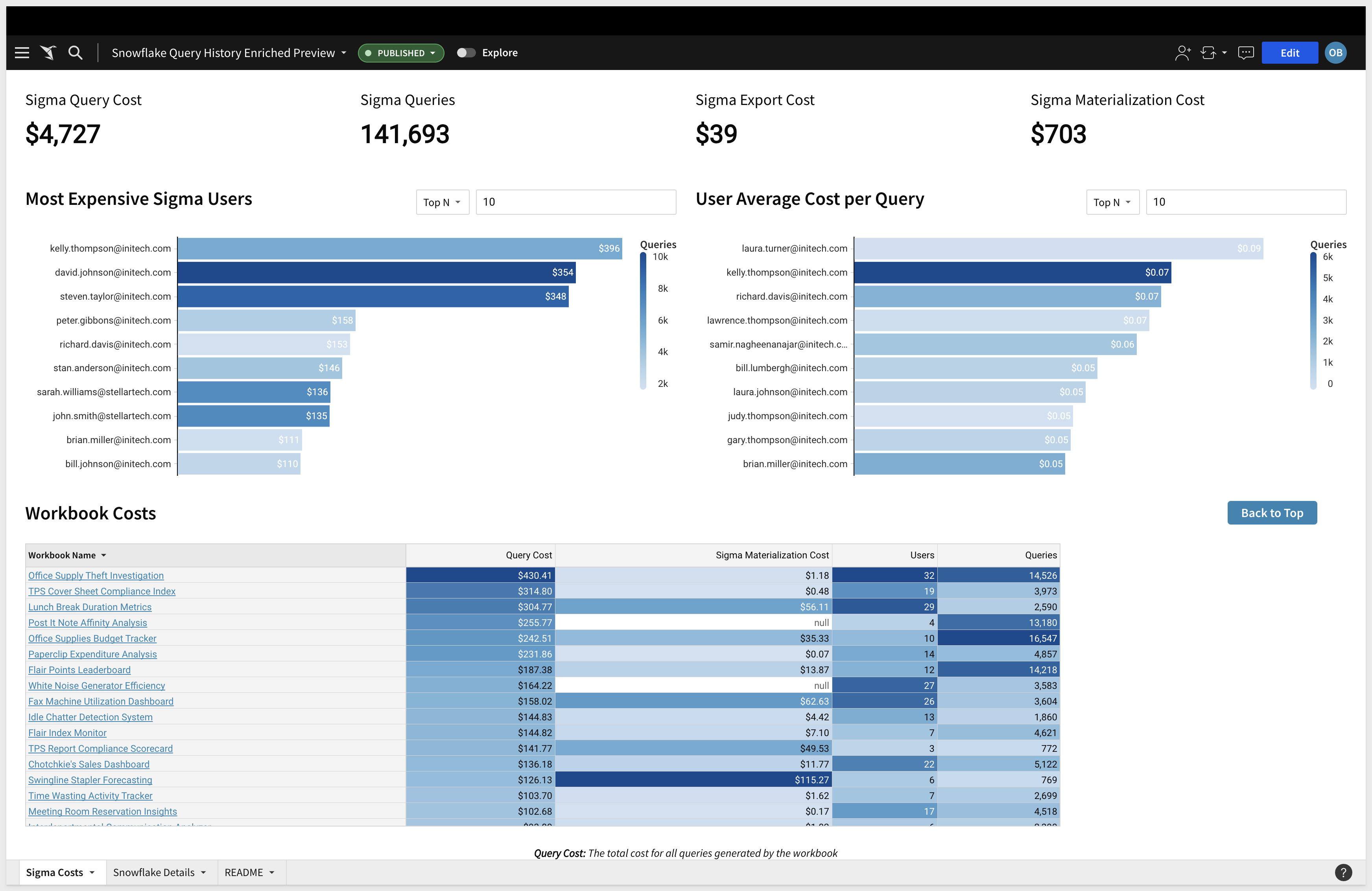
For more information on Sigma's product release strategy, see Sigma product releases.
Target Audience
Anyone who is trying to calculate the Snowflake cost-per-query or aggregate costs across different dimensions.
Prerequisites
- A computer with a current browser. It does not matter which browser you want to use.
- Access to your Snowflake account with the ability to create tables and grant access to the role used in your Sigma connection.
- Access to your Sigma environment.
What You'll Learn
How to deploy Sigma's Snowflake Cost per Query template.
What You'll Build
- The "query_history_enriched" table in Snowflake that calculates the cost (in currency) for every query.
- A Sigma workbook that calculates query cost across Sigma workbooks / users and across Snowflake users, roles and warehouses.

You will create the query_history_enriched table by running the attached SQL script in your Snowflake account.
This script takes Snowflake's new query_attribution_history table, which attributes compute credits to each query, and uses it to enrich the query_history table. The script also sets up incremental materialization of the new query_history_enriched table so that it updates nightly.
The script requires you to specify a few parameters:
- materialization_role_name : the role that will create and update the query_history_enriched table
- database_name / schema_name : the target destination for the query_history_enriched table
- materialization_warehouse_name : the warehouse used to create and update the query_history_enriched table
- sigma_role_name : the role used in your Sigma connection
Run the SQL script in your Snowflake account, and then verify that you can see the new table(s) in the Sigma connection browser. 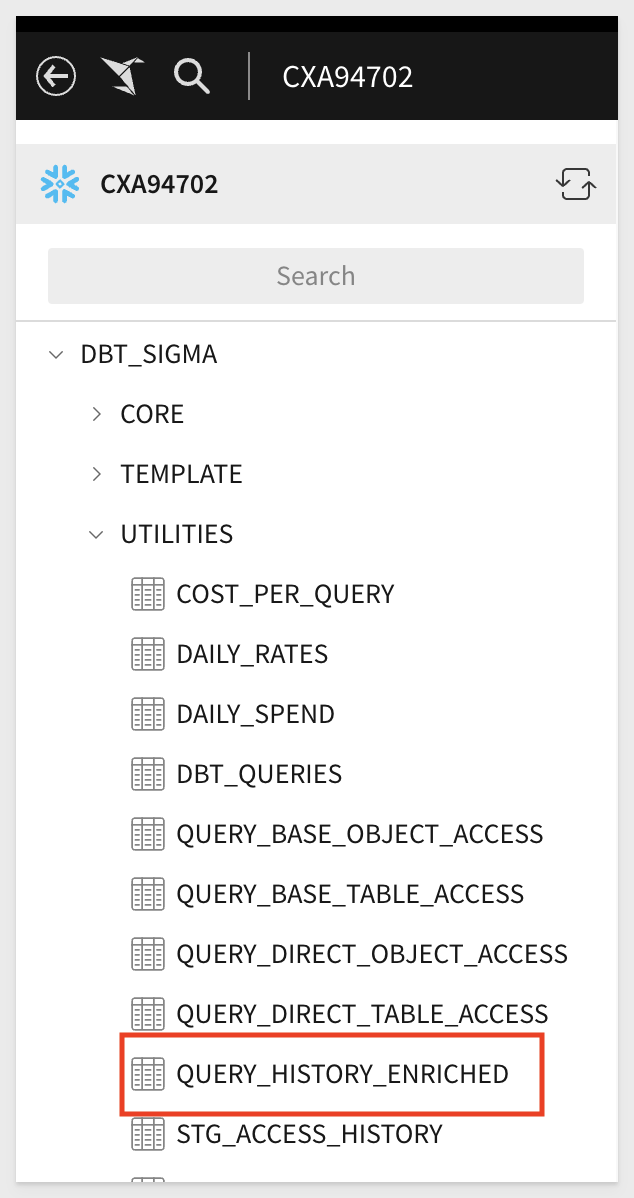

Once you have created the query_history_enriched table, go to Sigma.
From the home page, navigate to the Templates section, then to External.
Click on the Snowflake Cost per Query template:
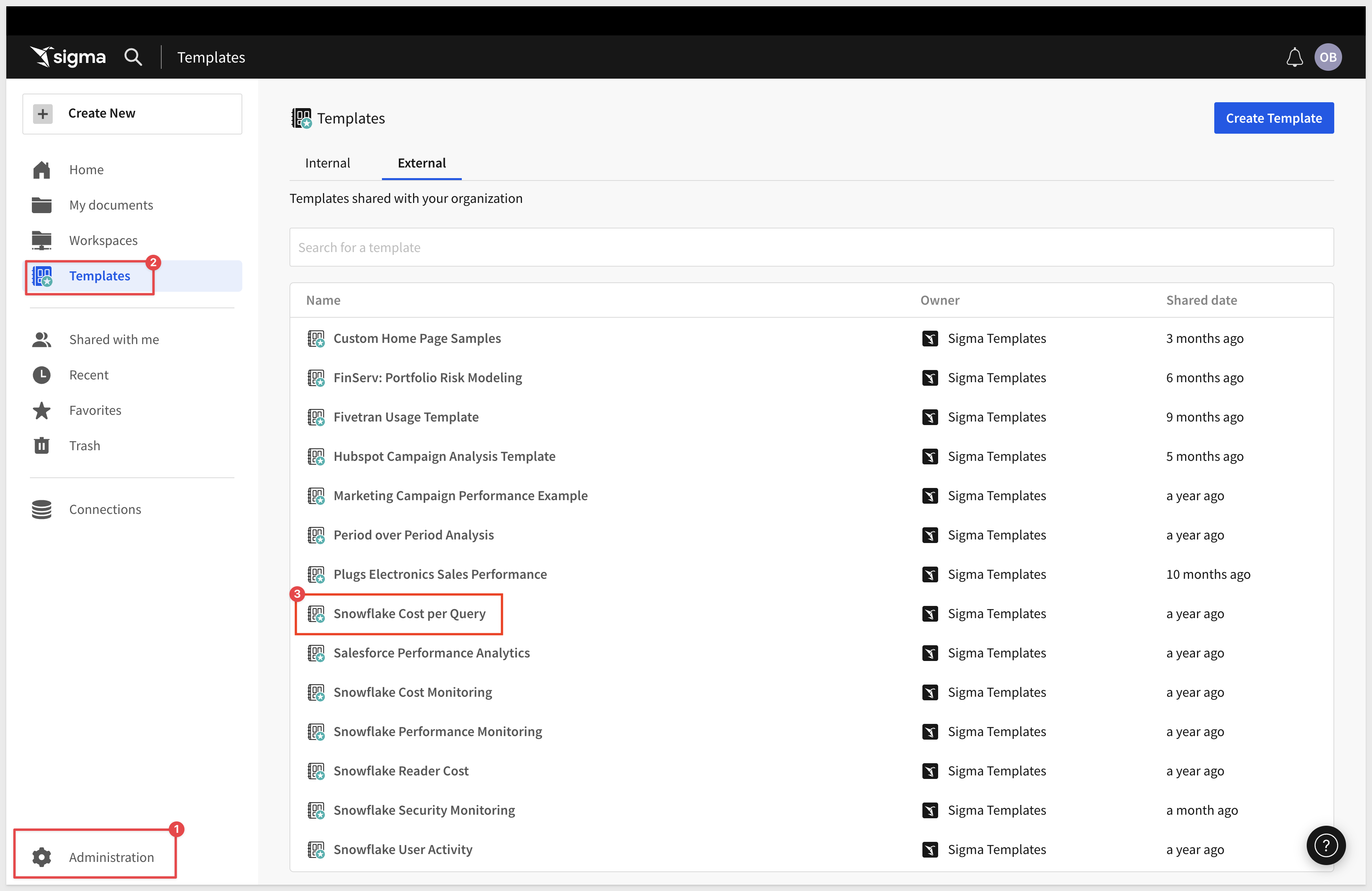
You will be prompted to swap data sources. Click Swap Now:
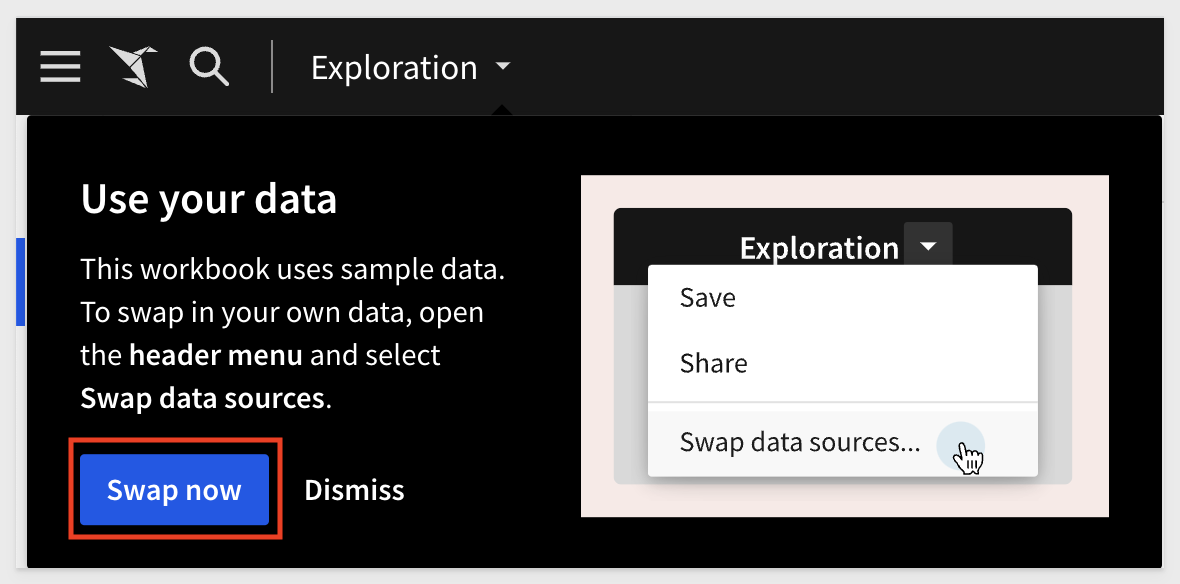
Verify that Sigma has found the query_history_enriched table and click Swap Now:

Click Save As and give your workbook a title.
That's all there is to it!
You should now see the Snowflake Cost per Query Template on top of your own data.
For example:
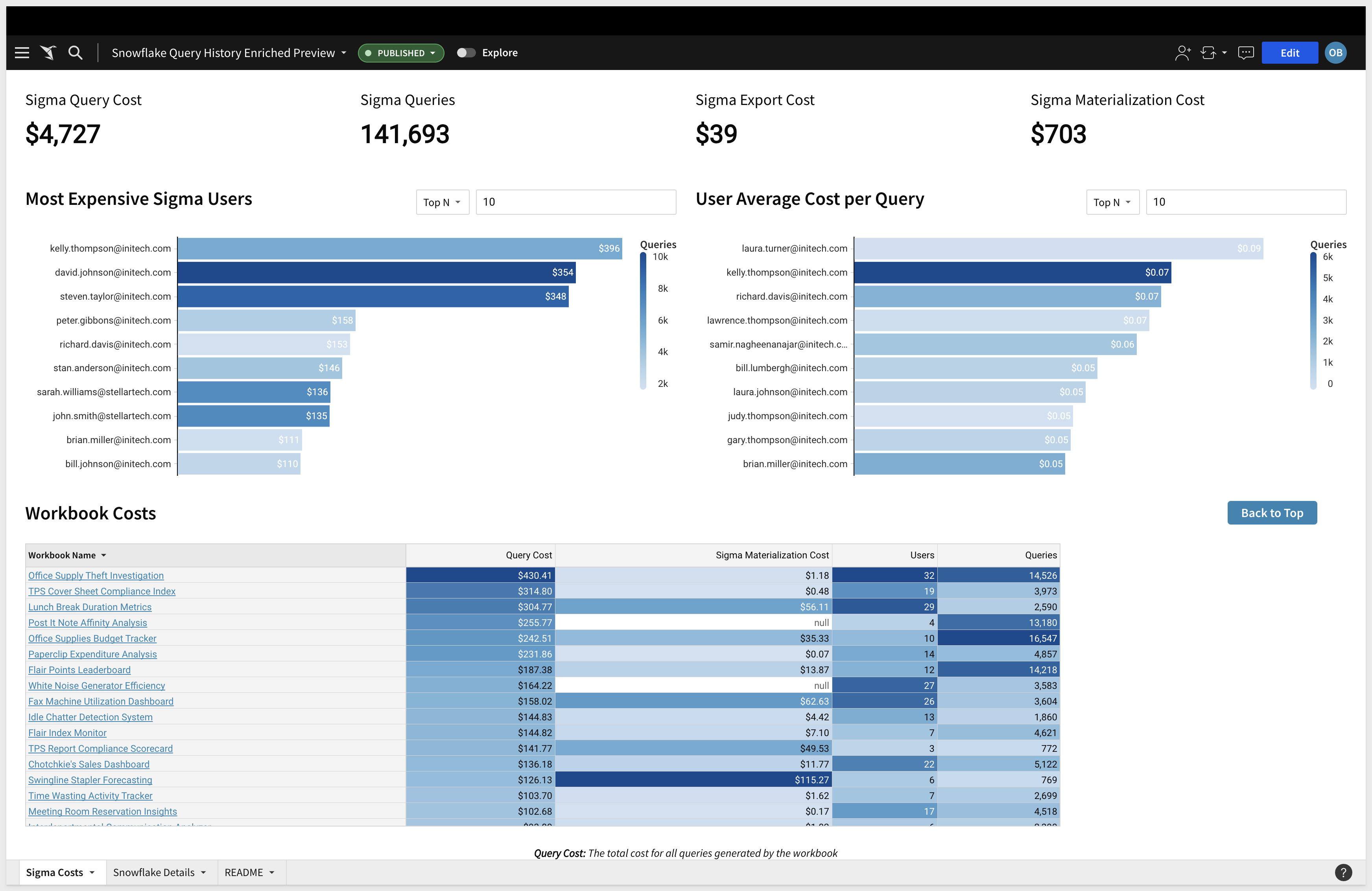

In this QuickStart we created the query_history_enriched table and launched Sigma's Snowflake Cost per Query template.
If you're interested in a Snowflake Optimization tool, check out Select!
Additional Resource Links
Be sure to check out all the latest developments at Sigma's First Friday Feature page!
Help Center Home
Sigma Community
Sigma Blog