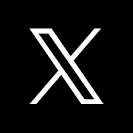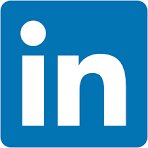This QuickStart demonstrates how a business user can easily work with columns of data stored in JSON format.
JSON (JavaScript Object Notation) has become a universal standard for data interchange on the web due to its simplicity, readability, and language-independent design.
Whether the data comes from a web API, a file, or a local source, knowing how to parse JSON is essential in modern data applications. Parsing refers to converting a JSON string into a format your analytics tool can understand and manipulate. This allows you to extract values, iterate through arrays, and read key-value pairs from objects.
For many business users, JSON can be frustrating because it typically requires a developer or ETL tool to flatten it into a more familiar columnar format. This adds time and requires technical expertise.
Sigma provides a much better way: you can directly and easily parse JSON inside Sigma, without waiting for developer intervention.
For more information on Sigma's product release strategy, see Sigma product releases
If something is not working as you expect, here's how to contact Sigma support
Target Audience
Anyone who wants to parse JSON data quickly and easily to enable analytics.
Prerequisites
- A computer with a current browser. It does not matter which browser you want to use.
- Access to your Sigma environment.
- Some familiarity with Sigma is assumed. Not all steps will be shown as the basics are assumed to be understood.
Let's assume we have a sample database that provides a list of all U.S. states, but the data is stored in a single JSON column.
Log in to Sigma and create a new Workbook and Page.
Rename the workbook Parsing_JSON_QuickStart and rename the page US_Capitals.
We'll use a table from the Sigma Sample Database.
From the Element bar, add a new Data > Table to the page:
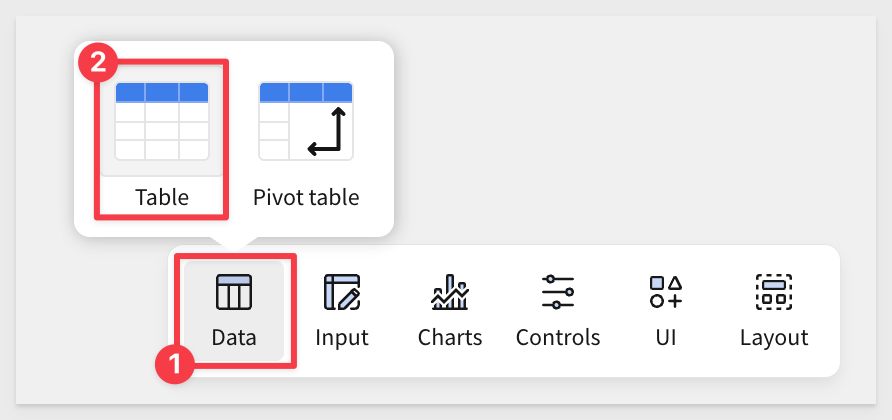
In the Source selector, search for State_inf and select STATE_INFO_JSON from FUN > USA_NAMES:
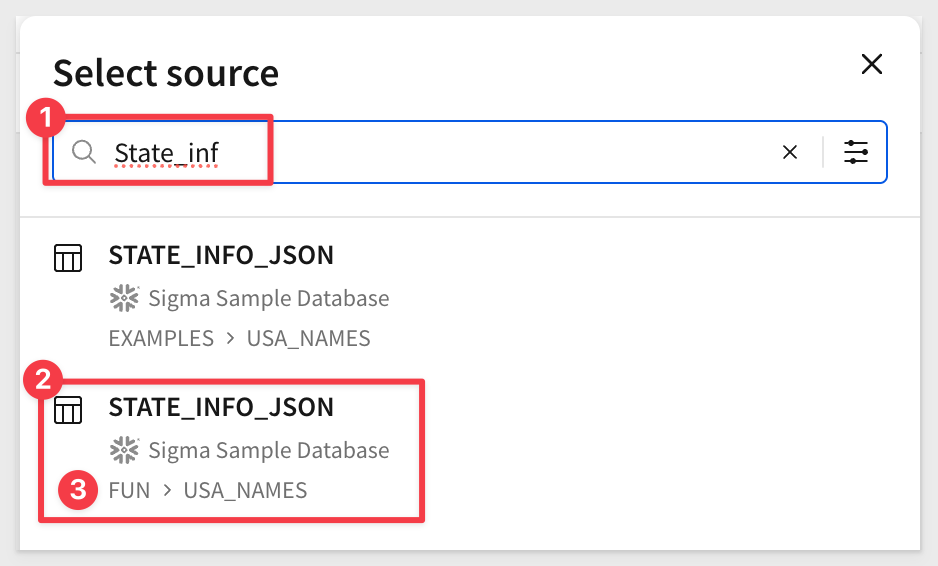
Open the menu for State Json column and select Extract columns...:
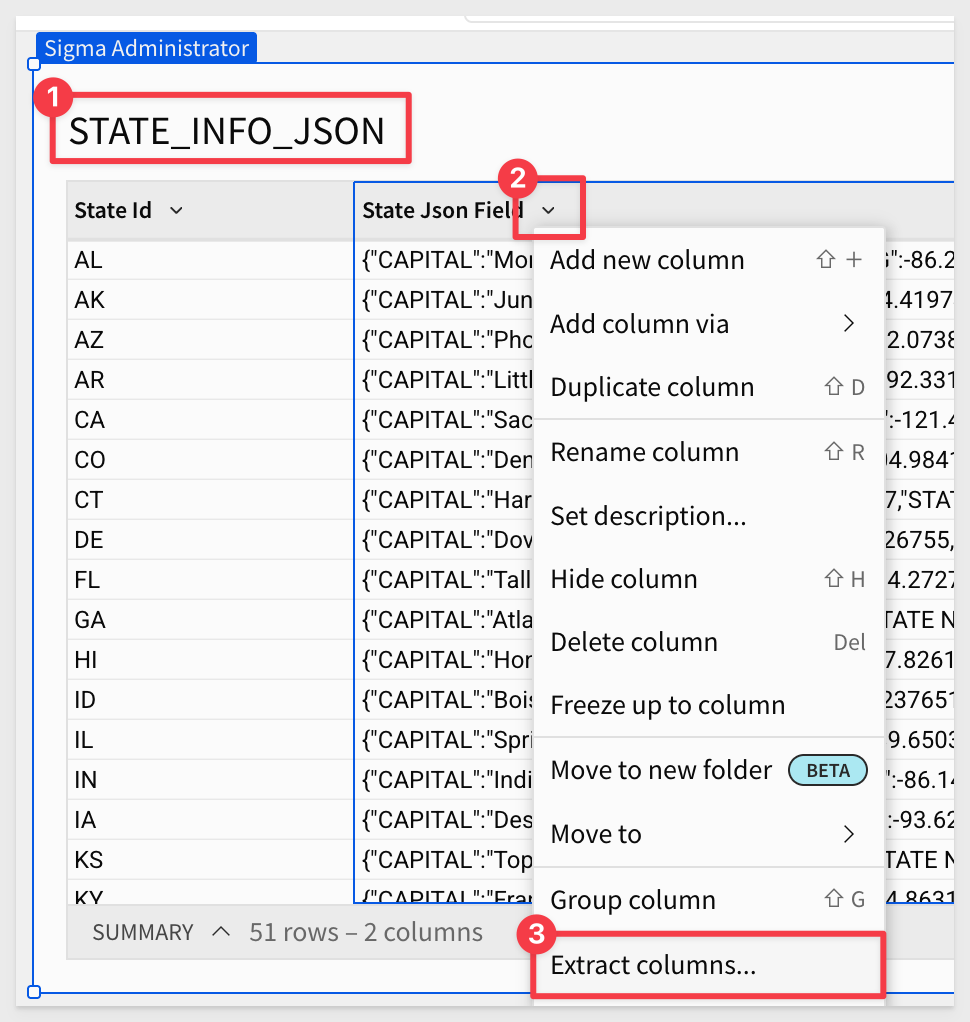
Select all the columns except STATE_ID (since that already exists in the data). Click Confirm:
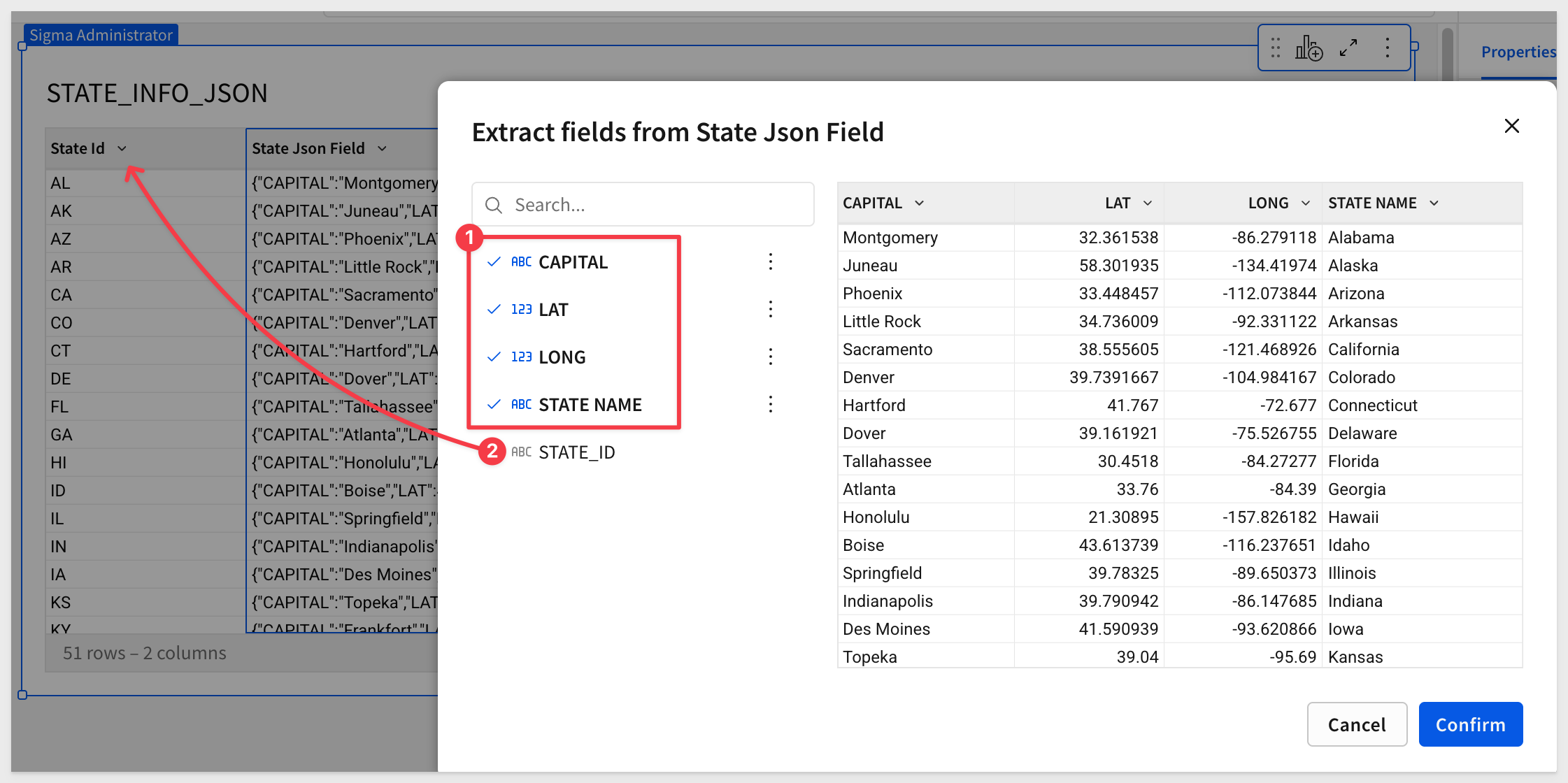
Next, open the menu for the State Json column and select Hide column.
You now have a clean table that can be used to power a map or support any of the other visualizations Sigma offers.
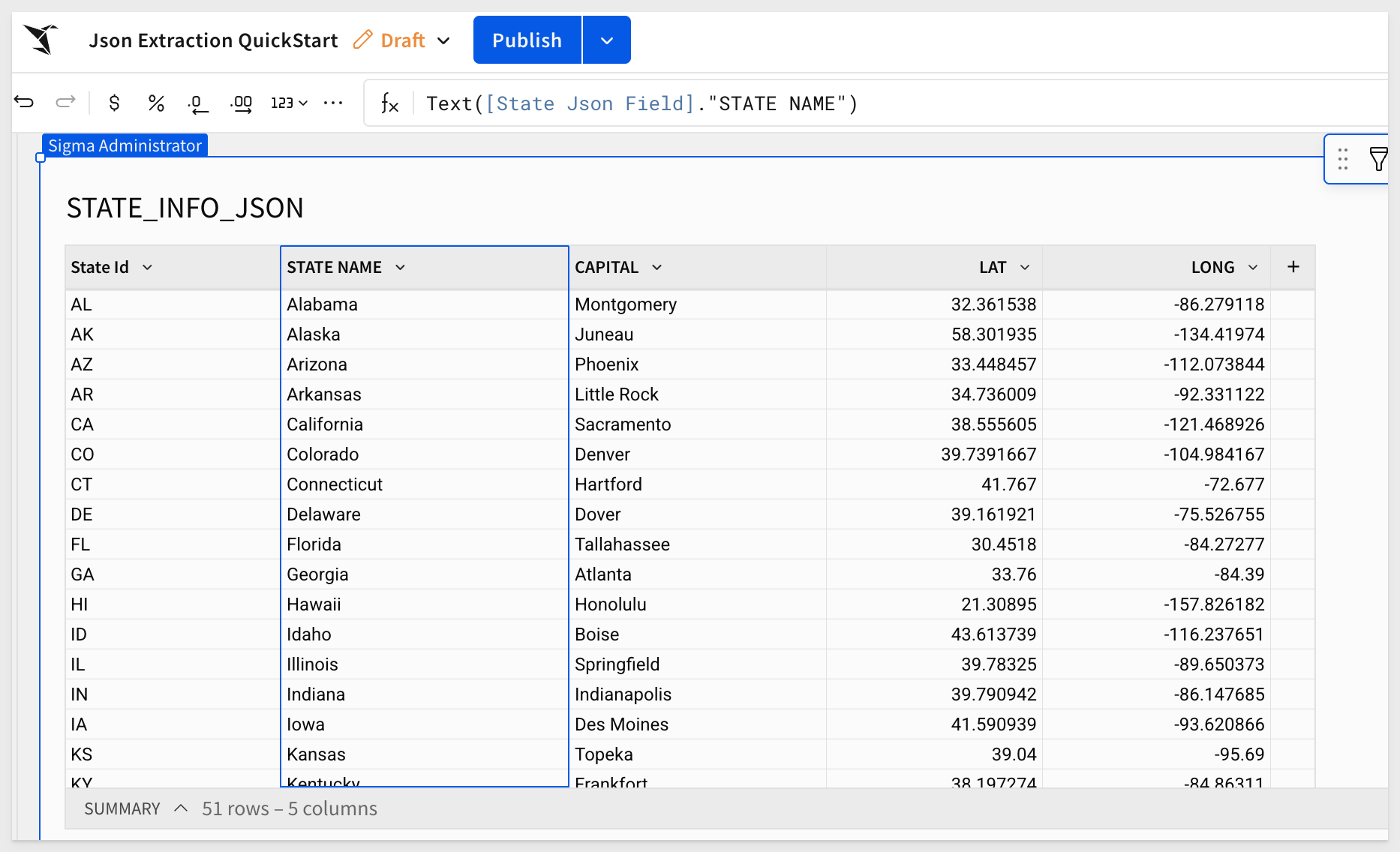
This exercise was simple, but it shows how easily business users can parse JSON data directly in Sigma—without relying on developers or additional tooling.
Click Publish.

JSON isn't always flat. It often contains nested objects (data inside data). That can be intimidating—until you use Sigma's Extract columns wizard.
In this example, we want to identify customers tagged "at_risk" and send them a birthday promotion. But there's a challenge: an ETL job merged customer details into the sales table as a JSON object—and the birthday is nested inside that object too.
Create a new Page in the same workbook and rename it Nested_JSON.
Add a new Table using the Sigma Sample Database and choose RETAIL > PLUGS ELECTRONICS > PLUGS_ELECTRONICS_HANDS_ON_LAB_DATA:
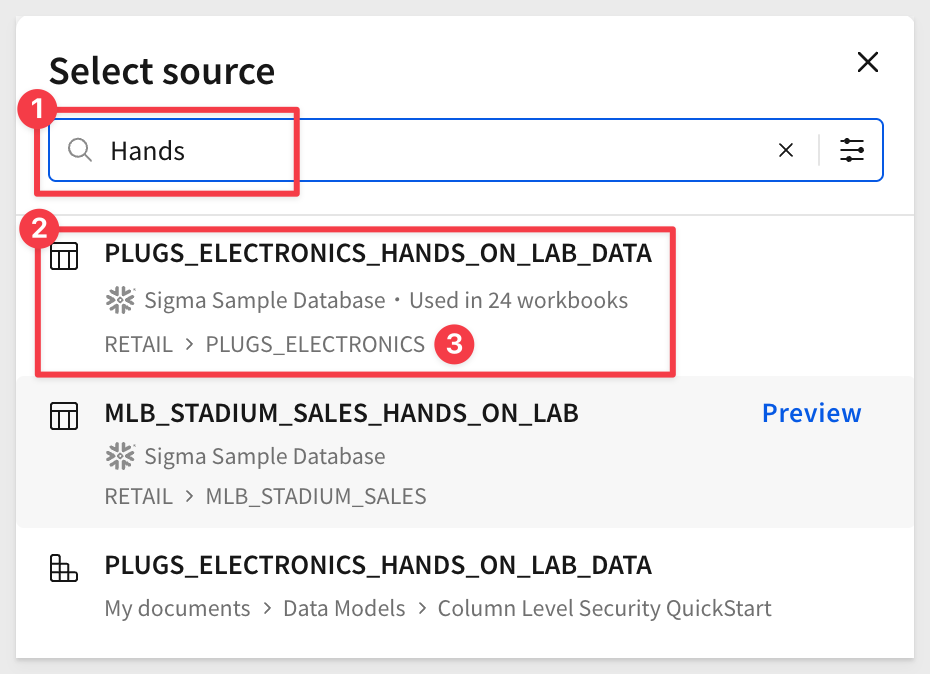
In the Element panel on the right side of the page, use Shift+click to select all 21 columns, Hide them, and leave only the Cust Json column visible:
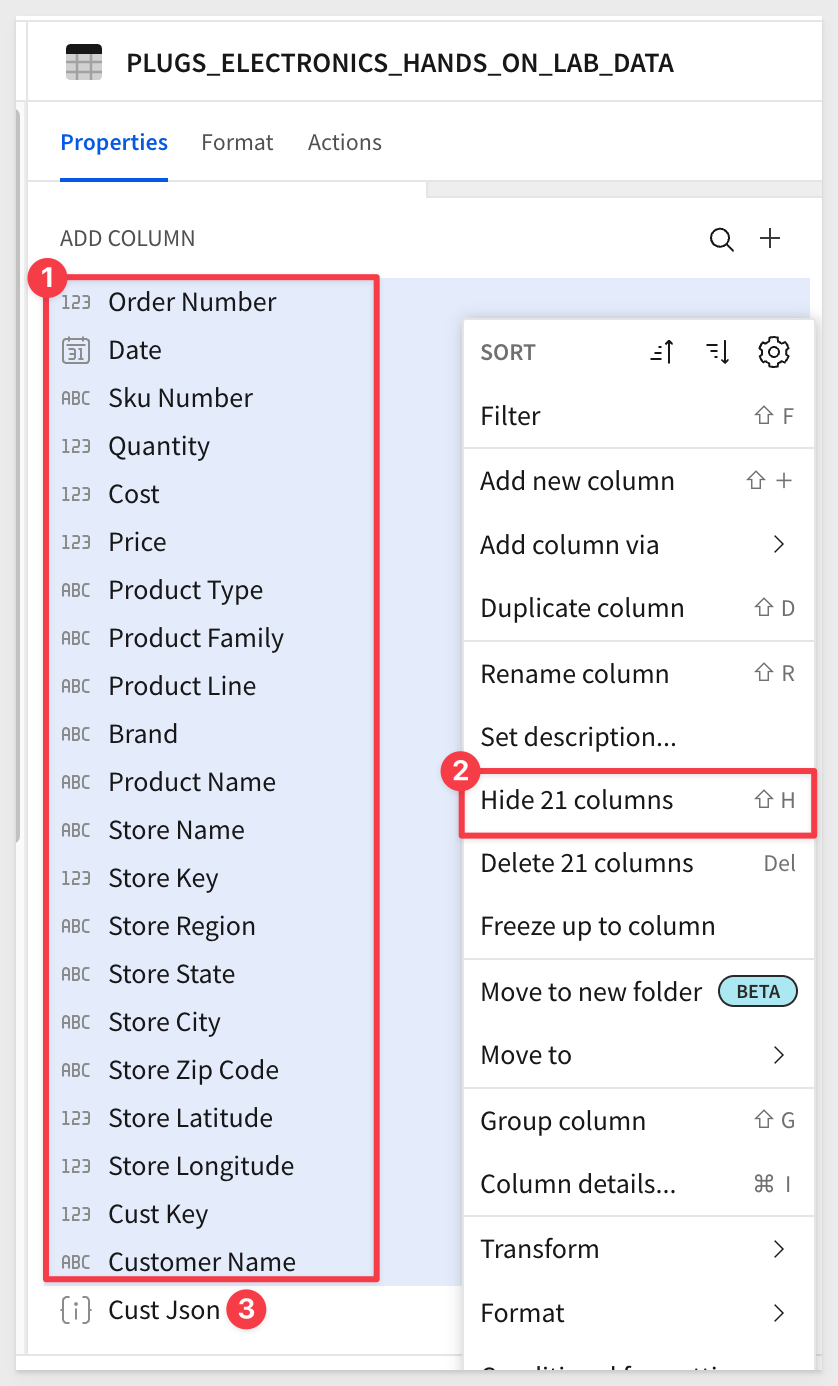
This just makes the page less busy for us.
Following the same workflow as before, open the menu on Cust Json and select Extract columns....
In the Extract fields from Cust Json modal, choose the top-level fields you want, then expand LOYALTY_EXTRA and BIRTHDAY to select the nested fields:
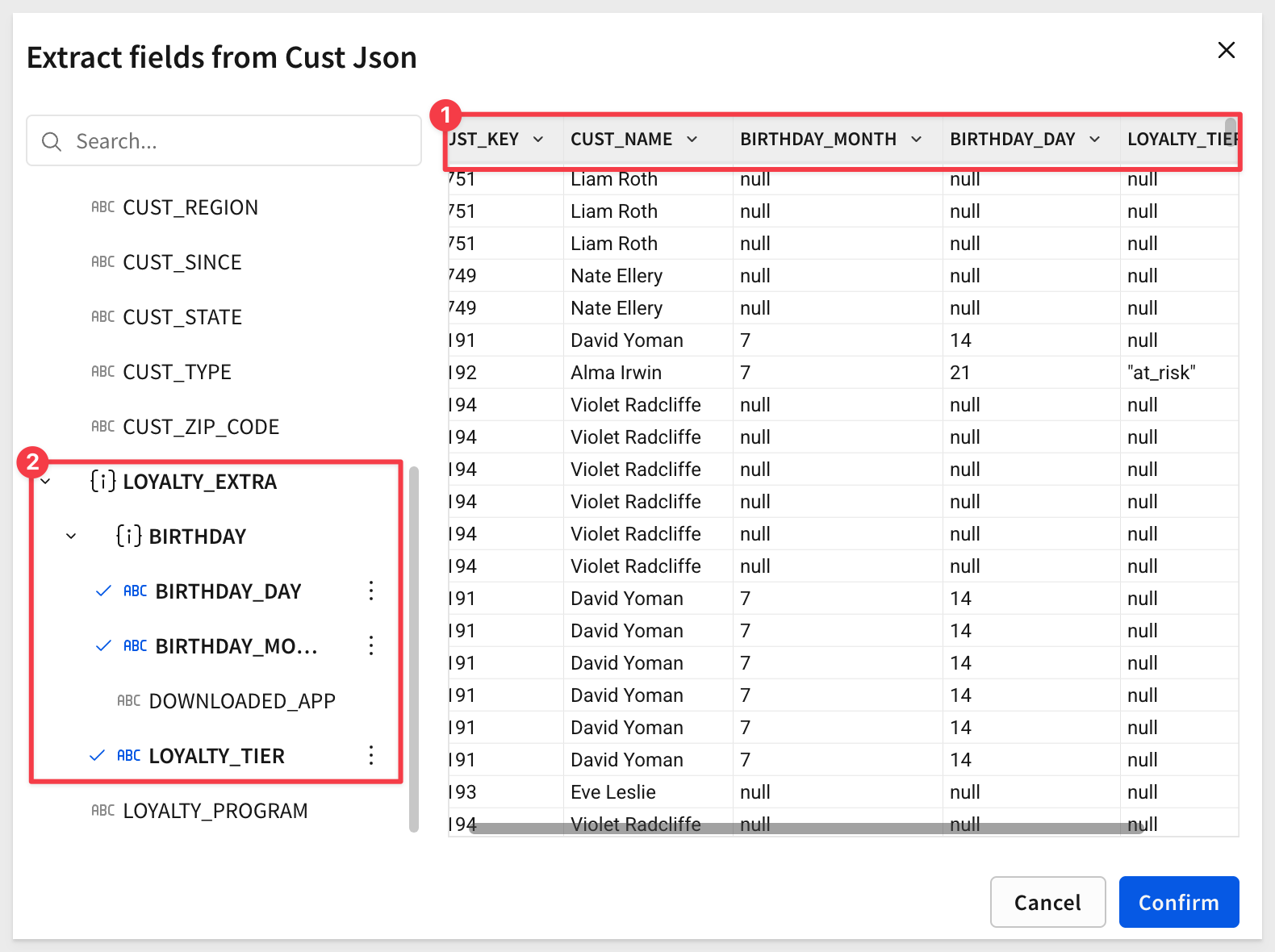
Hide the Cust Json column and click Confirm.
We can now see the "at_risk" flag in the data—but notice we can't filter on these extracted columns or use column details. Why not?
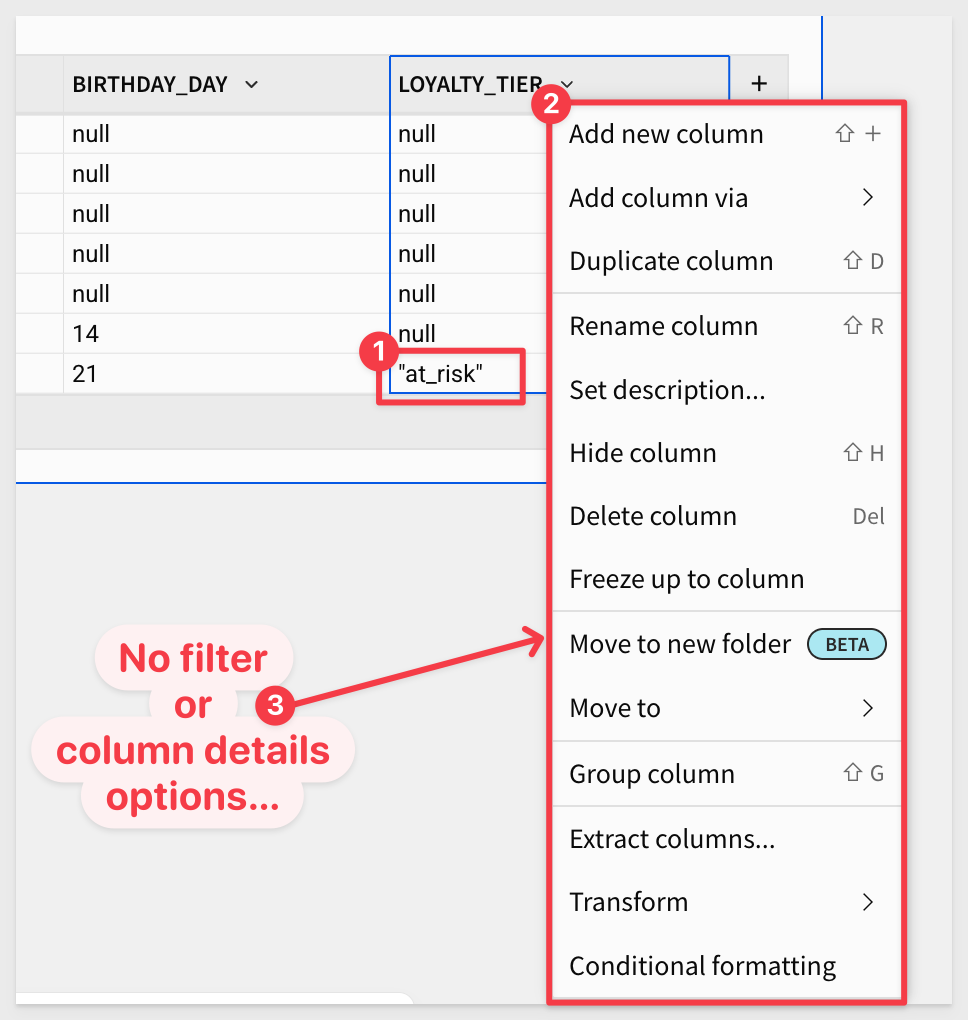
You can confirm this in the Element panel > Properties pane, where the datatype is shown:
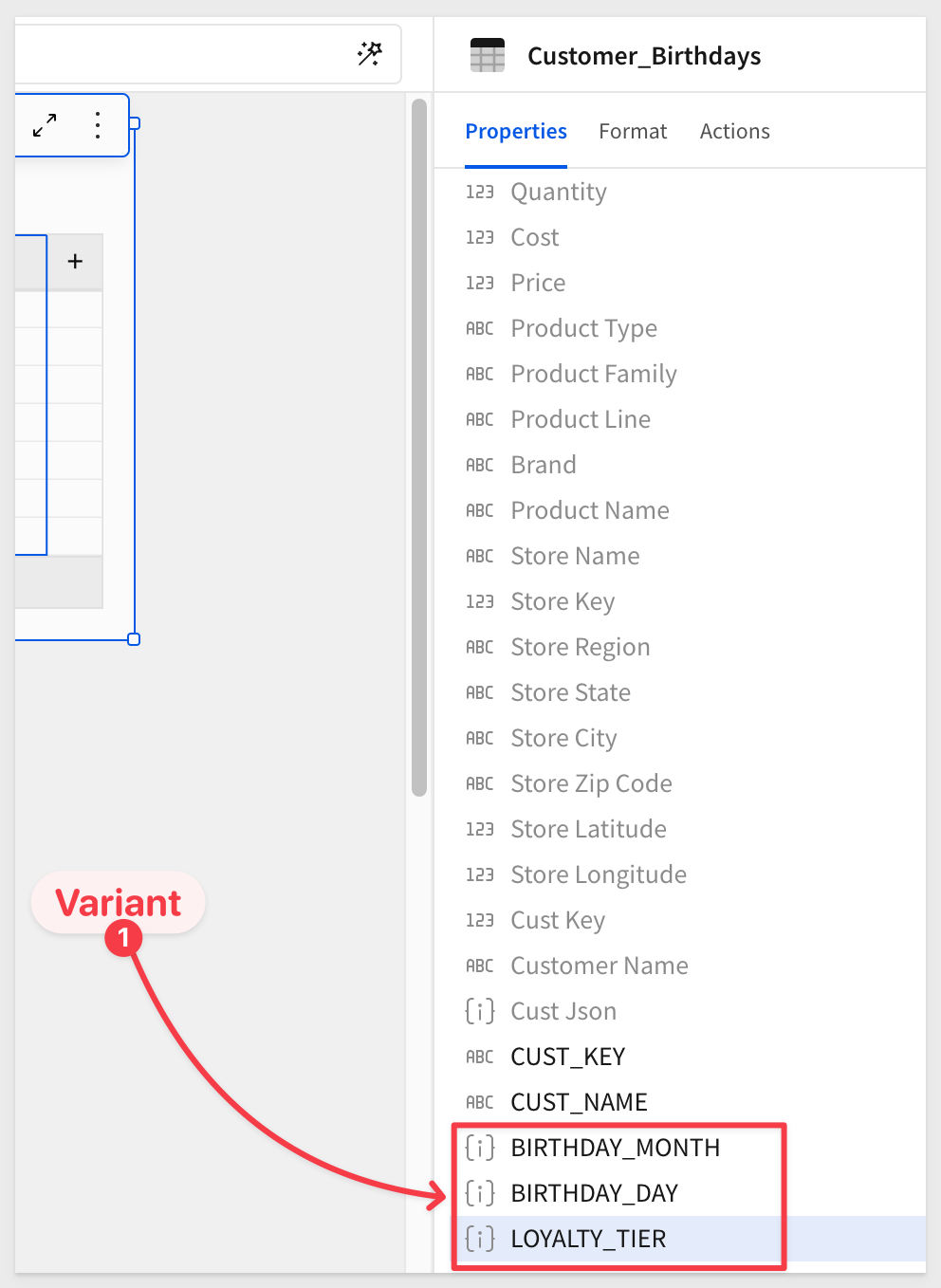
Fortunately, adjusting this is simple in Sigma.
Select the LOYALTY_TIER column and set its formula to:
Text([Cust Json].LOYALTY_EXTRA.LOYALTY_TIER) = "at_risk"
Now the datatype is converted, and the "at_risk" cells display as True:
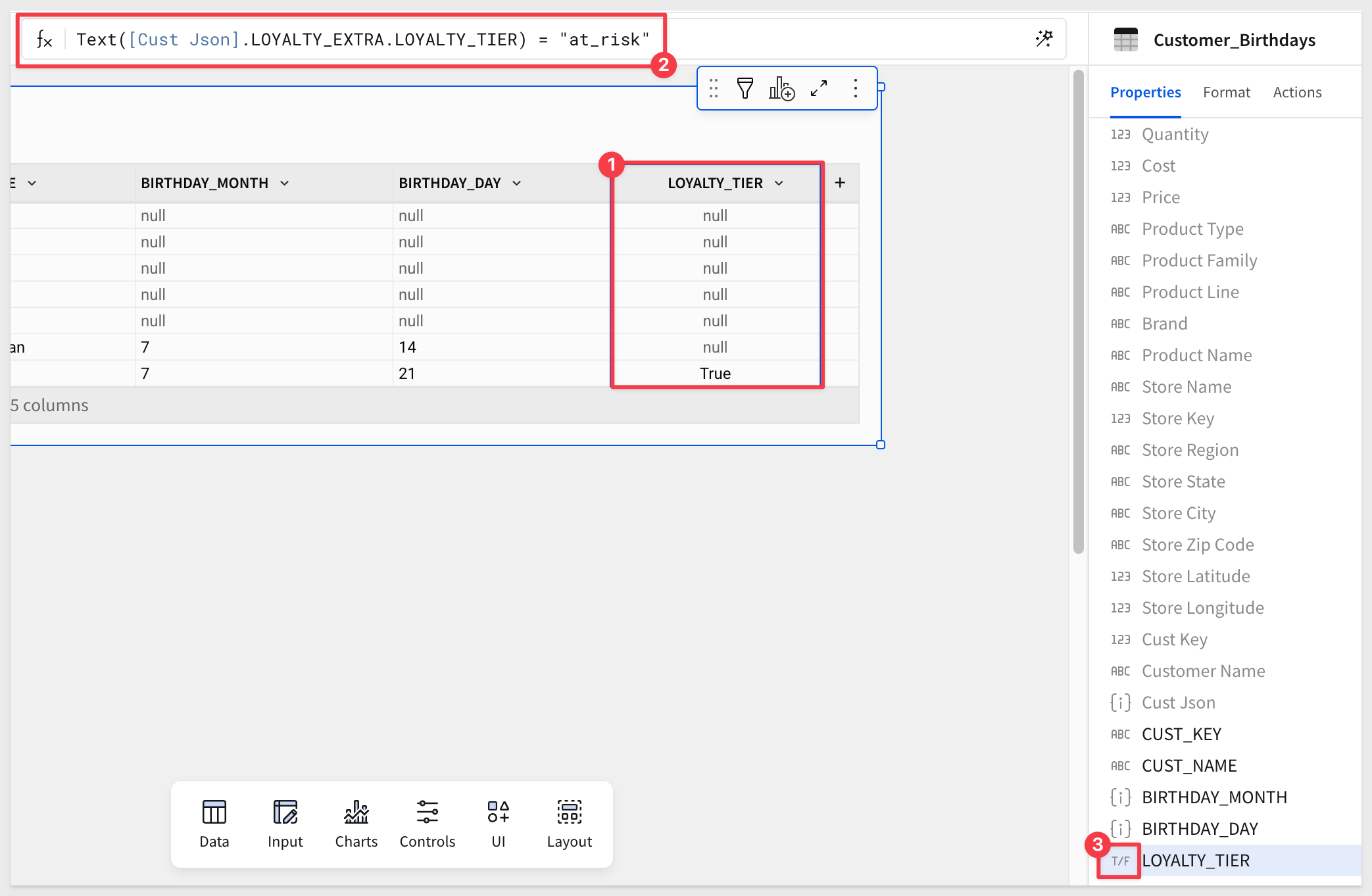
From here, it's easy to add a filter on LOYALTY_TIER to show only True cells:
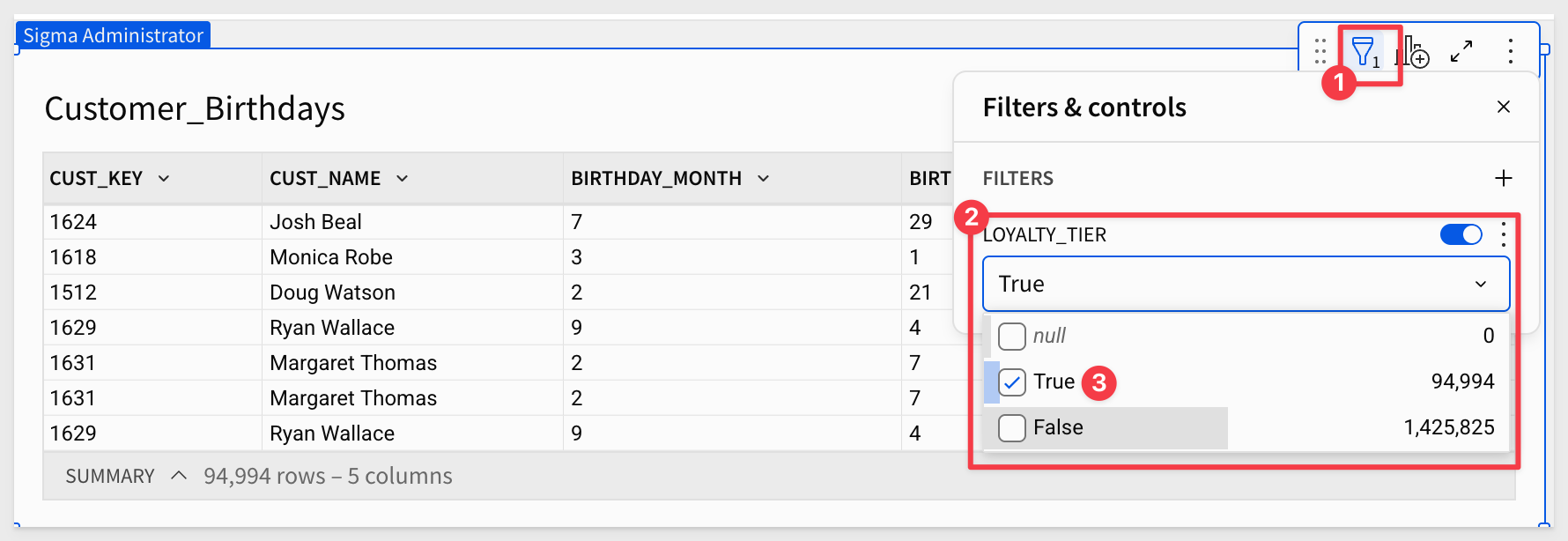
This gives us the list of customers to include in our promotion.
The key takeaway: nested JSON doesn't block analysis. With Sigma, you can parse it, flatten it, and apply business logic directly—without waiting for an ETL job.

JSON can also contain arrays—lists of values or objects inside the JSON. In our next sample dataset, each customer record may include a children array with one or more child objects, each containing a name and age.
While Sigma's Extract columns wizard makes nested objects simple, arrays require one extra step: formulas that use indexing. Sigma supports zero-based indexing ([0] for the first item, [1] for the second, etc.), allowing you to pull values out of arrays directly.
Import the Sample CSV
Create a new Page in the same workbook and rename it Array_JSON.
Add a new Table to the page, this time selecting the CSV option:
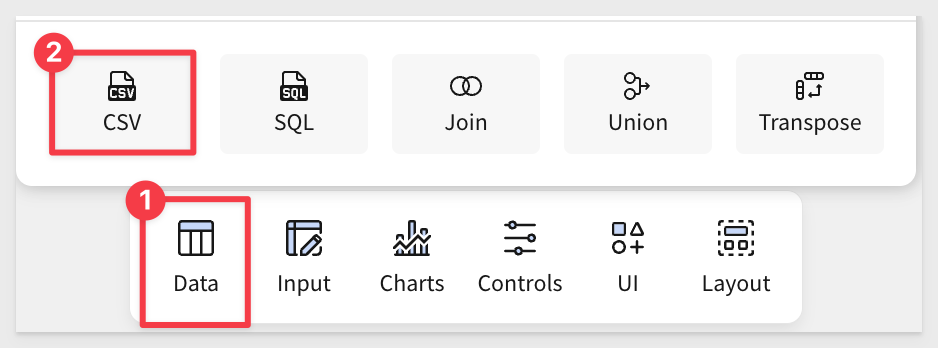
Select the Sigma Sample Database.
Browse to the location or drag and drop the json_array.csv file into the Upload CSV box:
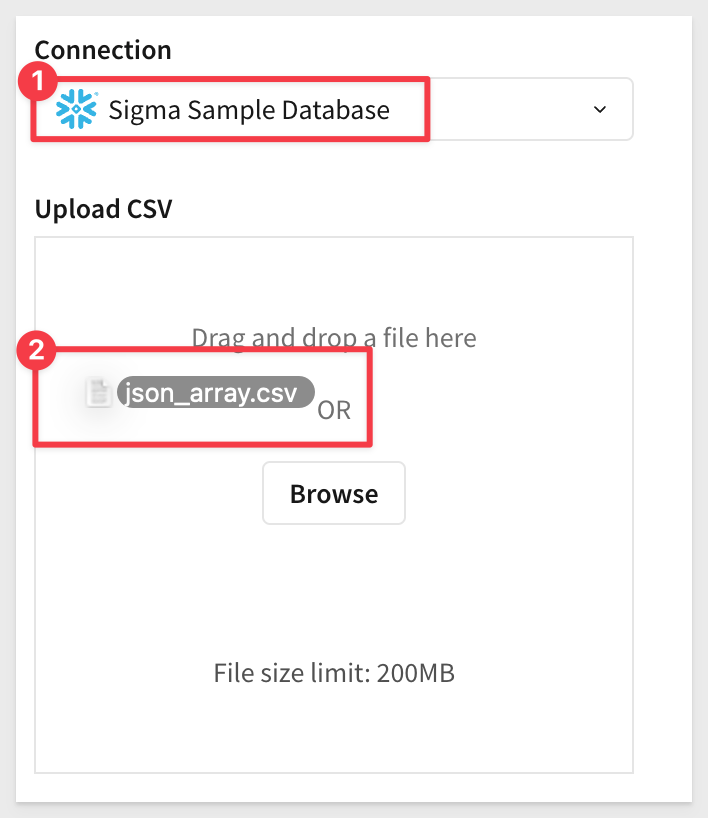
Sigma parses CSV data automatically, but you can review and adjust if needed; click Save:
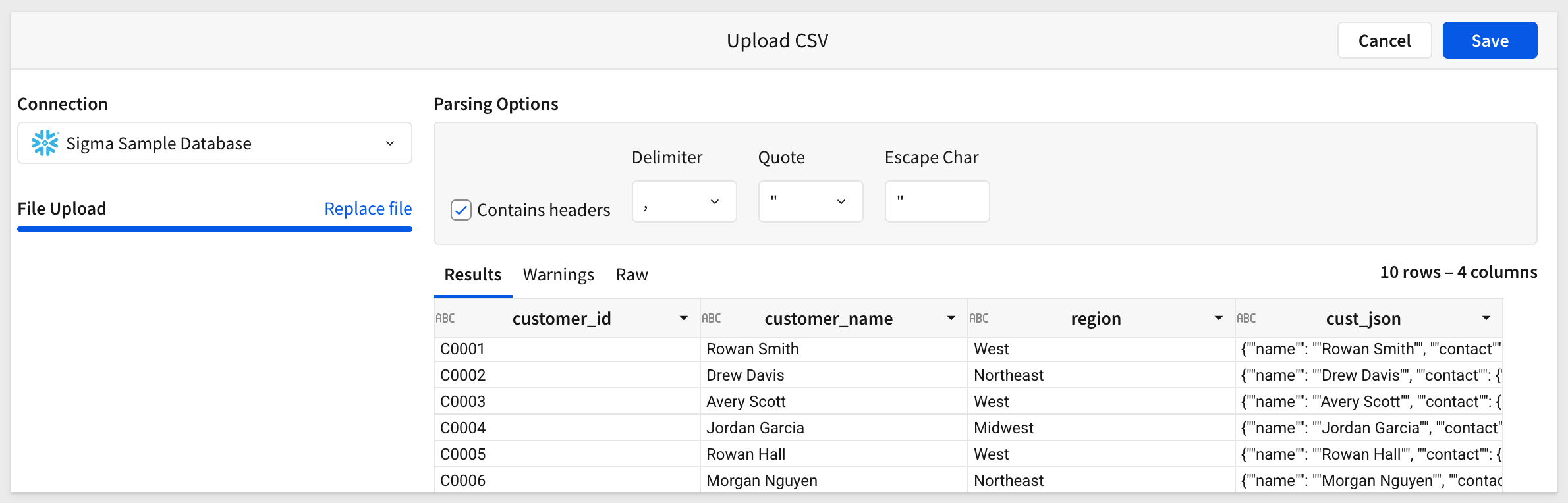
Once loaded, you'll see a cust_json column. Try extracting it—you can't.
No problem: from the cust_json column menu, select Transform > Convert to JSON:
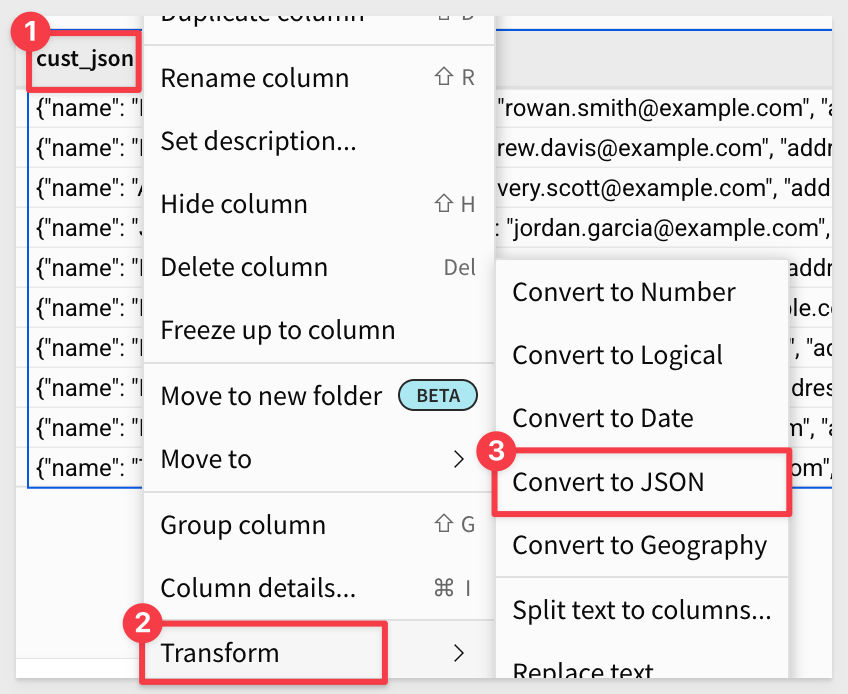
Now the Extract columns feature is available.
Expand cust_json and select the name field, (notice the array data under children but don't select them) then click Confirm:
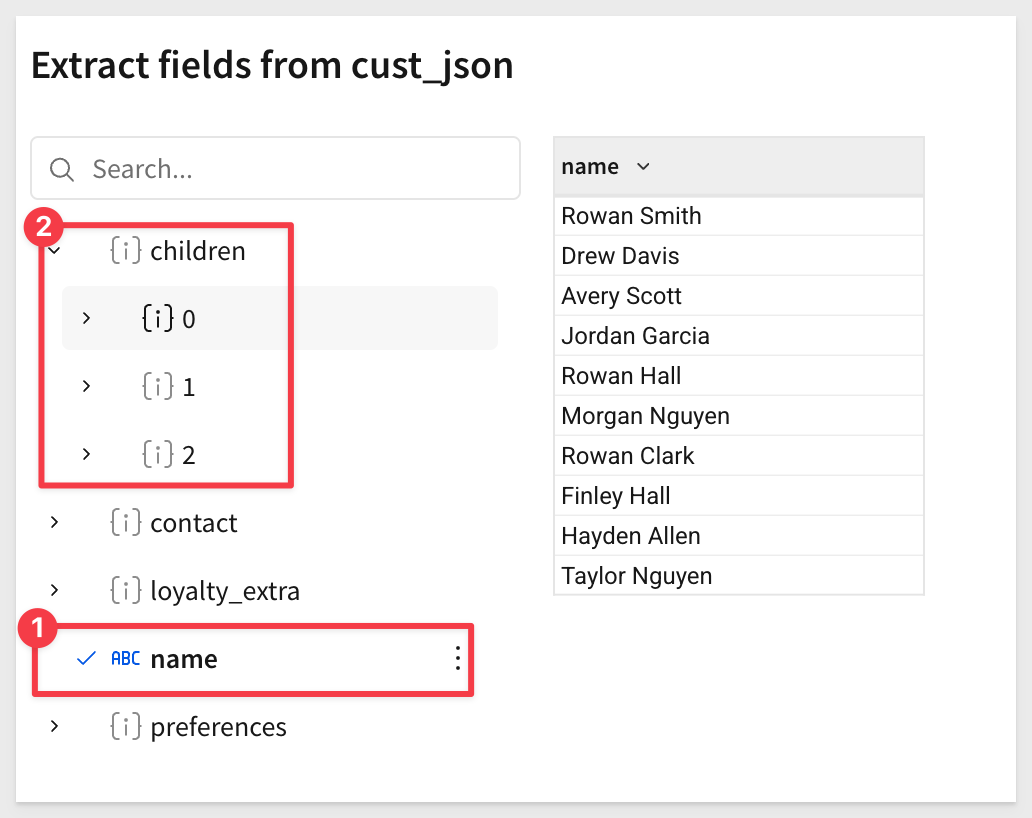
Next, hide a few unnecessary columns to reduce noise:
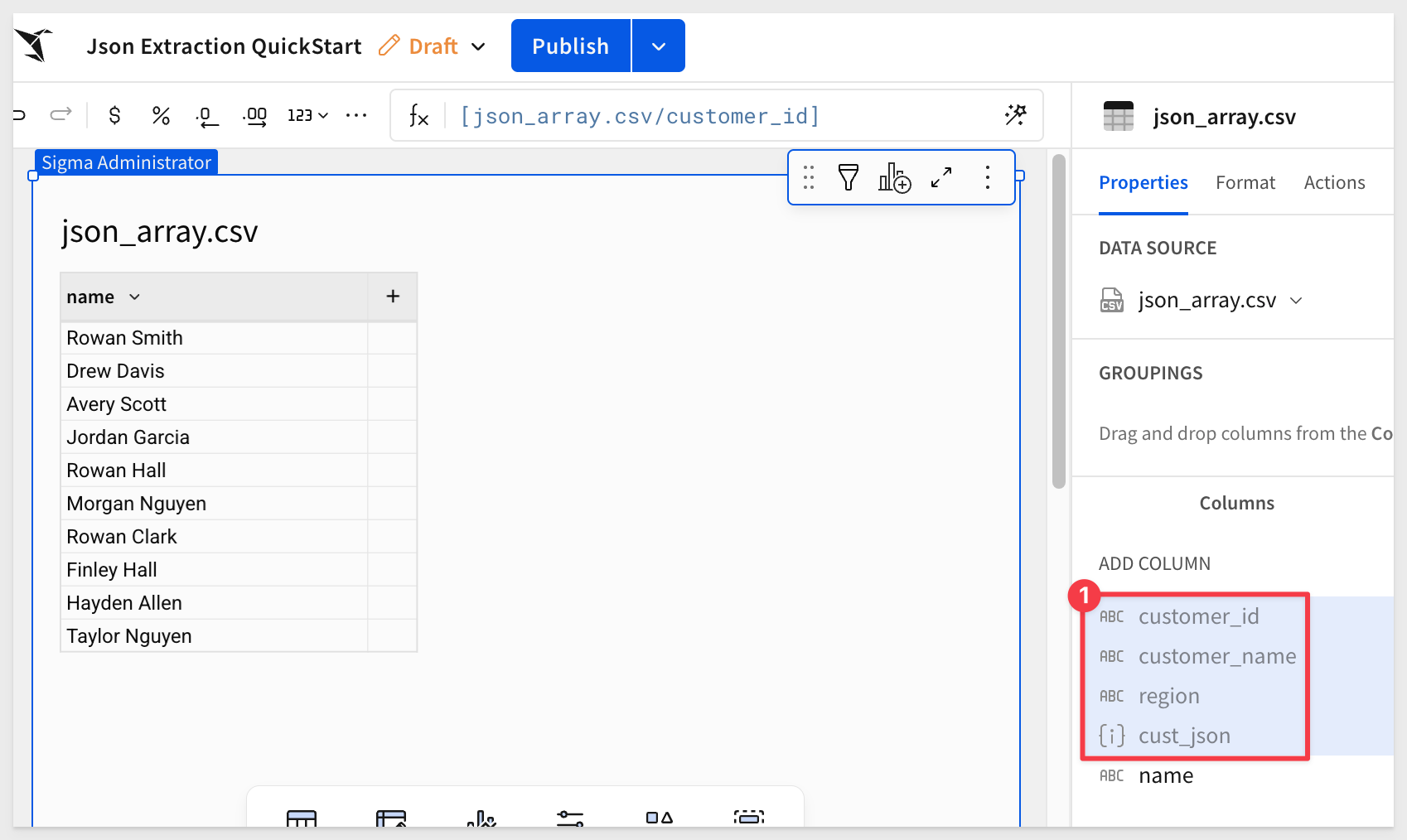
Create calculated columns for array values
Now let's use calculated columns to handle the children array.
Add calculated columns as follows:
Number of Children:
ArrayLength([cust_json].children)
First Child Name:
Coalesce(Text([cust_json].children[0].name), "")
We use Coalesce to replace null values with empty cells when no children exist.
First Child Age:
If(ArrayLength([cust_json].children) > 0, Text([cust_json].children[0].age), "")
We check if the array has at least one child; otherwise, return an empty cell.
Second Child Name (optional):
Coalesce(Text([cust_json].children[1].name), "")
The result looks like this:
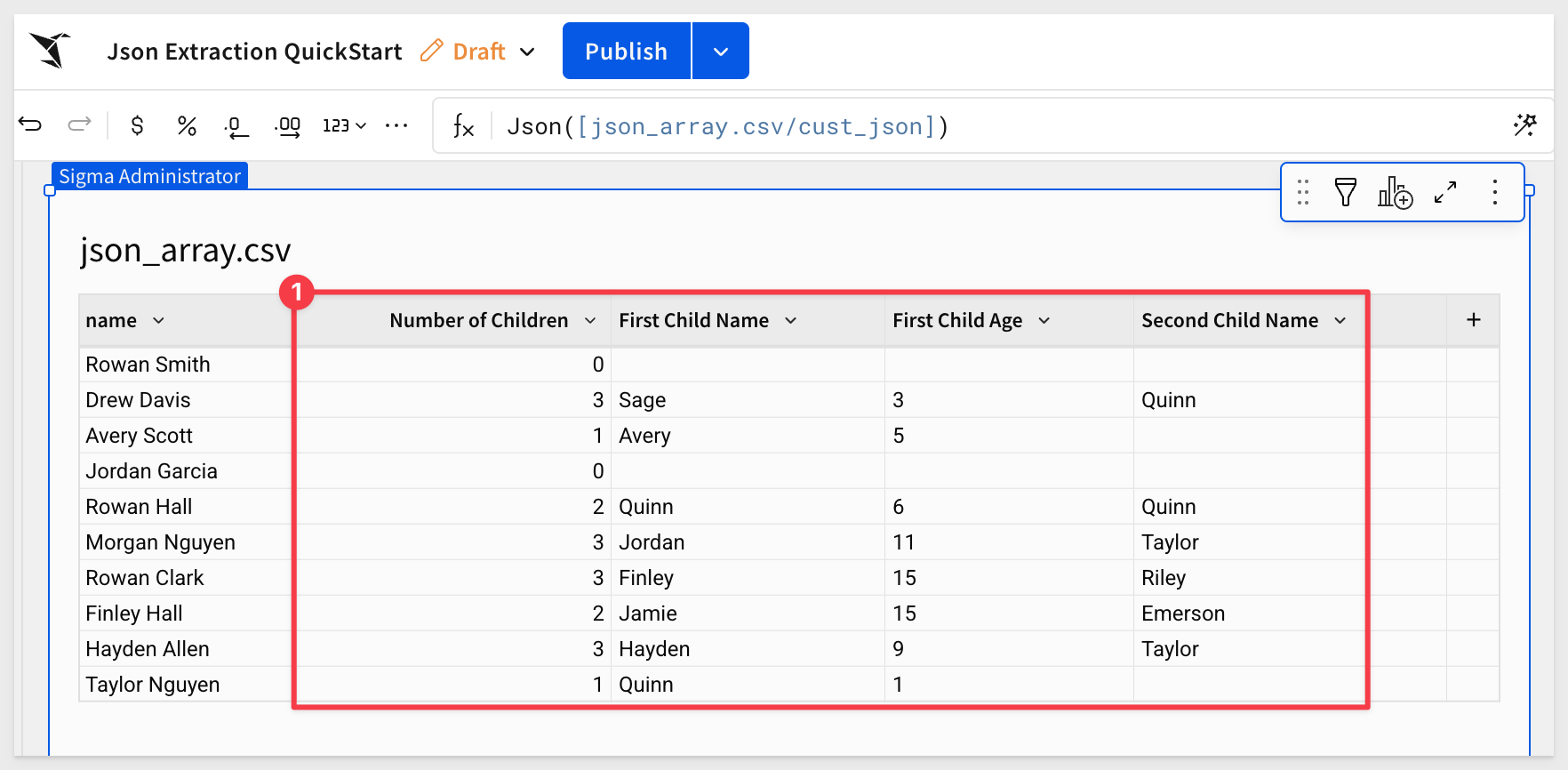

In this lab, we explored how to work with flat, nested, and array-based JSON using Sigma's intuitive interface. Business users can now extract columns directly from JSON objects, navigate nested fields, and even pull values from arrays—all without needing to rely on or wait for development resources.
This enables faster insights, reduces the dependency on ETL pipelines, and makes previously complex JSON data immediately usable for analytics.
Additional Resource Links
Be sure to check out all the latest developments at Sigma's First Friday Feature page!
Help Center Home
Sigma Community
Sigma Blog