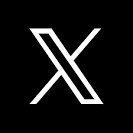This QuickStart lists all the new and public beta features released, as well as bugs fixed in February 2024.
It is summary in nature, and you should refer to the specific Sigma documentation links provided for more information.
Public beta features will carry the section text "Beta".
All other features are considered released (GA or generally available).
Sigma actually has feature and bug fix releases weekly, and high-priority bug fixes on demand. We felt it was best to keep these QuickStarts to a summary of the previous month for your convenience.
New first Friday features QuickStarts will be published on the first Friday of each month, and will include information for the previous month.

Updated account type permissions for explore access
Account types now support two permissions that enable users to be granted Can explore workbook permission. These account type permissions determine how users interact with workbooks in specific modes.
Basic explore: Enables users to access View mode with additional capabilities when granted Can explore workbook permission.
Full explore: (formerly named Explore workbooks) Enables Basic explore capabilities in View mode as well as the full scope of user interactions in Explore mode.
For a detailed comparison of user interactions supported by each permission, see Basic explore vs. Full explore.

1: The Can write only permission set at the connection level no longer blocks additive permissions set at the schema or database table levels.

Embedding workflows UI refresh
The following UI changes have been applied to the embedding workflows in Sigma:
1: Embed types now include Secure or Public. 2: All references to Application and User-backed embedding have been removed. 3: The former APIs & Embed Secrets page in the Administration portal is now labeled Developer Access. - This page displays existing credentials and allows you to create new ones. 4: The former Application Embedding Secret modal (accessible from the Developer Access page) is now labeled Secure Embedding Credentials. - This modal displays the client ID and embed secret upon creation.
In support of this, the help documentation and Embed QuickStart series have been refresh.
Hide run as recipient
Embeds now support a hide_run_as_recipient parameter that allows you to hide the Run queries as recipient option in the Send Now and Schedule Exports modals.
This removes the ability for embed users to configure exports that run queries using the recipient's permissions and data access.
A Hide run as recipient option has also been added to the Embed configurations panel in the embed sandbox.
View embed URL in Embed Sandbox
When an embed is loaded in the sandbox environment, you can now click a View Url option to display the embed URL.
There are two options:
Usable URL: Clicking this, copies a URL to your clickboard that can then be pasted into any browser window and will generate the embed. Each time you click it, the clipboard is updated with a working URL as a new NONCE will be included.
Copy: Provides a copy of the URL to the clipboard for detailed inspection of it's constructions. This is useful in debugging URLs manually.
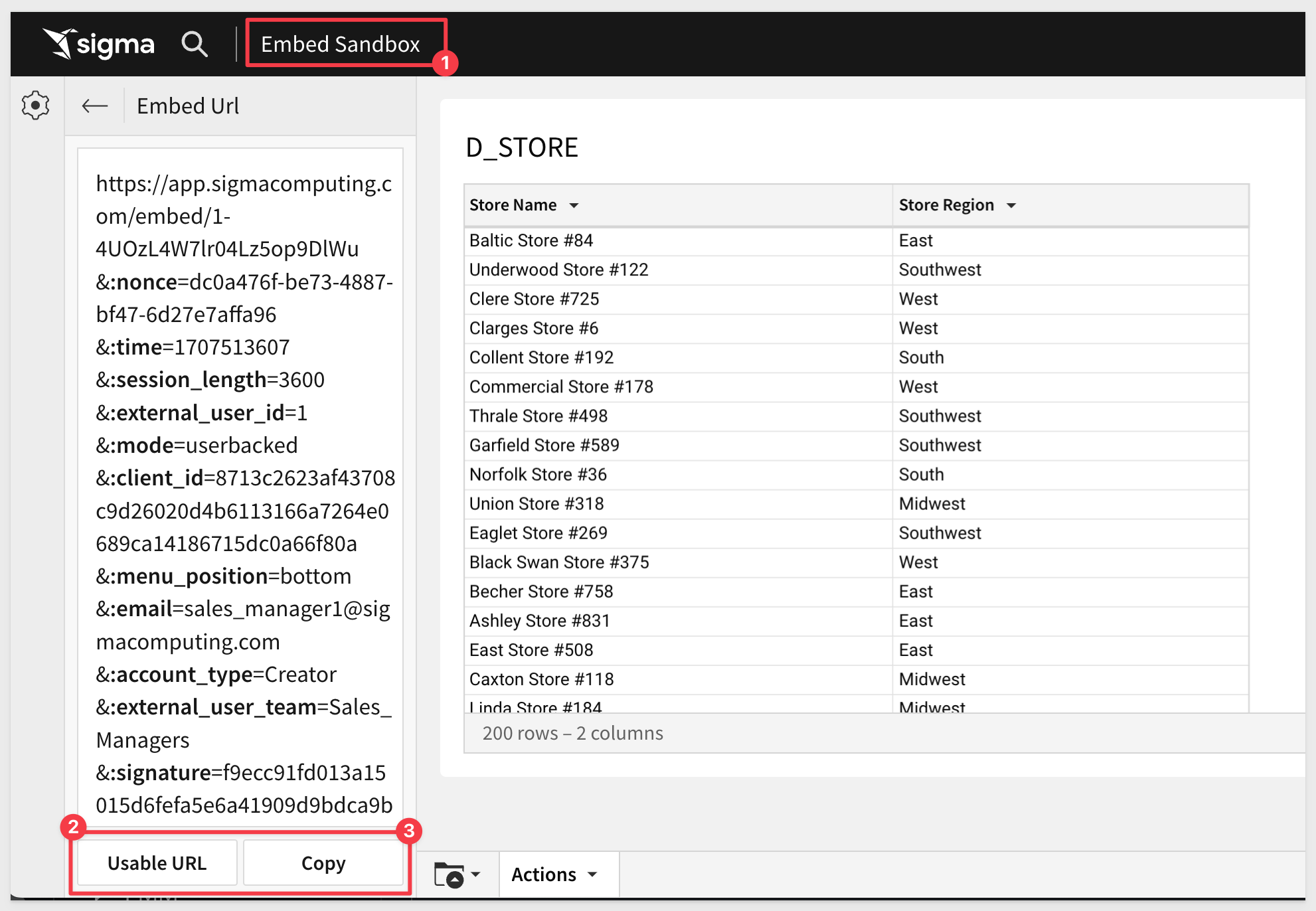
New JavaScript Event Type
We we have added the ability to create bookmarks via a postMessage event.
Below is sample code:
{
type: 'workbook:bookmark:oncreate';
bookmarkName: string;
workbookId: string;
versionTagName: string | null;
bookmarkId: string;
};
To learn how to use actions and events in Sigma, please refer to this QuickStart: Embedding 07: Actions and Events.

ConvertTimezone function improvement
The ConvertTimezone function now supports an optional from_timezone argument that allows you to specify the time zone from which the datetime value is converted.
This argument can be used when the data's originating time zone differs from your organization's configured account time zone.
For example, adding a column to display another columns date into the US Pacific Timezone:
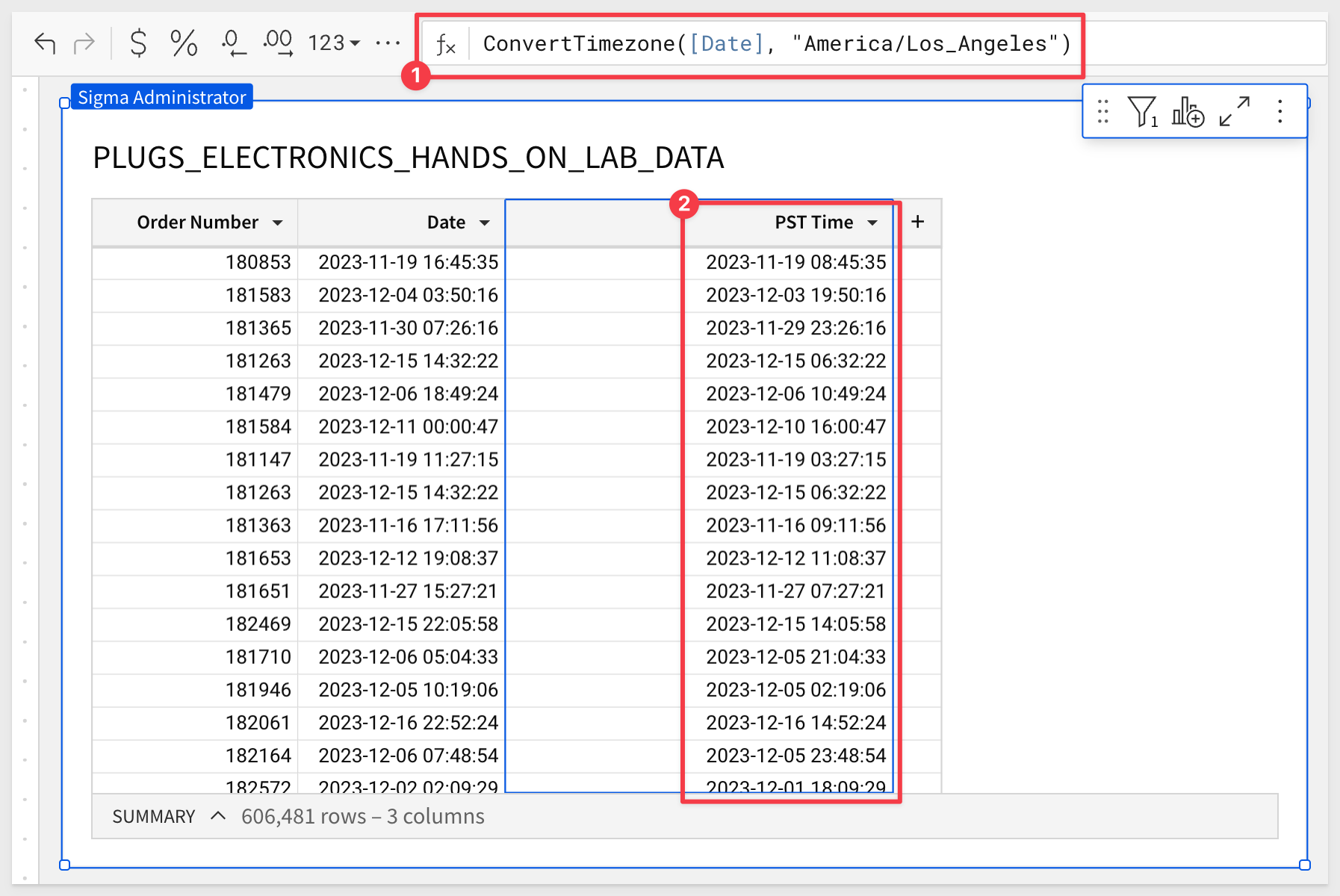
For more information, see ConvertTimezone.
MakeDate function improvements
The MakeDate function now supports optional hour, minute, and second arguments that enable more precision when specifying the datetime components.
For more information, see MakeDate.

Google Analytics 4 Template Setup
This template gives you a prebuilt analytics package for Google Analytics 4 events data, including detailed page-level metrics for every page and the ability to dive into event-level details, and is based on reports from Universal Analytics/GA3.
Embedding Series
In support of some announced changes to embed terminology, we also took the opportunity to completely update the entire series, adding any recent "goodness" related to embedding.

Sigma provides a Templates gallery for every customer which includes a set of Sigma-created examples. There are 15 standard templates (as of this QuickStart), and we are adding more all the time:
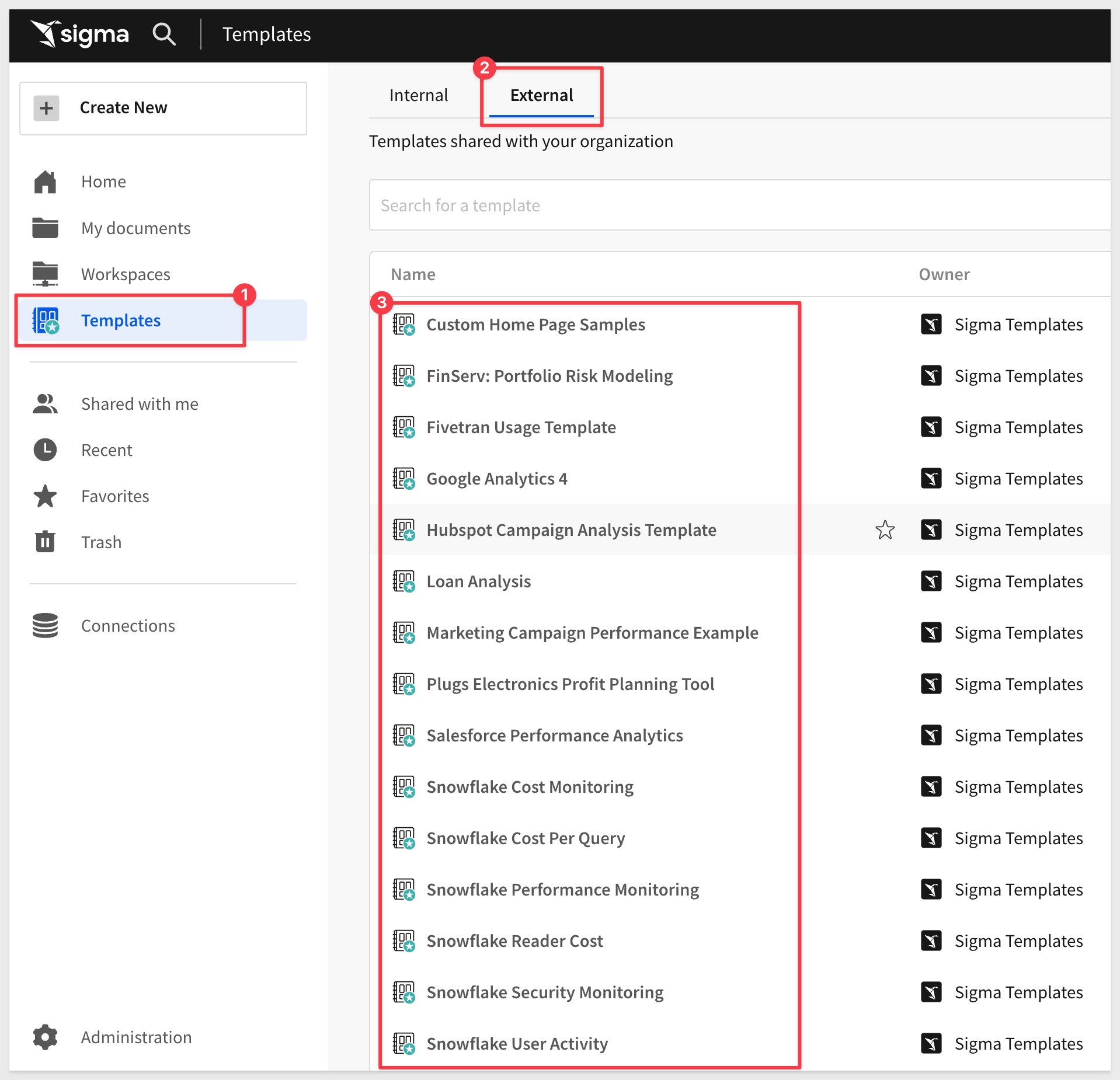
Templates allow users to create standard models (or Templates!) and share workbook structures for quick and consistent reuse.
New templates
The following templates are now available in the Templates > External tab:
Google Analytics 4: Offers visibility into GA4 events data not provided by the Google Analytics platform. There is a QuickStart that details the functionality here.
Plugs Electronics Profit Planning Tool: Leverages Sigma's latest design features for an improved look and feel.
Loan Analysis: Analyzes loan portfolio performance using publicly available loan data from Lending Club.

Underlying data enhancements for visualizations (Beta)
Underlying data is now accessible from individual data points in visualization elements.
Right-click and left-click menus for data points both feature Show underlying data options that open an enhanced Underlying Data modal.
You can explore the underlying data for specific data points or the entire chart by modifying filters, adding and removing columns, and interacting directly with the chart and data table.
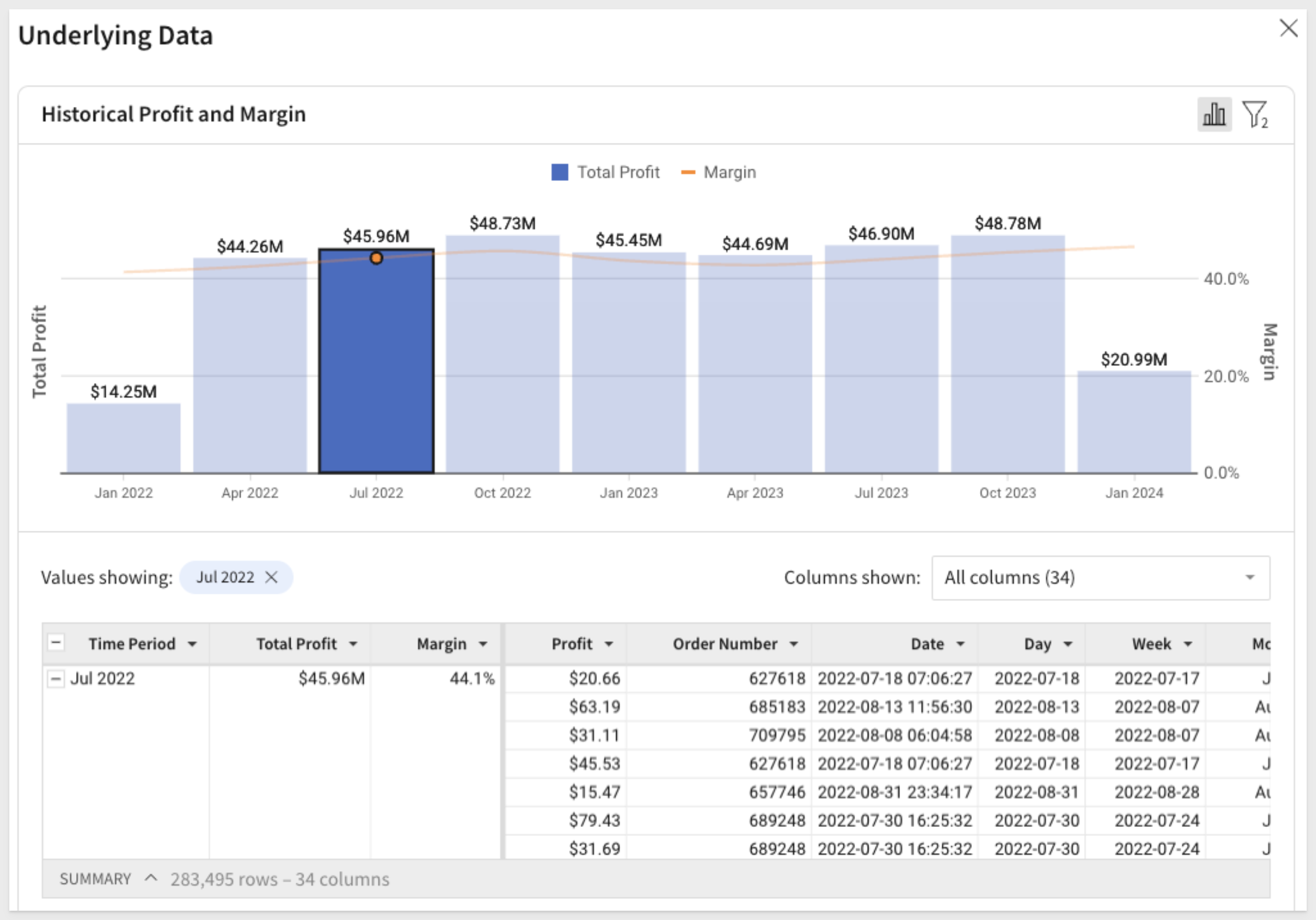

Actions (BETA)
Workbook actions allow you to configure interactivity within and across elements in a workbook.
By automating responses to specific user interactions, you can create efficient workbook workflows that produce quick and relevant data insights.
Workbook actions also support dynamic cross-element filtering, which enables user interactions with one element to automatically filter the data of other elements in the same workbook.
For example, when a user clicks a data point in one chart (the trigger element), Sigma automatically applies a filter to another chart (the target element) using the dimension value of the clicked data point (see the interactive demo).
For more information about workbook actions, see Create and manage workbook actions and Configure a cross-element filter.
Clear segmented control selection
Segmented control elements now feature a Show clear option setting in the Element properties > Settings tab.
Enable this and customize the display label (default "None") to add an option that allows users to clear the selected control value.
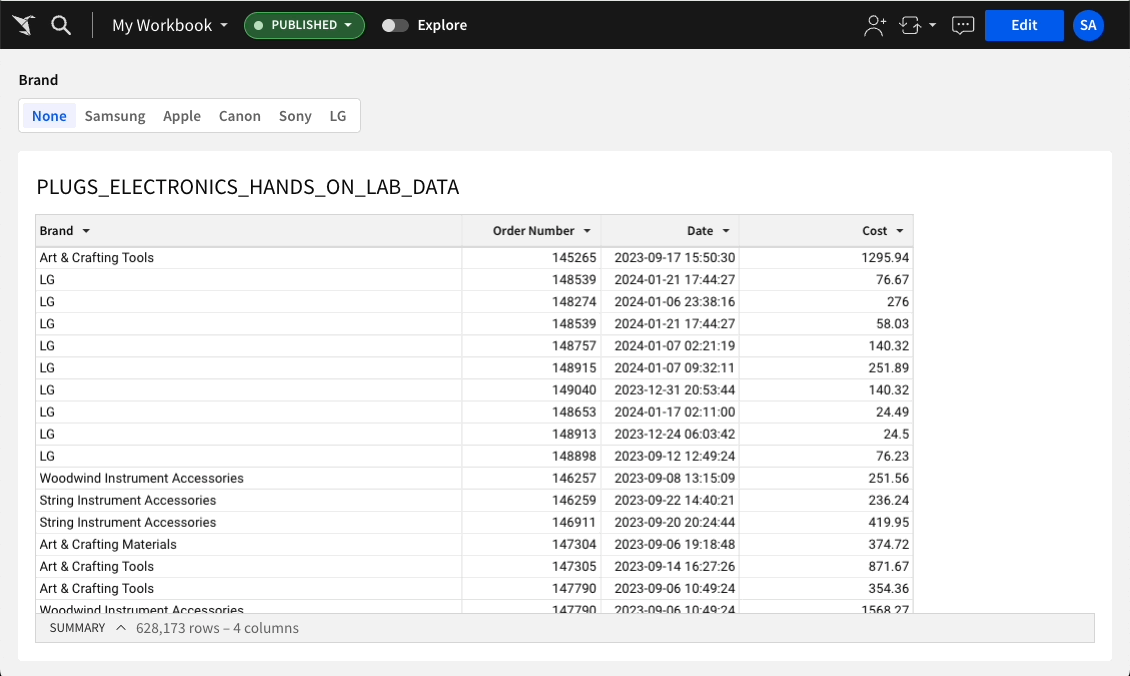
Design improvements for scheduled exports
The Schedule Exports modal has been redesigned to make it easier for users to find it, and the overall user experience when scheduling an export.
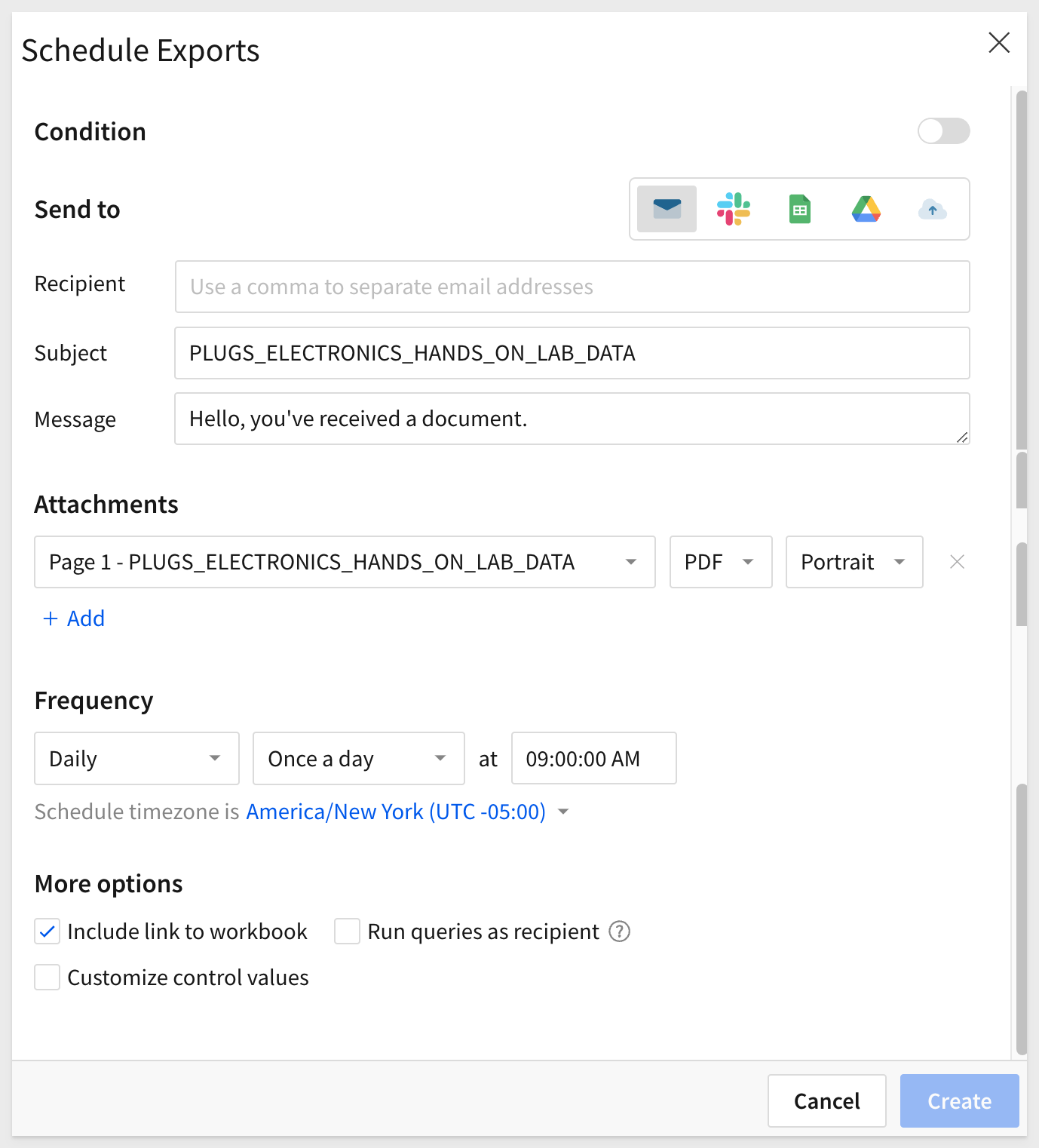
Display or hide legends in maps
Map elements now support the ability to display or hide legends. In the Element properties > Legend section, select the Show legend checkbox to display the legend or clear the checkbox to hide it:
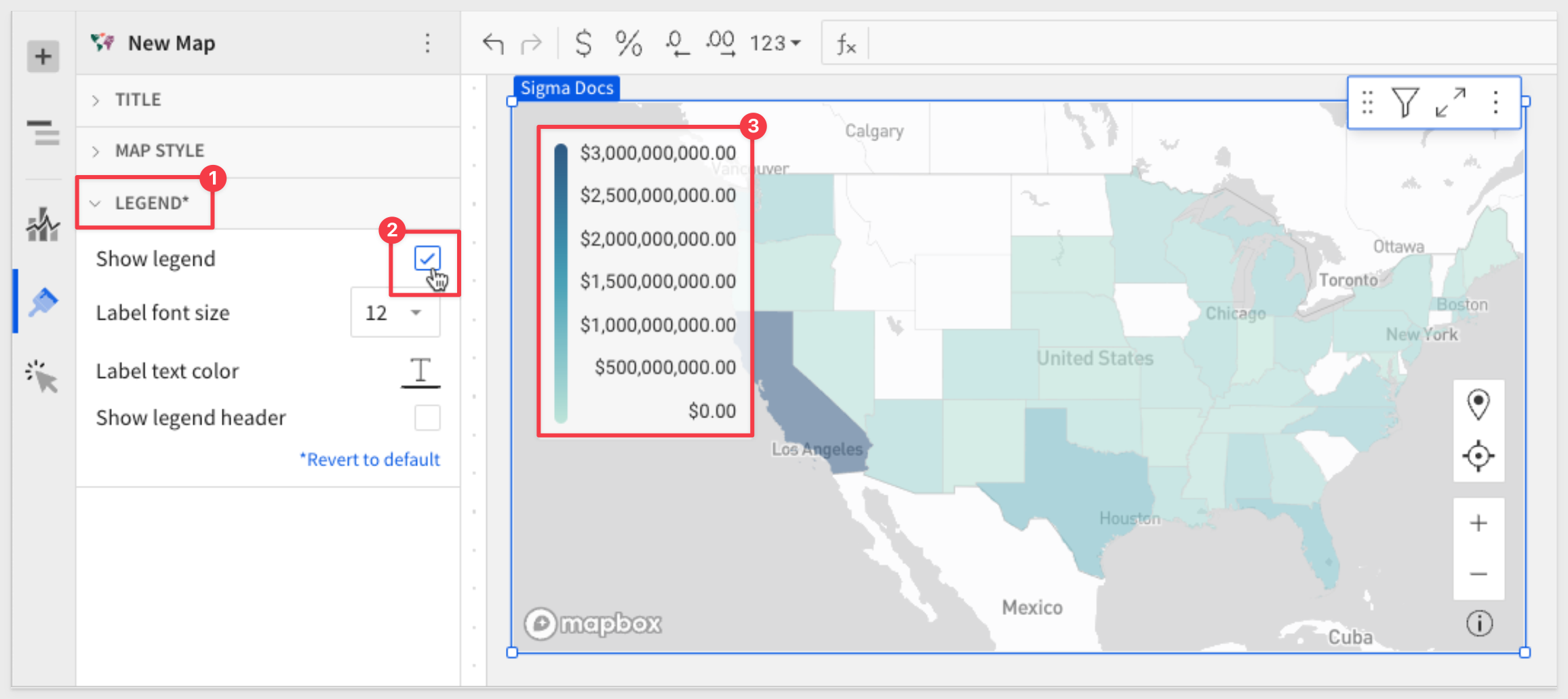
Dynamic page visibility (BETA)
Dynamic page visibility allows you to restrict the visibility of individual workbook pages based on specific users and teams. By default, pages are visible to all users with permission to view, explore, or edit the workbook, but you can now choose from three options:
- Hide page from all users: Hides page from all users when the workbook is open in View or Explore mode.
- Show page to all users (default): Shows page to all users when the workbook is open in any mode.
- Only show to select users or teams: Shows page to select users and teams when the workbook is open in any mode. Hides page from unselected users when the workbook is open in View or Explore mode.
For more information, see Customize workbook page visibility.
Permanent filter icon display
The inline toolbar for data elements now includes a filter icon at all times, regardless of whether a filter or control is already applied.
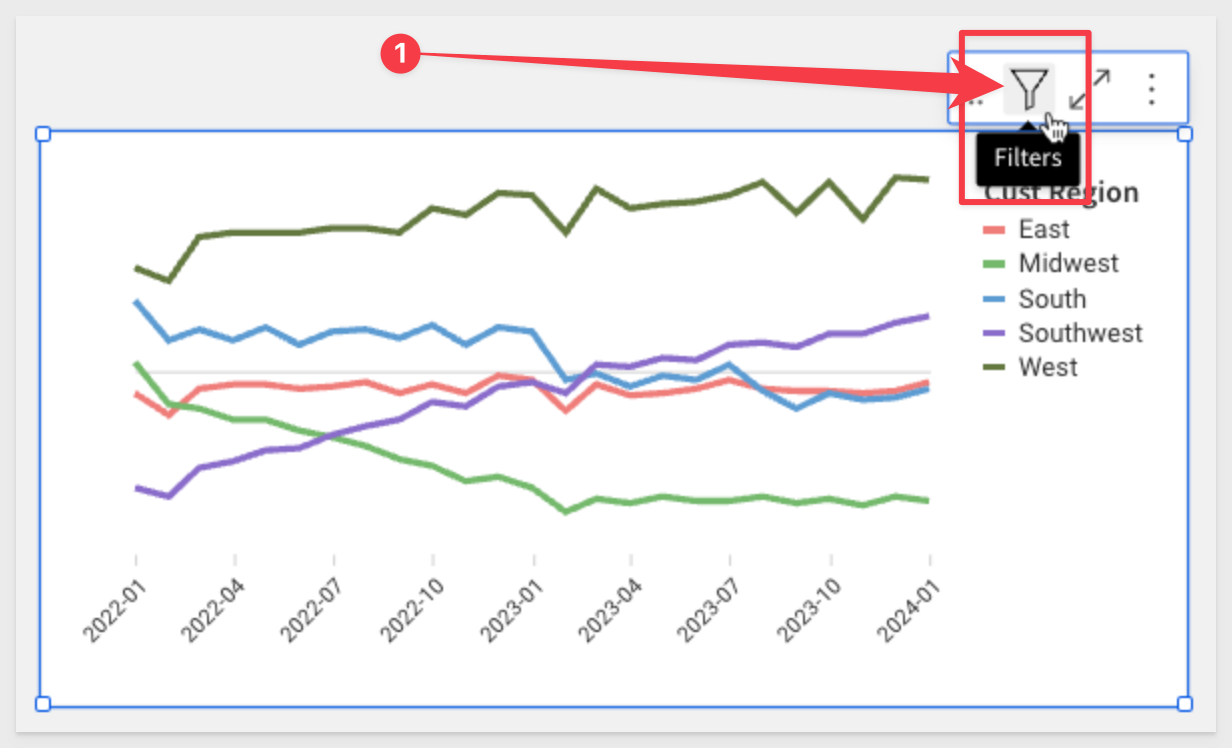
Text input control type
The former Text box control element has been renamed to Text input to differentiate it from the Text UI element.
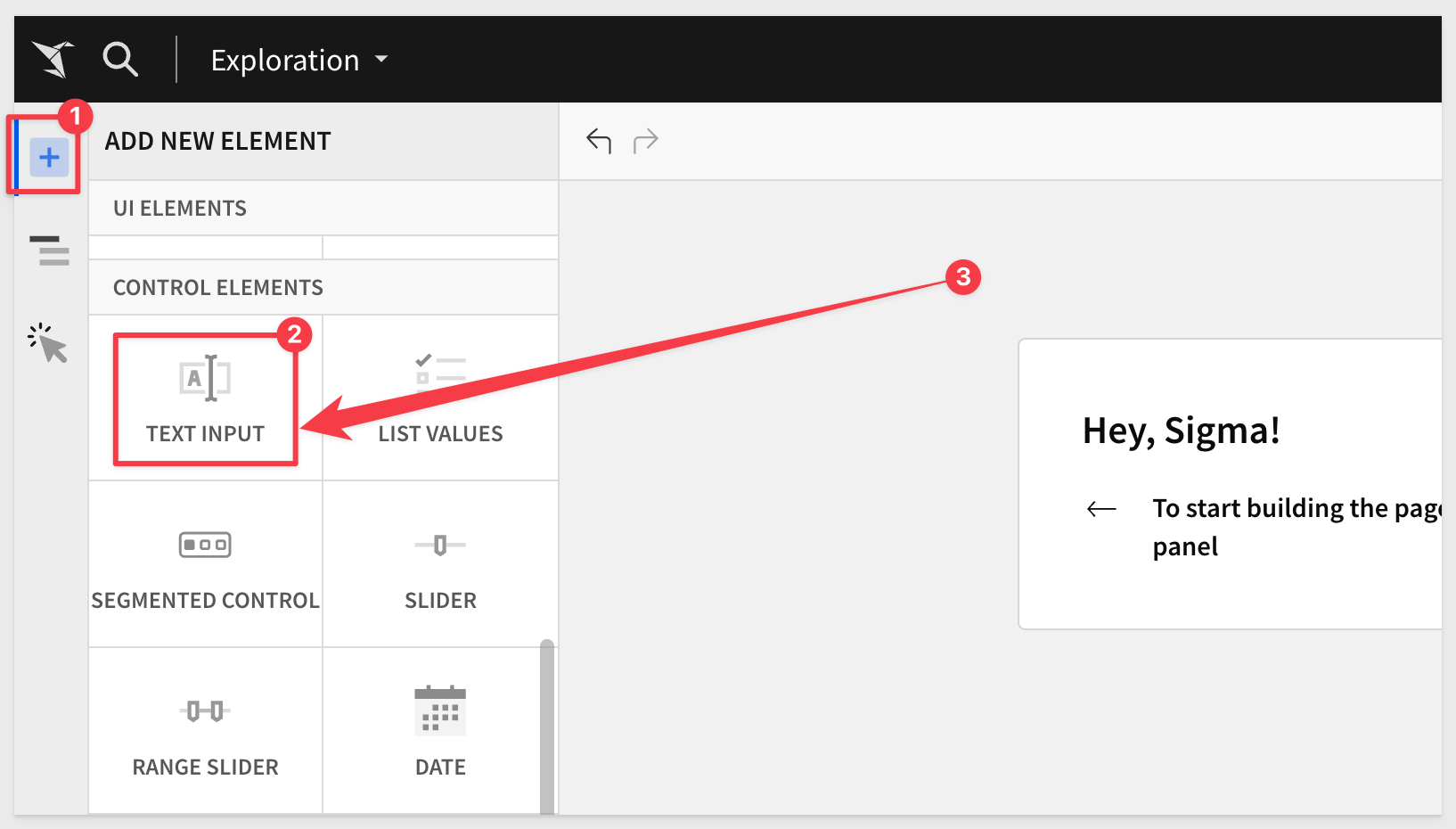

Additional Resource Links
Blog
Community
Help Center
QuickStarts
Be sure to check out all the latest developments at Sigma's First Friday Feature page!