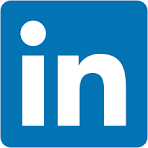If you've used it before, you know that Sigma's approach to AI is unique, allowing users to launch selected AI results into a workbook for further analysis or sharing immediately after asking a question.
Ask Sigma breaks down every step AI took to generate its answer. This lets you double-check results, edit any step of the analysis, and work more confidently with AI.
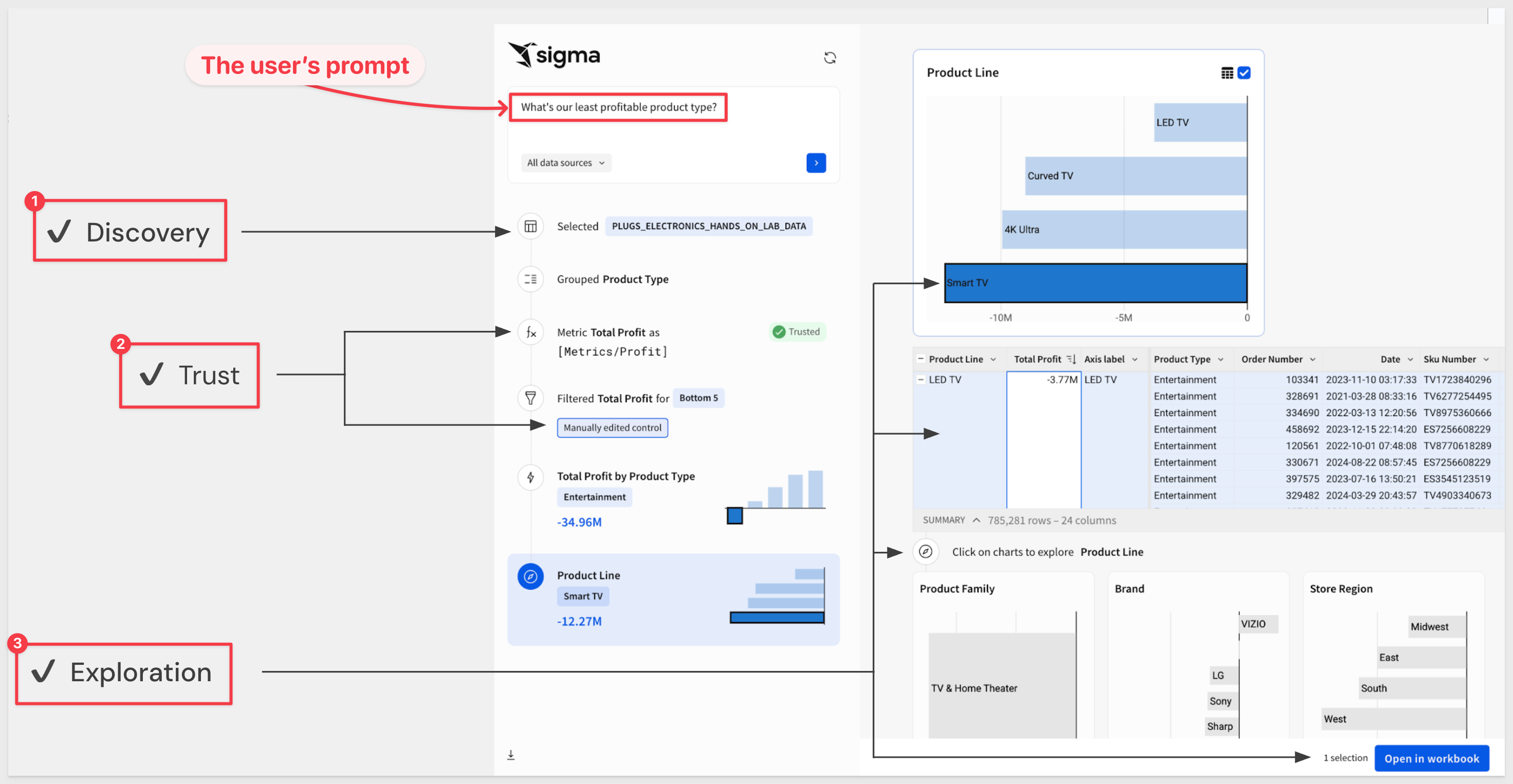
Usage dashboards
Like any other data, user questions can be mined for patterns that may allow improvements in the way content is designed. For example, what are the users asking about most often? That insight could justify a pre-built asset, saving users the need to search.
Security
Ask Sigma usage data is not visible in any of the standard Sigma usage dashboards or audit logs, and requires separate configuration to ensure data security.
This is because the data includes user names as well as the full text of their questions. Sigma recommends configuring a dedicated schema in your warehouse to store this data and granting view privileges to that schema to only the admins who should be able to see this data.
How Ask Sigma Logs Are Stored and Accessed
When you enable Ask Sigma history logging in the admin panel, Sigma automatically creates two components in Snowflake:
1. Write-Back Table
Sigma logs every Ask Sigma query to a Snowflake table.
This table is created in a schema you specify as the write-back destination. In Section 2, we will create dedicated Snowflake resources (database, user, role, etc.), and in Section 3 we will create a Sigma connection to store the historical data—ensuring proper data isolation.
Sigma will not expose this schema in the UI.
The schema must have CREATE TABLE privileges.
2. Auto-Generated View
Sigma automatically creates a view over the log table so it can be used in dashboards and workbooks.
This view is created in a separate schema of your choosing — typically a schema where Sigma Input Tables and views already live (e.g., QUICKSTARTS.WRITE).
The schema must allow CREATE VIEW, and must not be the write-back schema, or Sigma will ignore it.
Once enabled, Sigma provides a pre-built dashboard that is available to administrative users.
For more information on Sigma's product release strategy, see Sigma product releases
If something doesn't work as expected, here's how to contact Sigma support
Target Audience
Administrators, data analysts, or others looking to monitor Ask Sigma activities and details related to Sigma.
Prerequisites
- Any modern browser is acceptable.
- Access to your Sigma environment.
- Access to a Snowflake environment.
- Some familiarity with Sigma is assumed. Not all steps will be shown, as basic familiarity is assumed.

Before configuring Ask Sigma, we need a location to store the prompts (questions) that users are asking. We want to ensure this information is isolated in the cloud data warehouse as it contains sensitive information like usernames.
We will use Snowflake in this QuickStart, but instructions for other warehouses are available here.
Let's also assume that we want to completely isolate this information from other users in Snowflake and in Sigma. Do accomplish that we will create dedicated Snowflake role and Sigma connection.
Log into Snowflake as ACCOUNTADMIN.
Copy and paste the following SQL script into a new Snowflake SQL worksheet:
-- Use full privileges to create and configure objects
USE ROLE ACCOUNTADMIN;
USE WAREHOUSE COMPUTE_WH;
-- Step 1: Create a dedicated role for Sigma access
CREATE ROLE IF NOT EXISTS ASK_ADMIN_ROLE;
-- STEP 2: SETUP FOR SIGMA WRITE-BACK CONNECTION
-- Create database and schema for Sigma Input Tables
CREATE DATABASE IF NOT EXISTS QUICKSTARTS;
CREATE SCHEMA IF NOT EXISTS QUICKSTARTS.WRITE;
-- Grant write-back permissions to the role
GRANT USAGE ON DATABASE QUICKSTARTS TO ROLE ASK_ADMIN_ROLE;
GRANT USAGE ON SCHEMA QUICKSTARTS.WRITE TO ROLE ASK_ADMIN_ROLE;
GRANT CREATE TABLE, CREATE VIEW, CREATE STAGE ON SCHEMA QUICKSTARTS.WRITE TO ROLE ASK_ADMIN_ROLE;
-- STEP 3: SETUP FOR ASK SIGMA DASHBOARD LOGGING
-- Create database and schema for Ask Sigma history
CREATE DATABASE IF NOT EXISTS ASK;
CREATE SCHEMA IF NOT EXISTS ASK.HISTORY;
-- Grant privileges to access Ask Sigma logs
GRANT USAGE ON DATABASE ASK TO ROLE ASK_ADMIN_ROLE;
GRANT USAGE ON SCHEMA ASK.HISTORY TO ROLE ASK_ADMIN_ROLE;
GRANT CREATE TABLE, CREATE VIEW ON SCHEMA ASK.HISTORY TO ROLE ASK_ADMIN_ROLE;
Click the Run All option:
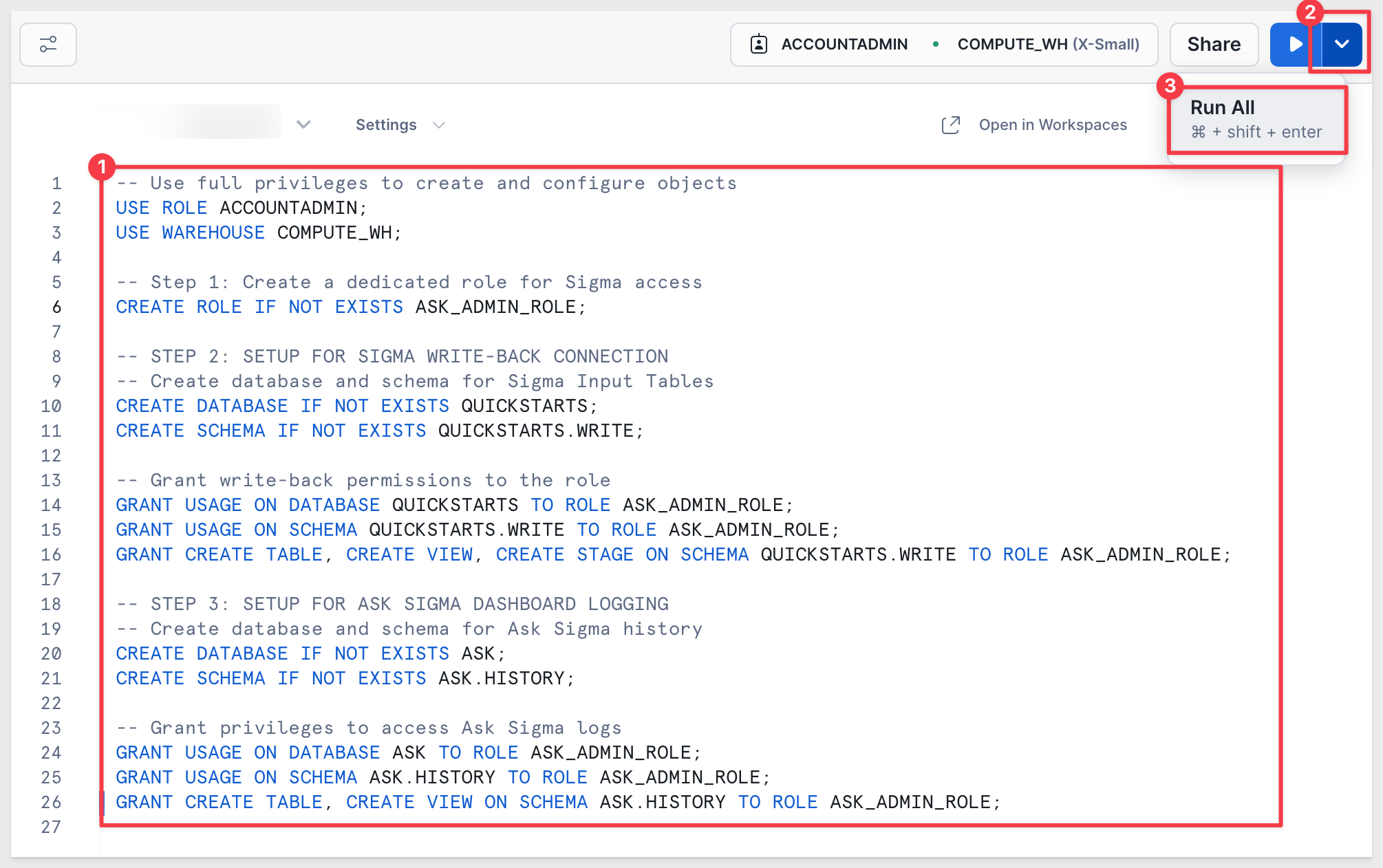

Log into Sigma as an administrator and navigate to Administration > Connections, and click Create Connection.
In light of the security changes above, we'll use key pair authentication for this demonstration. There is a QuickStart: Snowflake Key-pair Authorization if you need assistance setting it up.
Configure the connection as shown, replacing the example values with your own:
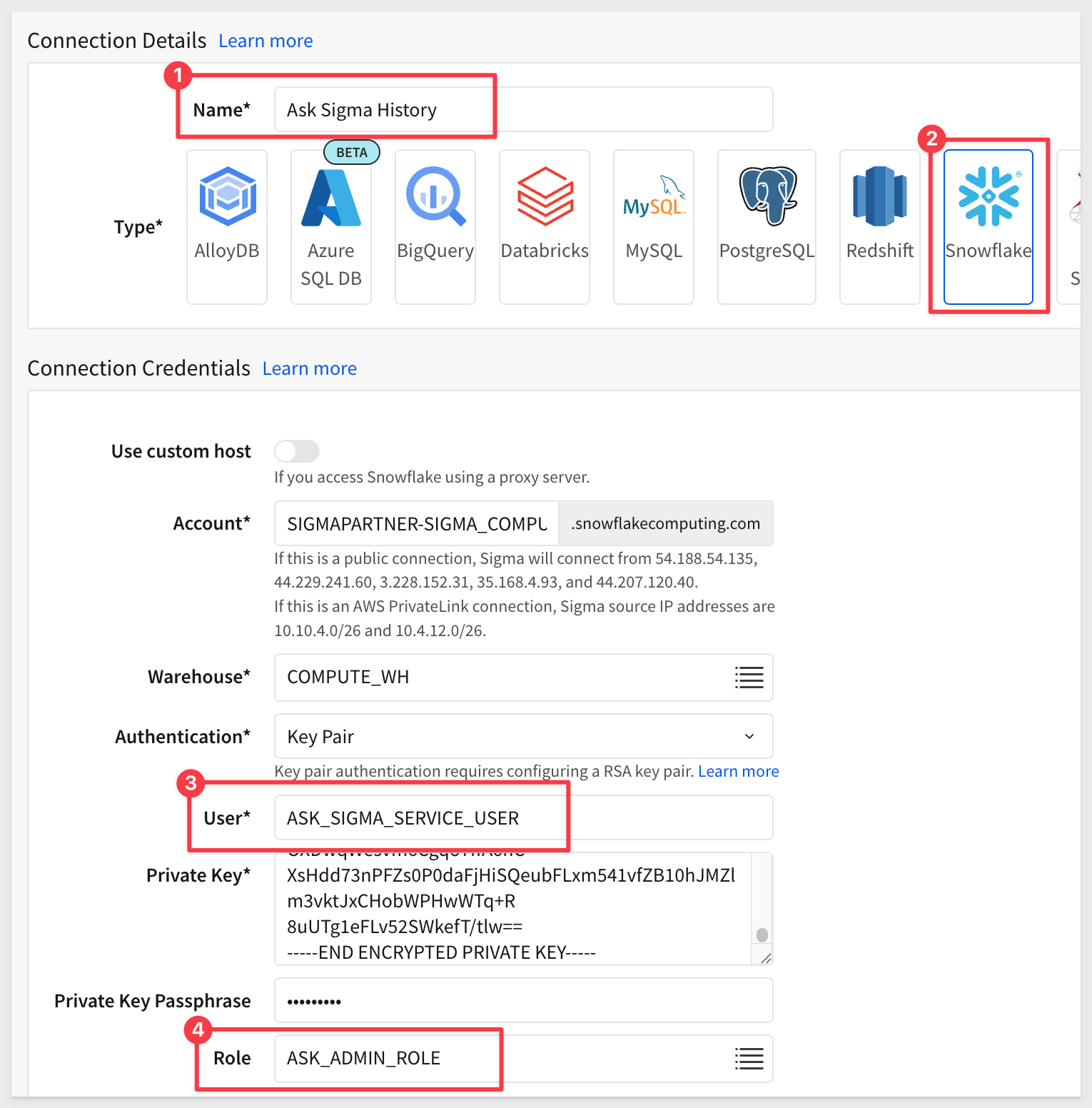
Be sure to enable write access:
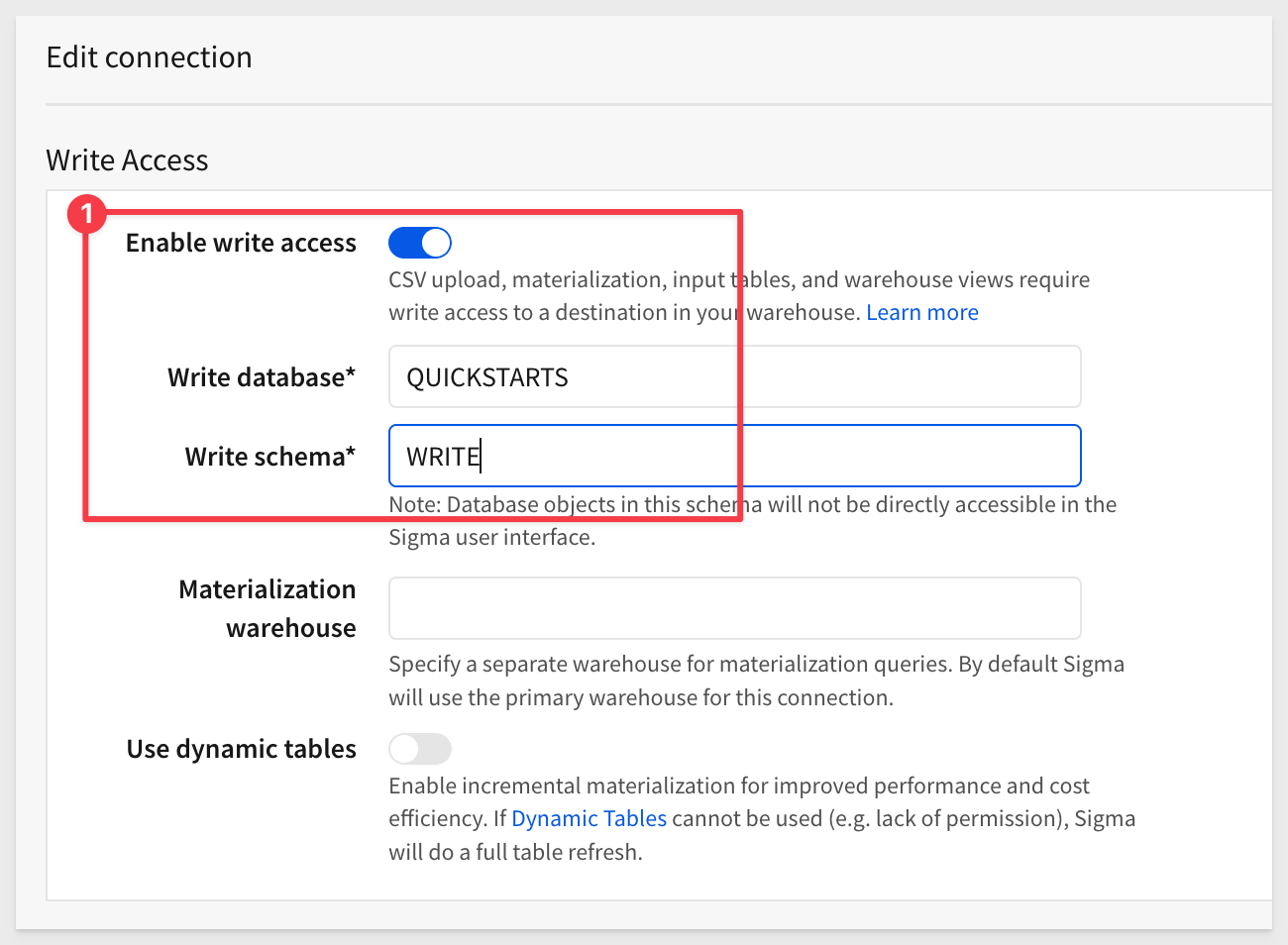
Click Create connection. Sigma will validate the connection. Once complete, we can move on to the next step.

To use AI features in Sigma, you'll need to select and configure an AI provider. We'll use OpenAI for this example, but other providers are supported.
For more information, see Configure an AI provider
For more information, see Configure warehouse AI model integration
Navigate to Administration > AI settings, select an AI provider and enter a valid API key:
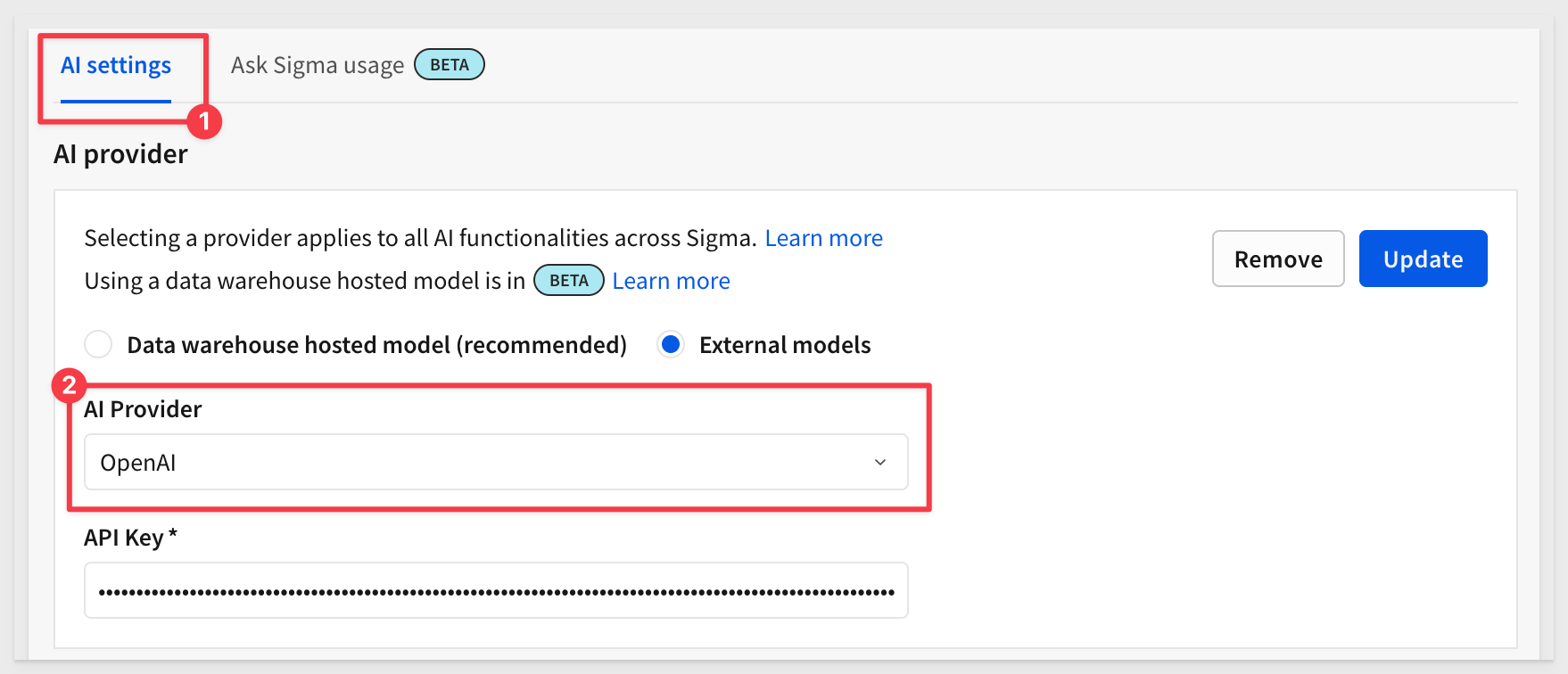
Also configure Ask Sigma usage logging. Once done, a message will appear; click Close:
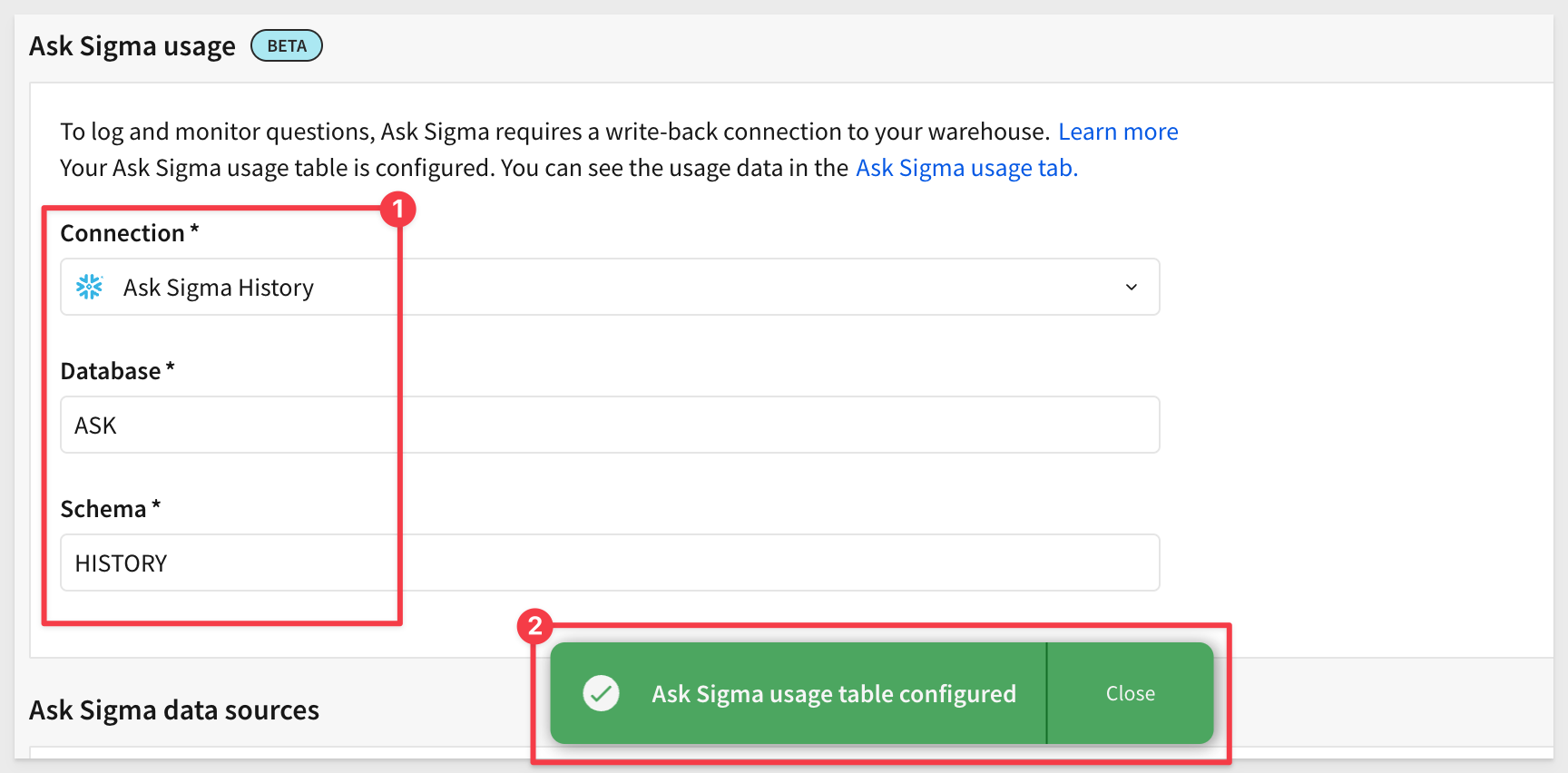
For more information, see Configure AI features for your organization
Select data sources to make available to Ask Sigma
Now we need to tell Sigma which data sources Ask Sigma can use. Since we are using third-party AI services like OpenAI, we want to carefully control which data is accessible. This step ensures access is limited to approved or non-sensitive data.
For example, if we want Ask Sigma to have access to the Sigma Sample Database > RETAIL > PLUGS_ELECTRONICS_HANDS_ON_LAB_DATA just search for it, select the source, and click Sync:
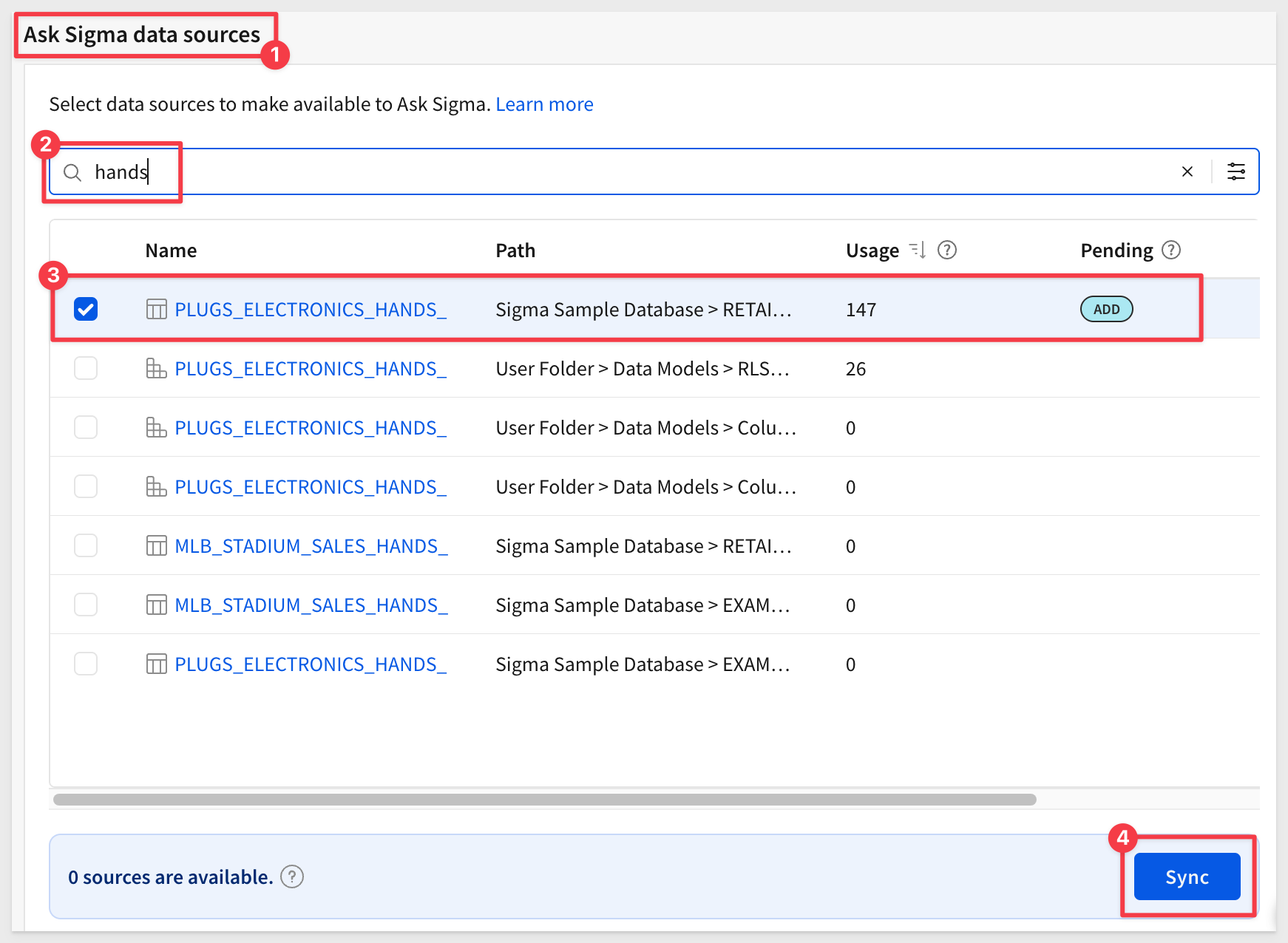
Once the sync is complete, you can filter by Available to confirm it's ready for Ask Sigma.
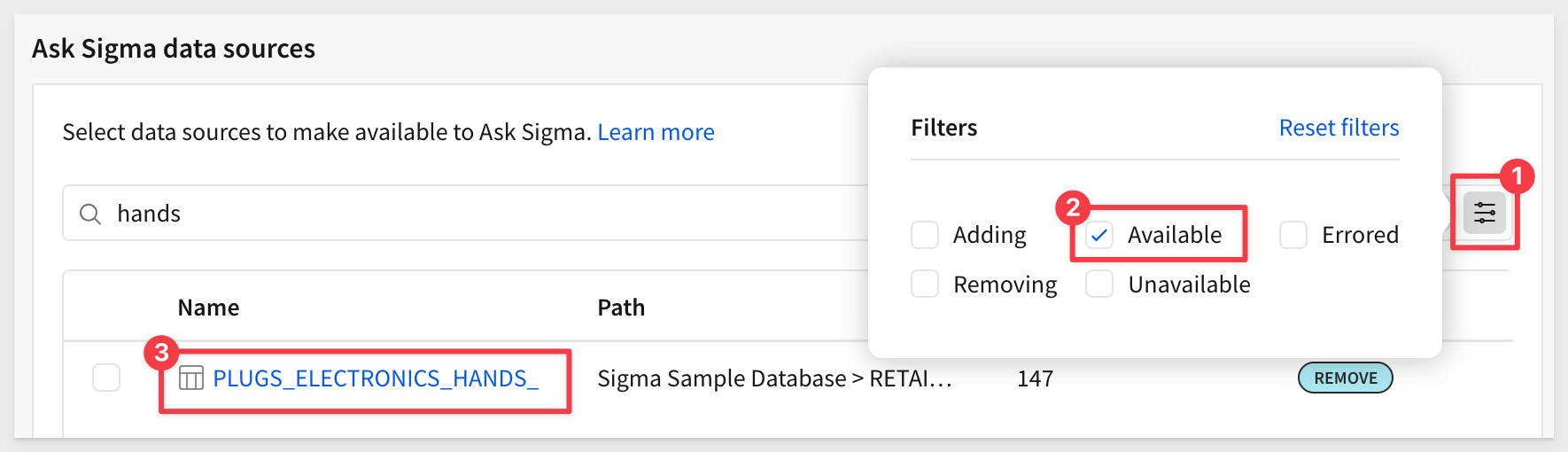

At this point, we follow the Ask workflow rather than the typical Sigma Create New Workbook process.
Click the 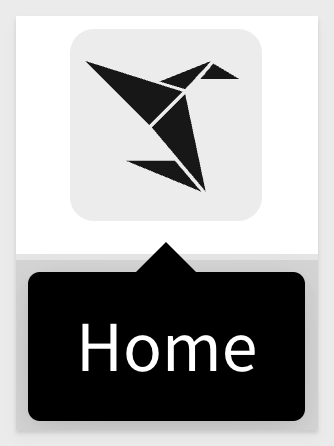 icon, and then select
icon, and then select Ask Sigma:
We'll ask a simple question — "How many unique customers do we have?" and direct the AI to use the CUSTOMER table.
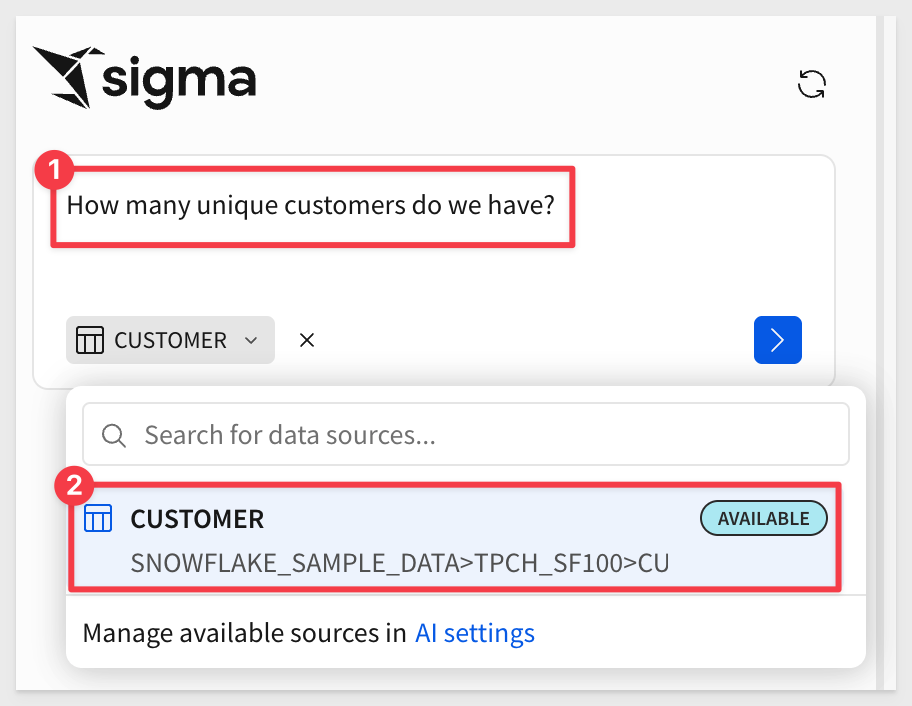
Once Sigma generates results, the user can choose which visualizations to include in a workbook:
For example, select a few checkboxes and click Open in workbook:
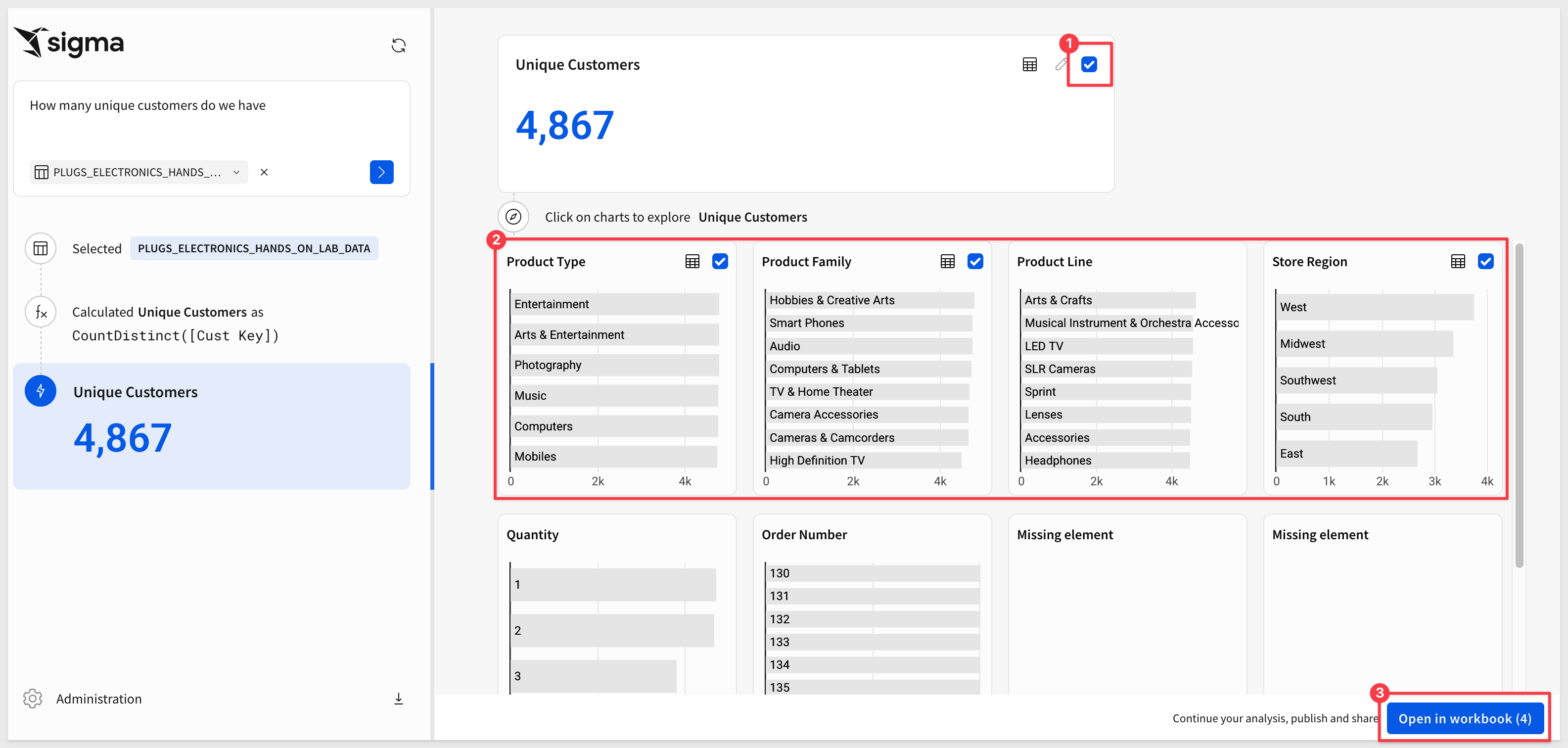
Once it's in an exploration, we can rearrange, style, or use any of Sigma's many powerful features and then save it as a new workbook:
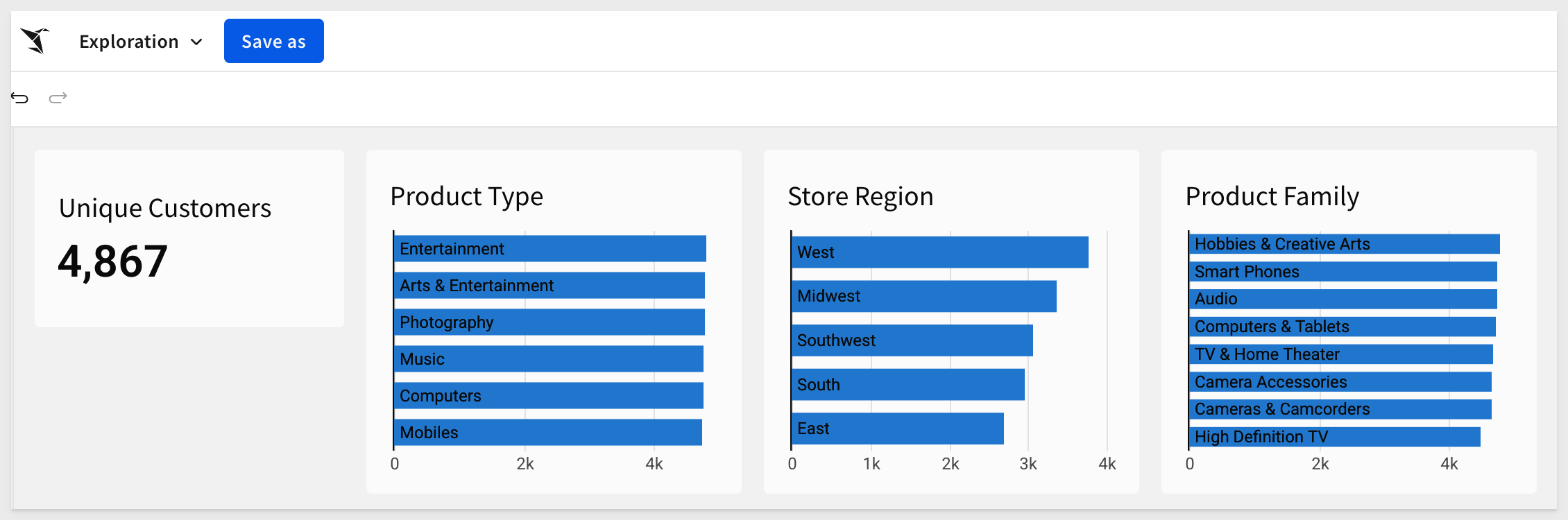

Now that we have a question, we can see the results on the Ask Sigma usage page.
Navigate to Administration > AI settings > Ask Sigma usage.
While we currently have only one record, we can see that Sigma provides a wealth of useful information about questions users are asking, who is asking them (Users), which sources are most used, and overall performance:
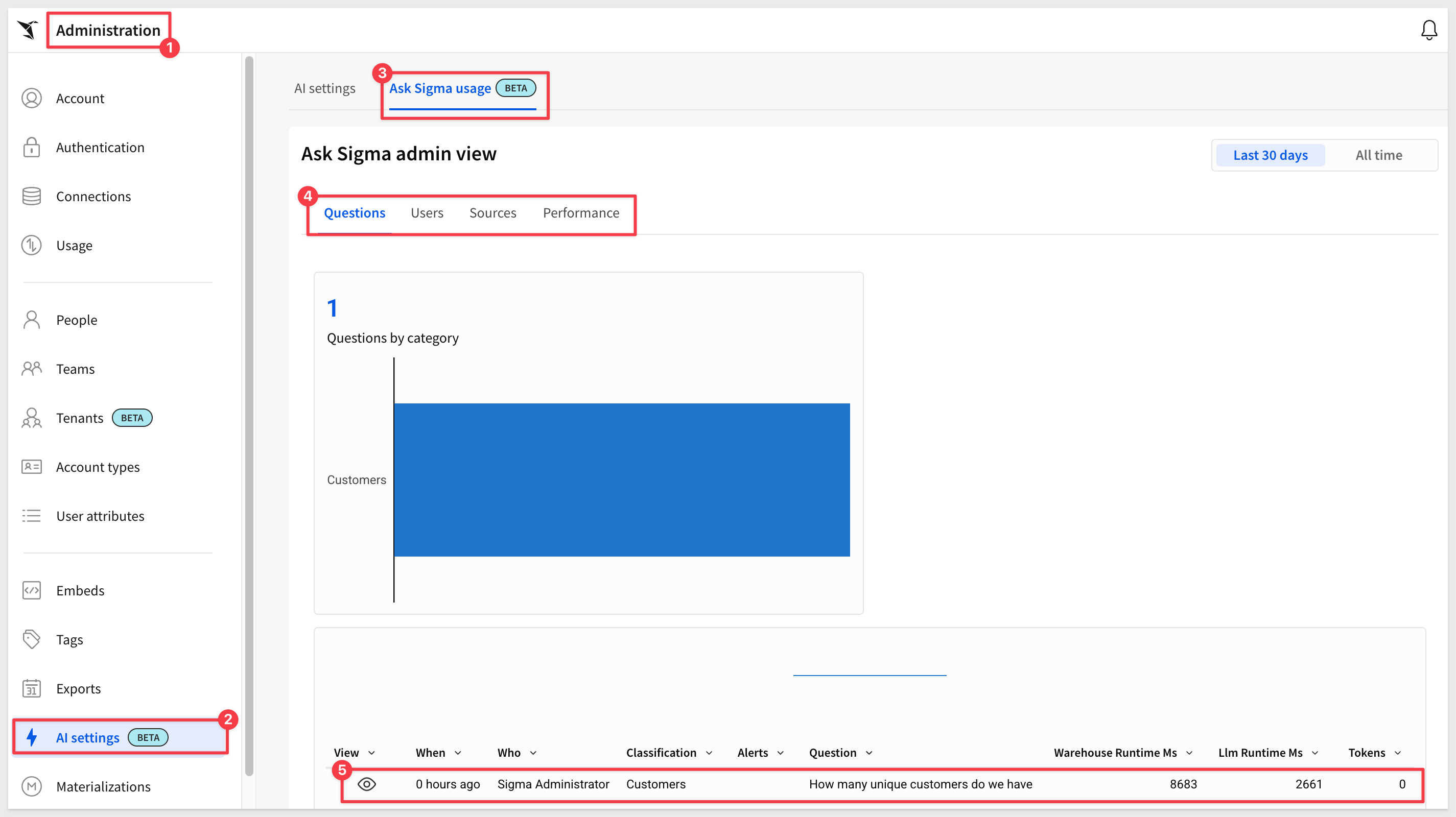
With all of this information, customers can deliver a more tailored Sigma experience based on the trends while also working to keep query costs down.

In this QuickStart, we explored how to securely enable and monitor Ask Sigma usage in your organization. You now have the foundation to deploy Ask Sigma securely, monitor its usage, and tailor your content strategy based on real user questions.
Additional Resource Links
Blog
Community
Help Center
QuickStarts
Be sure to check out all the latest developments at Sigma's First Friday Feature page!