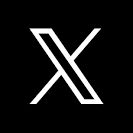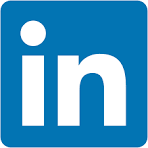This QuickStart is part of a series designed to give new users an overview of Sigma, helping them quickly get up to speed and start leveraging its powerful capabilities.
The Fundamentals series of QuickStarts is tailored for a diverse audience with varying skill levels. To support this, we've included numerous links to additional resources. While you don't need to read everything, feel free to explore topics that interest you.
We understand that many users have experience with BI platforms. Since Sigma is designed for ease of use, these users may prefer to focus on learning its key differences.
If you fall into that category, please review these summaries:
Sigma Differences From Other BI Tools Overview For New Sigma Creators
I am a Dashboard Builder New to Sigma. How Can I Quickly Get Up To Speed?
I am interested in data modeling in Sigma, see Fundamentals 10: Data Modeling
Each QuickStart in the series will use sample data Sigma provides to all customers. We will be using sales data from our fictitious company Plugs Electronics.
For more information on Sigma's product release strategy, see Sigma product releases
If something is not working as you expect, here's how to contact Sigma support
About Sigma
Sigma is a front-end for your cloud data warehouse—an analytics platform for spreadsheets, interactive data apps, and more. It centralizes your data, eliminates silos, and replaces fragmented tools for various use cases within a governed environment. Additionally, Sigma enables businesses to monetize their data through embedding.
Many BI solutions exist, but Sigma stands out. Here's why:
Sigma is multi-modal, designed for users of all skill levels. Data engineers can write SQL, data scientists can use Python, and business users can work with spreadsheet functions. Want to build a data app? Sigma makes it easy.
It's also the only platform that lets users securely write back data—updating rows or columns without overwriting the warehouse.
Sigma is built for collaboration, allowing teams to work together in real time on live data, just like a well-coordinated game.
For developers embedding Sigma in a larger platform, every feature is available—no need to manually code elements.
With full feature parity and no coding required, Sigma is the fastest, most flexible, and most powerful embedding tool on the market.
Target Audience
The typical audience for this QuickStart includes users of Excel, common Business Intelligence or Reporting tools, and semi-technical users who want to try out or learn Sigma.
Prerequisites
- A computer with a current browser. It does not matter which browser you want to use.
- Access to your Sigma environment. A Sigma trial environment is acceptable and preferred.
What You'll Learn
Through this QuickStart we will walk through how to access a Sigma trial environment, navigate the user interface, and so much more.

If you don't have a Sigma account yet, sign up for a free trial to follow along with QuickStarts.
Once on the trial setup page fill out the form and click Start Trial:
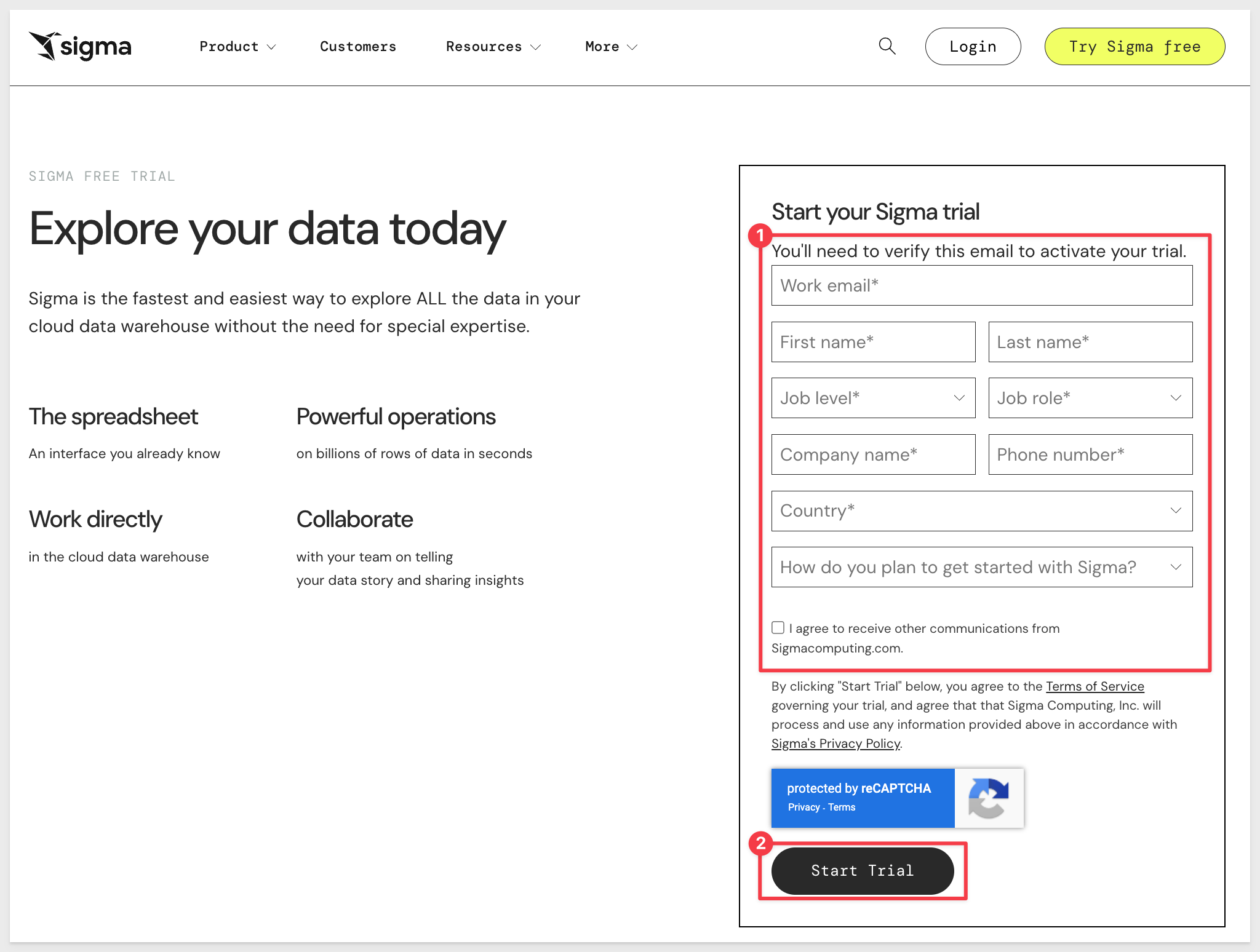
Fill out the form and click Start Trial.
You will receive notice that Sigma is sending an email invitation:
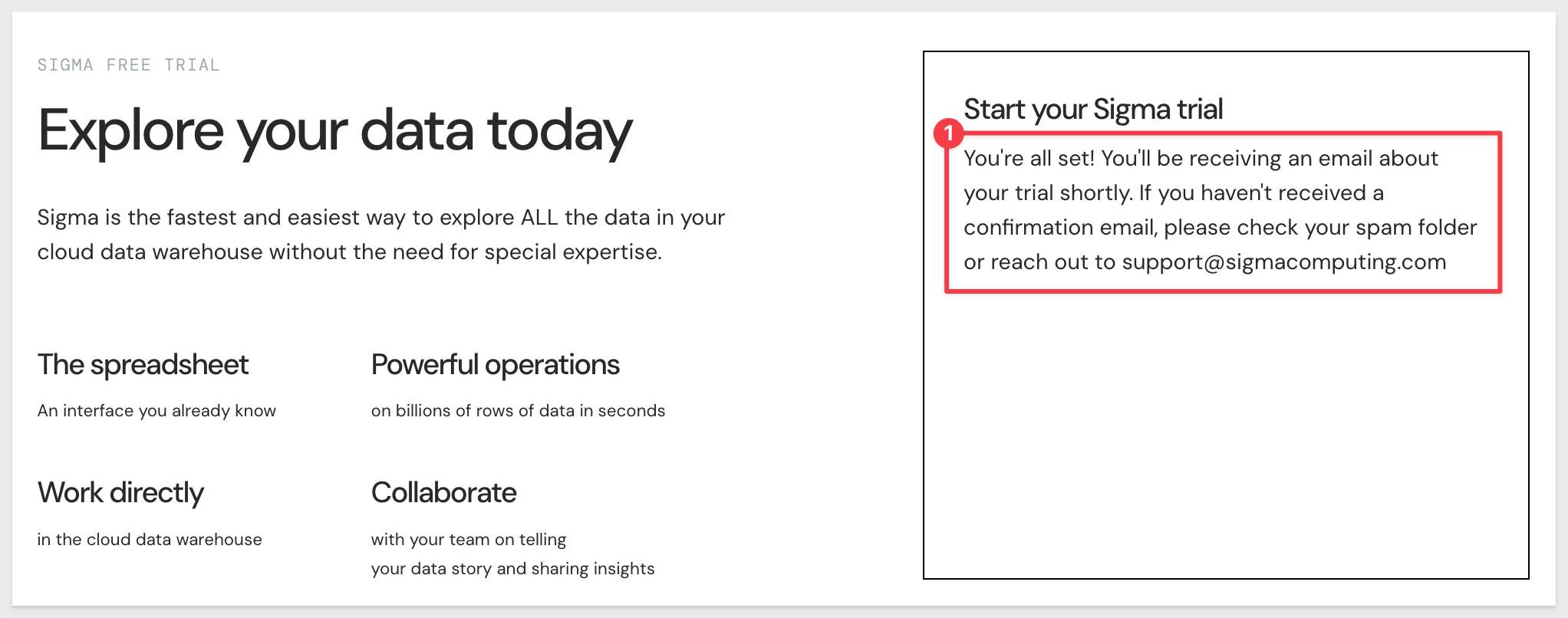
In your email application, open the email from Sigma and click Verify Email Address:
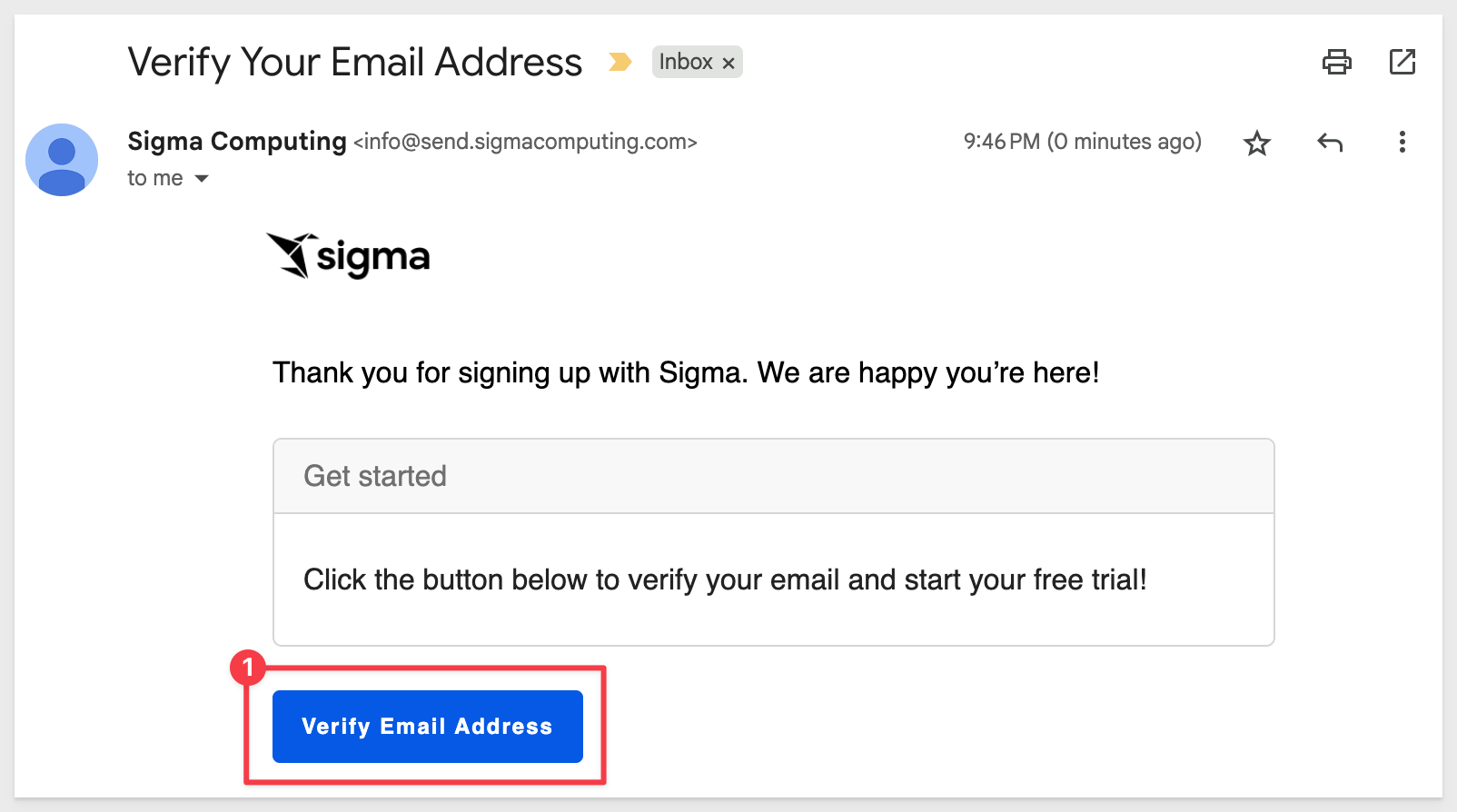
When the page loads in your default browsers, enter in your Company Name and Company Login URL (if you prefer something different).
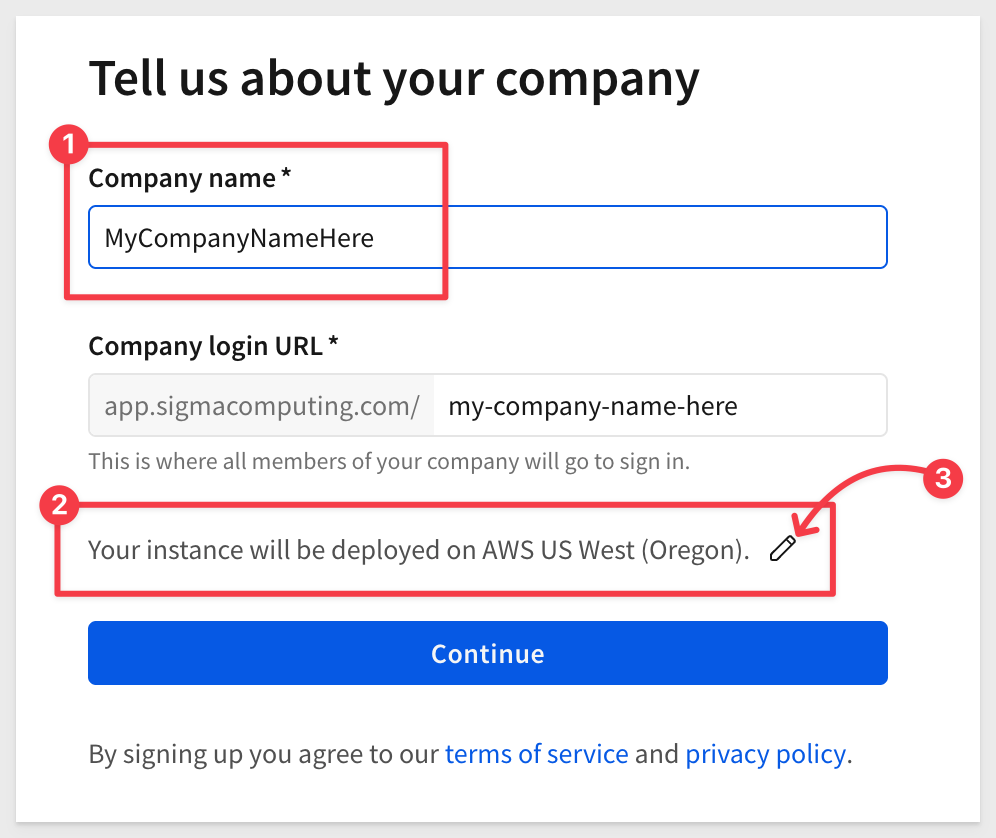
Sigma will pre-select a cloud location where the trial will be created. If location matters for your testing, click the pencil icon to select a different location.
For example, if you are in Europe you may want to select Frankfurt:
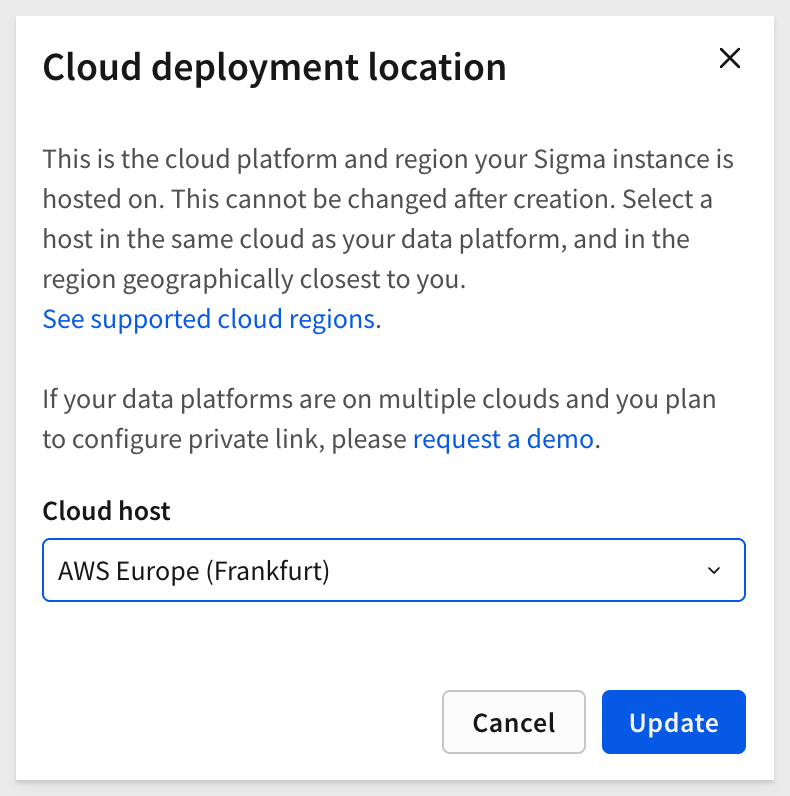
For more information, see Supported regions, data platforms, and features
Click the Update and then the Continue button:
Next create your user profile and click the Create button:
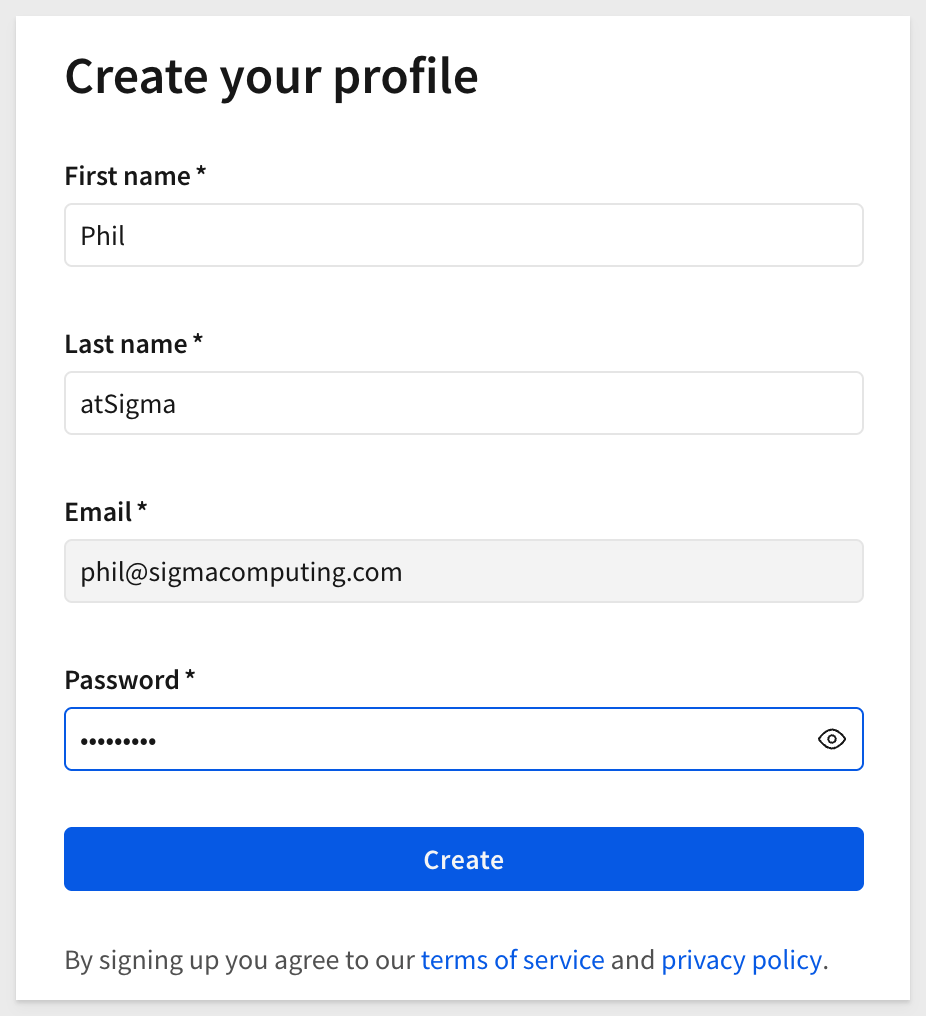
You are placed in Sigma and there is a Trial Guide to explore too.
Click Hide to close the trial guide:
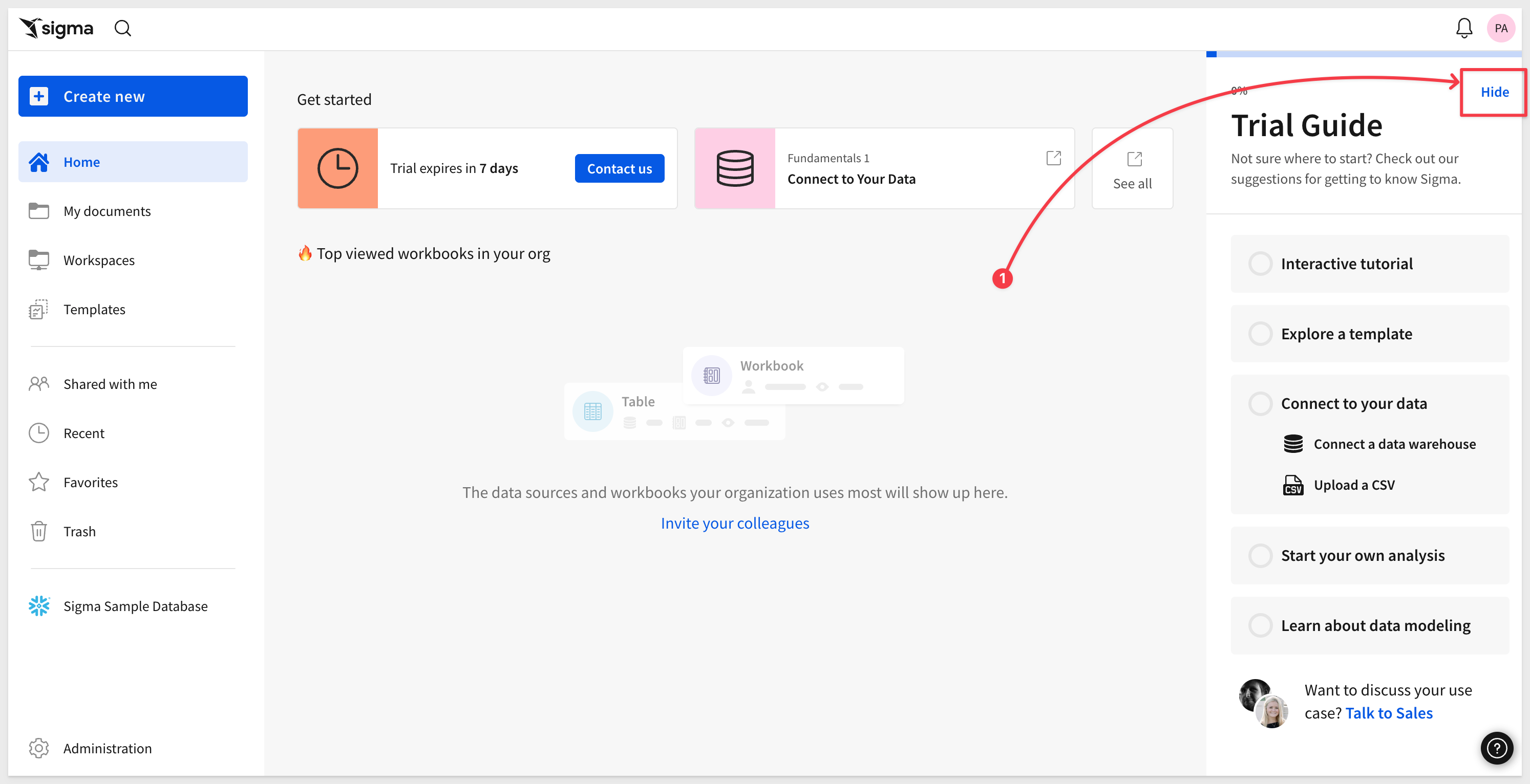
You should also receive a welcome email from Sigma:
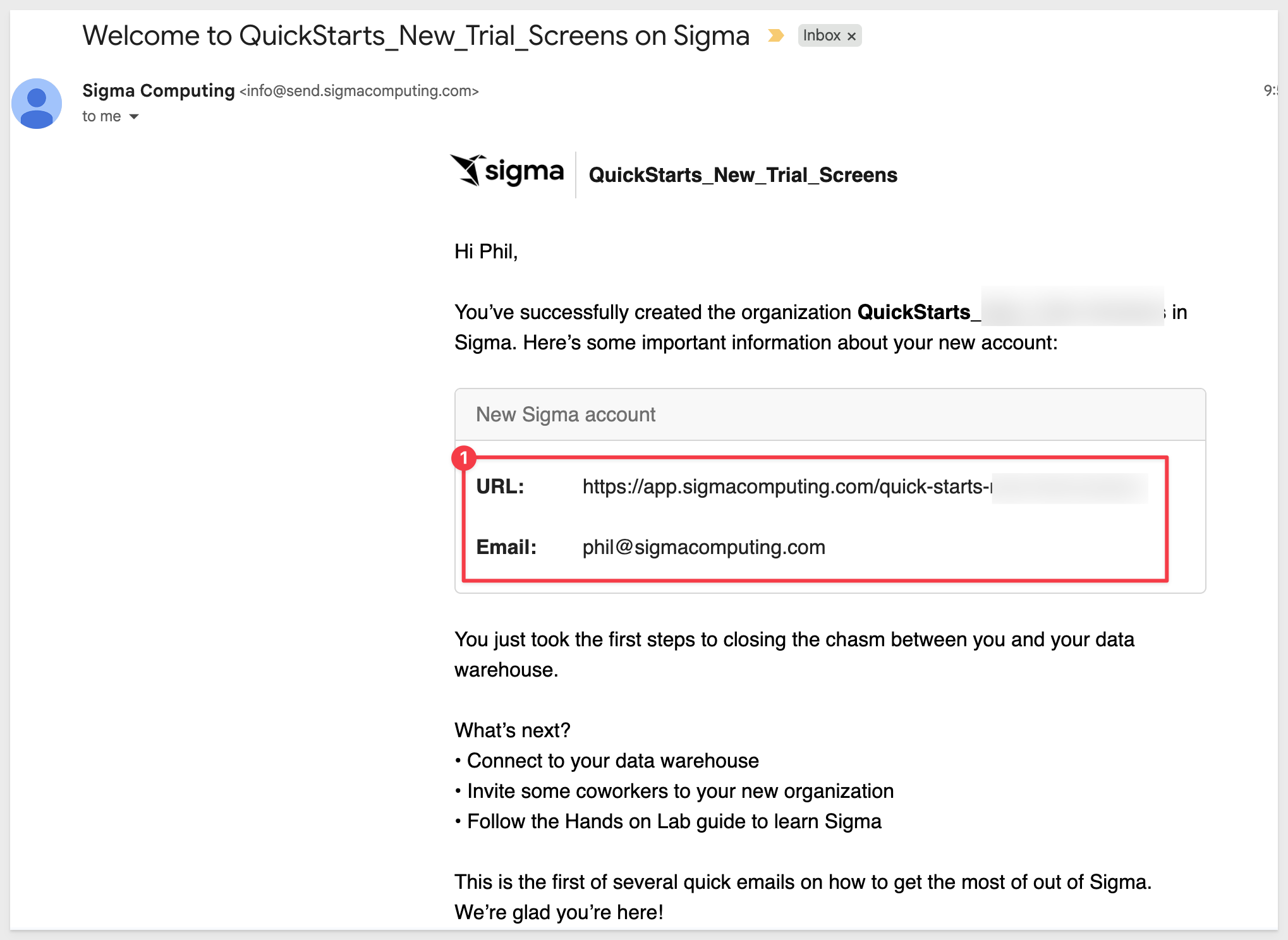
If something is not working as you expect, here is how to contact Sigma support

On the homepage, click Hide to remove the trial guide.
The home page is logically organized for quick access to key features.
The main functions are numbered and described below:
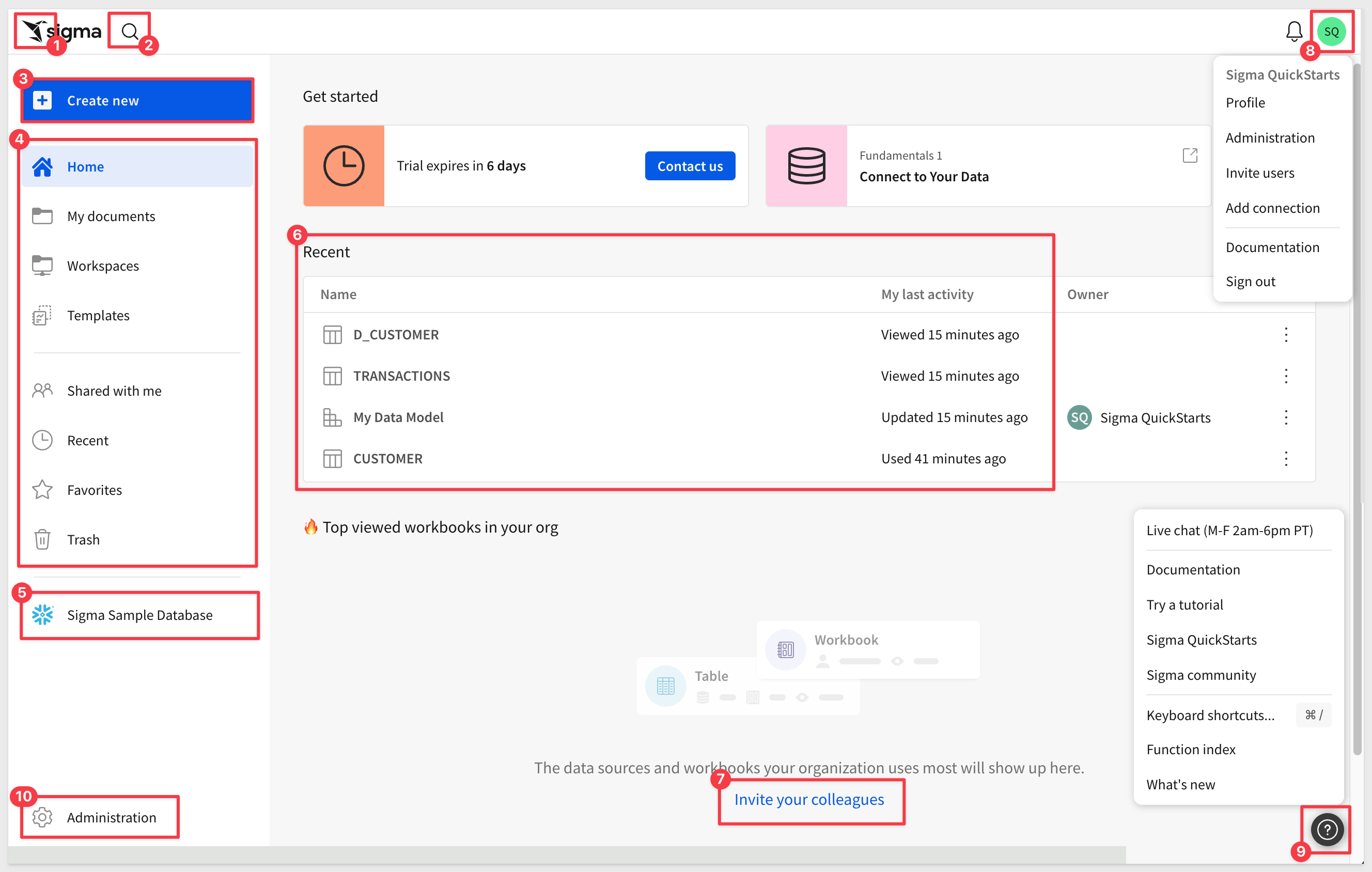
 Papercrane: If you want to get back to the home page from anywhere in the portal, just click the Sigma
Papercrane: If you want to get back to the home page from anywhere in the portal, just click the Sigma Papercrane logo in the upper left corner.
 Search: You can click in the search bar at any point to search for content within Sigma.
Search: You can click in the search bar at any point to search for content within Sigma.
 Create New: Use this anytime you want to create new content.
Create New: Use this anytime you want to create new content.
- Workbook: our spreadsheet-like UI for analyzing data
- Data Model: A data model is a type of Sigma document that provides the framework for creating and managing a collection of reusable elements.
- Write SQL: allows you to write SQL to run against the data warehouse.
- Upload CSV: allows you to upload a CSV to the warehouse in order to perform analysis.
If at any time you notice an item labeled BETA, it means the feature is mature enough for all customers to evaluate while we finalize its release.
If you ever need to know what is new in Sigma, there are two resources for that:
We also provide a summary on the "First Friday" of each month, which includes everything released in the prior month, including bug fixes.
First Friday Features can be found here
 My Content:
My Content:
- Home: will bring you back to home screen.
- My Documents: is a personal folder for you to save content you have created.
- Workspaces: are a way to organize and share content with specific members or teams within your organization. Items placed in workspaces can be accessed by anyone who has permission to that workspace.
- Templates: provides a way to standardize and share workbook structures, for quick and consistent reuse.
- Shared with Me: will show a list of items others have shared directly with you.
- Recent: will bring up items you have accessed recently.
- Favorites: will show a list of items that you have marked "favorite", for quicker access.
- Trash: the typical recycle bin functionality.
 Connections Section: Visible to administrators and content creators by default, lists the data warehouses available.
Connections Section: Visible to administrators and content creators by default, lists the data warehouses available.
Clicking on one of them shows the tables in that warehouse you can access. There can be many connections for a single Sigma account, each configured with different levels of access to the warehouse, to be shared with members or teams. The actual connection configuration is done in the administration section.
 Top viewed: Empty at the start, as teams start to create and use content, the most popular will float to the top of this listing.
Top viewed: Empty at the start, as teams start to create and use content, the most popular will float to the top of this listing.
 Invite your colleagues: Provides a quick method for adding users to your account. This is a configurable convenience; users in Sigma can be managed in the administration section or externally via any SAML 2.0 compatible identity management provider (ie: Okta, Auth0 ect...).
Invite your colleagues: Provides a quick method for adding users to your account. This is a configurable convenience; users in Sigma can be managed in the administration section or externally via any SAML 2.0 compatible identity management provider (ie: Okta, Auth0 ect...).
 User Profile: In the top right corner, there is a box with your username initial. Clicking on it reveals your profile, where you can make changes to your preferences and sign out. Other UI options may or may not be visible to you depending on your permissions.
User Profile: In the top right corner, there is a box with your username initial. Clicking on it reveals your profile, where you can make changes to your preferences and sign out. Other UI options may or may not be visible to you depending on your permissions.
 Help: has lots of useful information for you to explore, to help you get the most out of Sigma.
Help: has lots of useful information for you to explore, to help you get the most out of Sigma.
 Administration: Dedicated area for user management and other common configuration settings. Only shown to users in the Admin role.
Administration: Dedicated area for user management and other common configuration settings. Only shown to users in the Admin role.
Now that we have our initial orientation done, we can move on to the next section.

Let's begin by establishing some basic terminology Sigma uses.
In Sigma, analysis and presentation are seamlessly integrated into a spreadsheet-like experience.
This is useful to know because if you want to build something in Sigma (e.g., a dashboard, report, etc.), you'll need a workbook, at least one page, and some data. Data can come from a cloud data warehouse or end-user input, but we'll talk more about that later.
Of course, this is all baseline terminology and pretty easy to understand. Here are some basic terms Sigma uses.
- Workbook: A workbook in Sigma is akin to an Excel file or Google Sheet.
- Pages: Each workbook can contain multiple pages, similar to Excel worksheets.
- Tables: Spreadsheet-like representation of your data.
- Input Tables: Spreadsheet-like interface that allows data capture/editing.
- Controls: In general, provide filtering to other elements but can do more too.
- Modals: Hidden workbook pages that behave like "pop-ups" when the user clicks on some trigger.
- Container: A grouping of elements on a page. Useful for styling and data app actions.
- Data Model: A data model is a type of Sigma document that provides the framework for creating and managing a collection of reusable elements.
There are lots of other terms used (ie: Charts), but they are mostly self-explanatory.
There are different icons for different objects in Sigma.
It can be handy to know what some of these these icons represent:
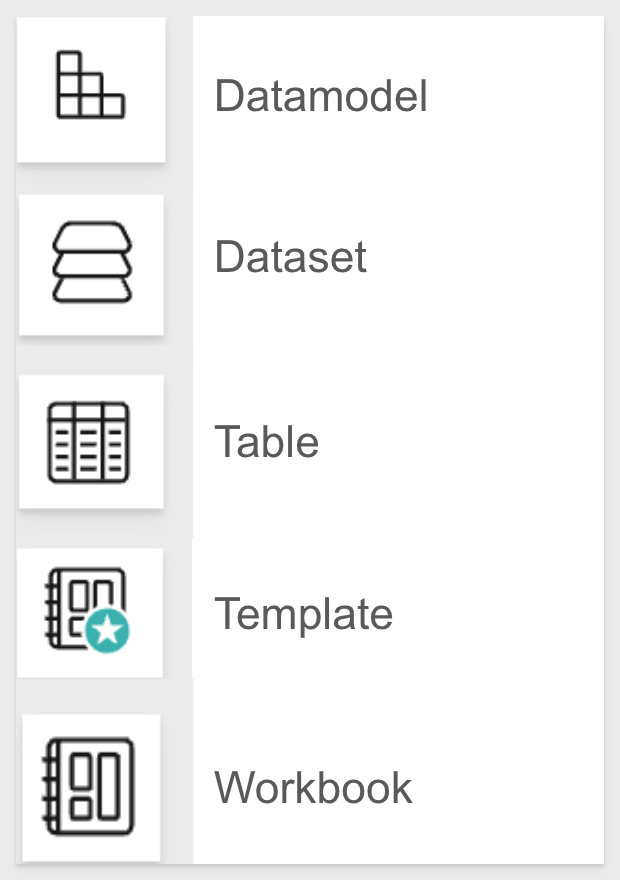

There are different paths when creating content in Sigma, but we will focus on the most common methods in this QuickStart.
So you can get started quickly, Sigma provides some common data in the Sigma Sample Database.
At the lower-left of the home page, click on Connections and then click the Sigma Sample Database:
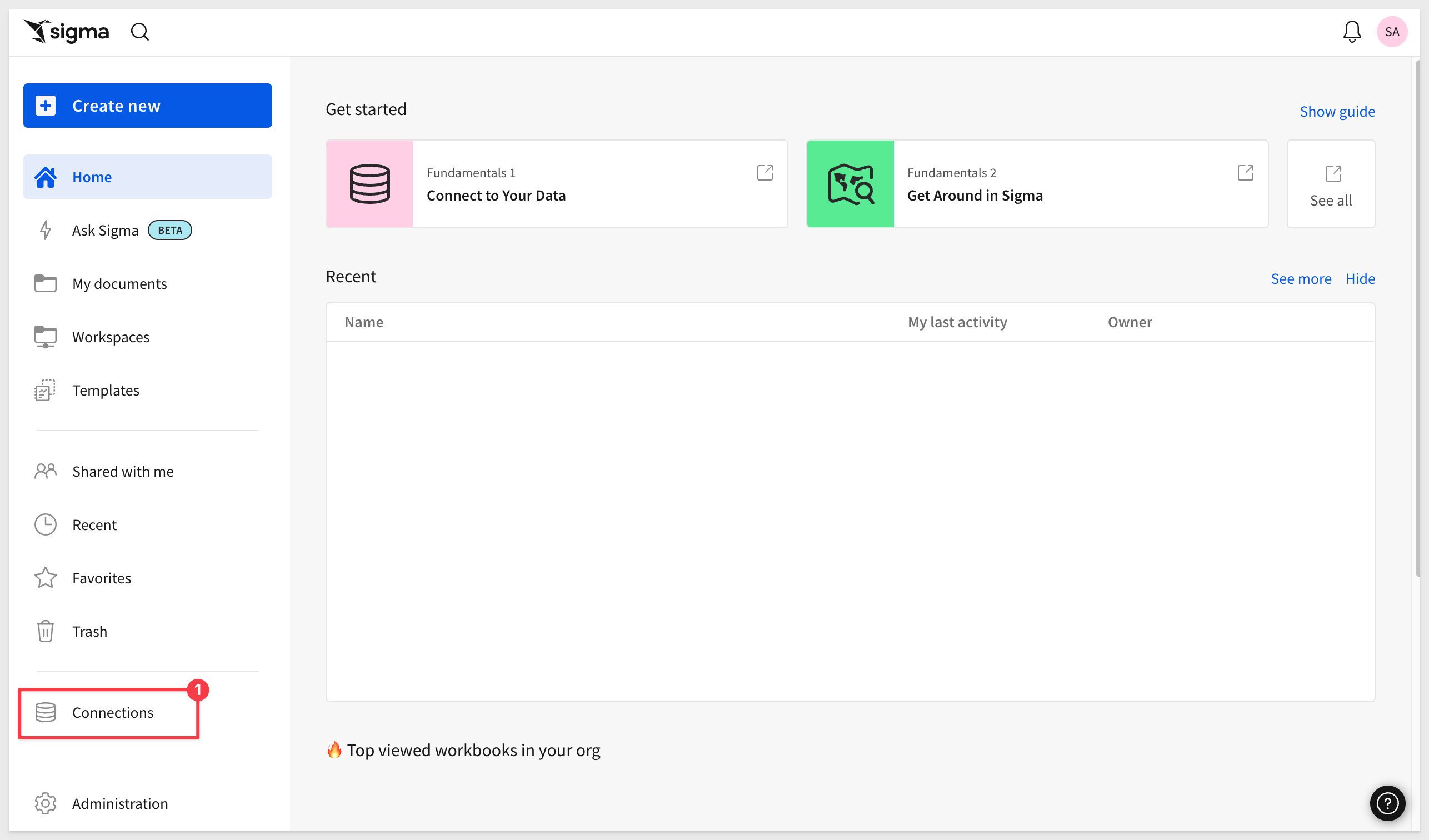
We can see all the different data available, and we are prompted to Select a table to preview.
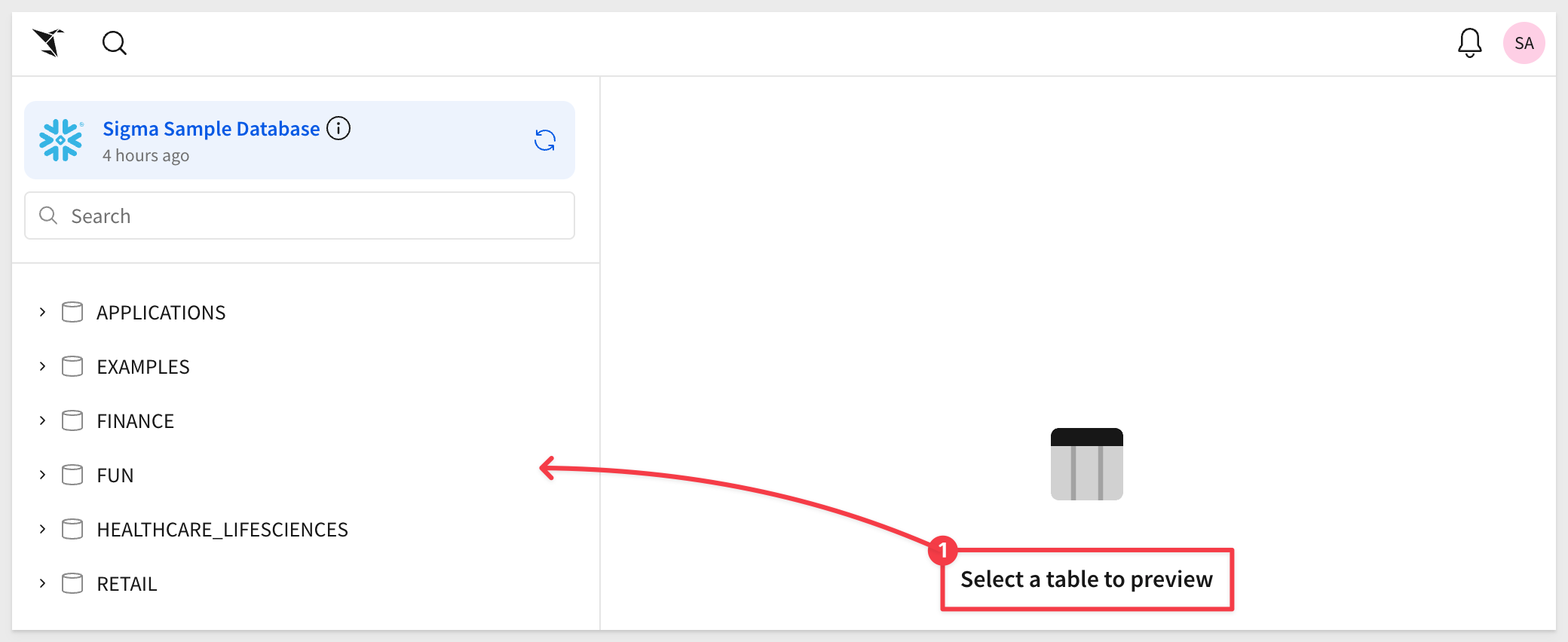
Select the Plugs_Electronics ("Plugs") schema in the RETAIL database, expand it and select the F_SALES table.
We can see all the data that is live in the cloud data warehouse, assuming we have permission to view it.
In item #5, we can see the total row count is about 717k+ rows in 6 columns.
We are looking at the data (in the Overview tab), but we can also look at column details, metrics, links, lineage and permissions too.
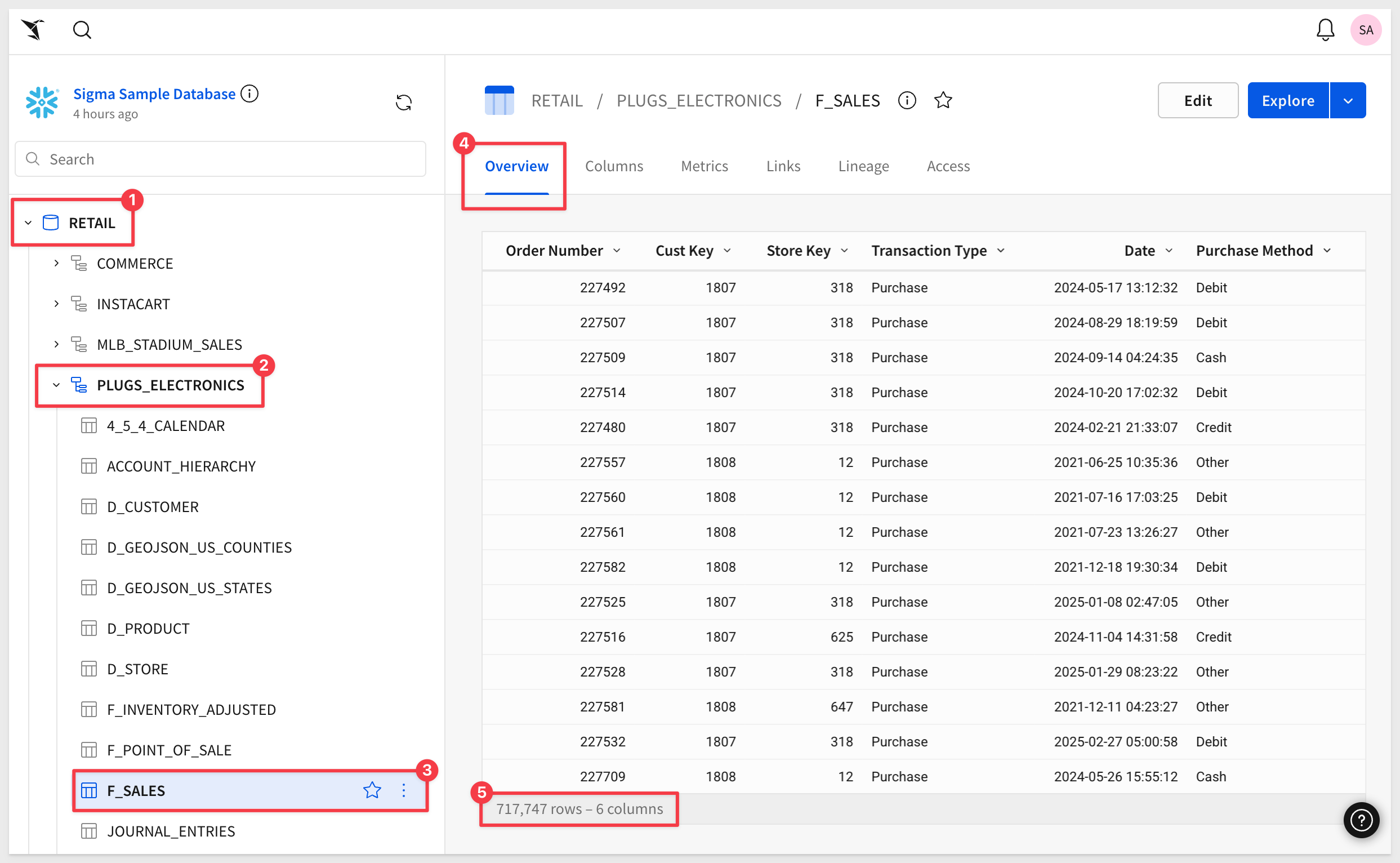
To begin our analysis, we want to begin exploring this data. Click the Explore button in the upper right corner (click the button, not the drop arrow).
The explore button has opened a new workbook for us, and placed the F_SALES table on it too:
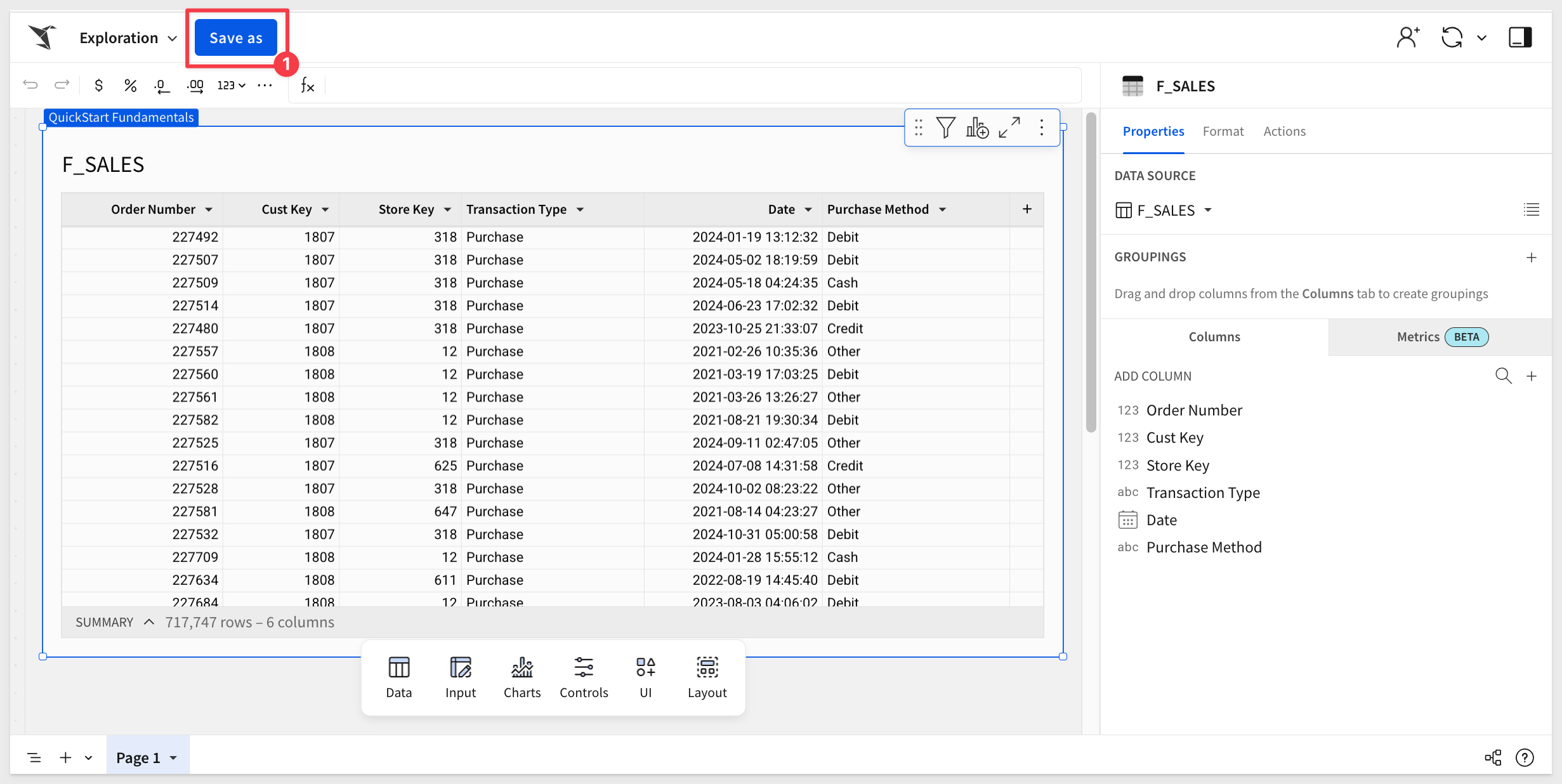
Now this is important to understand:
In Sigma, all workbooks remain purely exploratory until you actively save the first version.
Often, ad hoc analysis is only needed in the moment—why clutter folders with one-off documents that will never be used again?
If you create something valuable, you can save it, and continue building on it later. Otherwise, you can simply abandon the unsaved workbook.
Now that we have our first unsaved workbook, let's take a moment to review some of the features.
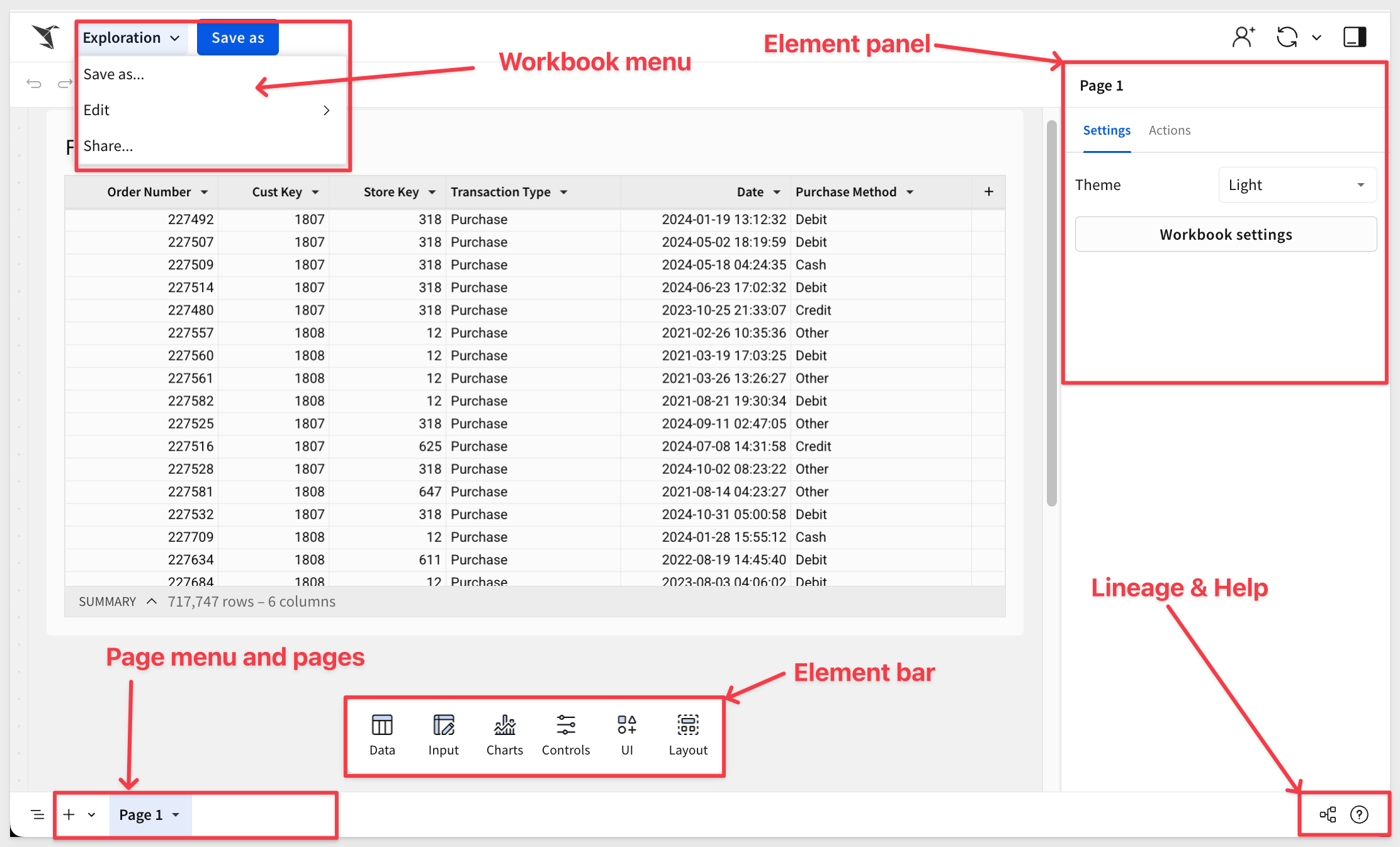
Each workbook can have one or more Pages, and each page has its own canvas or working area. For example, Page 1 has the F_SALES table on its canvas.
Objects on a page's canvas are called Elements. Examples are tables, charts, controls, buttons, text and so on.
The Element Panel is active when one element on the canvas is selected and allows configuration for the selected element.
Click on the F_SALES table. When an element on the canvas is selected, it will have a blue border and the Element Panel will show the related configuration:
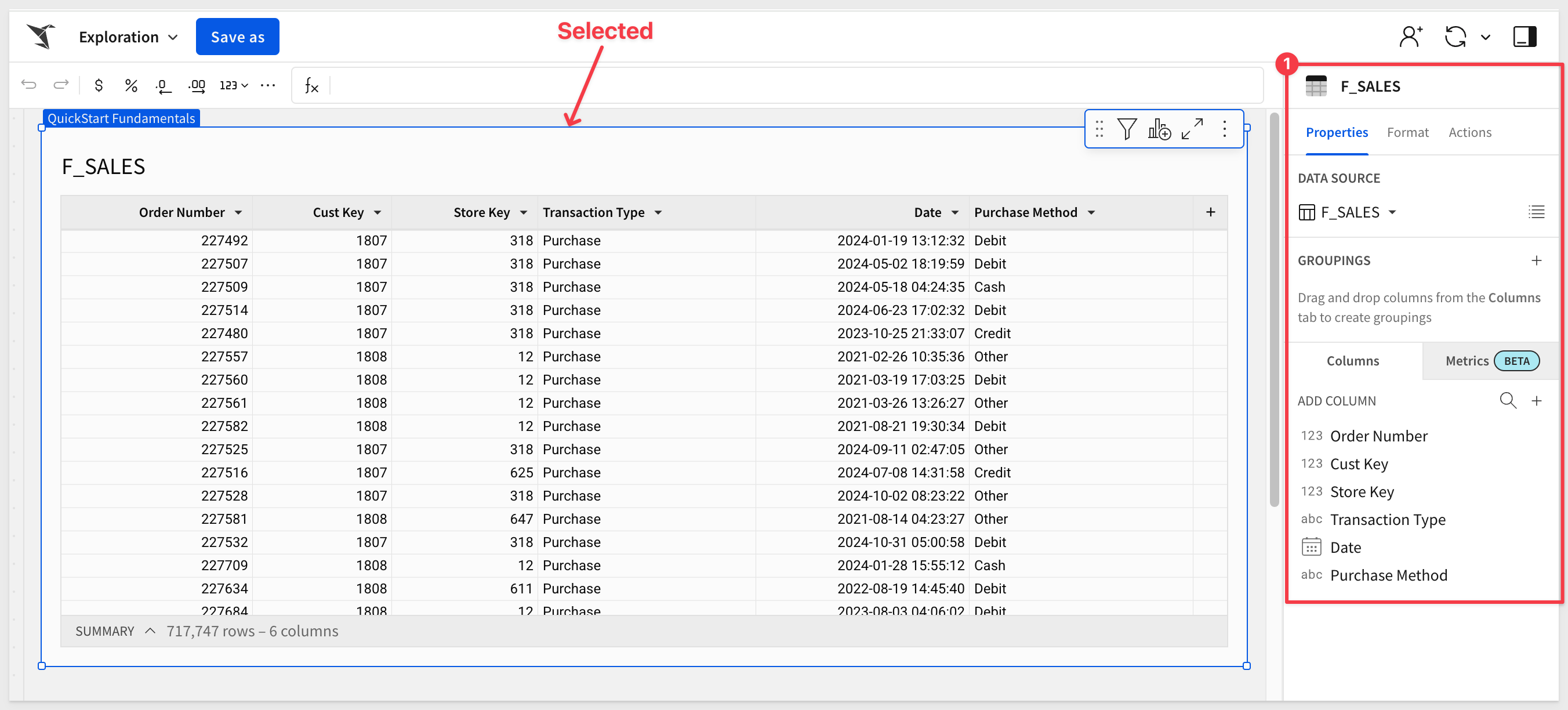
When the F_Sales table is selected, we can access the toolbar, formula bar and table features. We will explore these more later, but note that icons for undo and redo are present. These are really handy, and will be used often.
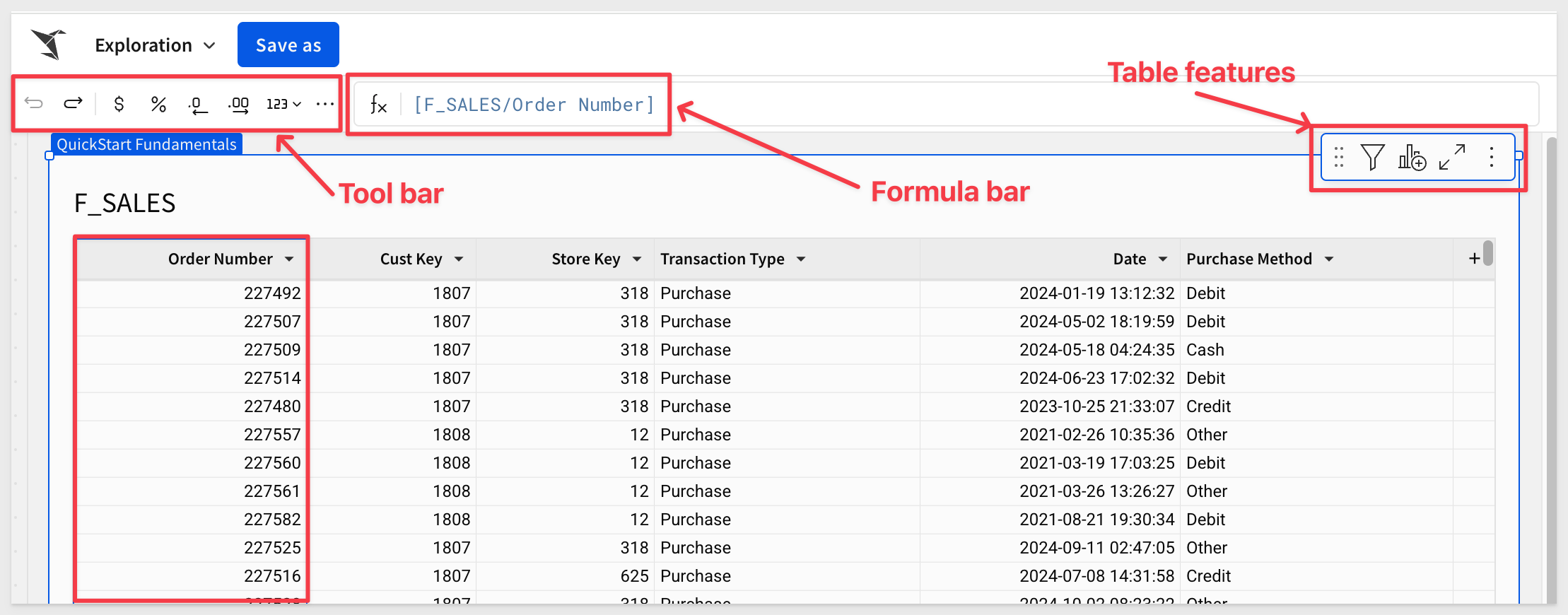
The Formula bar is where we can leverage Sigma's extensive library of functions.
You can collapse the Element Panel by clicking on the  icon in the upper right corner of the page.
icon in the upper right corner of the page.
The Element Bar is always shown (except when the collapse icon has been selected), and provides a simple way to drag and drop elements onto the canvas. They are grouped logically, so it is easy to find what you need.
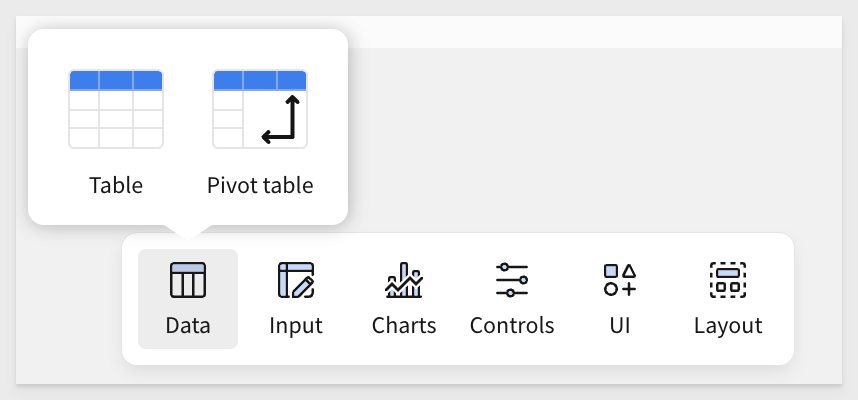
Let's save this workbook for now. Click the Save As button in the upper left corner.
It is best practice to name workbooks something that makes sense to you and others you might share this workbook with later.
Notice that we are given options on where to save it, using a familiar folder structure.
Click Create Folder and name it QuickStarts. Then click into the QuickStarts folder, and name the workbook Fundamentals:
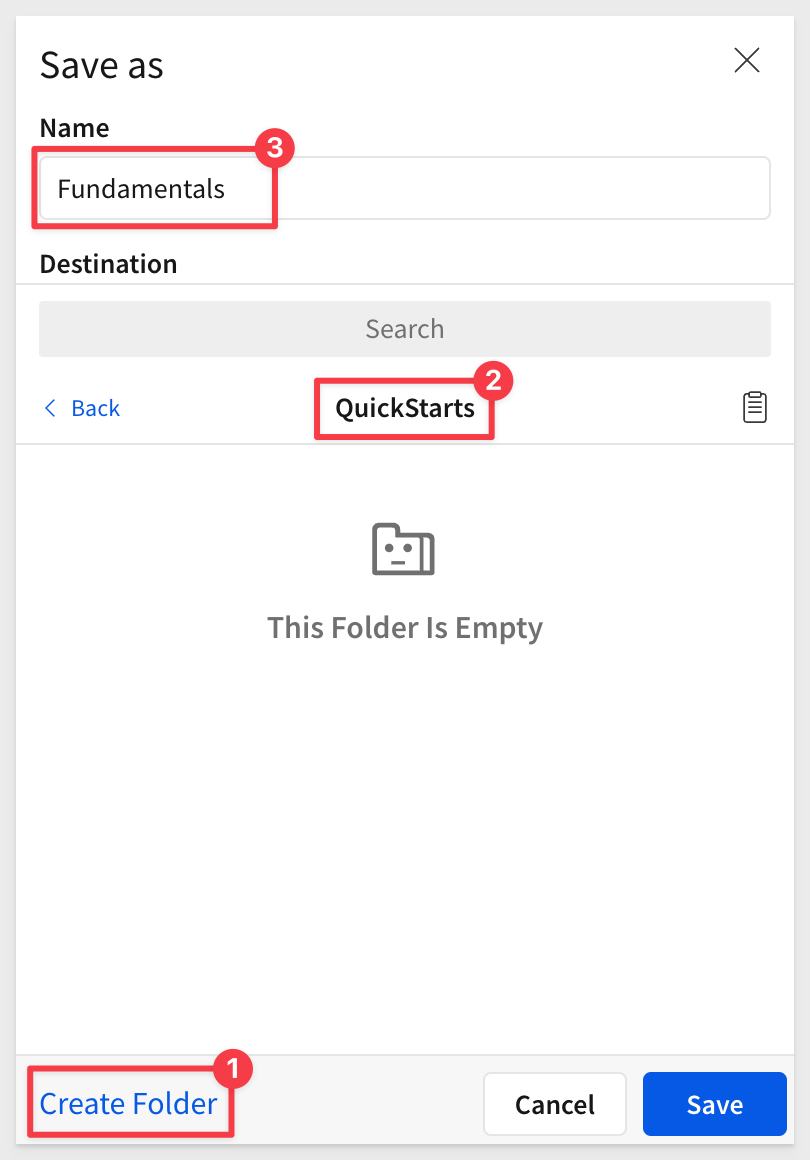
Workbooks have a menu that is accessed by clicking the down-arrow to the right of the name.
Open that and select About this workbook:
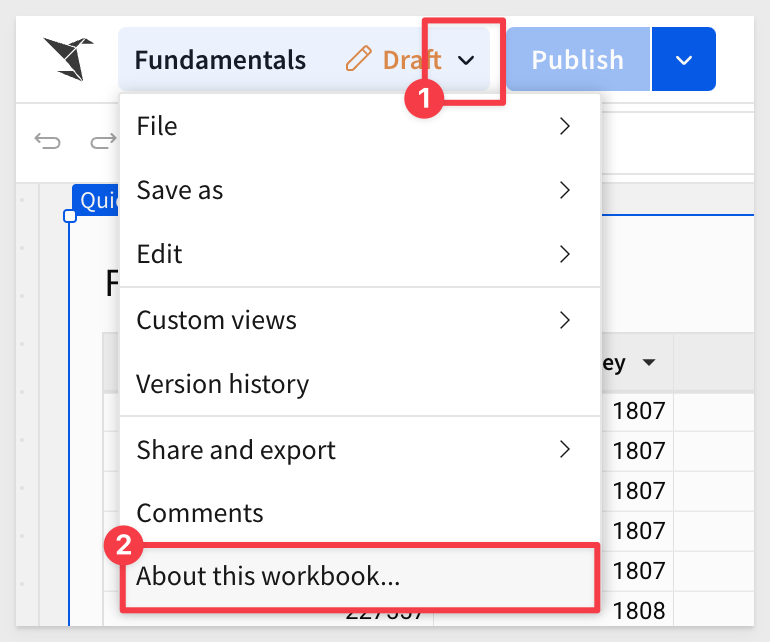
Clicking the star icon adds the workbook to your favorites list, which appears on the homepage.
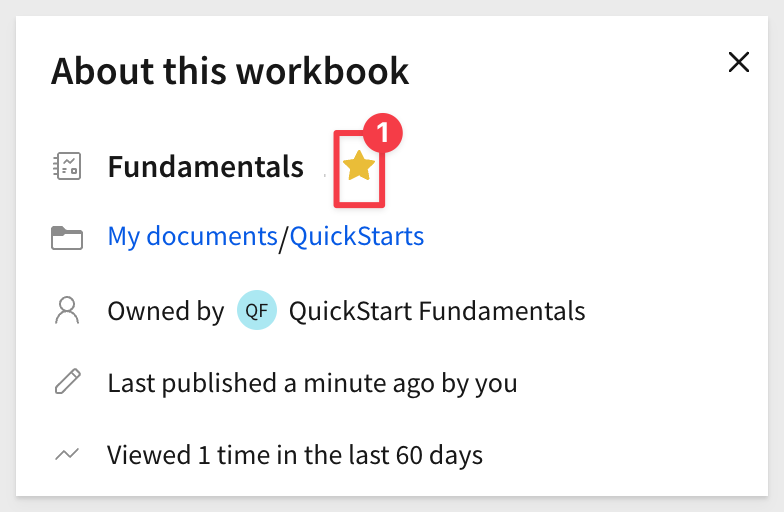
You can also set a Badge on a workbook, to inform other users about the current state of the work. For example, Endorsed or In Development, and also leave a text comment to provide more context.
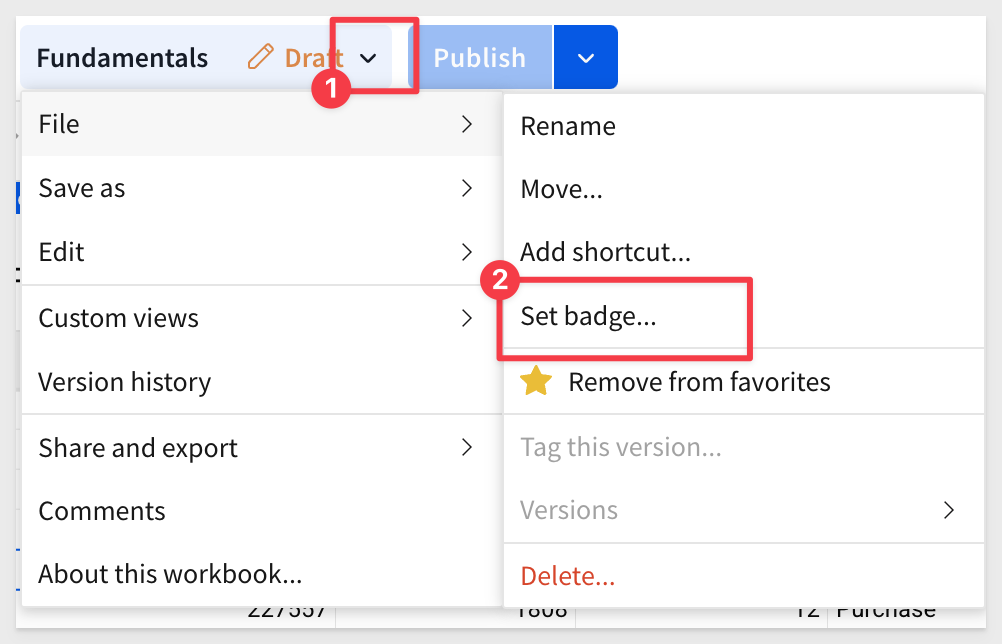
Once set, the workbook will show both the endorsement and the text:
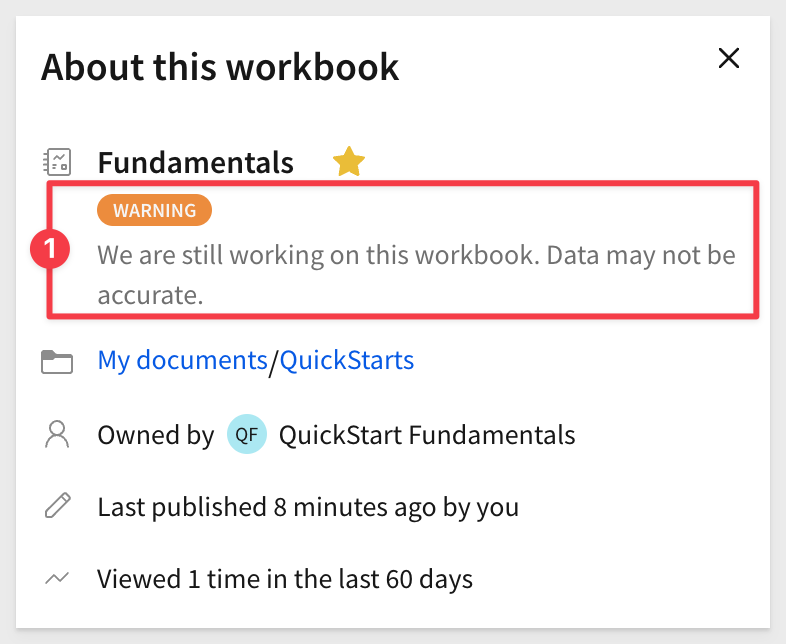
Now that you have saved the workbook, we are in Draft mode and the Publish button is grey, indicating that we have no unpublished changes pending. We are still in Editing mode.
The Publish button is not active until we make some other change.
Opening the Publish menu provides additional options:
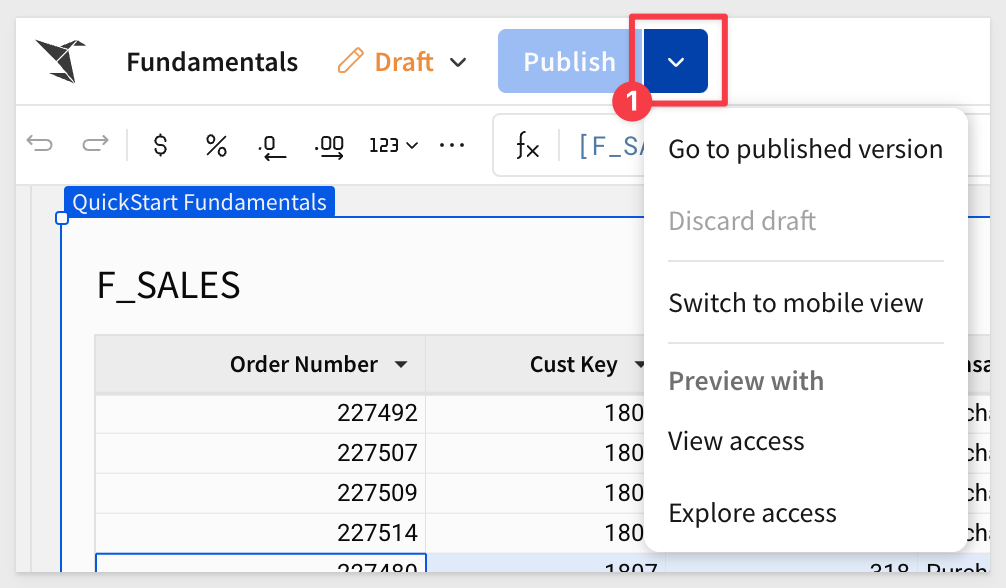
These options allow you to:
- View the workbook as all users will see it in production.
- Throw away and changes that were made in an unpublished draft.
- View as if using a smaller screen device.
- Preview with different access rights applied.
For more information on workbook version history, click here.
For more information on version tagging (control) in Sigma, click here.
Viewing the published version
After clicking on Go to published version, the header now shows options to return to Edit mode and an icon that allows you to customize the workbook with changes only visible to you. This is a great way to repurpose an existing workbook to suit your specific needs.
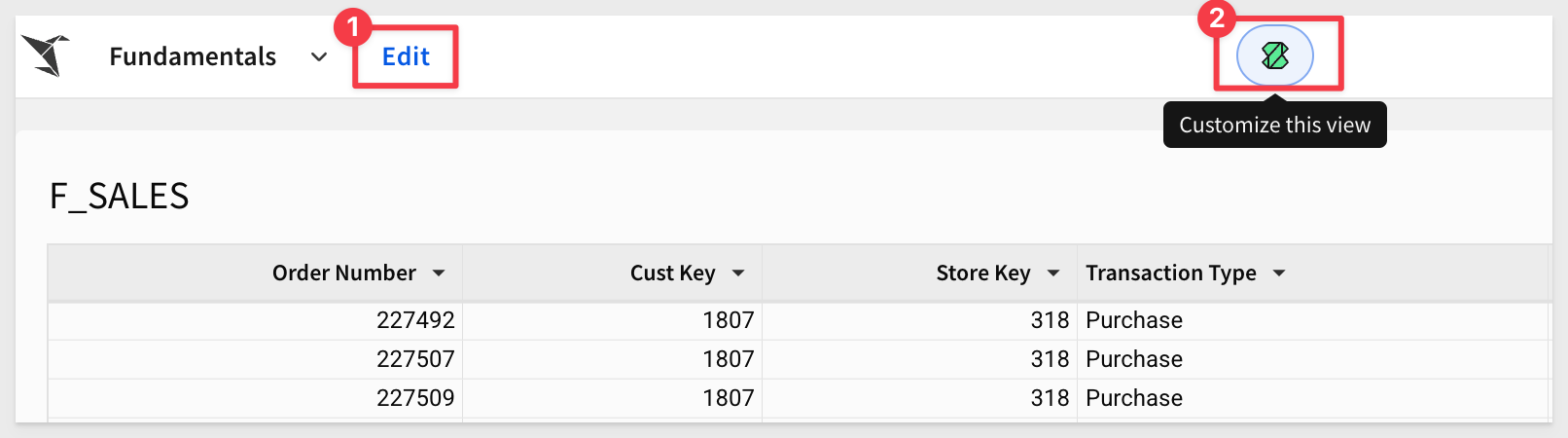
Once you make changes in the Custom view, you can opt to save them as a new workbook or discard.
Click the Close view button and click the Edit text to return to editing mode.

As we move through the Fundamentals series, we'll learn how to build using all the great features Sigma provides. That said, we're at a point in time where AI is expected in any modern software product.
Providing AI functionality isn't especially difficult these days—but making it easy to use and genuinely helpful requires thoughtful design and a deep understanding of how users can benefit from the results.
Allowing users to ask questions is one thing but how can we tell what the AI is doing?
- Is it using trusted data sources?
- What steps, calculations, and workflows did it use to generate results?
- Once we have the response, what's next for the user?
We have addressed all these and more with our unique design, summarized below in three sections:
1: Discovery
Ensure corporate governance by restricting source data used for analysis and preventing exposing data to third-parties.
2: Trust
Ensure that only verified, trusted data sources are used. Decisions made from bad data are time-consuming and potentially costly too.
3: Exploration
Allow users to launch selected results into a workbook for further analysis or sharing.
Ask Sigma breaks down every step AI took to generate its answer. This lets you double-check results, edit any step of the analysis, and work more confidently with AI.
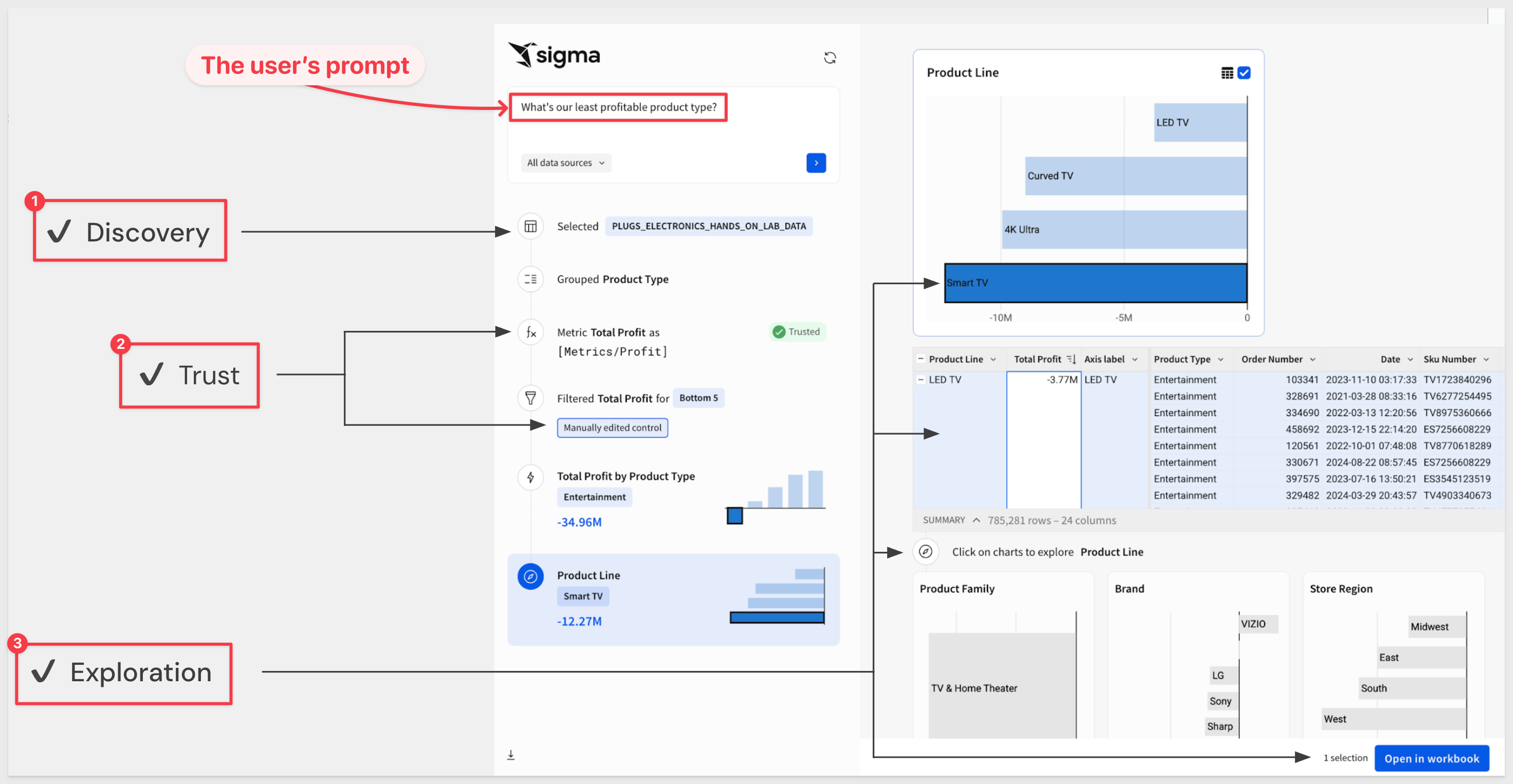
Here's a short video for those who don't yet have an AI API key but want to see the functionality in action.
If the embedded video is too small on your screen, you can view the larger version here.
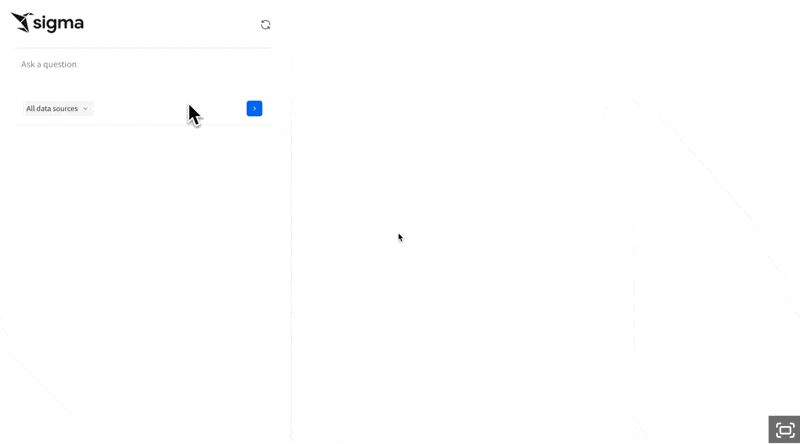
Hands on demonstration
If you already have an AI API Key, you can configure this in your Sigma instance. Otherwise, just follow along.
Enable AI
To use AI features in Sigma, you'll need to provide an API key from your selected AI provider.
For more information, see Configure warehouse AI model integration
Navigate to Administration > AI settings, select the AI provider and provide a valid API Key.
Sigma supports using warehouse models in order to limit exposing your data to a third party. There is also support for external models like OpenAI and Azure OpenAI:
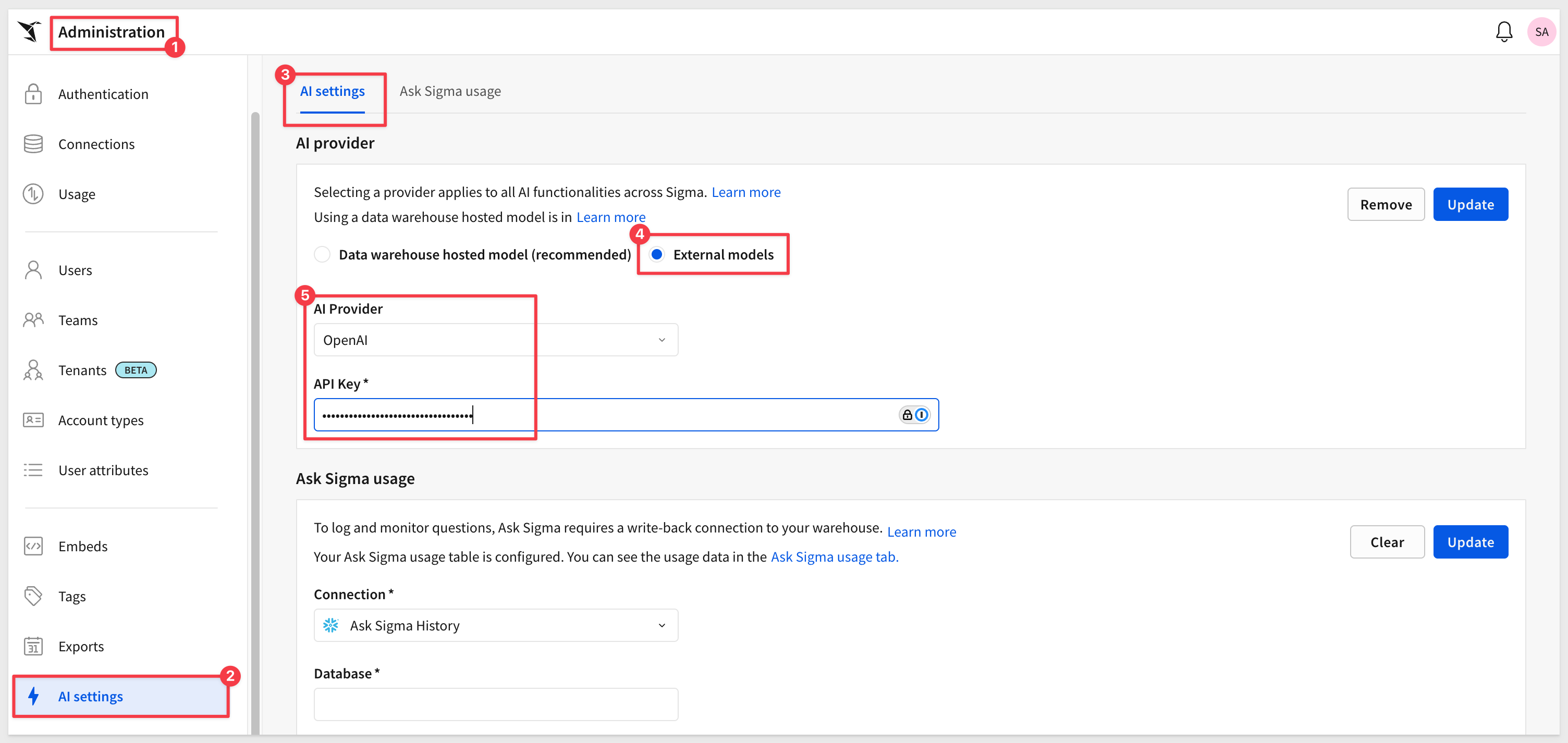
For more information, see Configure an AI provider
Select data sources to make available to Ask Sigma
Now we need to tell Sigma which data sources Ask Sigma can use. Since we are using third-party AI services like OpenAI, we want to be careful about which datasets we allow access to. This process controls that and limits access to data that may be proprietary.
For example, if we want Ask Sigma to have access to the Sigma Sample Database > RETAIL > PLUGS_ELECTRONICS_HANDS_ON_LAB_DATA we simply search for it, select the source we want and click Sync:
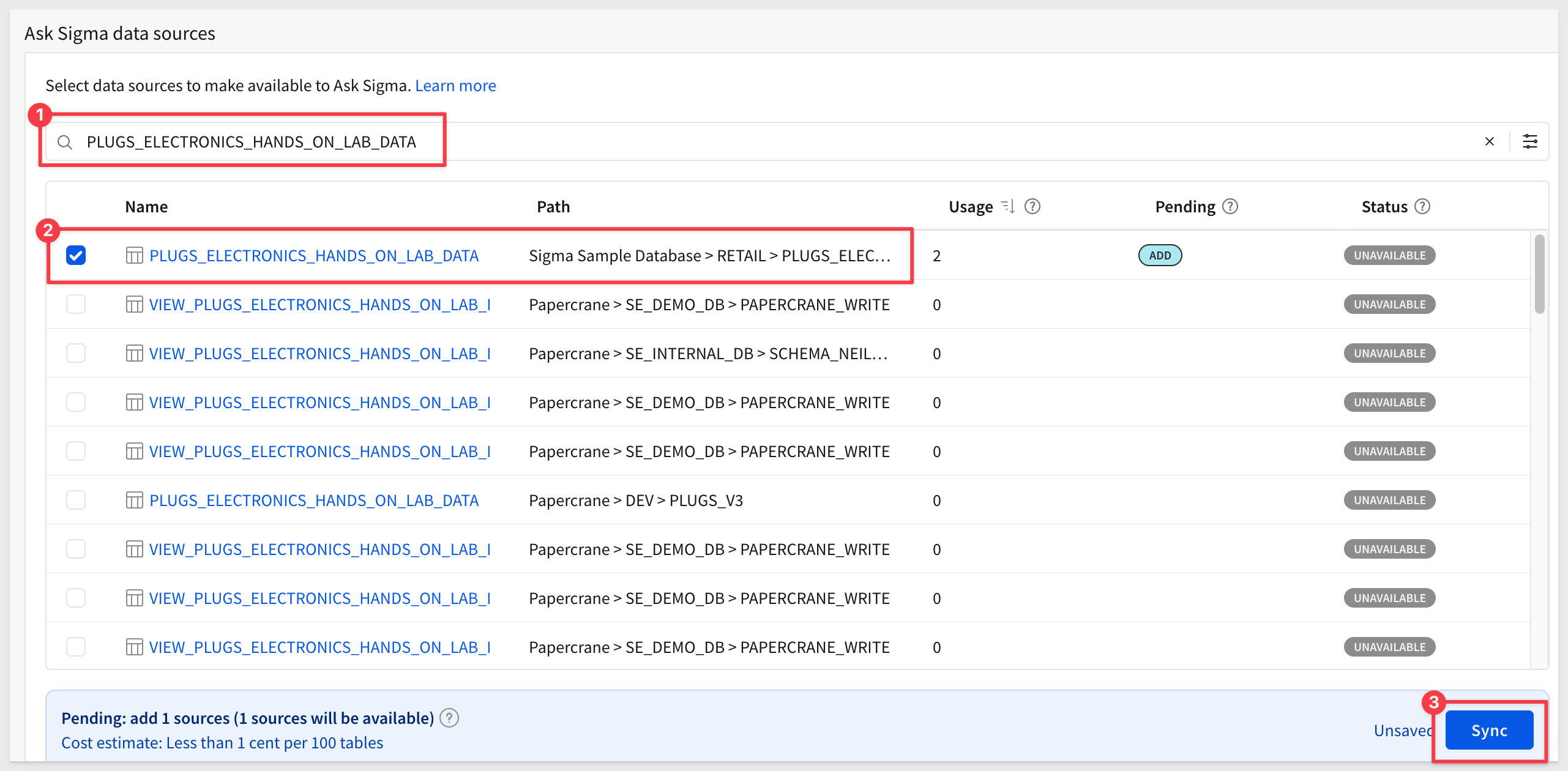
Once the sync is complete, you can filter on Available to confirm it's ready for Ask Sigma:
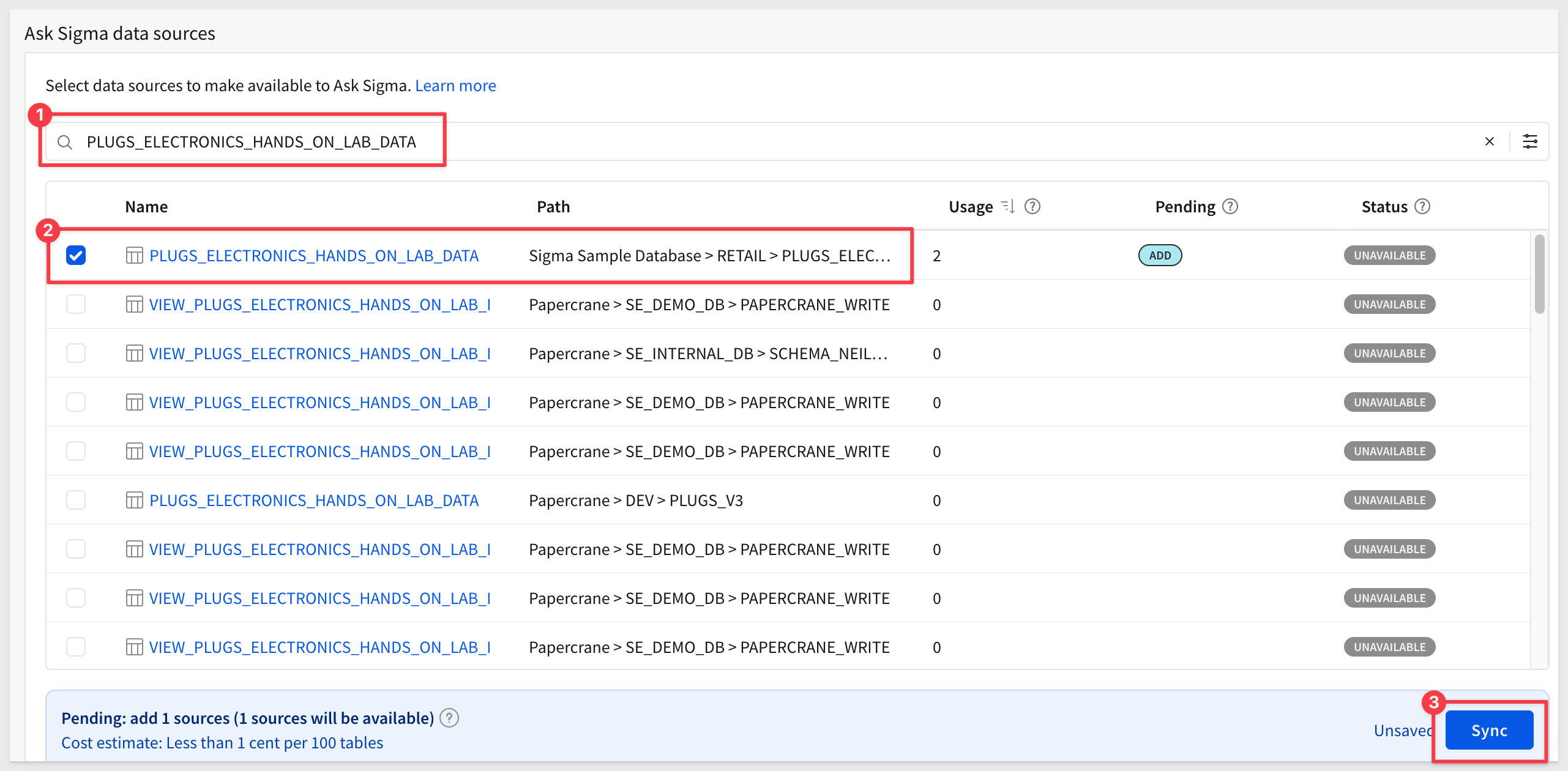
Here's where things follow the Ask workflow, rather than the Create New Workbook workflow.
Click the 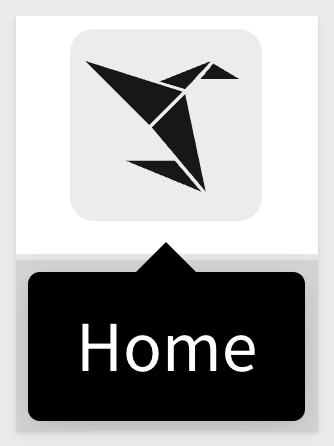 icon, and then select
icon, and then select Ask Sigma:
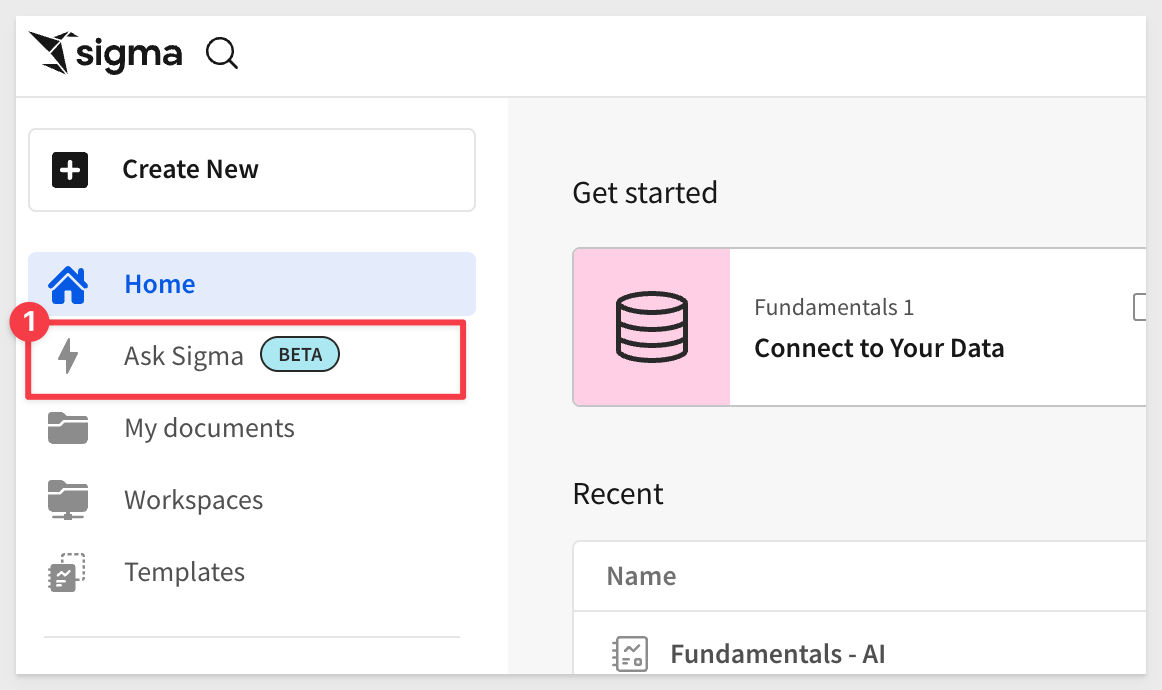
Ask away
The Ask Sigma interface is simple—but it's also built to help you target specific data sources.
This time, let's try a more focused question:
The CEO wants to know the bottom ten stores in the chain.
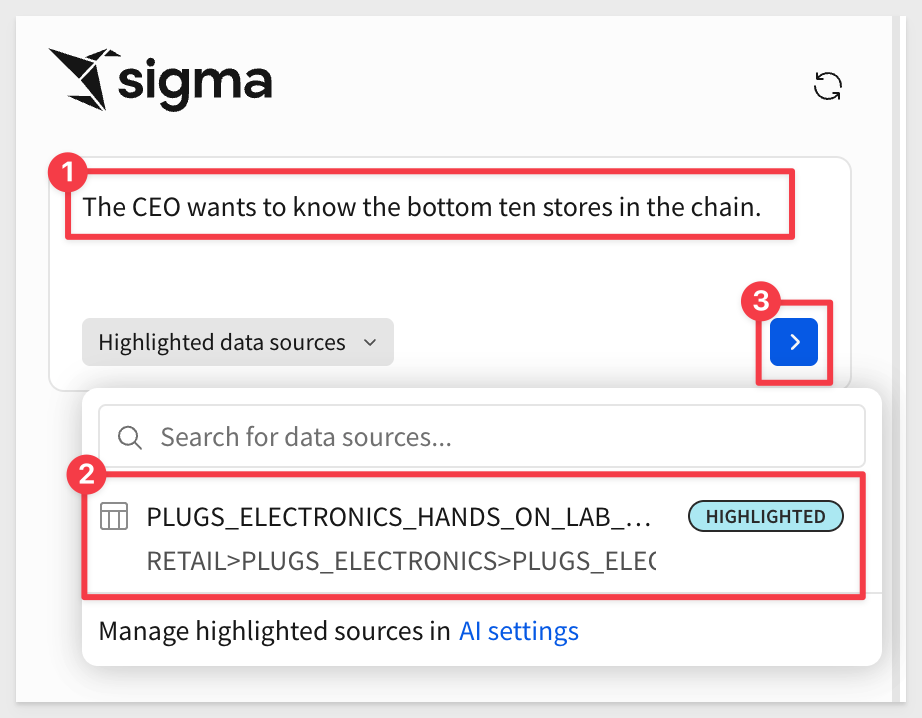
Ask Sigma explains what it's doing at each step and why. You can jump off into a workbook at any point to explore further on your own:
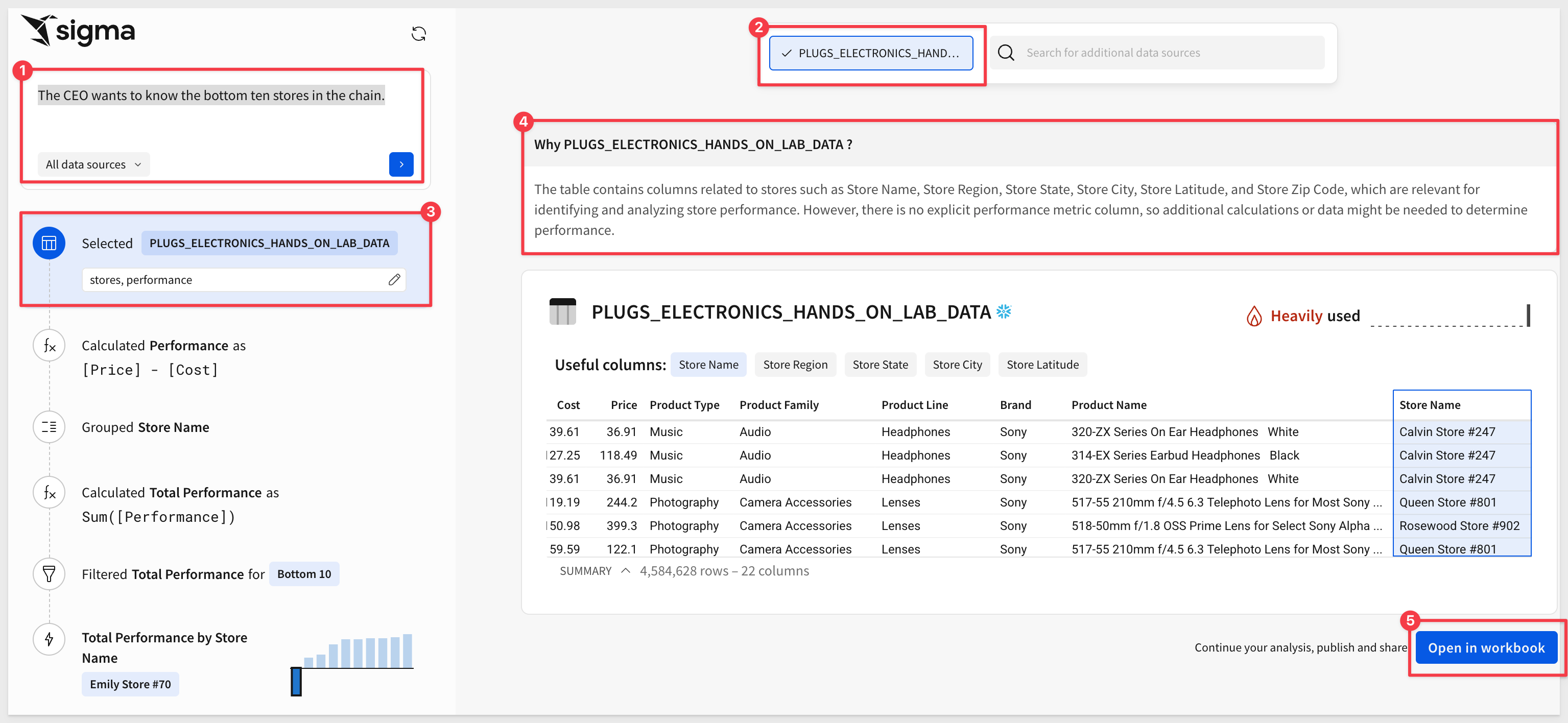
Once the response is ready, you'll see:
- A full explanation of the result
- Options to adjust calculations
- Multiple charts to choose from for your workbook
Some generated charts may not be helpful—for example, so we won't select them.
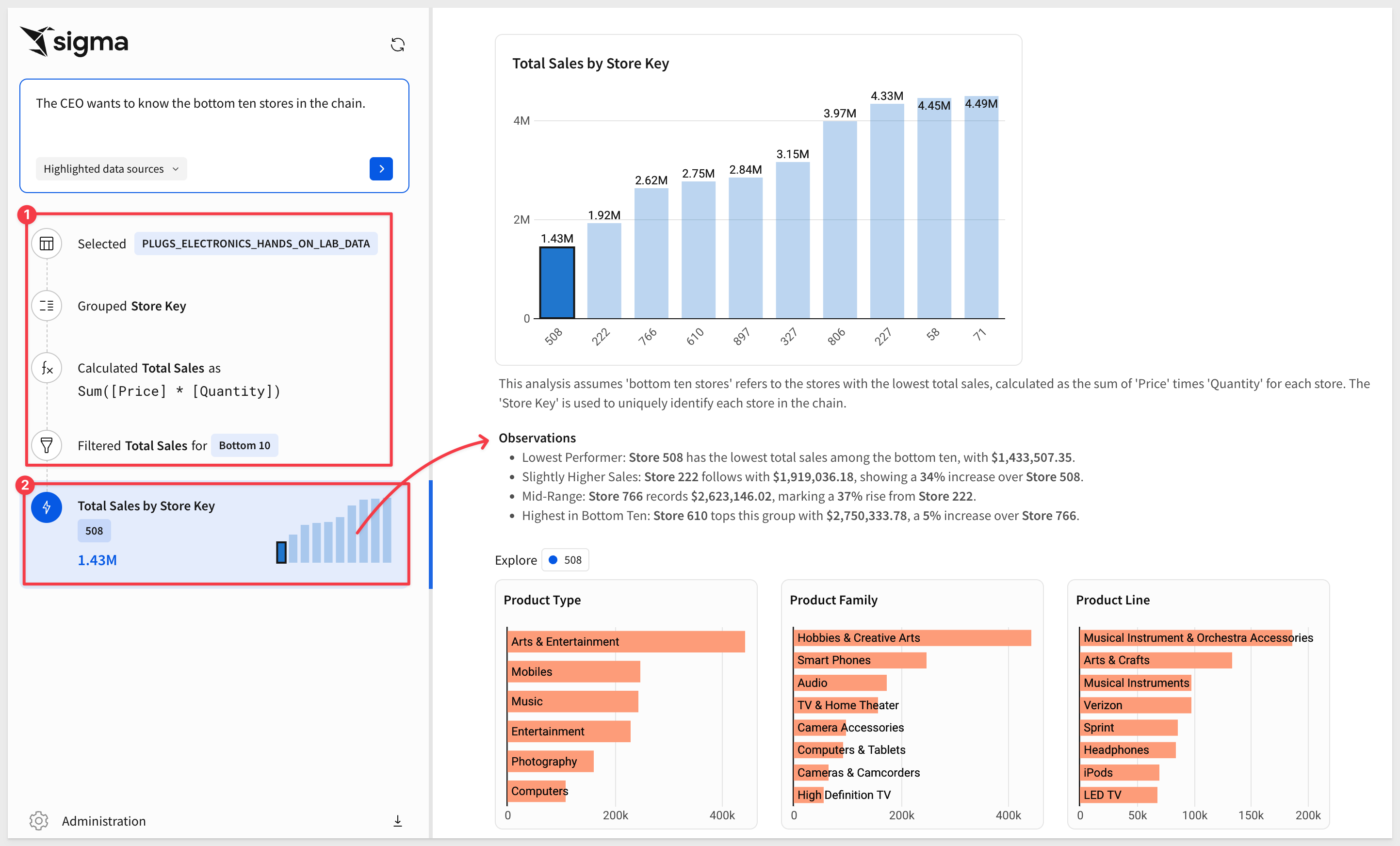
If you're happy with the results, you can open the selected items in a workbook—or keep refining in Ask Sigma:
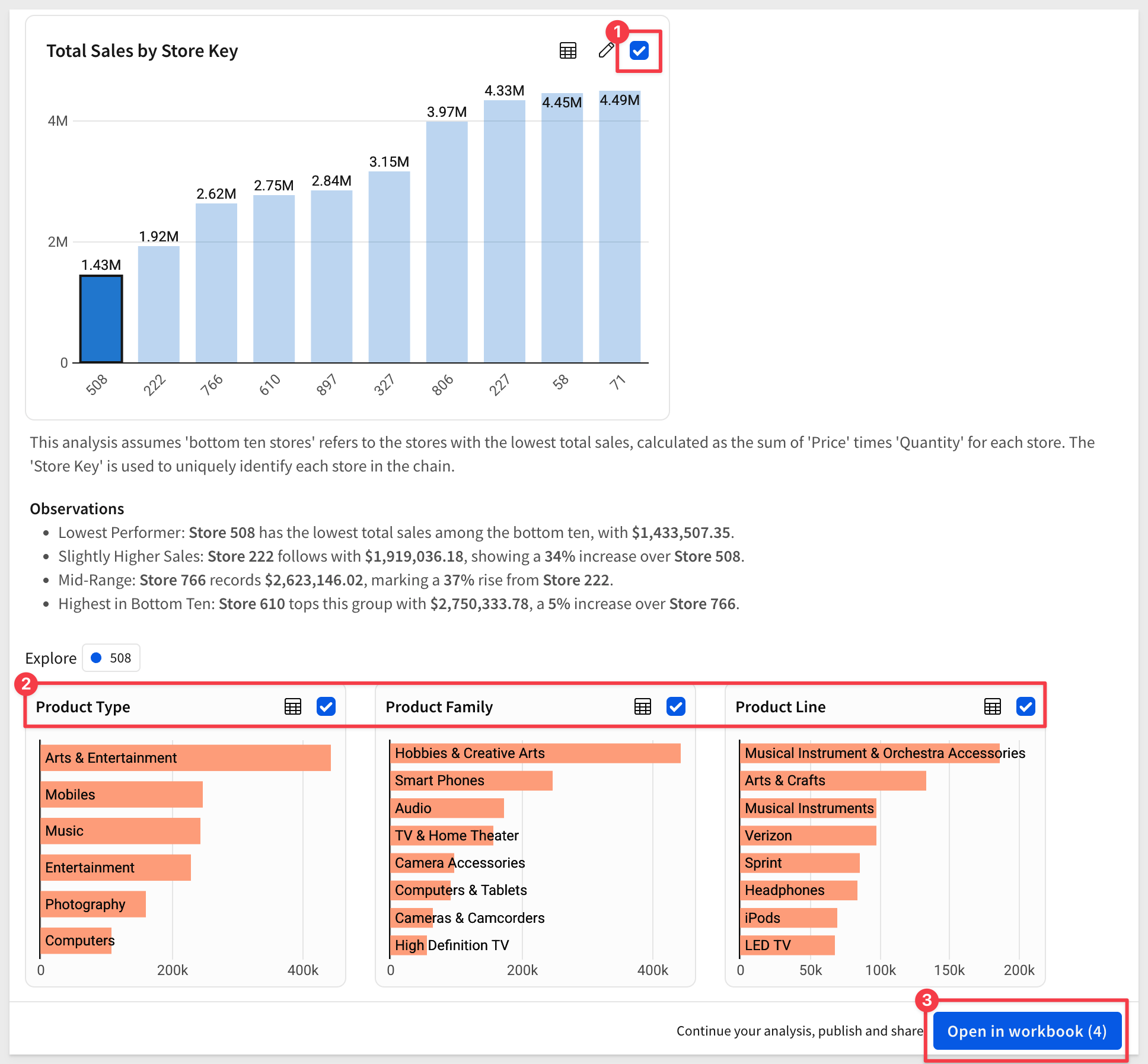
Once inside a workbook, you can save it, make any changes you like, or use Sigma's Explore Anywhere feature for deeper analysis:
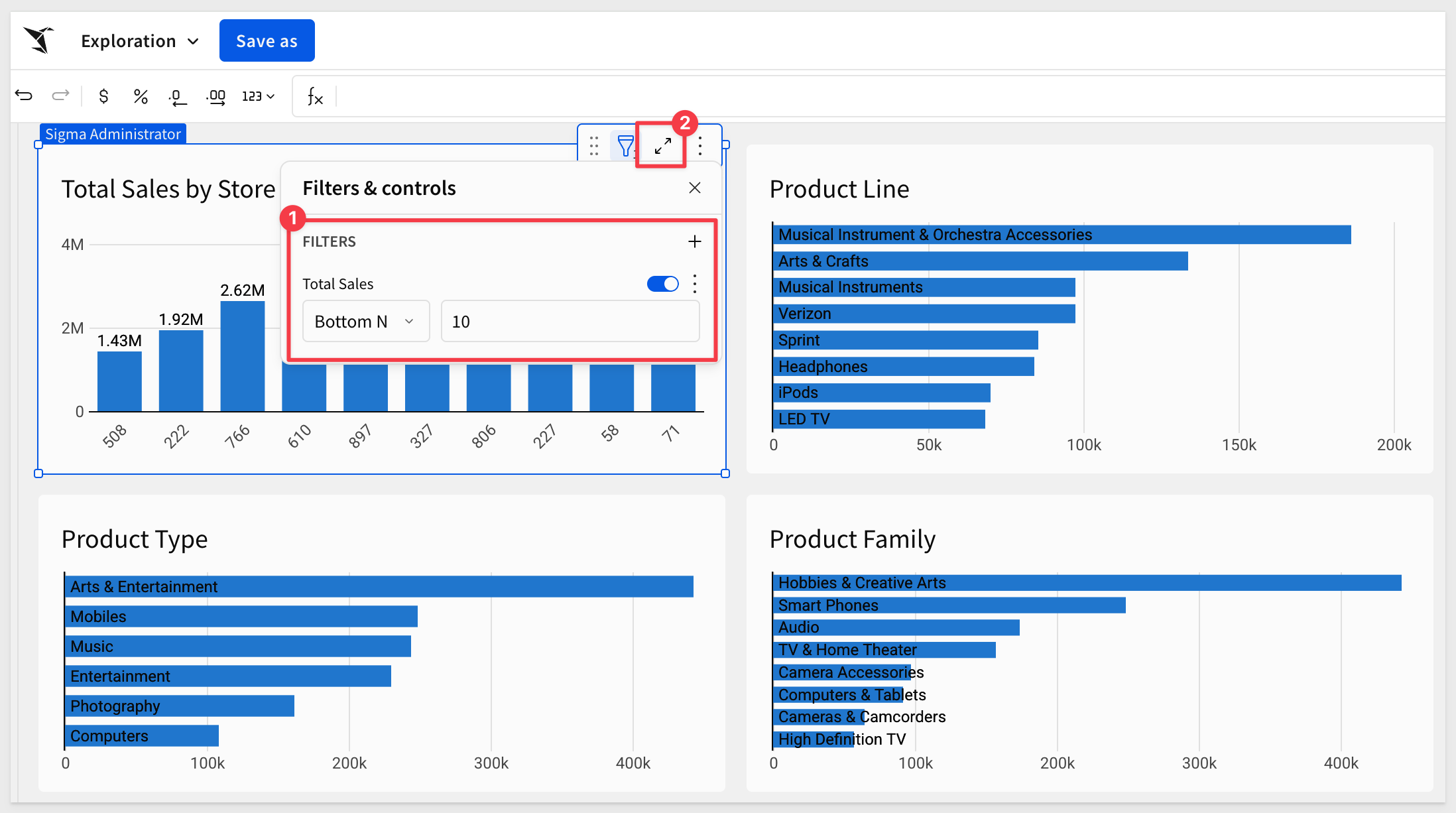
We can make any adjustments we want like changing the chart title to be more clear:
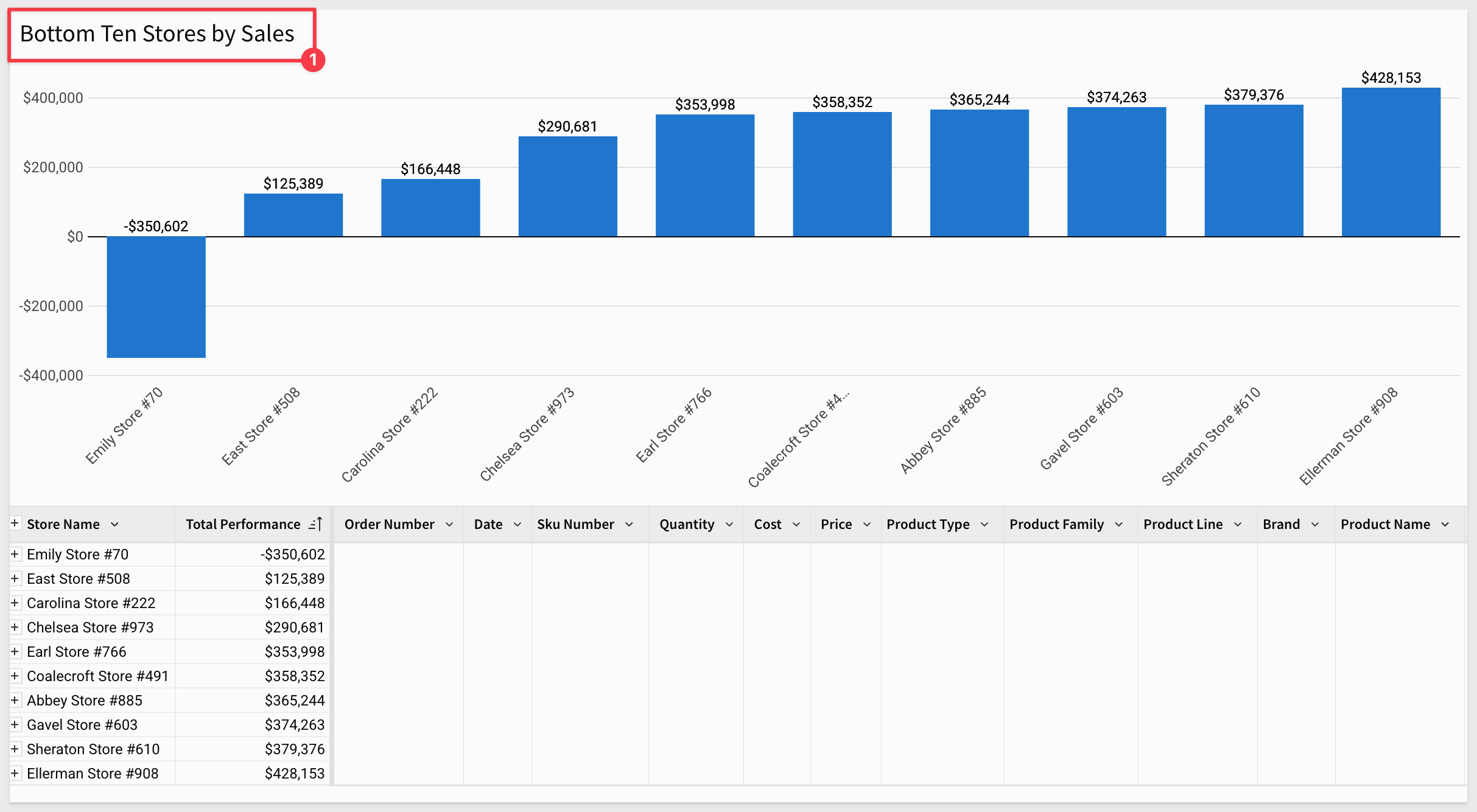
It's clear that Ask Sigma changes the way people will use Sigma—and it's only getting better. Stay tuned!
Ask Sigma Usage Dashboard
Sigma also provides an optional log of Ask Sigma usage. Before Ask can capture historic data, we have to configure a storage location for the data. This is done in Administration > AI Settings' > Ask Sigma usage`:
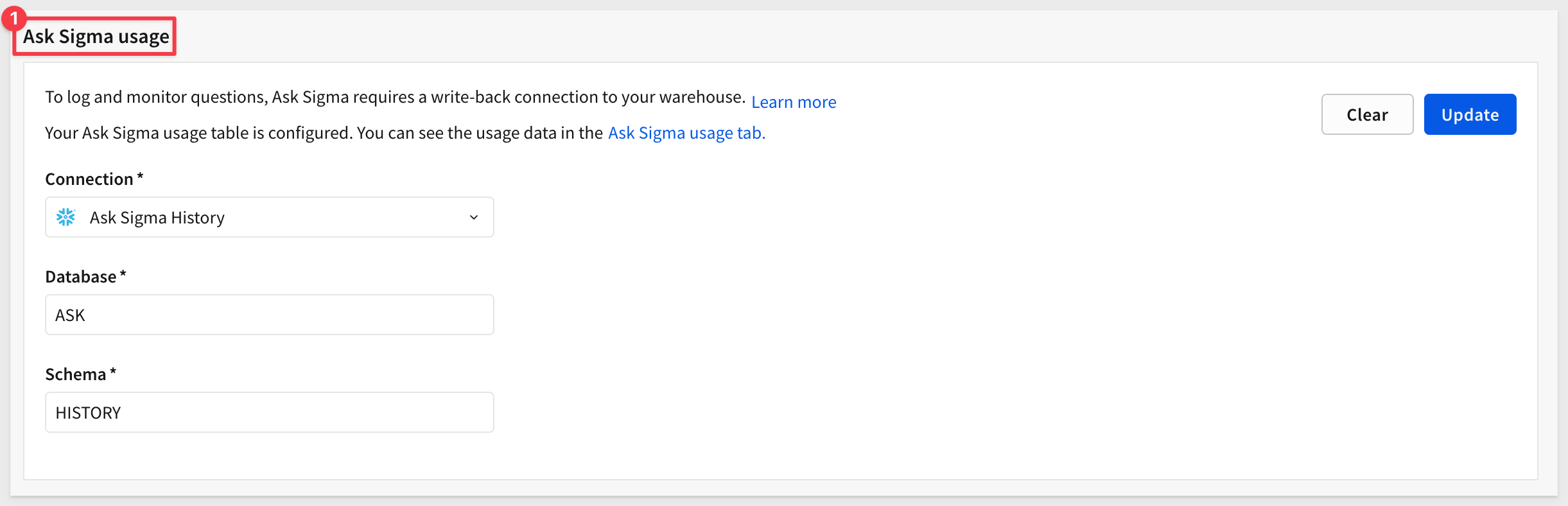
Once configured, administrators can access the usage dashboard which provides a variety of metrics and useful information.
For more information, see Configure AI features for your organization
There is also a QuickStart: Create an Ask Sigma Usage Dashboard
Bonus: AI Formula Assistant
Sigma also includes a Formula Assistant powered by AI. It can:
- Write new formulas
- Correct formula errors
- Explain existing formulas used in workbooks and data models
Let's say someone in Finance provides a formula they want applied at the group level:
Revenue Efficiency Score=
Quantity×Price+Cost
(Price−Cost)×Quantity
Instead of writing it manually, let the AI Formula Assistant convert it for you:
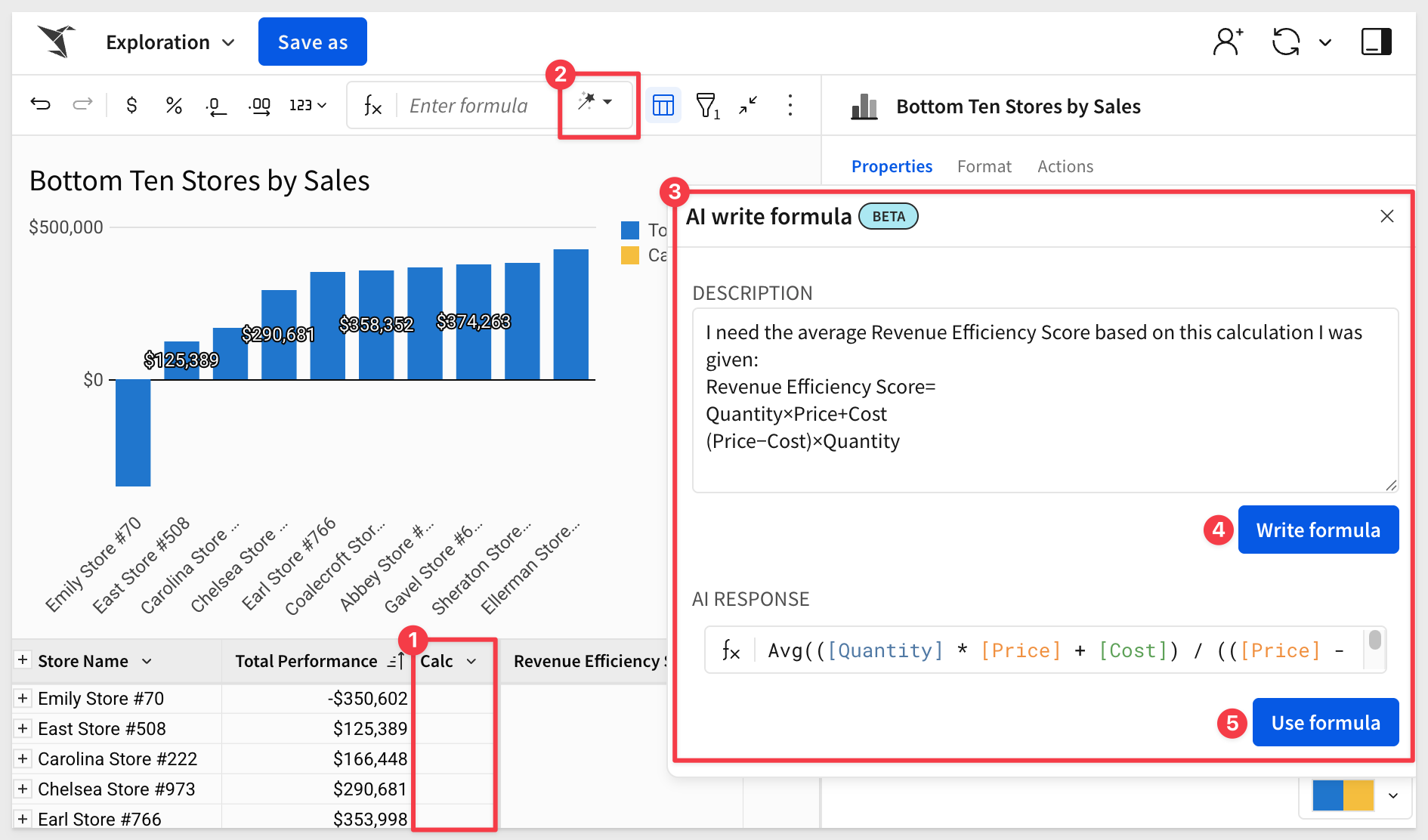
Once done, you can review the formula, rename the column, and format it to match your needs:
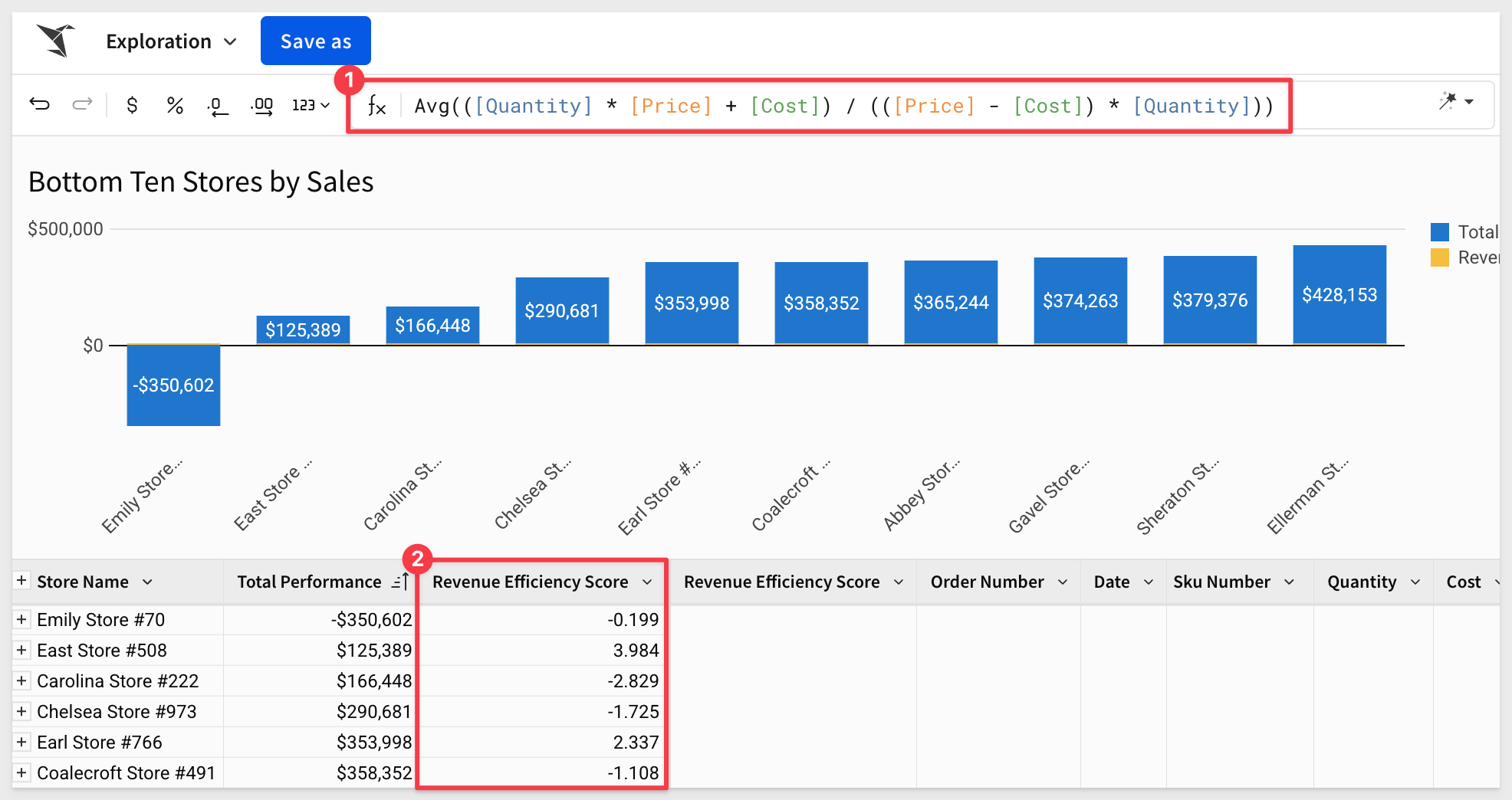
And if you're not sure what the formula does, just ask the Formula Assistant to explain it:
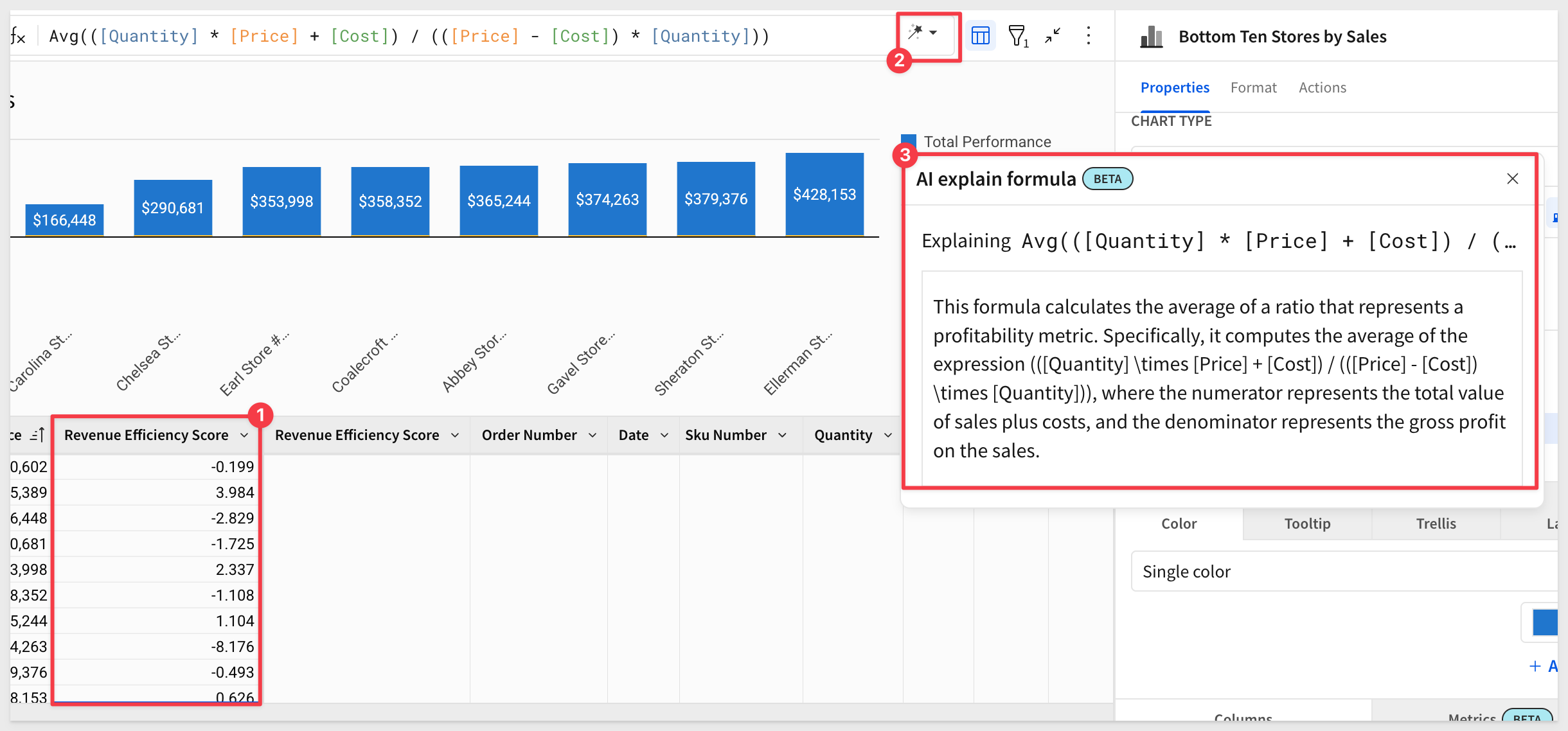
Now we know: a low Revenue Efficiency Score is bad—and we should dig deeper into what's bringing it down.
For more information, here are some documentation links:
Ask natural language queries with Ask Sigma
Configure AI features for your organization

Each workbook page has its own canvas and can be made to operate independently of others, or not.
For example, on one page, we may want to have the data and controls you are using to drive the content on other pages.
On another page, we may want to provide some instructions for the users.
Create a data page
A dedicated data page in a workbook can be useful for storing information that other users don't need to see. However, elements on the data page can still be easily referenced on any other workbook page.
In the lower left corner of the workbook there is a page tab called Page 1.
Double-click on the Page 1 text and rename the page to Data.
Add a new page and name it Dashboard for now.
Drag the Dashboard page to be first in line.
Click the menu arrow on the Data page and select Hide page:
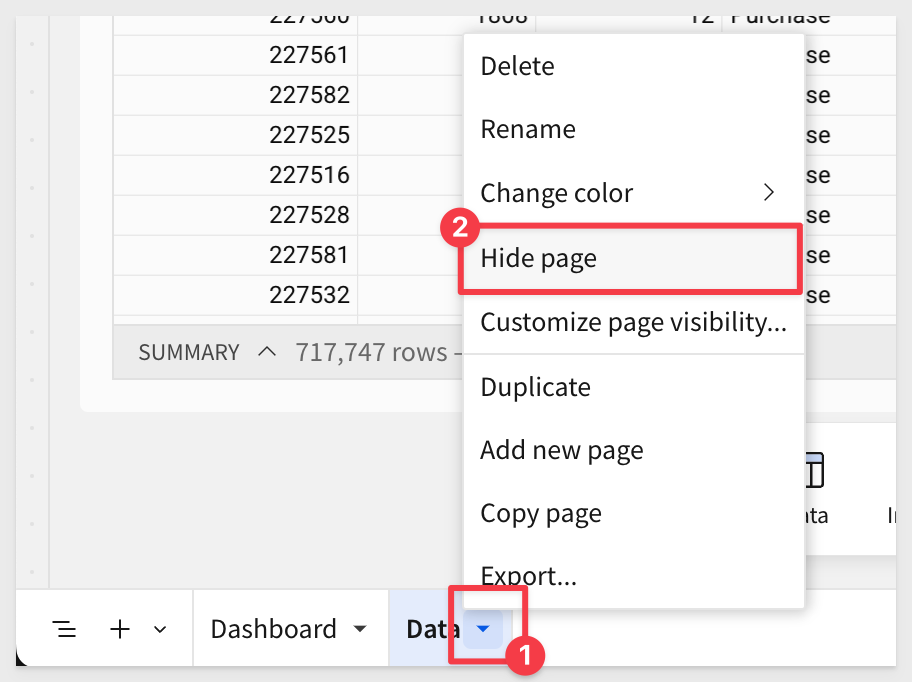
The Data tab will now carry an icon to indicate that it will not be visible to users who do not have edit rights.
On the F_SALES table, open its menu and select Move to > Dashboard:
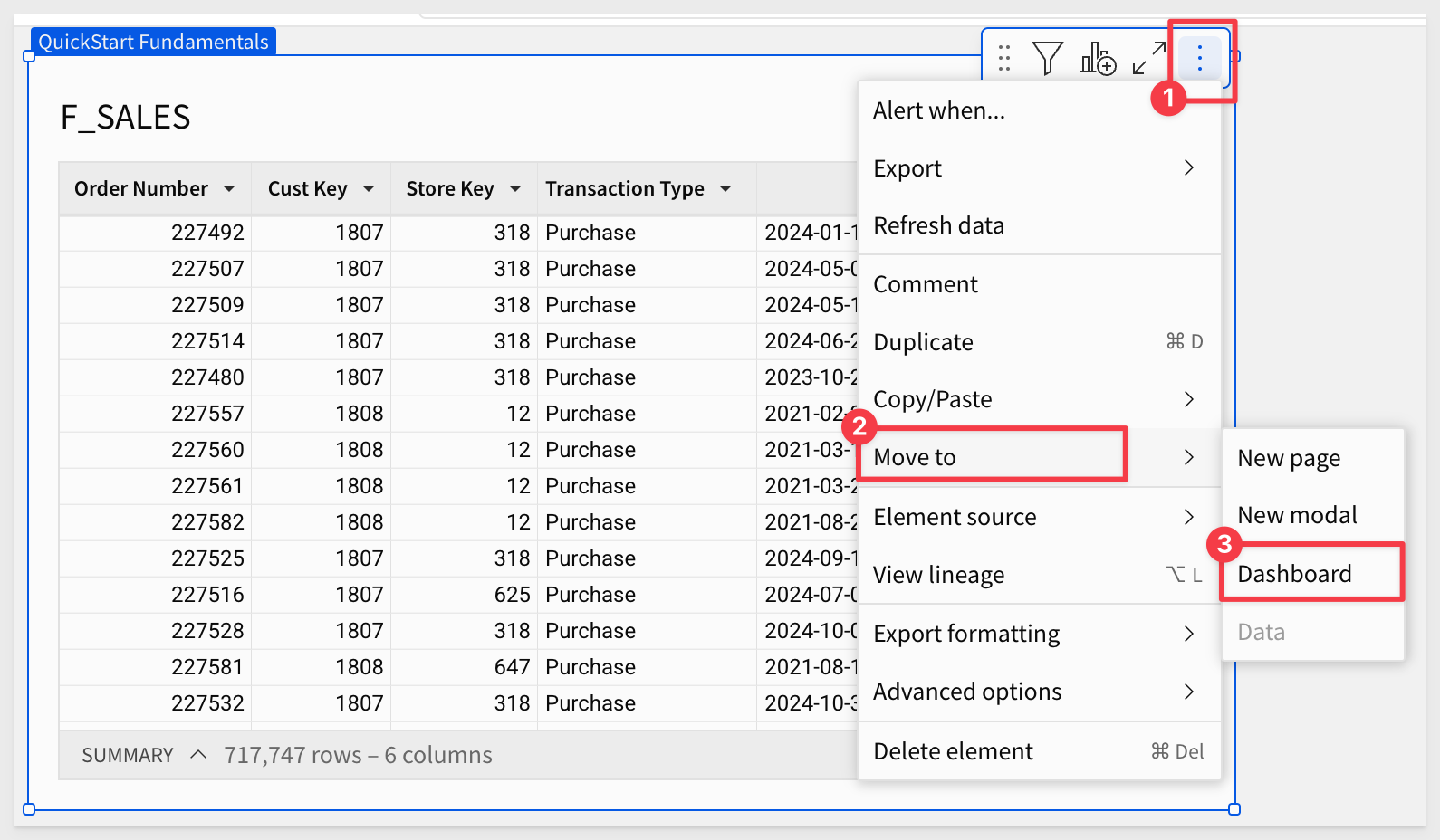
Click Publish.
Use a page for instructions or useful information
Creating a dedicated workbook page to inform and assist users who are looking at the workbook is a best practice.
As an example, the image below is the Home page from the Financial Services: Portfolio Risk Modeling workbook. It has informative text along with some navigation buttons along the top:
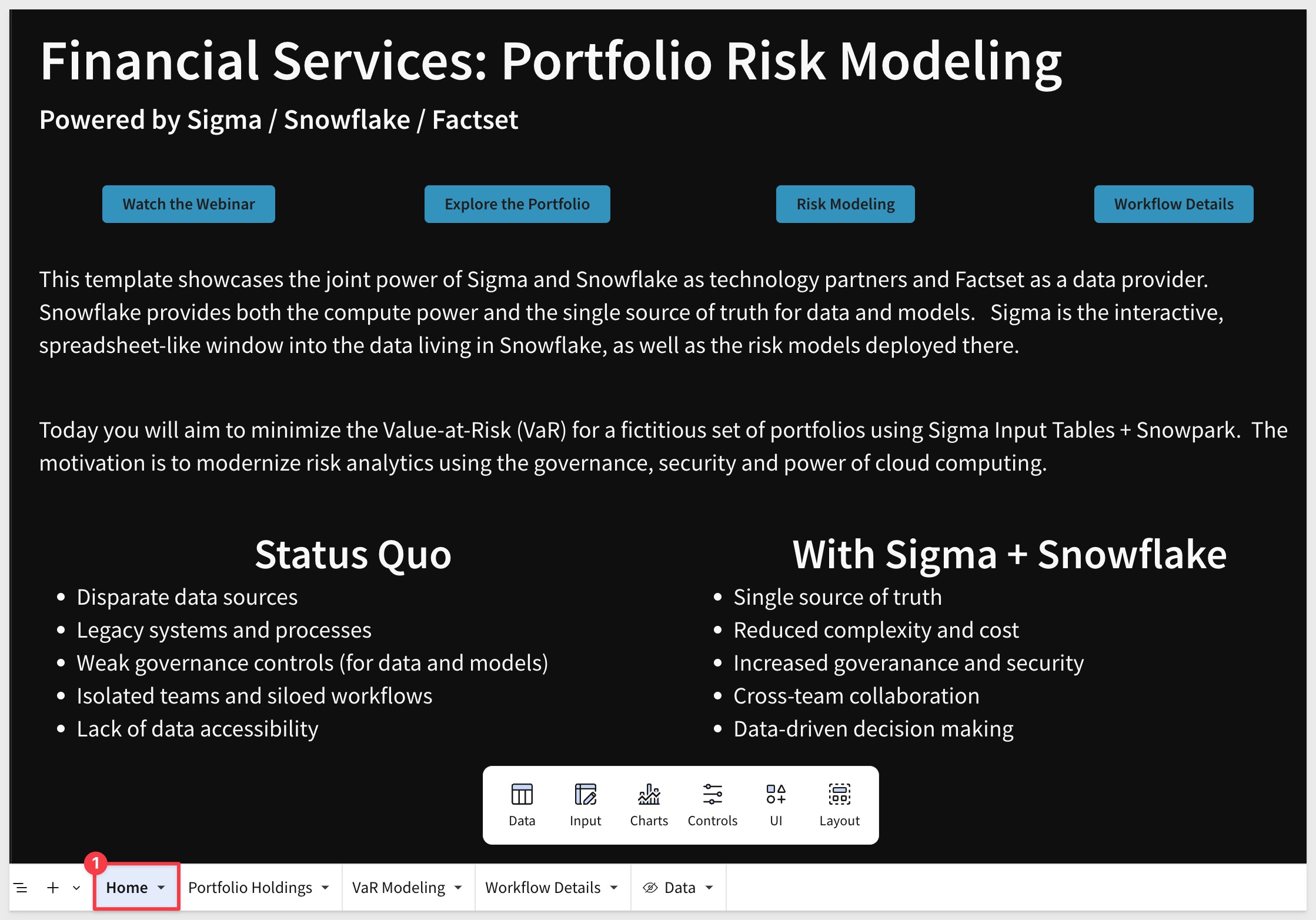
There are many pre-built templates that you can explore, see how things are configured, and use for your own projects.
You can even create templates from your own workbooks too:
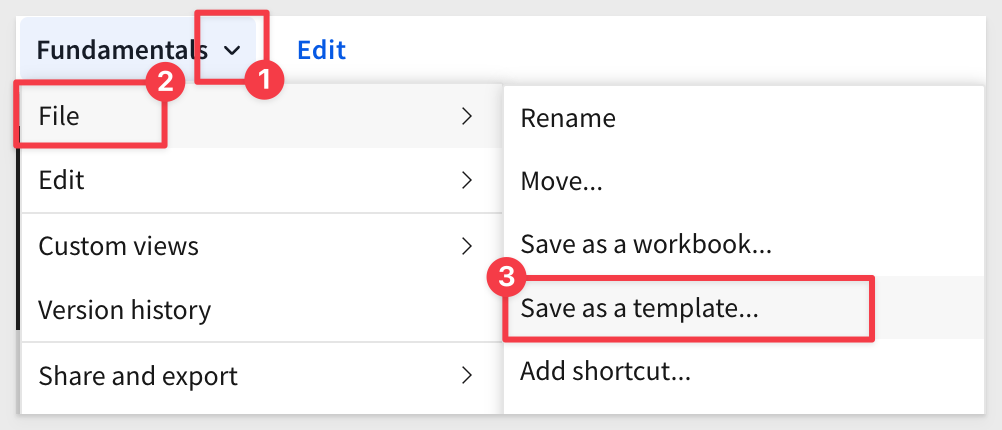

Sigma offers several layout elements that help you structure workbook pages, improve navigation, and create interactive user experiences. Each element is designed to make your content more organized, visually appealing, and easier to use.
Having all these options allows you to get creative with workbook functionality and design—encouraging your users to engage with and return to your workbooks.
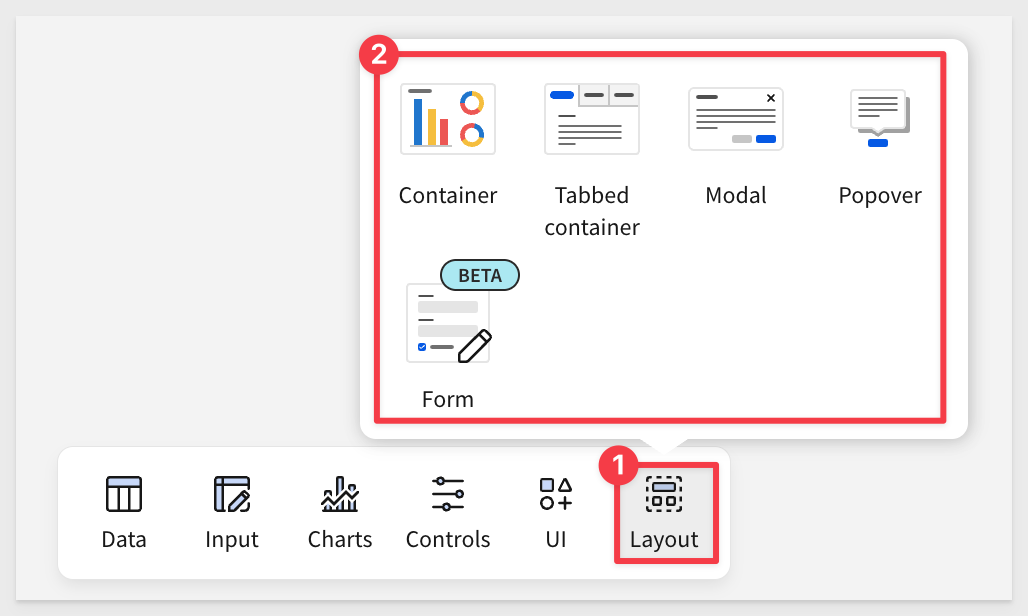
Containers
Sigma's container feature allows you to organize workbook pages by grouping elements within a customizable container.
This provides an intuitive way to manage layouts, ensuring that related elements remain visually cohesive.
Containers not only streamline the design process by enabling you to adjust and style grouped components collectively, but also enhance flexibility when rearranging or resizing elements on the canvas.
This powerful feature simplifies complex workbook structures, making it easier to maintain consistency in both functionality and appearance.
In the animation below, we show how containers dramatically improve the appearance of existing Sigma workbooks.
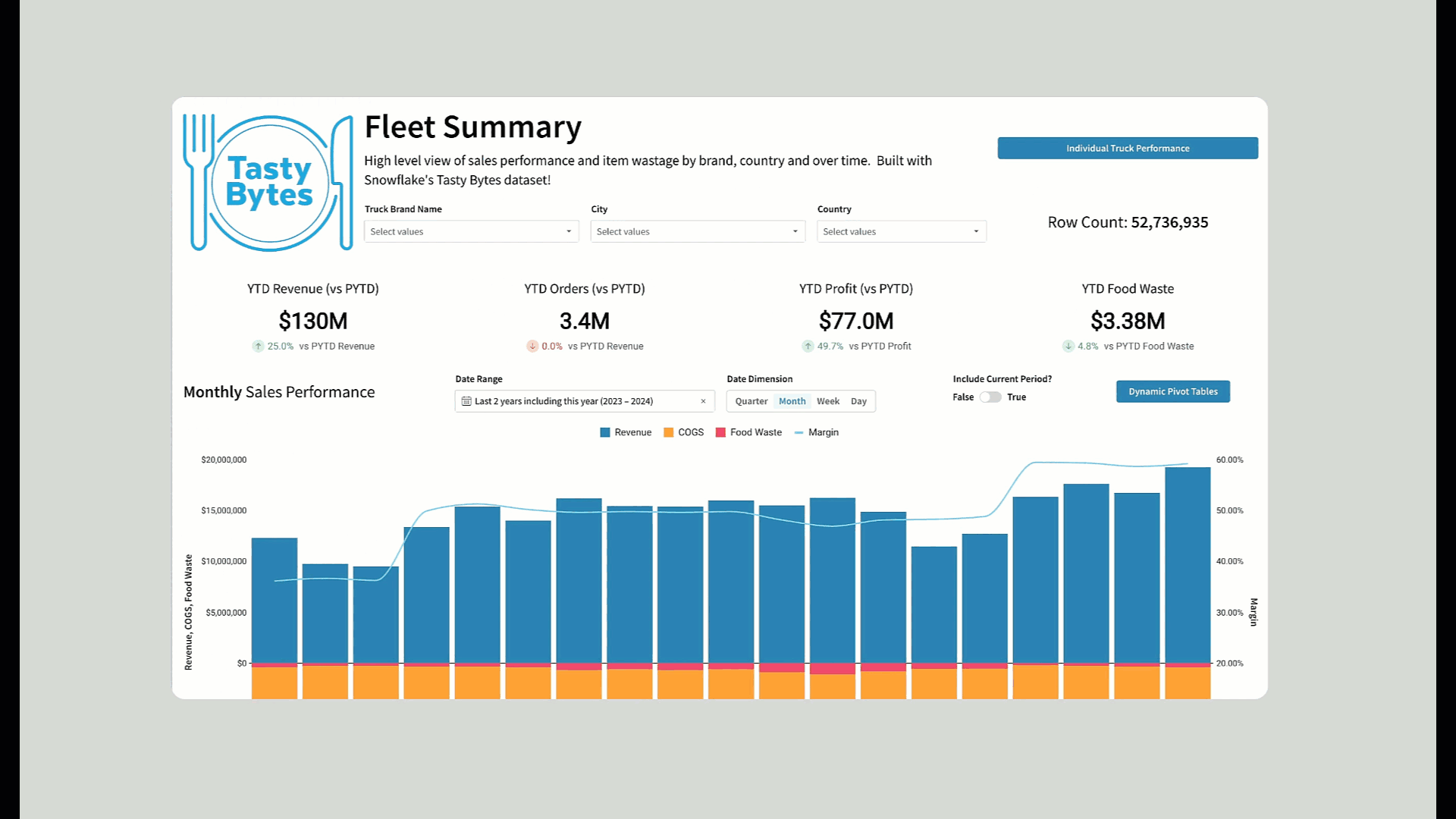
To learn more about using containers, see Organize workbook layouts with containers
Tabbed Container
Tabbed containers let you organize related content into separate tabs within the same space. This saves screen real estate, reduces scrolling, and allows users to easily switch between different views or datasets without leaving the page.
An example can be seen on the Administration > Usage page where the content actually uses nested tabbed containers:
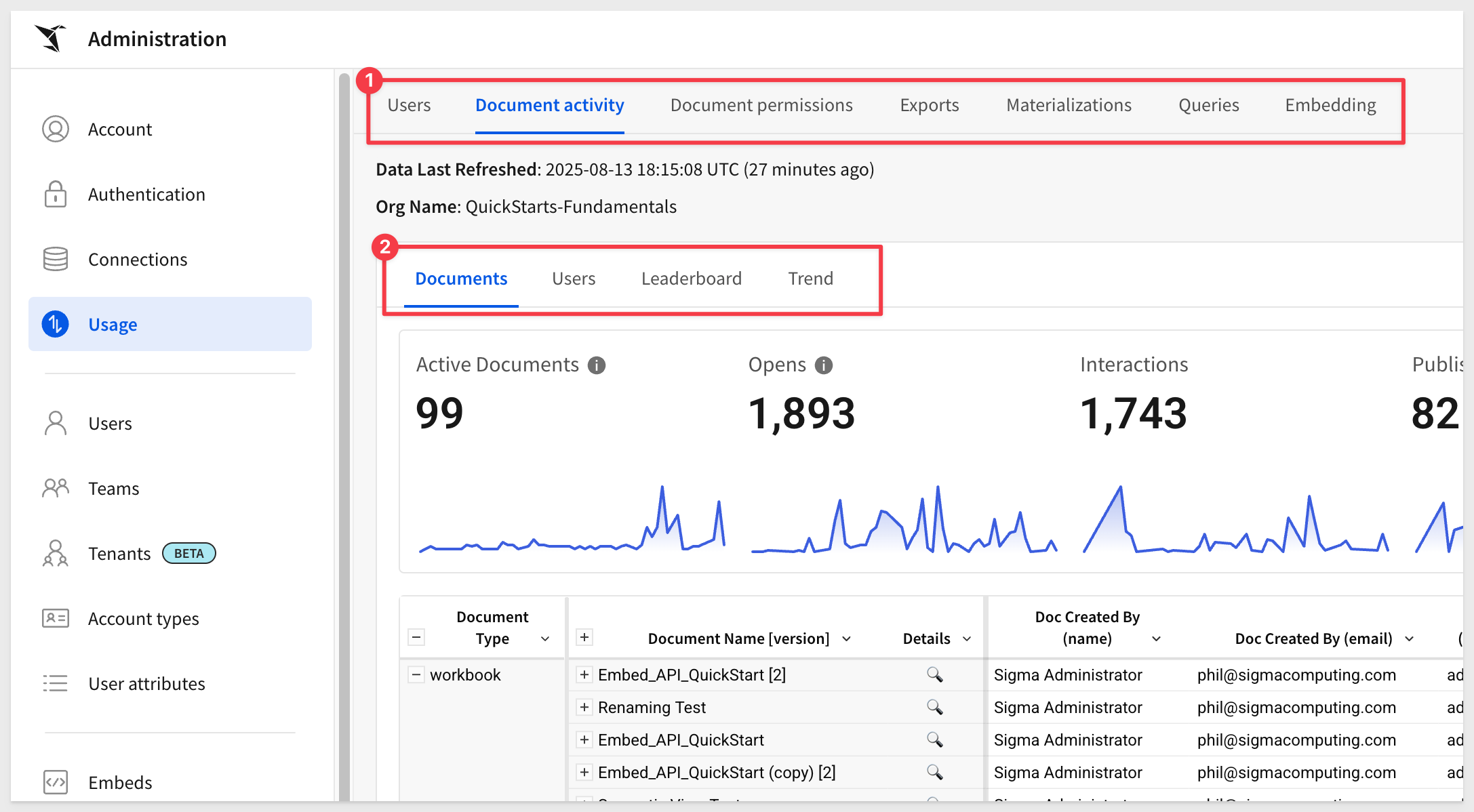
Modal
A modal is a pop-up window that overlays the workbook. Modals are ideal for highlighting important content, collecting input, or guiding users through a focused interaction without navigating away from the main page.
Modals can be used for simple things like confirming a change or complex as shown in the Approvals QuickStart
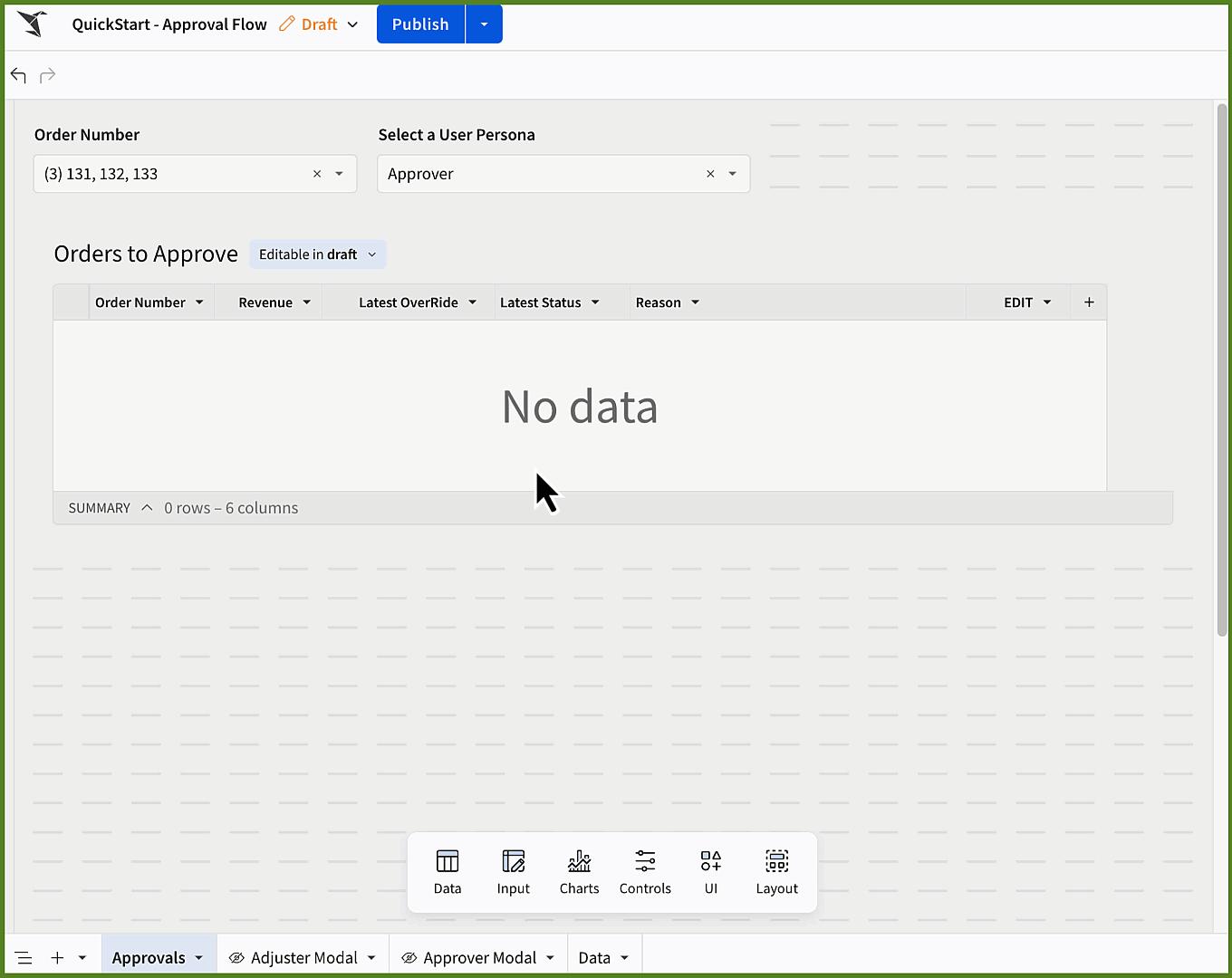
Popover
Popovers display additional information or interactive controls in a small floating panel triggered by a click or hover. They're perfect for providing contextual help, quick filters, or small forms without cluttering the main layout.
An example can be seen on the Administration > Usage page where a popover is used for filters, freeing up space:
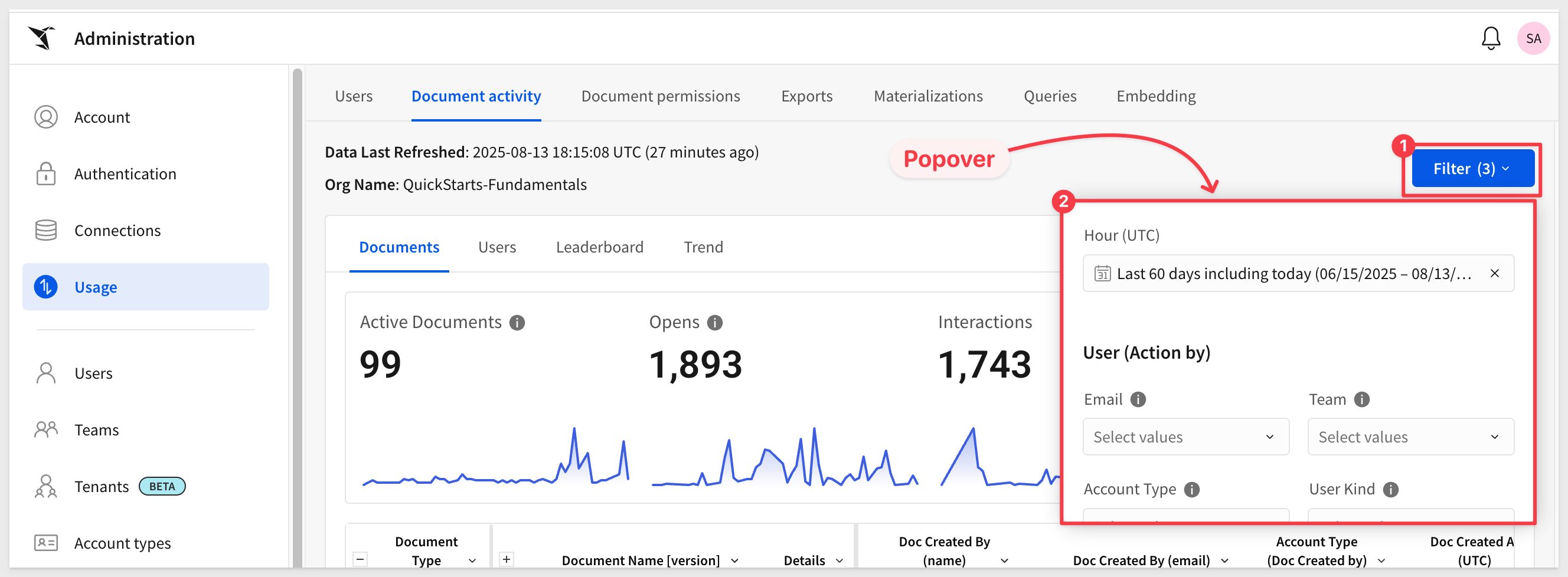
Form
Forms enable users to input and submit data directly within a workbook. They can be used to capture user feedback, send parameters to queries, or write data back to your warehouse—bringing interactivity and data collection directly into your Sigma dashboards.
There is a QuickStart, Forms: Quick Capture and Analysis with Sigma that walks through the process of using forms to capture trade show leads.
Here is an example of a form for capturing trade show leads:
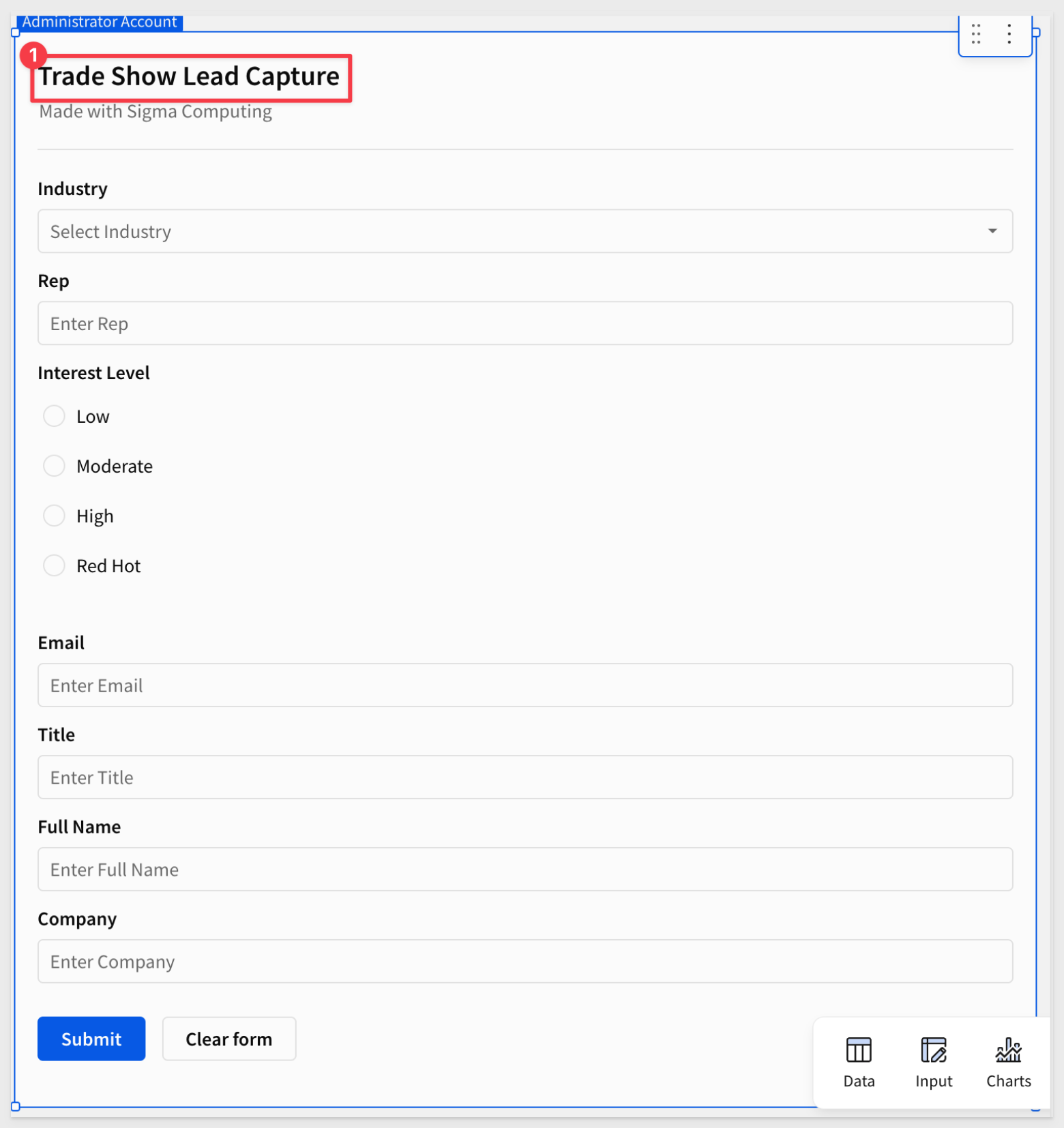

Sigma's licensing model includes tiers that define the usage terms of your organization members: View, Act, Analyze and Build.
If your organization utilizes older Lite/Essential/Pro license model, refer to this document.
Each license tier establishes a different set of available permissions that enable access to Sigma's features and capabilities.
At a high-level, this is what each tier provides:
- View: Suitable for report consumers who need access to prepared data and insights with baseline interactions.
- Act: Ideal for collaborative data contributors who actively input and update data.
- Analyze: Optimized for decision-making data consumers who require more deep-dive capabilities without building workbooks themselves.
- Build: Designed for data architects, BI analysts, and report builders who model, transform, and analyze data.
As an administrator, we can see these default account types by navigating to Administration > Account Types.
Here we see the default types, description and can also create a new custom account type.
Custom account types provide the ability to define a granular permission level using Account Types.
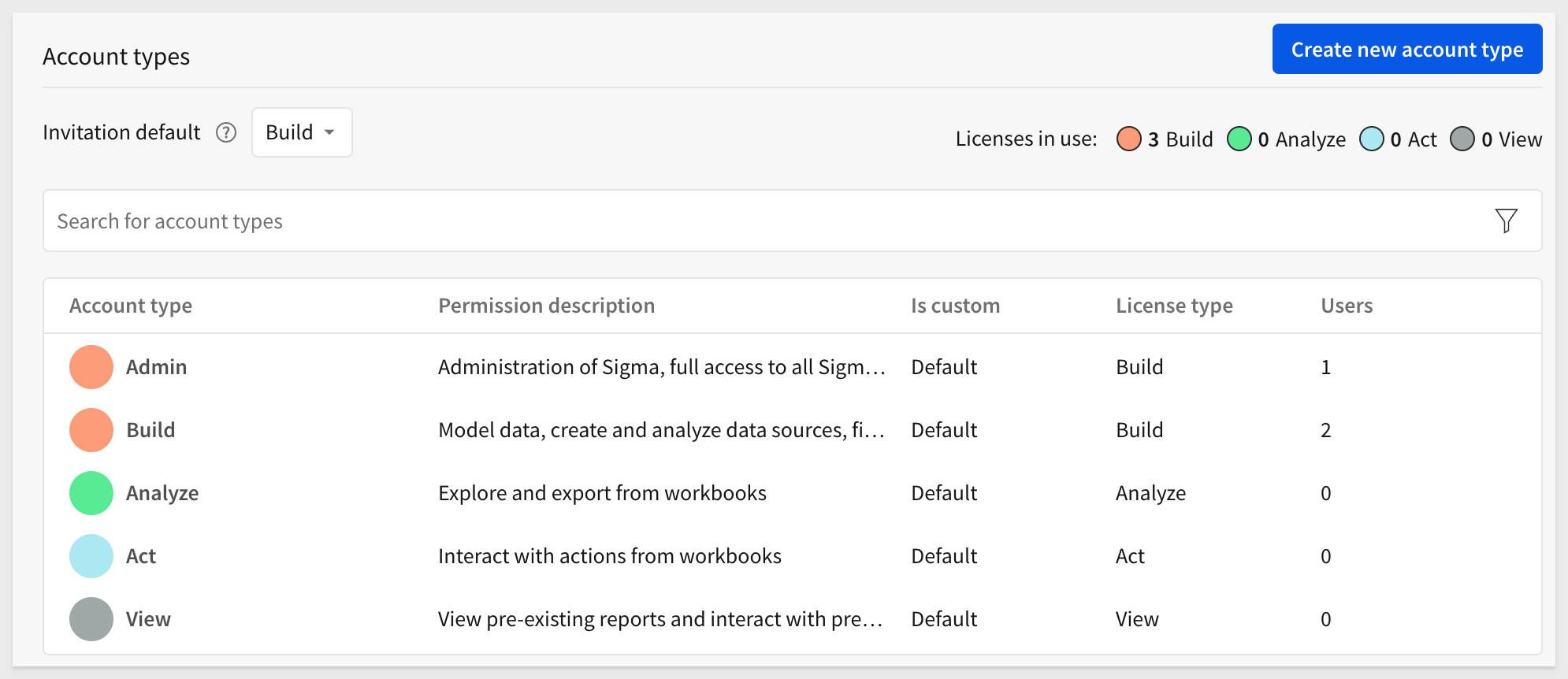
For more information, see Account type and License Overview

Sharing in Sigma is simple. Permissions to access a Sigma document can be granted, modified, or revoked by either the document's owner or an organization admin.
Return to the Fundamentals workbook, and click the Share icon in the upper right corner of the workbook:
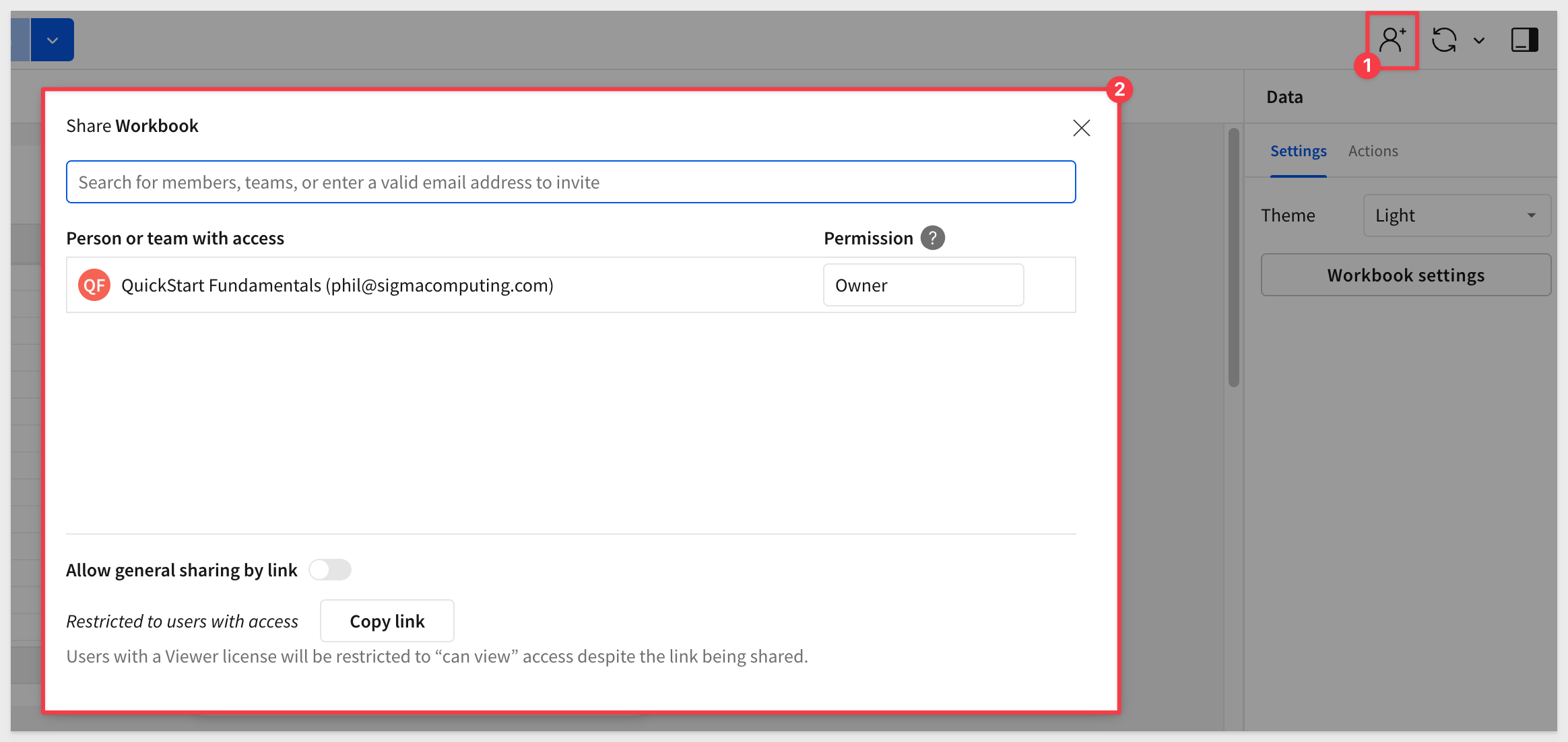
In the share modal we can select a team or member that we want to share the workbook, and at what permission level.
For example, we invited another user (using Gmail's alias feature) and set their permissions to Build.
Now we can share the workbook with that new user and select the level of access we want to allow.
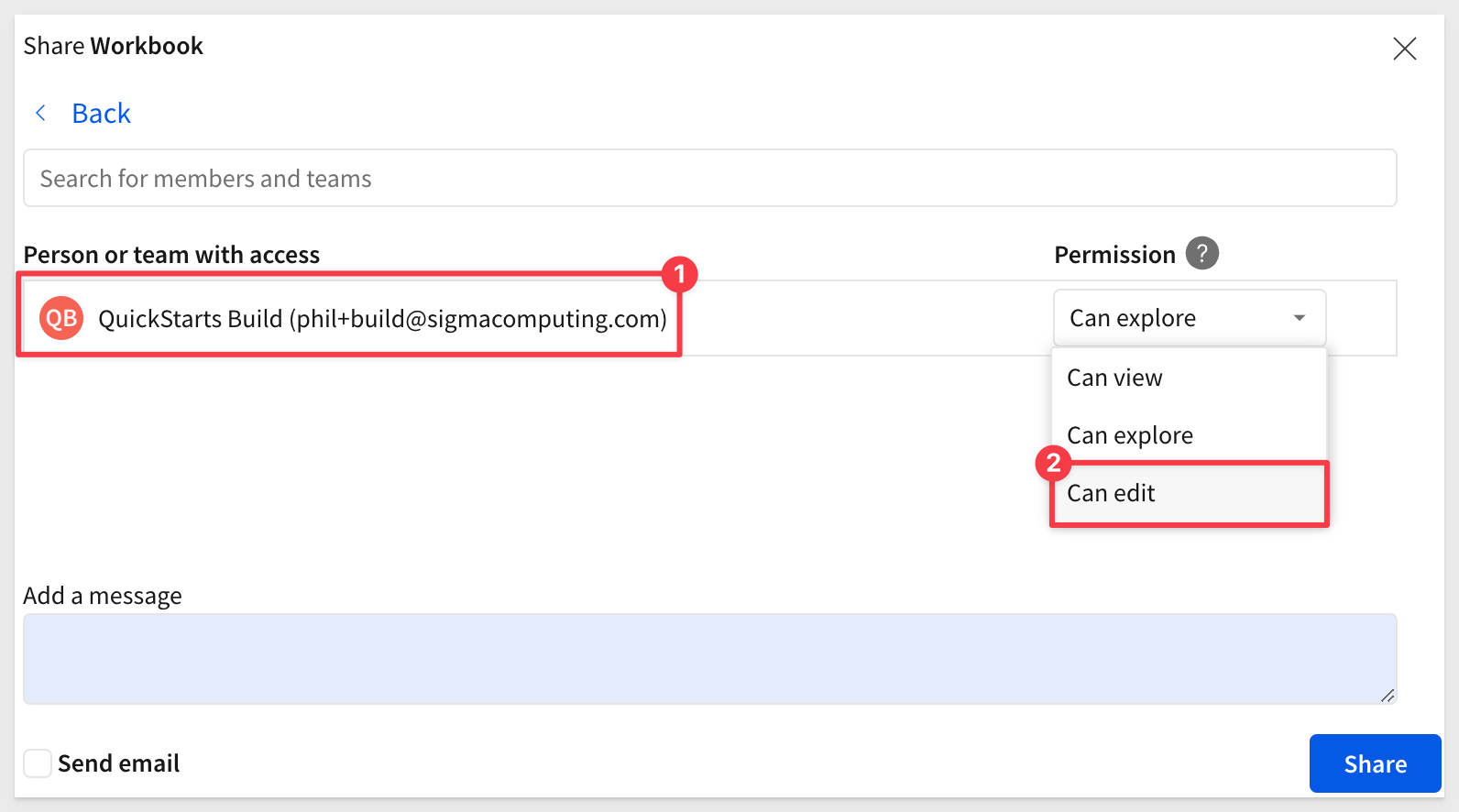
The new user can see the workbook by navigating to Shared with me on the homepage:
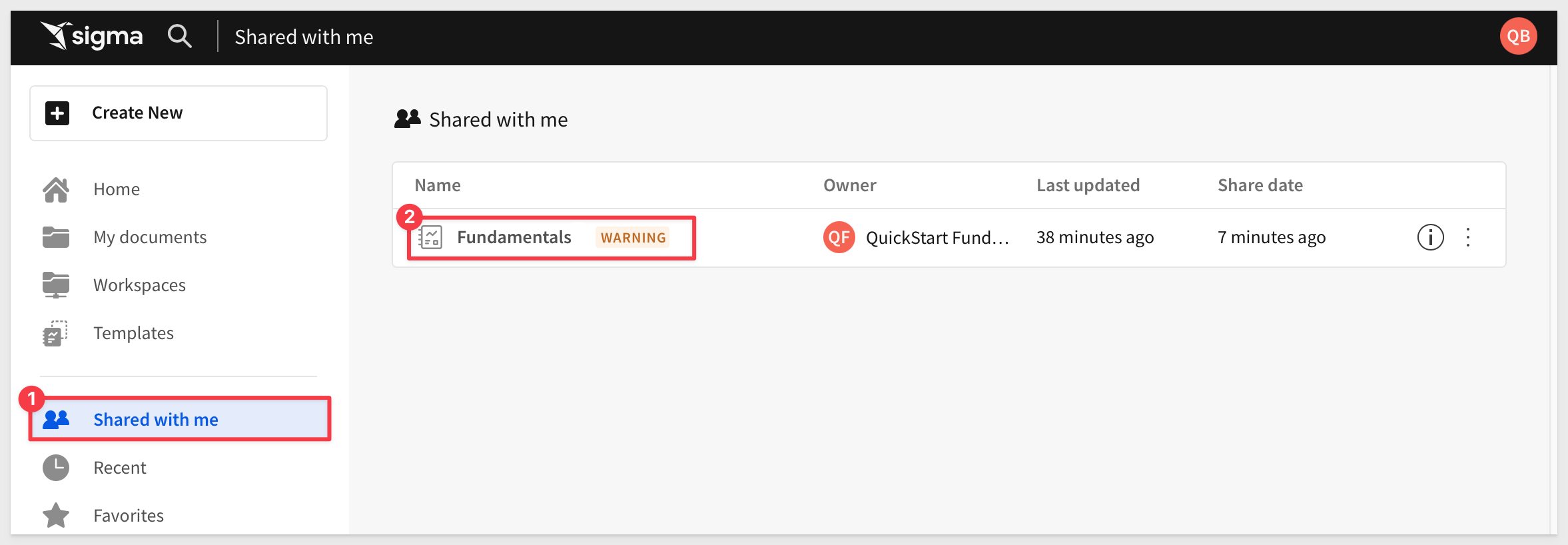
Live edit
When we are both viewing / working in the same workbook, we can see each others activity.
For example, if both users have the table selected:
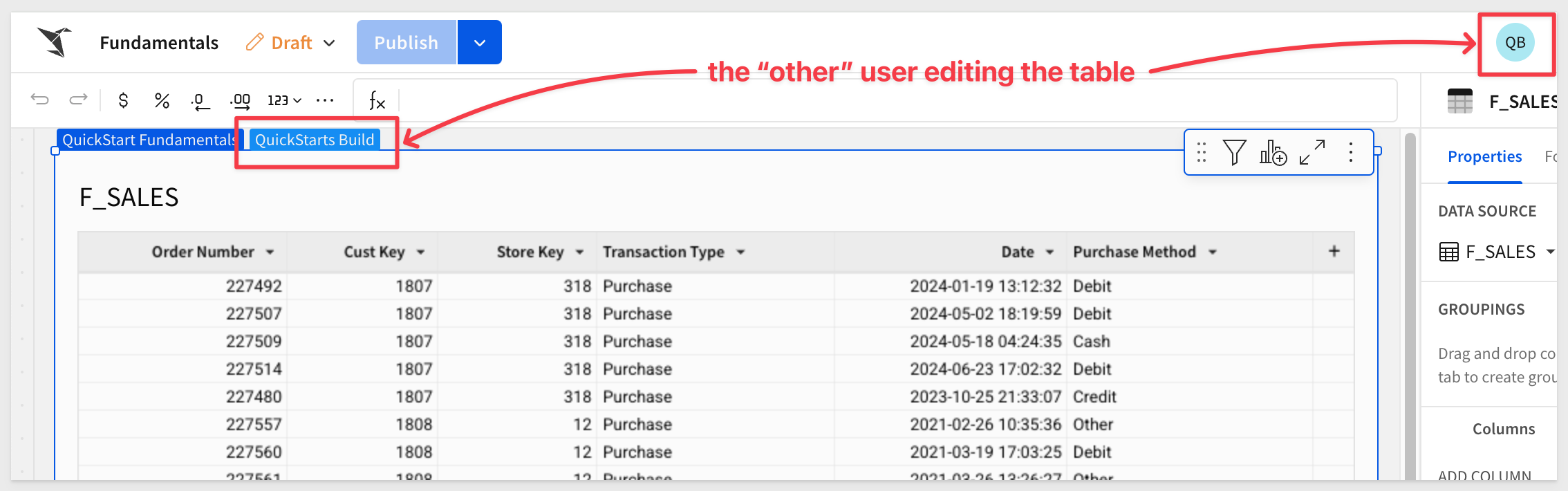
For more information, see About sharing with users, teams, and all organization members

Sigma workbooks support the ability to export data immediately or on a user-defined schedule.
Open the workbooks menu and select Share and export > Scheduled exports...:
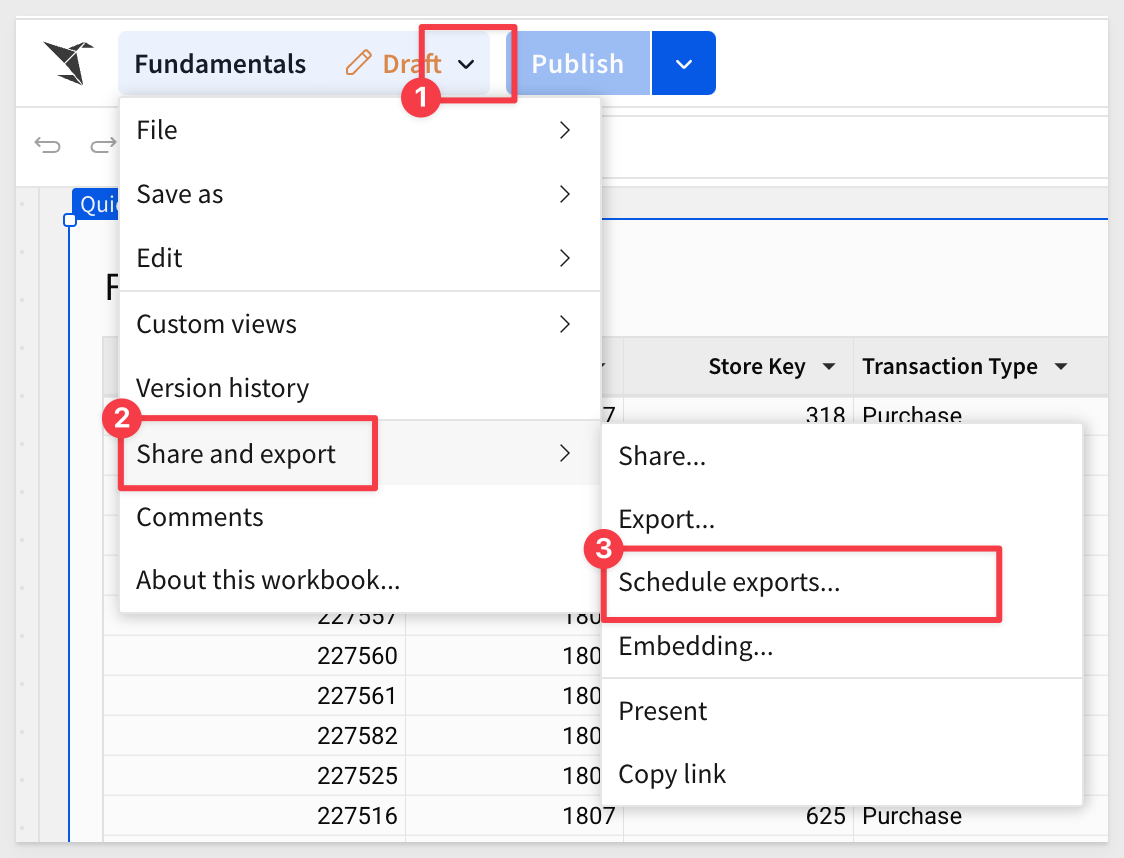
In the modal window, click Add Schedule
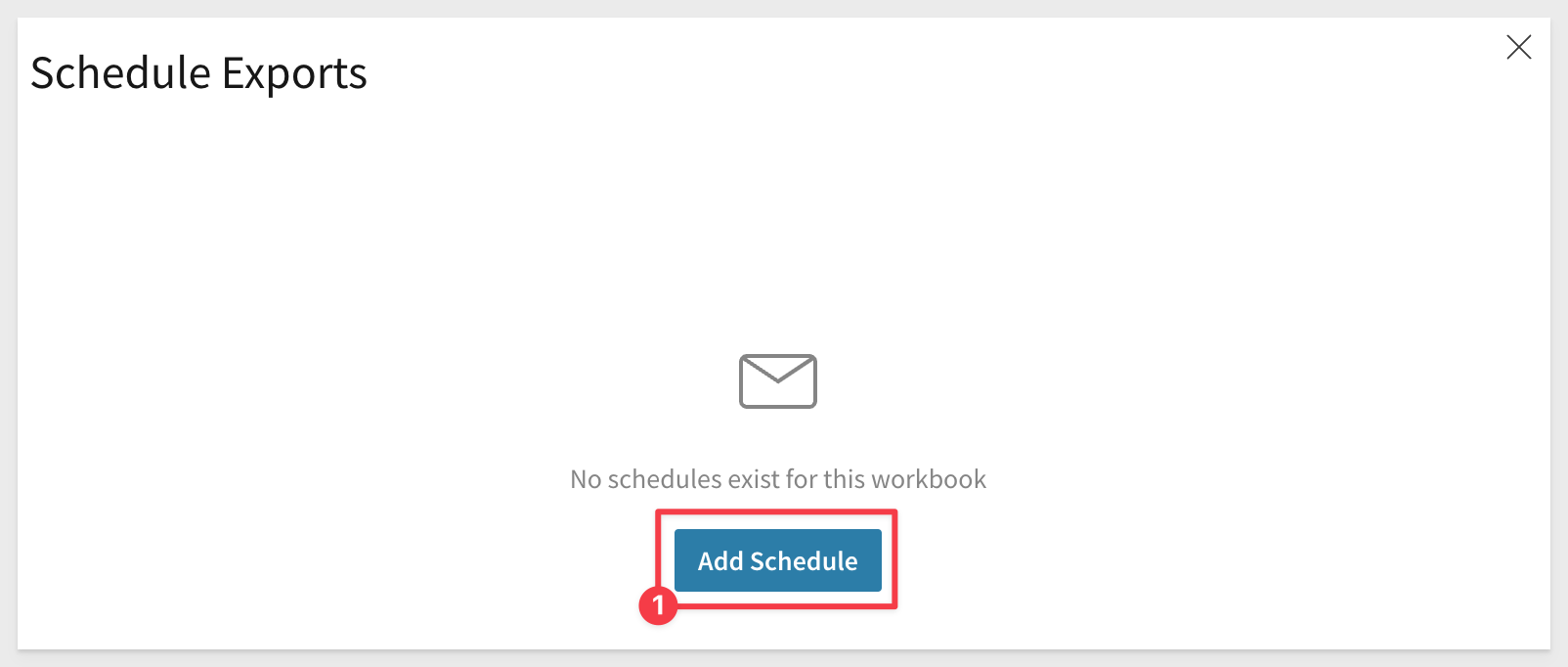
We are able to customize several areas of this operation.
Export (select a type)
There are many destinations supported. Click the desired icon, provide one or more recipients, a subject and message:
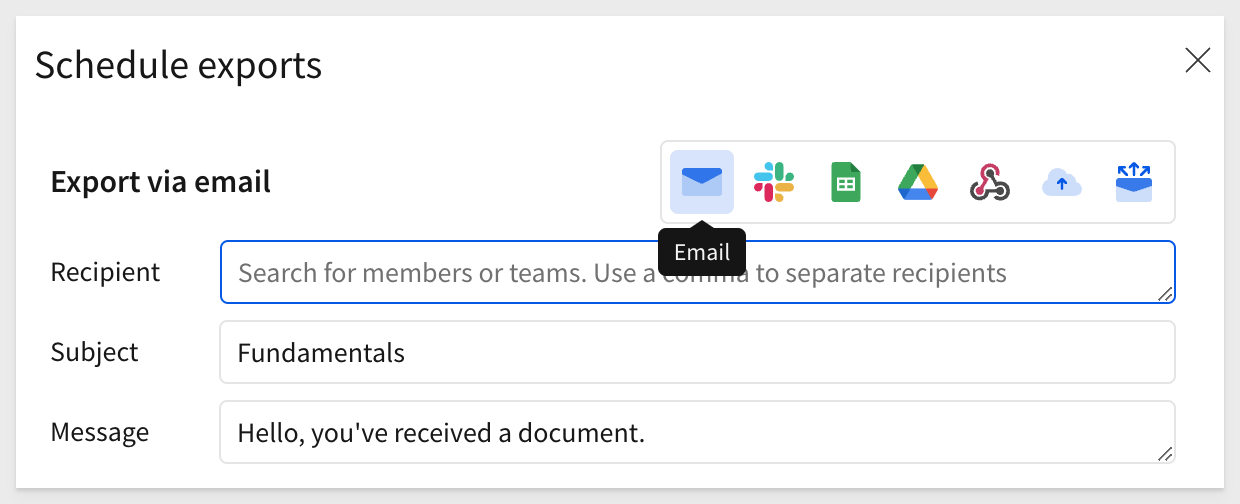
What to attach
Add one or more attachments, the format and orientation to include with the export:
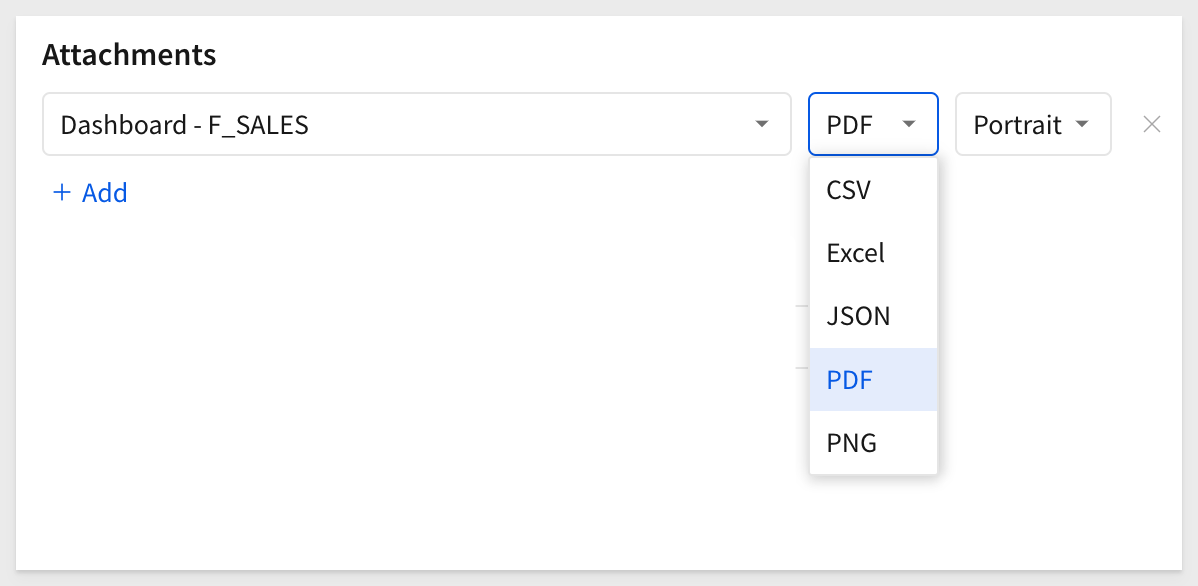
Use the + Add another attachment to build a message from more than one part of a workbook.
Frequency & Conditions
A really powerful feature, is the ability to configure specific conditions that must be satisfied, in order for the export to occur:
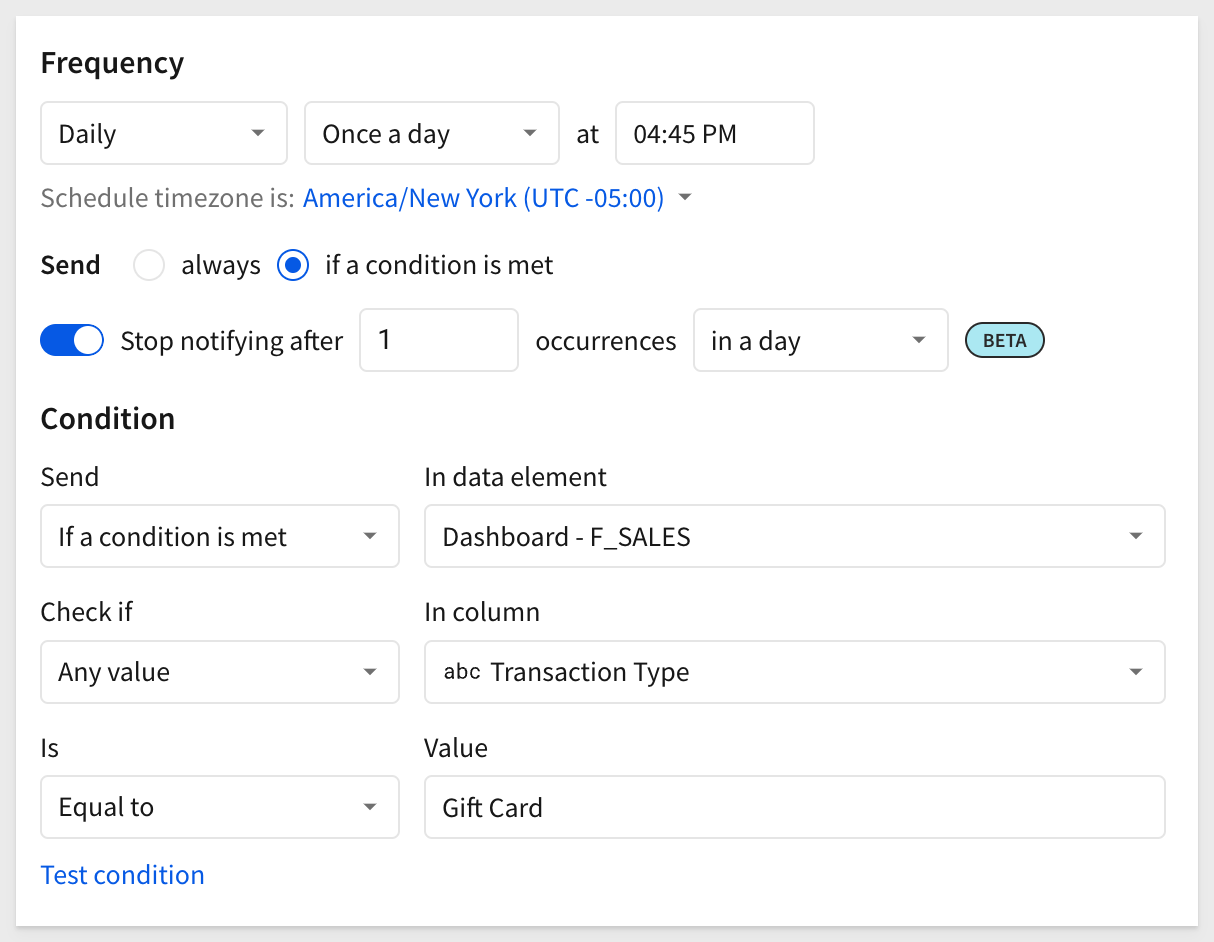
This can create some really interesting workflows and notifications to drive actions and efficiency.
The ability to validate any condition before it is put into service is an important step. By clicking the Test condition button, we can see while our condition seemed valid, the data does not agree:
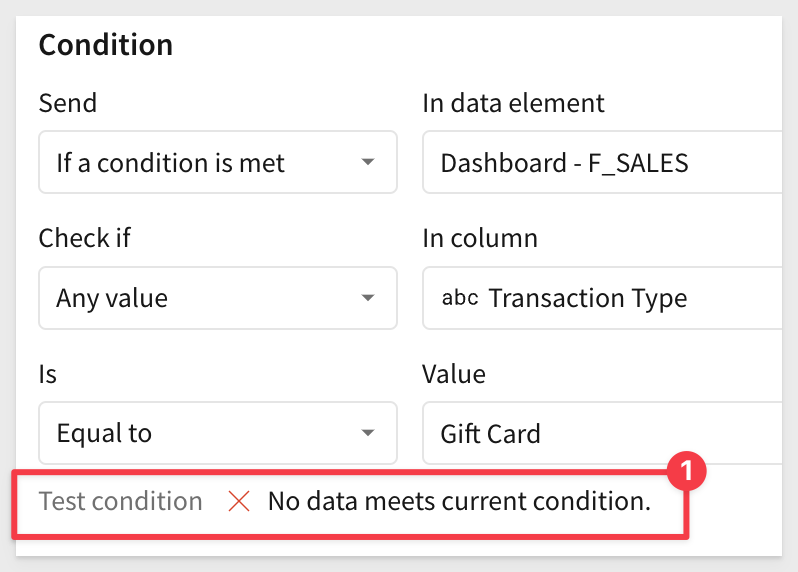
More options
For workbooks that have parameter-driven data based on the user, sent items can be run with data filtered for the recipient:
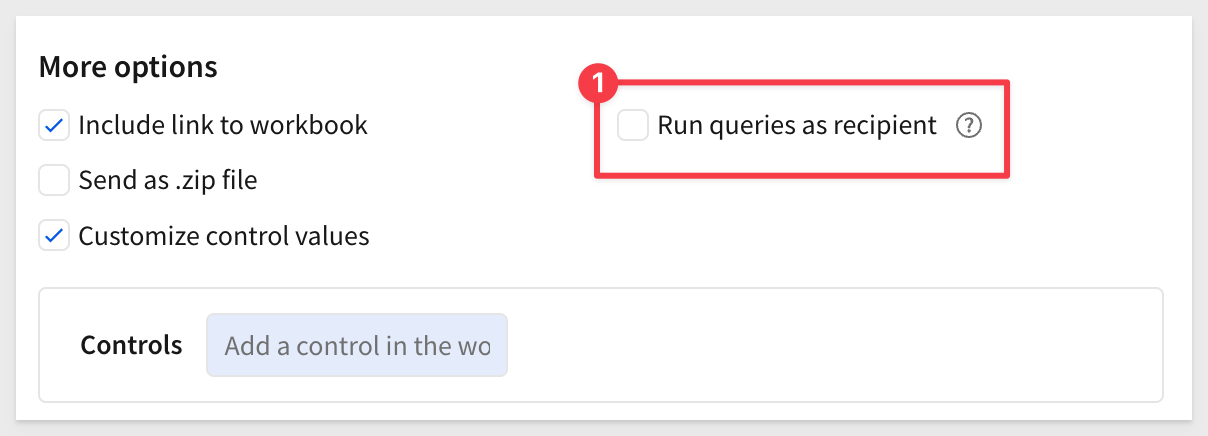
A very powerful feature of scheduling allows us to deliver reports deterministically, based on control parameters.
For more information, see Filter by control values on this page.
Managing my workbook schedule
Once a user creates a schedule, it is shown on the Schedule exports modal. At this point, we can take some Action on it, including running it now:
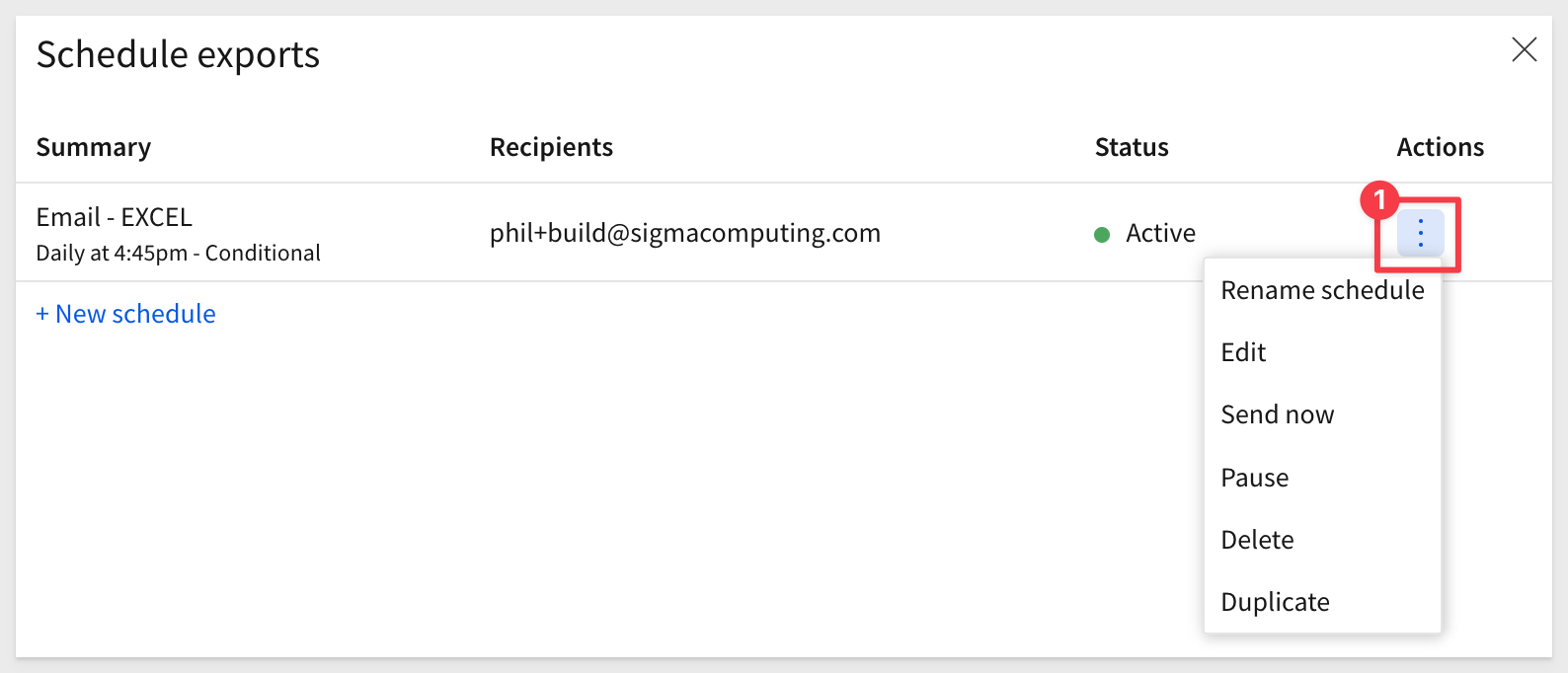
Administrative control
Once created, administrators can see it on the list of available Exports in the Administration section:
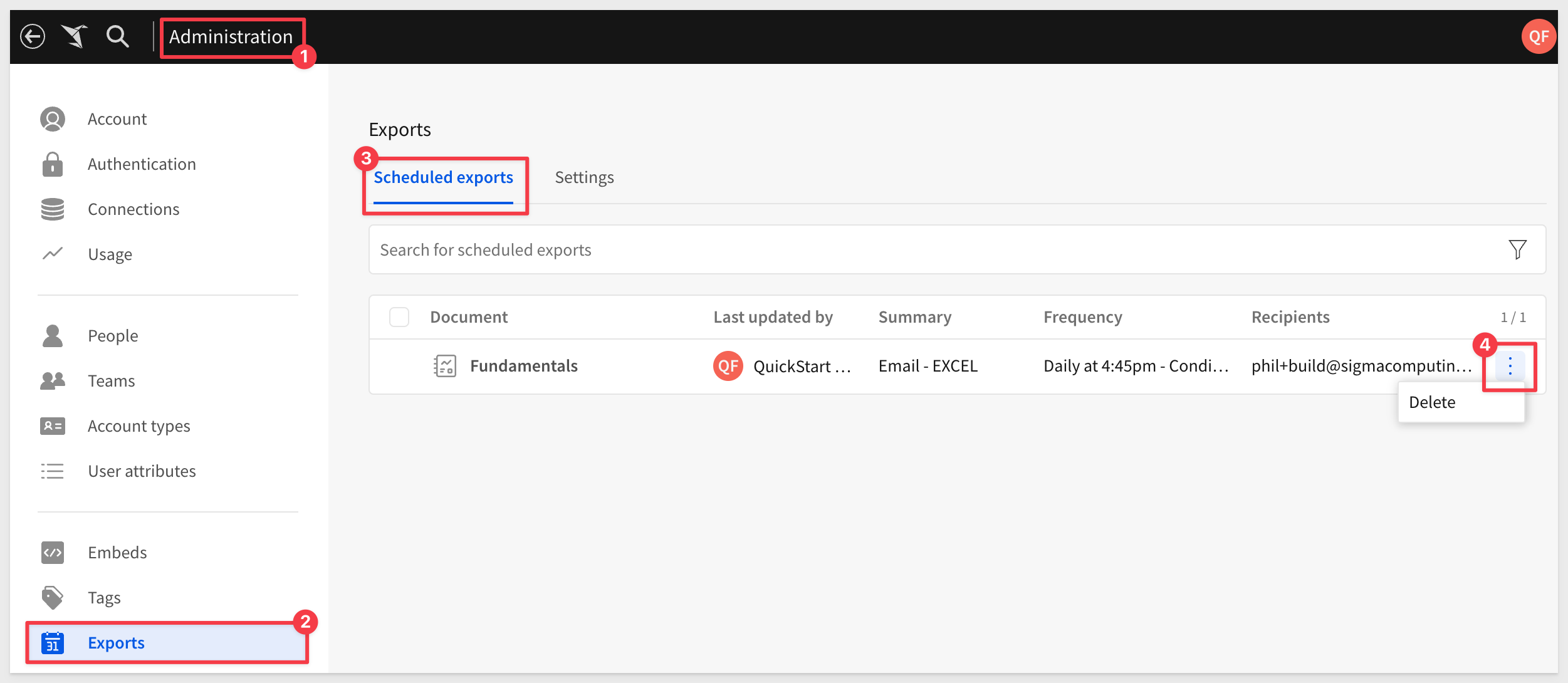
Administrators are able to delete jobs at their discretion.
Export element
There is also a method to export data for any single workbook element. While it is preferred to use Sigma to work with warehouse data, there are times where an export is required.
For example, our workbook has one table, F_SALES.
We can access the element menu for this table and select Export > and select a document type. Downloading up to one million rows of data in the available formats is supported.
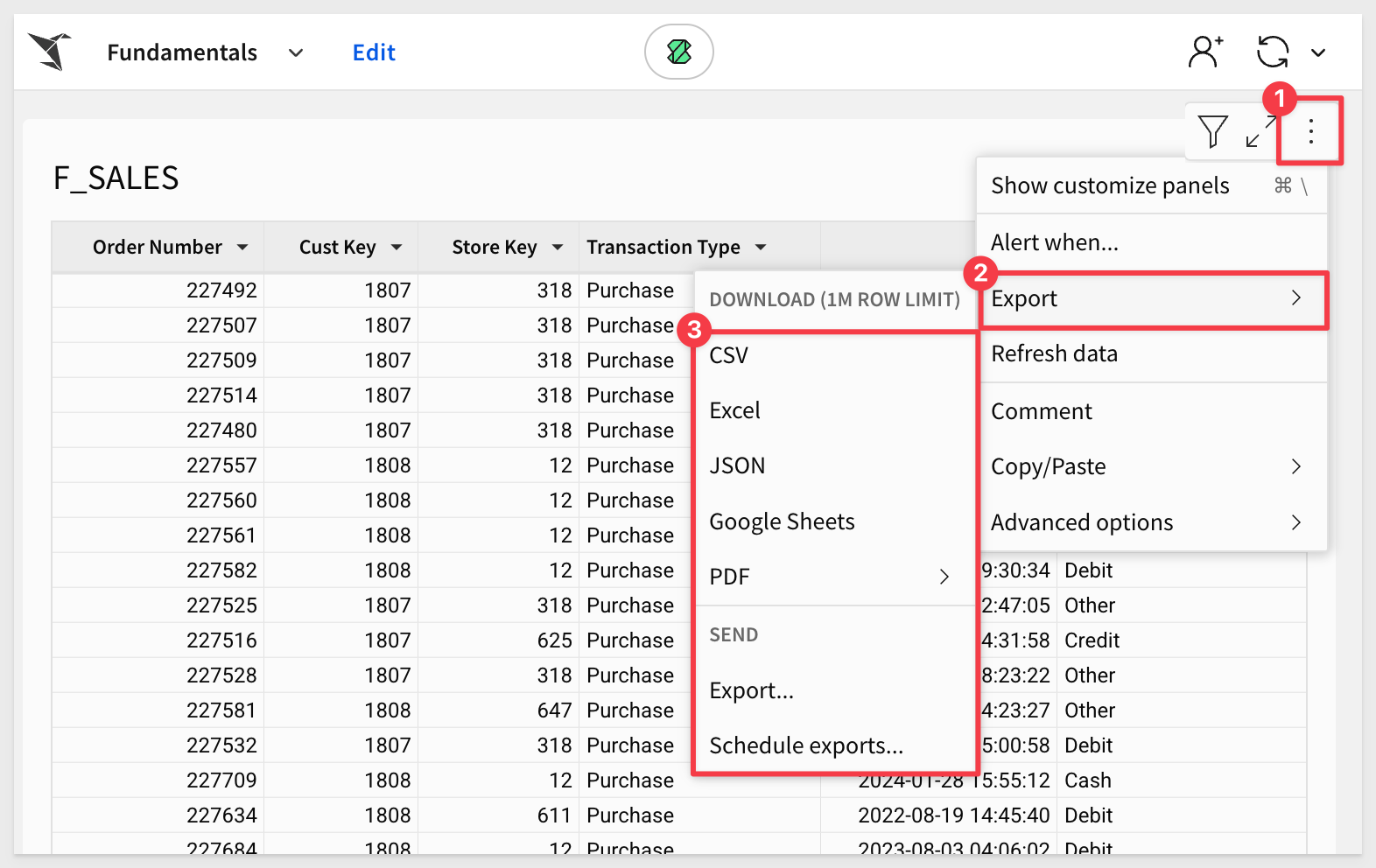
For more information on exporting to email, see Export to email
For more information on exporting to Google Sheets or Drive, see Export to Google Drive
For more information on exporting to cloud storage, see Export to cloud storage
For more information on exporting to web-hook, see Export to webhook
For more information export bursting, see Export as email burst

In this QuickStart we covered navigating the Sigma user interface, common terminology and some of the most common functionality.
The next QuickStart in this series covers using data elements in Sigma
Advanced users
The select list of links below are provided for those are interested in diving right into Sigma in a deeper way. Of course, there are many QuickStarts to choose from apart from these too. These show the wide variety of functionality available in Sigma.
There is a ton of data app resources on our About Sigma data apps help page. Check them out!
Building Data Apps with Sigma QuickStarts library
Fundamentals 8: Beyond the Basics
Additional Resource Links
Be sure to check out all the latest developments at Sigma's First Friday Feature page!
Help Center Home
Sigma Community
Sigma Blog